
3.3.Delete the Single or Multiple Blocks ↑ Back to Top
To delete the single static block
- Go to the Vendor panel.
- On the left navigation bar, click the Vendor CMS menu.
The menu appears as shown in the following figure:
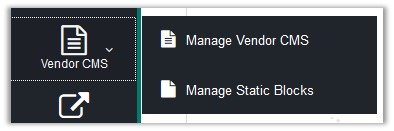
- Click Manage Static Blocks.
The Vendor CMS Block page appears as shown in the following figure:
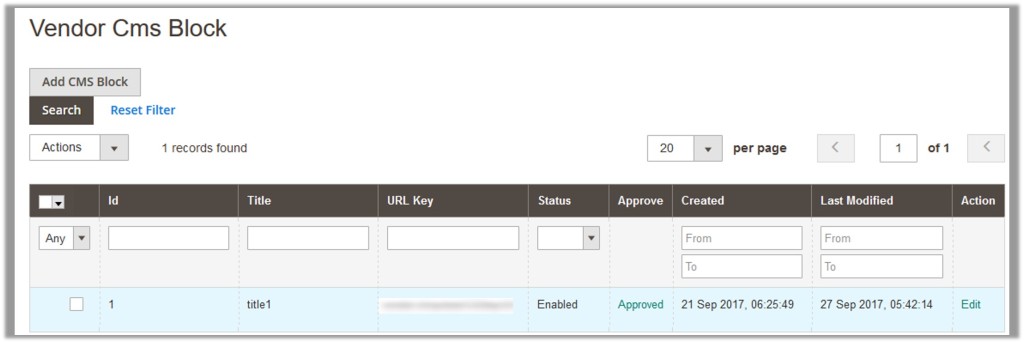
- In the Action column, click the Edit link associated with the required static block.
The corresponding page appears as shown in the following figure:
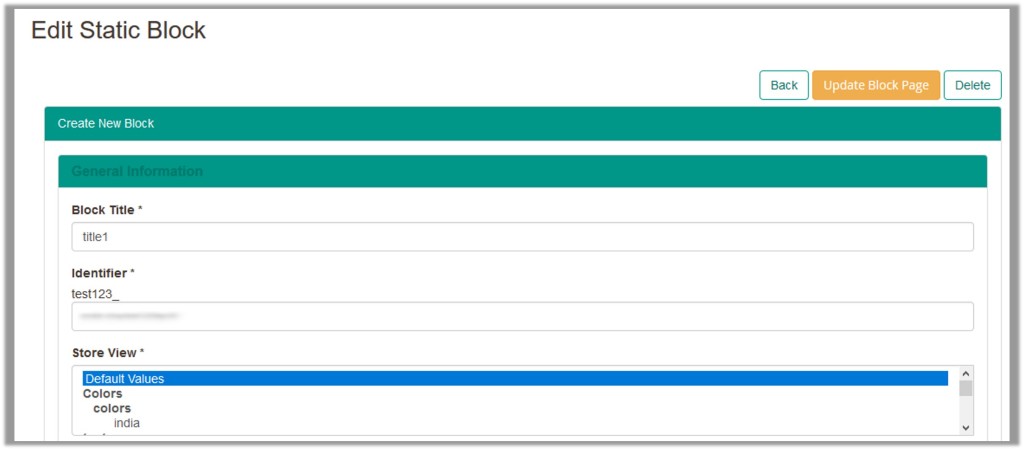
- Click the Delete button.
A confirmation dialog box appears. - Click the OK button.
The current static block is deleted.
To delete the selected static blocks in bulk
- Go to the Vendor panel.
- On the left navigation bar, click the Vendor CMS menu.
The menu appears as shown in the following figure:
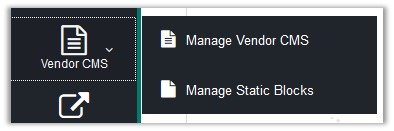
- Click Manage Static Blocks.
The Vendor CMS Block page appears as shown in the following figure:
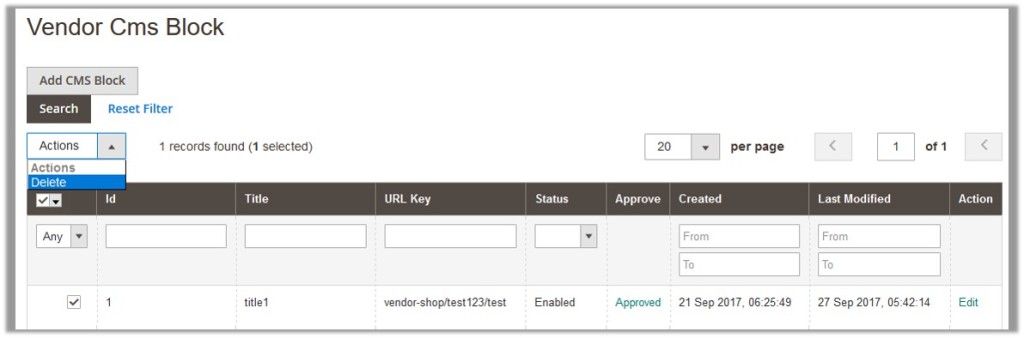
- Select the check boxes associated with the Vendor CMS Blocks those are no more required.
- In the Actions list, select Delete.
The Submit button appears. - Click the Submit button.
A confirmation dialog box appears. - Click the OK button.
The selected Vendor CMS Static Blocks are deleted.
×












