
3.1.Add A New Static Block ↑ Back to Top
To add a new static block
- Go to the Vendor panel.
- On the left navigation bar, click the Vendor CMS menu.
The menu appears as shown in the following figure:
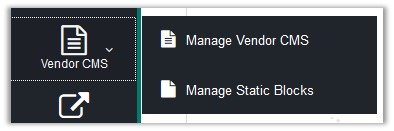
- Click Manage Static Blocks.
The Vendor CMS Block page appears as shown in the following figure:
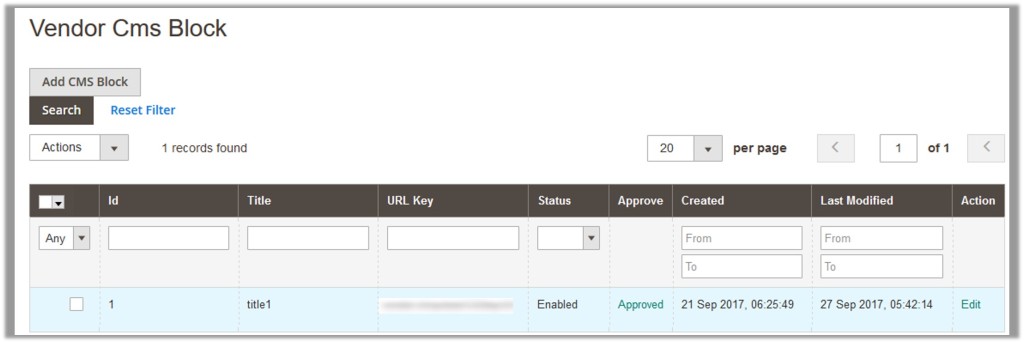
- Click the Add CMS Block button.
The Add New CMS Block page appears as shown in the following figure:
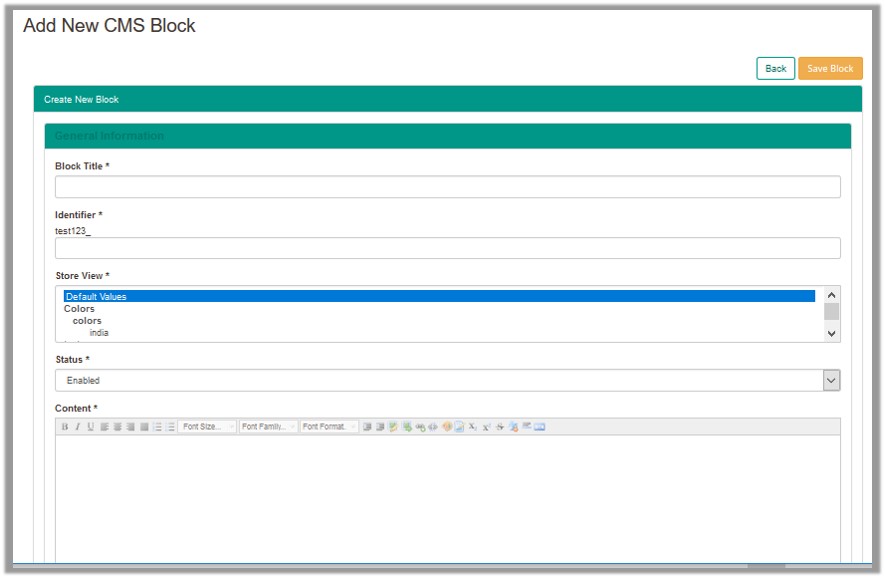
- Under the General Information section, do the following steps if required:
- In the Block Title box, enter the title of the Vendor Static Block.
- In the Identifier box, enter the Block Identifier to prefix it with vendor shop url key.
- In the Store View list, select the required store view.
- In the Status list, select one of the following options:
- Enabled: Enables the Vendor Static Block.
- Disabled: Disables the Vendor Static Block.
- In the Content box, enter the required content, images, or widget.
- Click the Save Block button.
The block is saved and the view moves to the Vendor CMS Block page.
×












