
2.4.Delete the Single or Multiple Vendor CMS Page ↑ Back to Top
To delete the single Vendor CMS page
- Go to the Vendor panel.
- On the left navigation bar, click the Vendor CMS menu.
The menu appears as shown in the following figure:
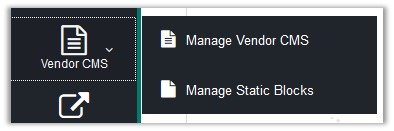
- Click Manage Vendor CMS.
Vendor CMS Page appears as shown in the following figure:
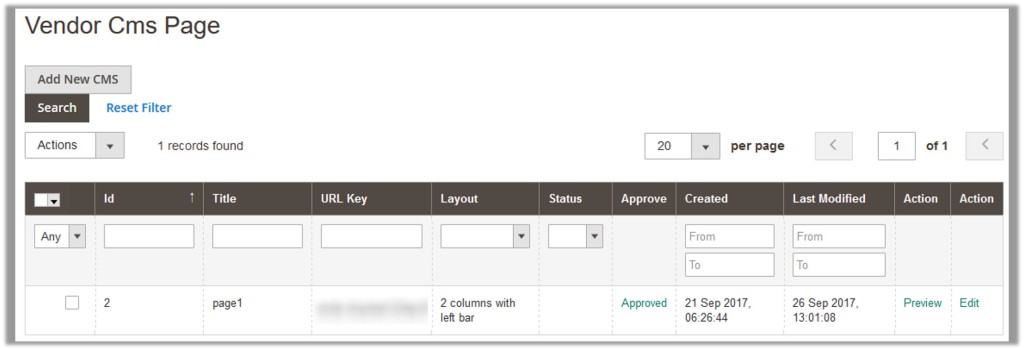
- In the Action colum, click the Edit link associated with the required CMS page.
The corresponding page appears as shown in the following figure: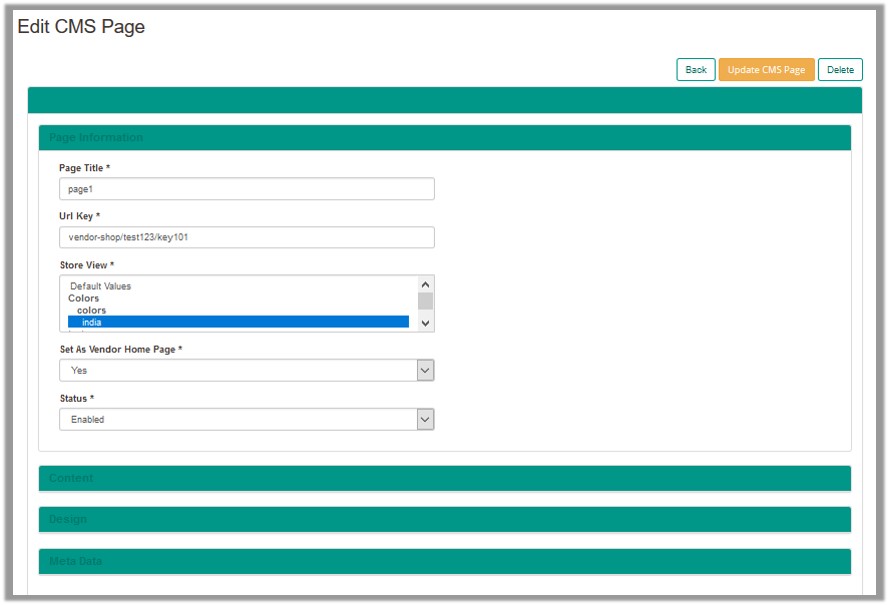
- On the top navigation bar, click the Delete button.
A confirmation dialog box appears. - Click the OK button.
The current Vendor CMS page is deleted.
To delete the selected Vendor CMS pages
- Go to the Vendor panel.
- On the left navigation bar, click the Vendor CMS menu.
The menu appears as shown in the following figure:
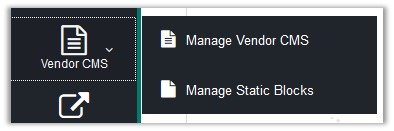
- Click Manage Vendor CMS.
Vendor CMS Page appears as shown in the following figure:
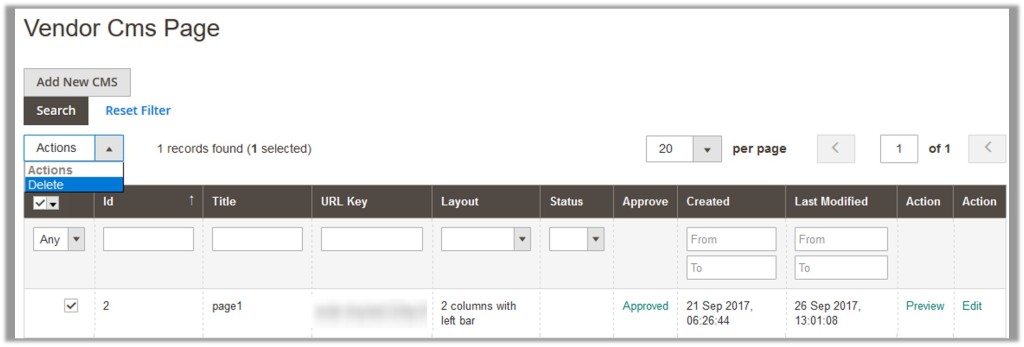
- Select the check boxes associated with the Vendor CMS pages those are no more required.
- In the Actions list, select Delete.
The Submit button appears. - Click the Submit button.
A confirmation dialog box appears. - Click the OK button.
The selected Vendor CMS pages are deleted.
×












