
4.2.Generate Invoices and View the Details ↑ Back to Top
To generate the invoice and view the invoice details
- Go to the Magento 2 store Admin panel.
- On the left navigation bar, click the SALES menu, and then click Orders.
The Orders page appears with all the orders listings as shown in the following figure:
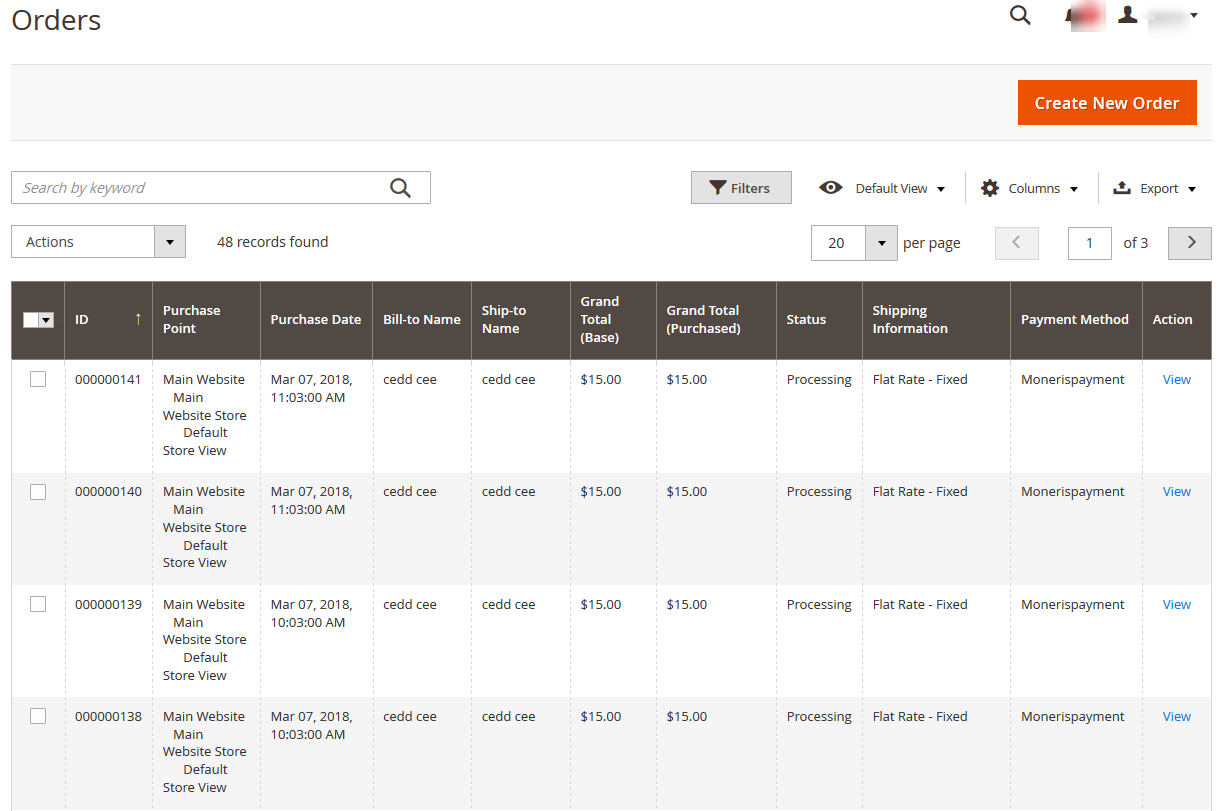
- Scroll down to the required order row.
- In the Action column of the respective row, click the View link.
The corresponding order view page appears as shown in the following figure:
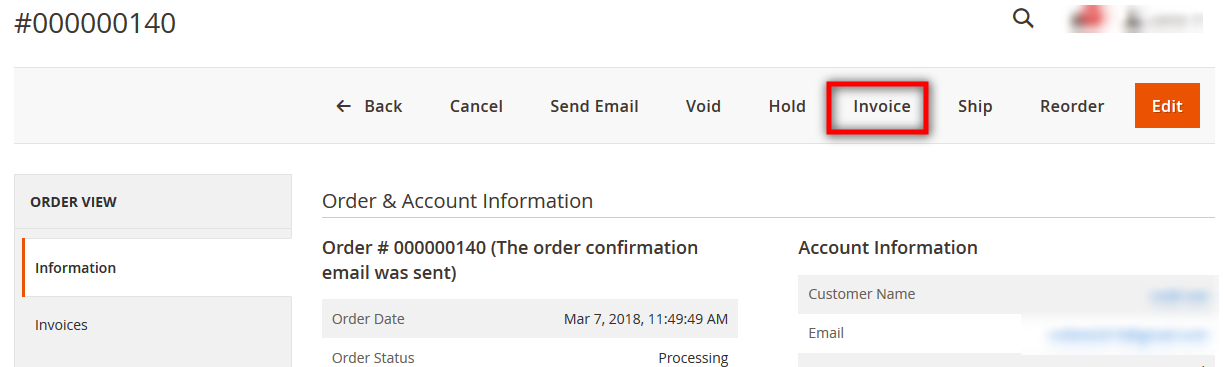
- On the top navigation bar, click the Invoice button.
- Scroll down to the Order Total section.
The section appears as shown in the following figure:
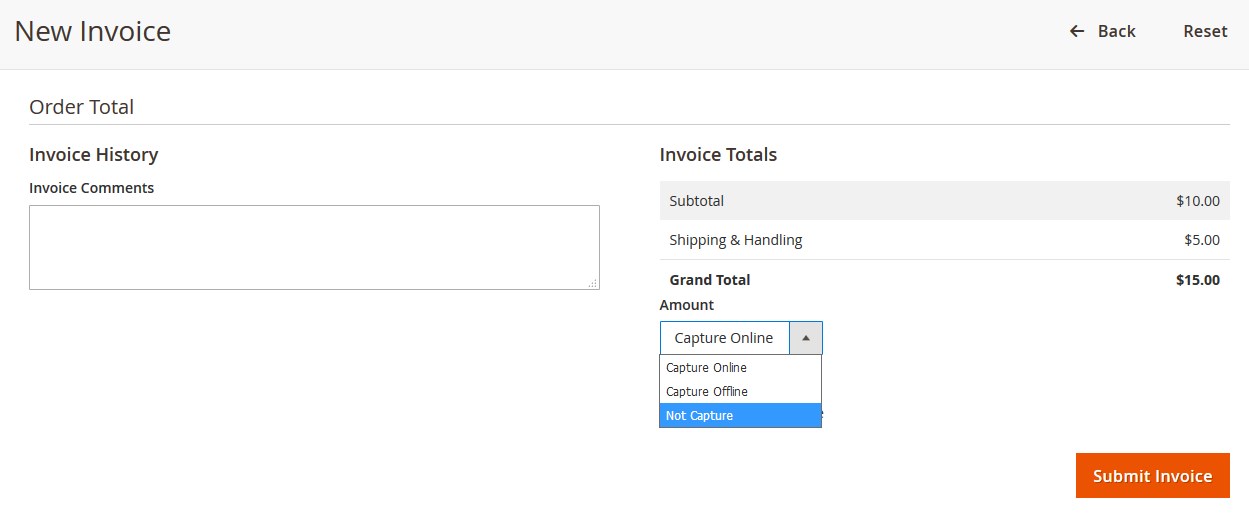
- In the Amount list, select the required payment action, and then click the Submit Invoice button.
There are three following payment actions(referred from the Magento site):
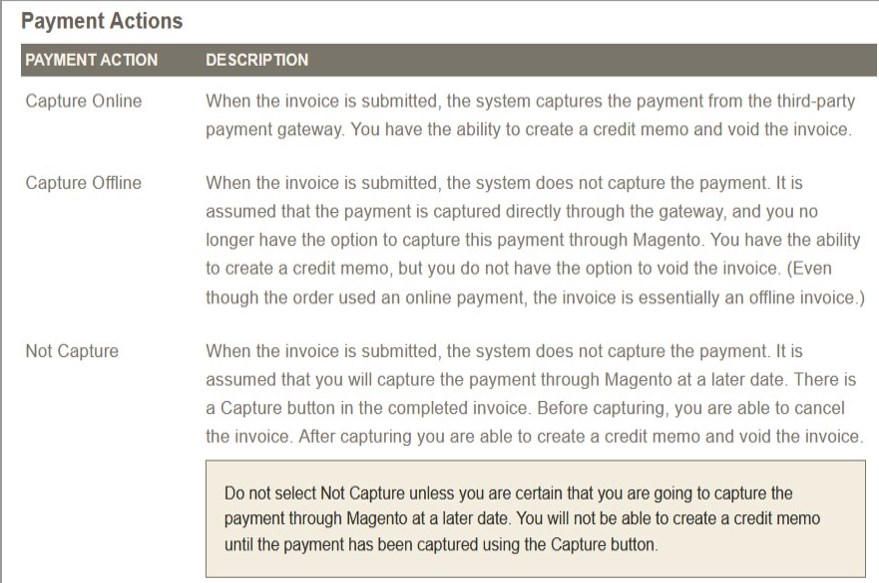
- If the admin selects the Not Capture option, and then click the Submit Invoice button , the invoice status appears as Pending as shown in the following figure:
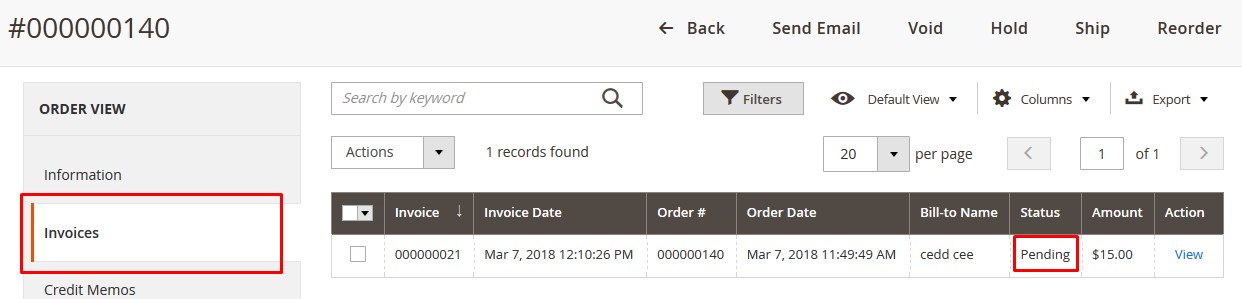
- In the Action column, click the View link.
The invoice page appears as shown in the following figure:
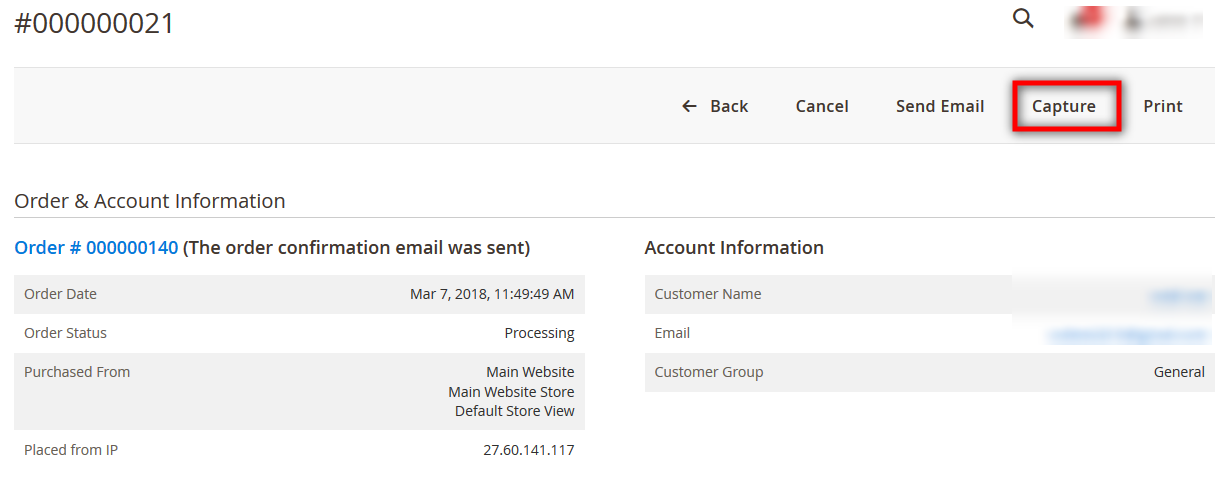
- On the top navigation bar, click the Capture button.
The invoice is generated and the amount is captured online and the admin can view the payment information as shown in the following figure.
Now, the admin can create the credit memo and void the invoice.
- In the Action column, click the View link.
- If the admin selects the Capture Online option, and then click the Submit Invoice button,the invoice status appears as Paid as shown in the following figure:
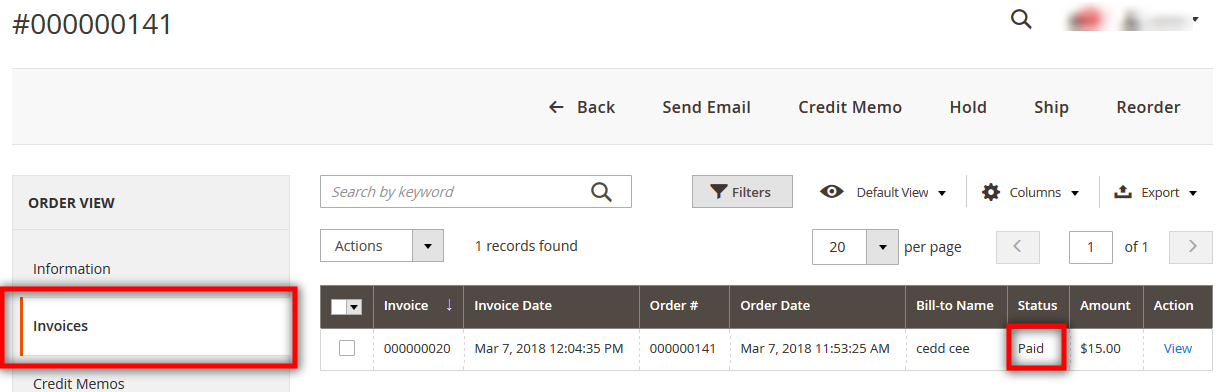
- In the Action column, click the View link.
The invoice page appears as shown in the following figure:
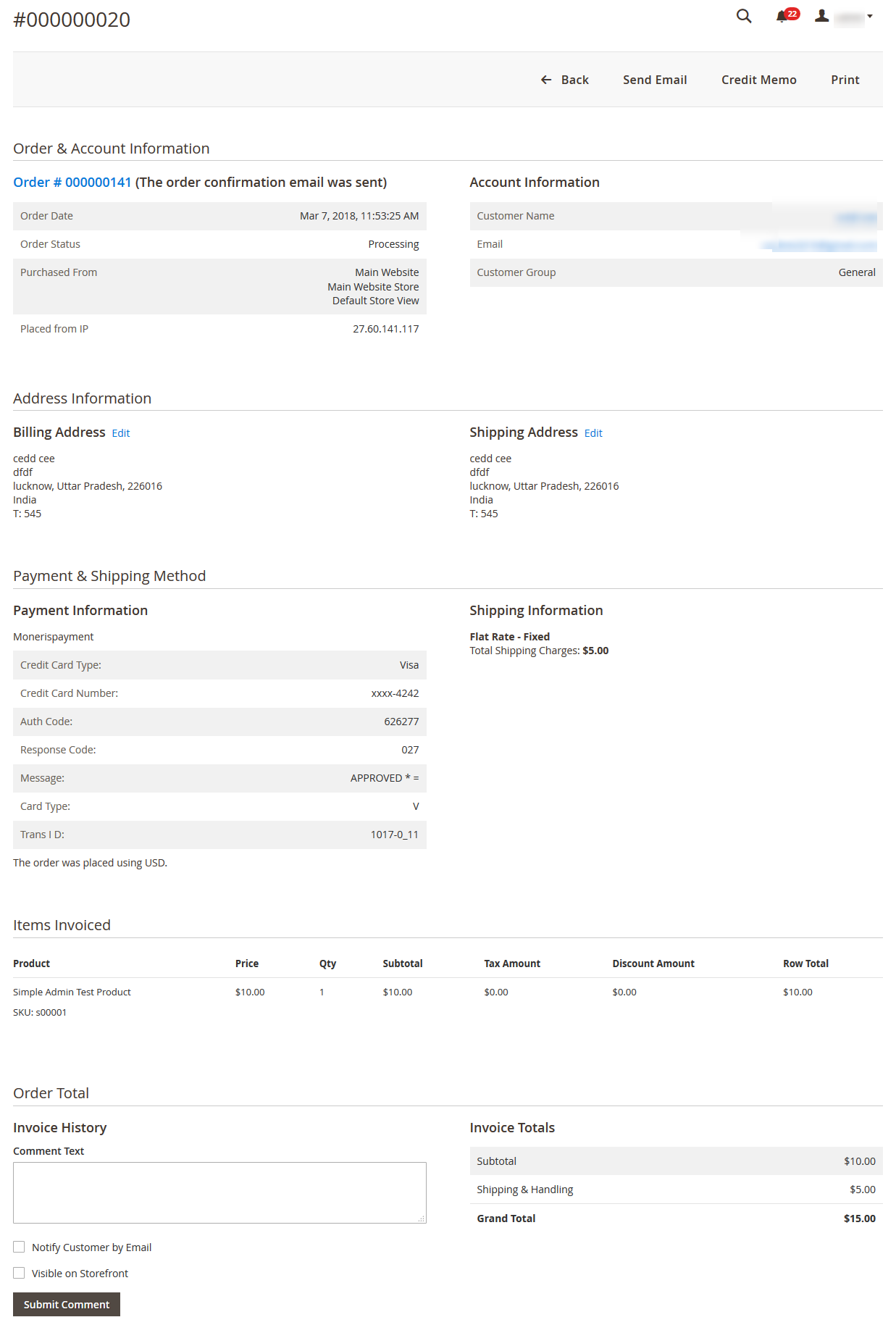
As the payment is captured online, no Capture button appears and the admin can directly create the credit memo and void the invoice.
- In the Action column, click the View link.
- If the admin selects the Not Capture option, and then click the Submit Invoice button , the invoice status appears as Pending as shown in the following figure:
Admin can also view the invoices from the Invoices page.
To view the invoices from the Invoices page
- Go to the Magento 2 store Admin panel.
- On the left navigation bar, click the SALES menu, and then click Invoices.
The Invoices page appears with all the orders listings as shown in the following figure:
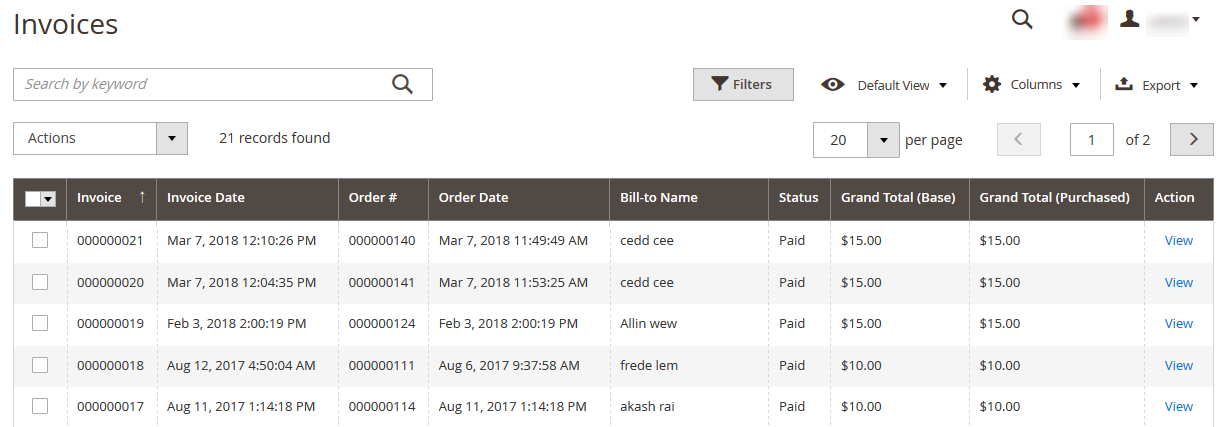
- Scroll down to the required Invoice row.
- In the Action column of the respective row, click the View link.
The Invoice details appear on the page as shown in the following figure:
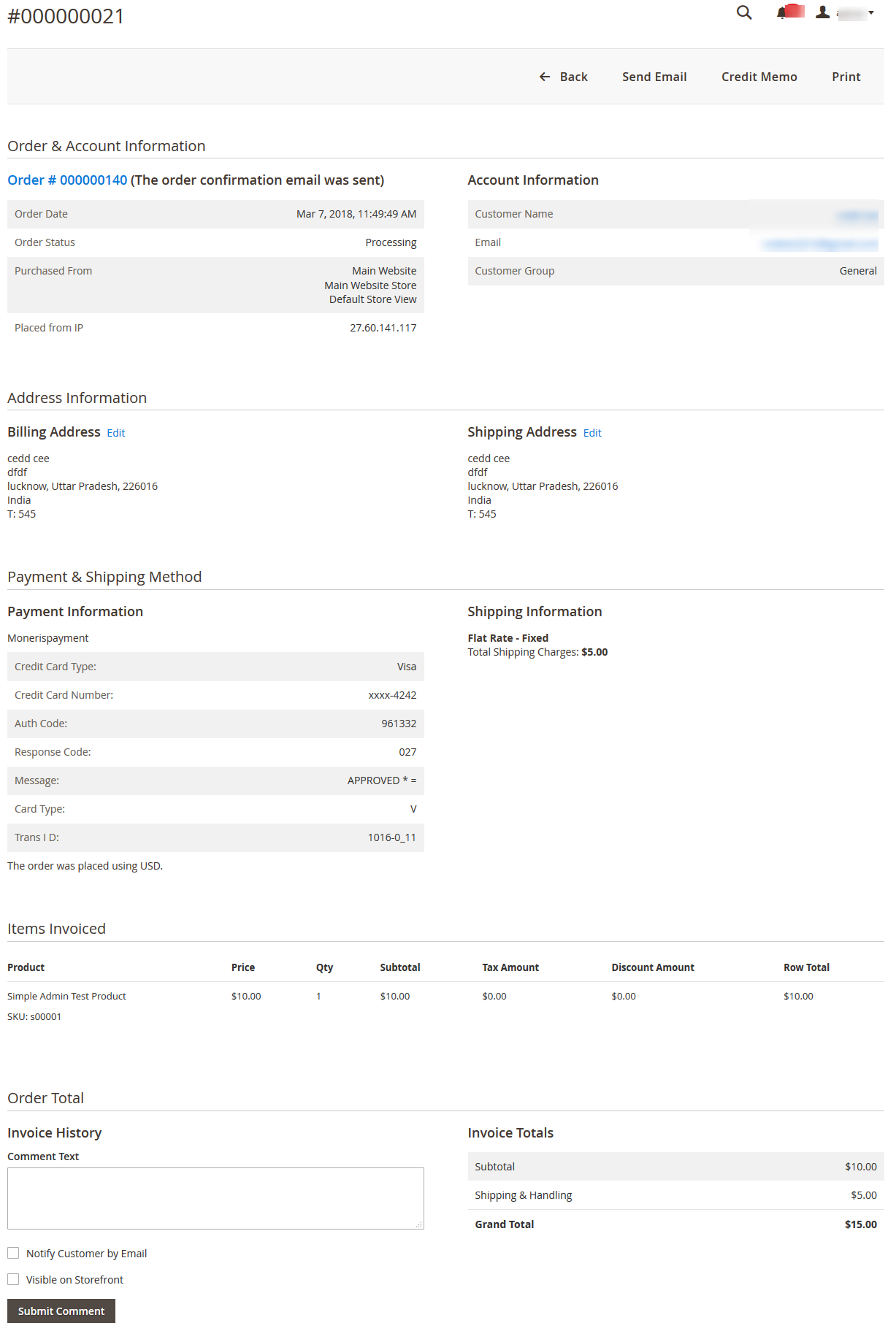
×












