
2.Configuration Settings ↑ Back to Top
After the successful installation of the Moneris Payment Method extension in the Magento® 2 store, the admin has to set up the configuration settings required to enable the features of the extension.
The store owners can use the sandbox (test mode) to test their API integrations with the gateway. They can access the Merchant Resource Center in the test environment at:
- https://esqa.moneris.com/mpg (Canada)
- https://esplusqa.moneris.com/usmpg (United States)
The test environment has been designed to replicate the production environment as closely as possible.
The store owners required the following information to integrate the Moneris Payment gateway with the Magento® 2 store:
- STORE ID
- API TOKEN
- TOKEN
Notes:
- Go to the https://developer.moneris.com/More/Testing/Testing%20a%20Solution link to get the information on testing environment.
- Go to the Moneris Merchant Account to get the API credentials for the production mode and to integrate the Moneris Payment gateway with the Magento® 2 store.
To set up the Moneris Payment Configuration settings
- Go to the Magento 2 Admin
- On the left navigation bar, click the STORES menu, and then click Configuration.
The Configuration page appears. - In the left navigation panel, click the SALES menu.
- Scroll down to click Payment Methods.
In the right panel, all the payment methods are listed. - Scroll down to click the Ced Moneris Payment tab.
The Ced Moneris Payment tab is expanded, and the corresponding fields appears as shown in the following figure:
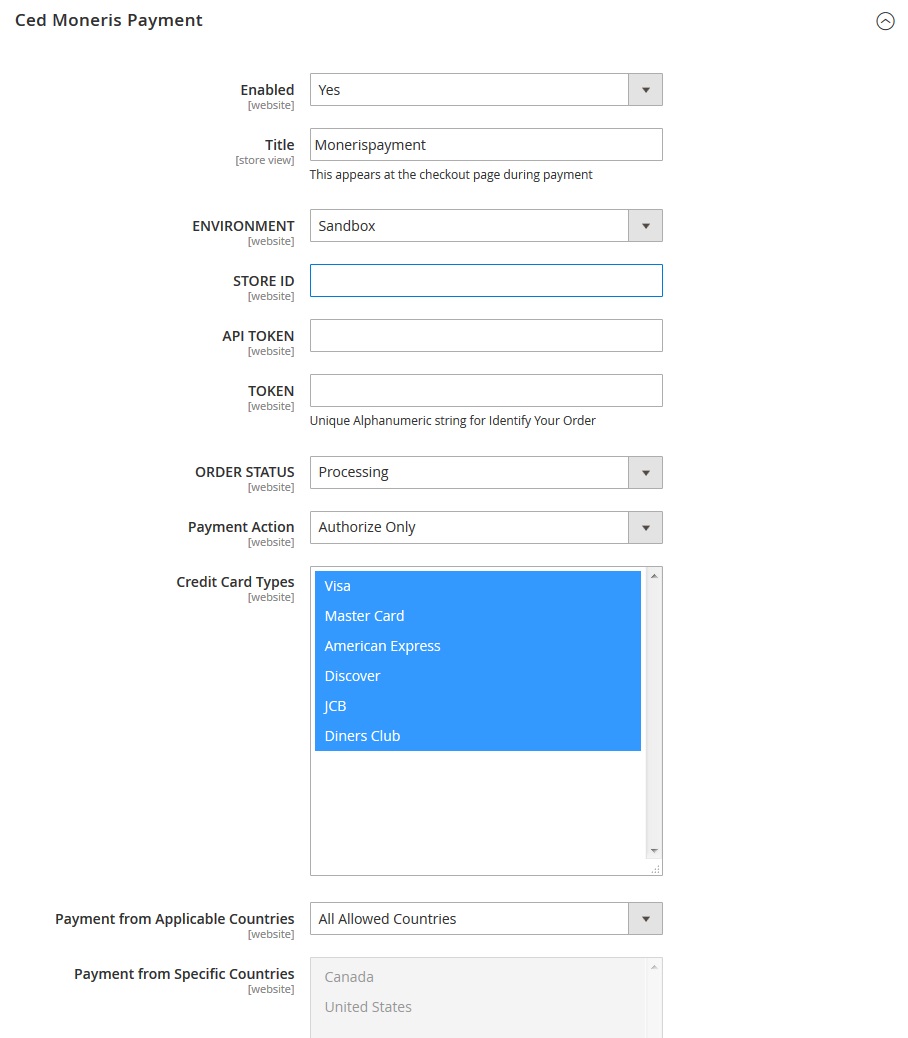
- In the Enabled list, select the Yes option.
- In the Title box, enter the title of the payment method.
- In the ENVIRONMENT list, select Sandbox.
Note: Sandbox environment is used for the testing purpose. - In the STORE ID box, enter the Store Id value copied from the Moneris Merchant Account.
- In the API TOKEN box, enter the API token value copied from the Moneris Merchant Account.
- In the TOKEN box, enter the token value copied from the Moneris Merchant Account.
- In the ORDER STATUS list, select the required order status.
- In the Payment Action list, select the required payment mode.
- In the Credit Card Types list, select the required options.
- In Payment from Applicable Countries list, select one of the following options:
- All Allowed Countries: All the available countries are allowed.
-
- Specific Countries: On selecting this option, the next field Payment from Specific Countries is activated, from where admin can select the each required country from the list.
- Click the Save Config button.
The configuration is saved.
×












