
4.Remove Products Assignment ↑ Back to Top
To remove the single product assignment
- Go to the Admin panel.
- On the left navigation bar, click the MARKETPLACE menu.
The menu appears as shown in the following figure:
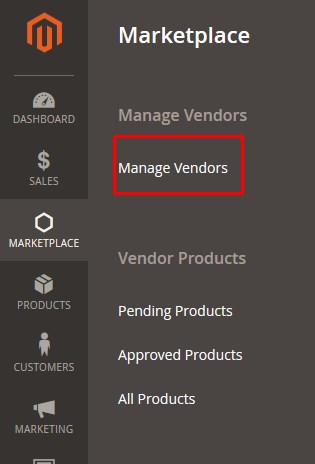
- Click Manage Vendors.
The Manage Vendors page appears as shown in the following figure:
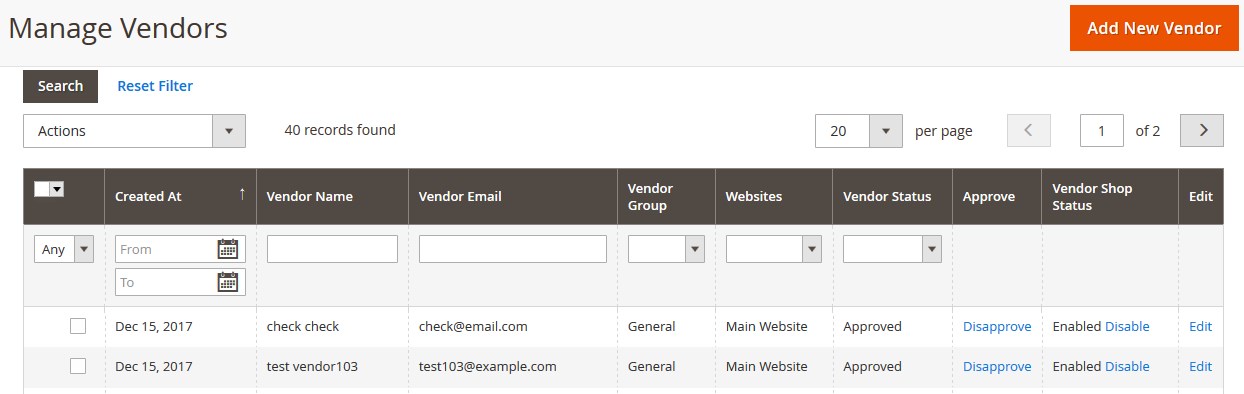
- Scroll down to the required vendor row.
- Click the respective vendor row.
The selected vendor page appears as shown in the following figure:
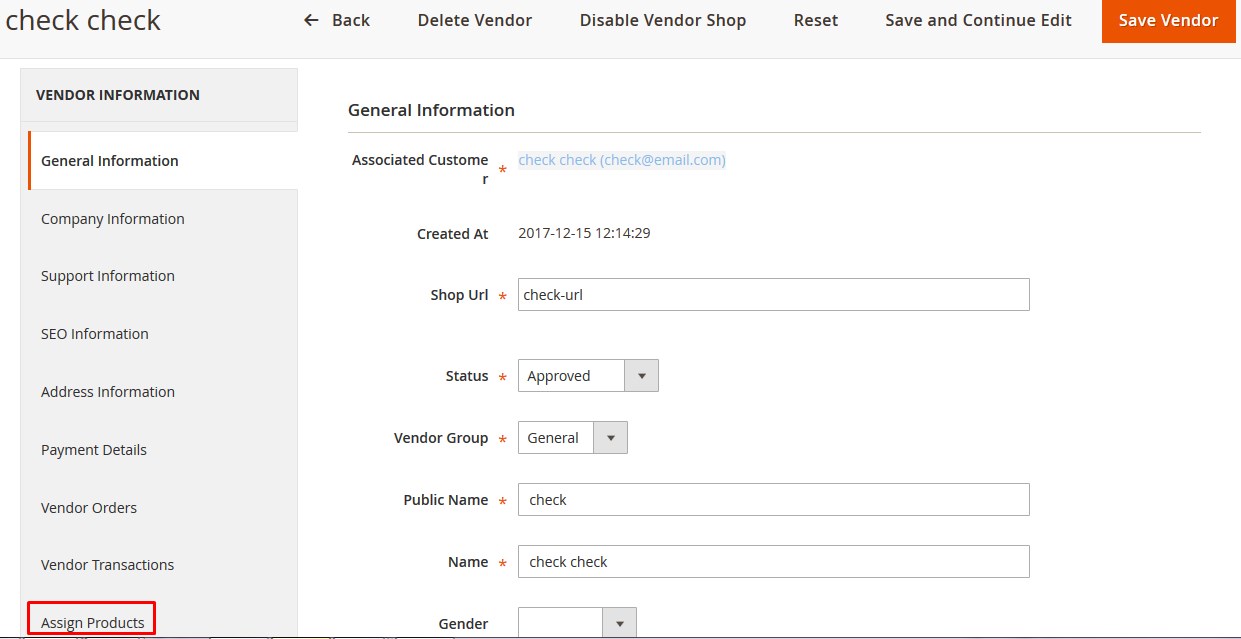
- In the left navigation panel, click the Assign Products menu.
The Assign Products page appears in the right panel as shown in the following figure:
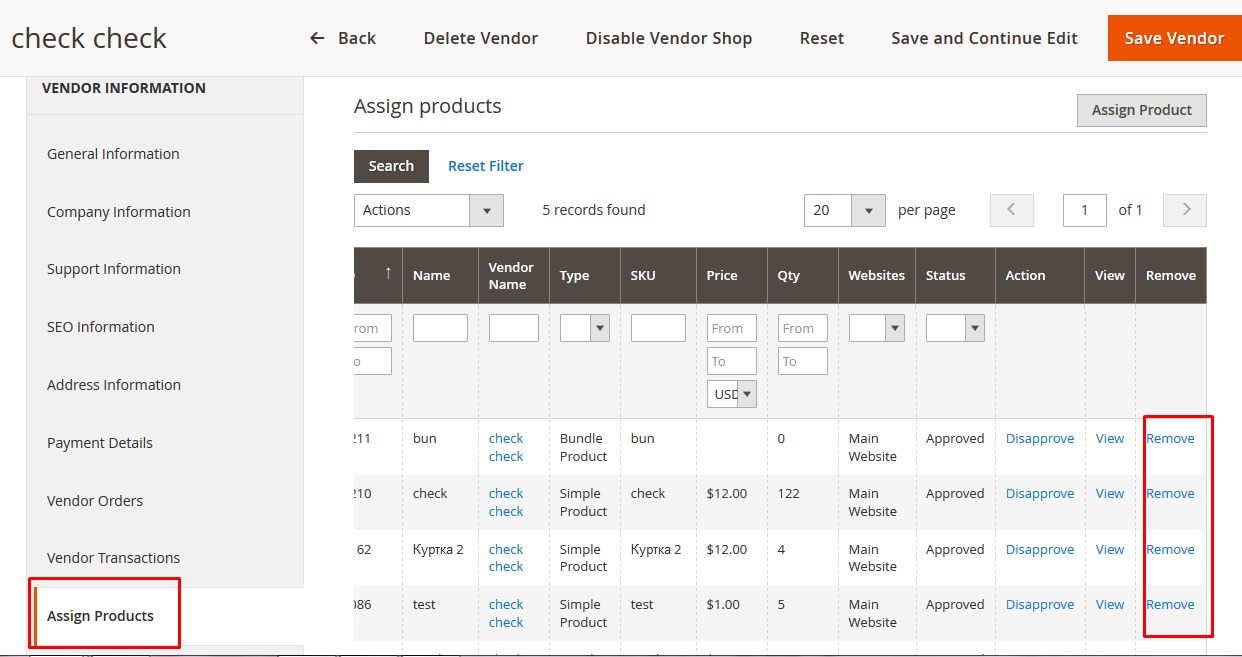
- Scroll down to the product to remove the product assignment.
- In the remove column of the respective row, click the Remove button.
The respective product assignment is removed and a success message appears as shown in the following figure:

To remove the product assignment in bulk
- Go to the Assign Products page.
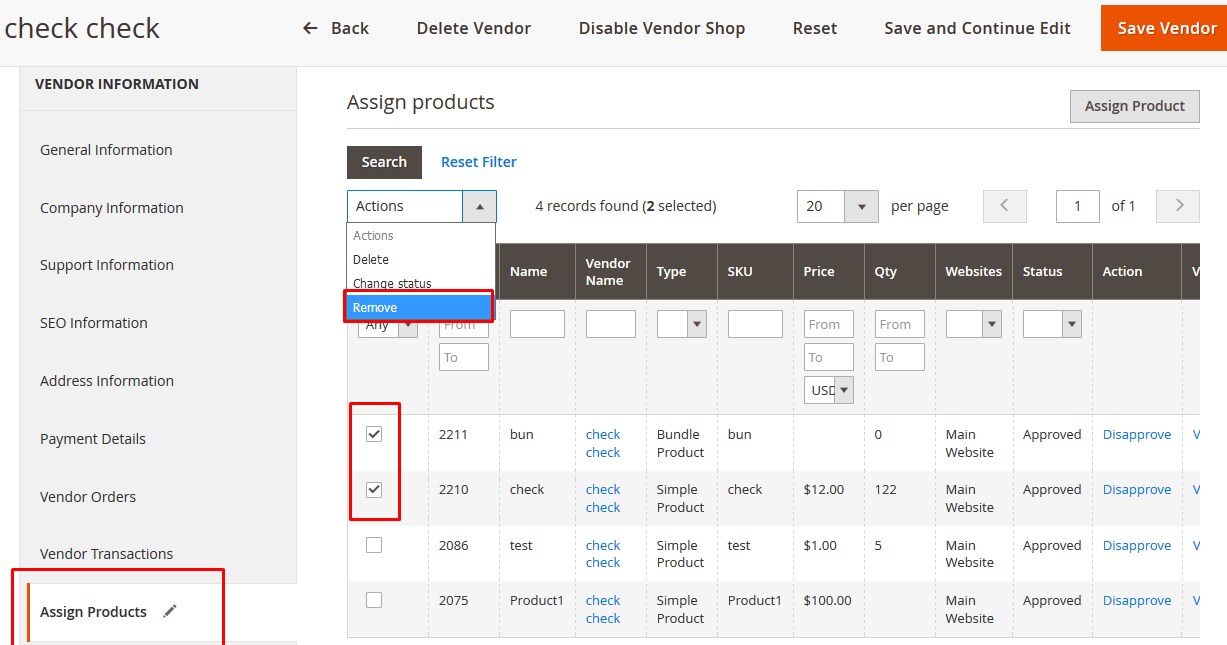
- Select the checkboxes associated with the products to remove from the assignment.
- In the Actions list, select Remove.
The Submit button appears as shown in the following figure:

- Click the Submit button.
A confirmation dialog box appears. - Click the OK button.
The selected products are removed from the assignment and a success message appears.
×












