
11.Manage Orders ↑ Back to Top
To manage orders,
- Go to the Magento Admin panel.
- On the left navigation bar, click the Linio Integration menu.
The menu appears as shown in the following figure:
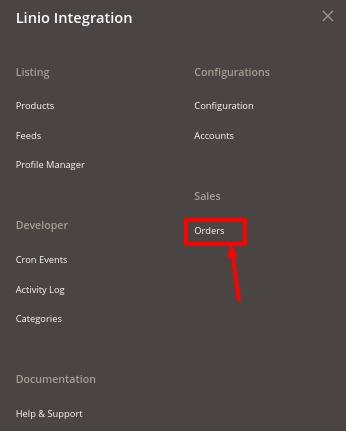
- Click on Orders.
The Manage Order Grid appears as shown below:
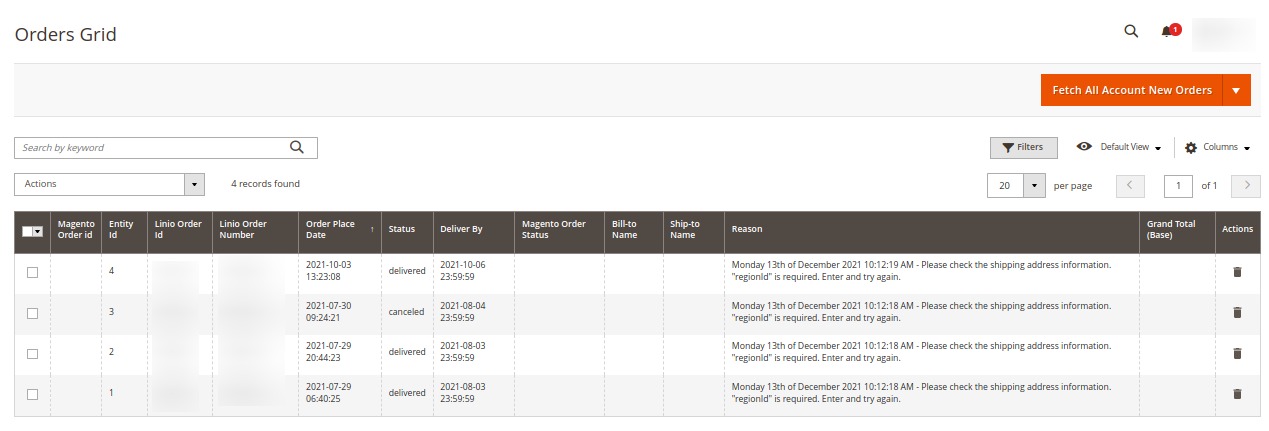
- Click on Fetch All Account New Orders, and all the orders will get fetched from the Linio.
If the order is imported successfully then, a new record is found in the Orders Grid table as shown in the figure.
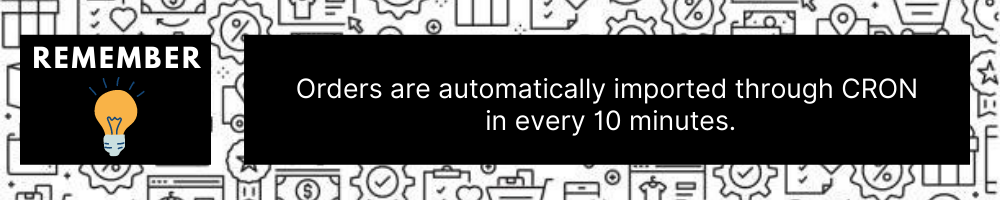
- You can also fetch orders using order status or account number. To fetch using this method click on the Select Other Status/Account button.
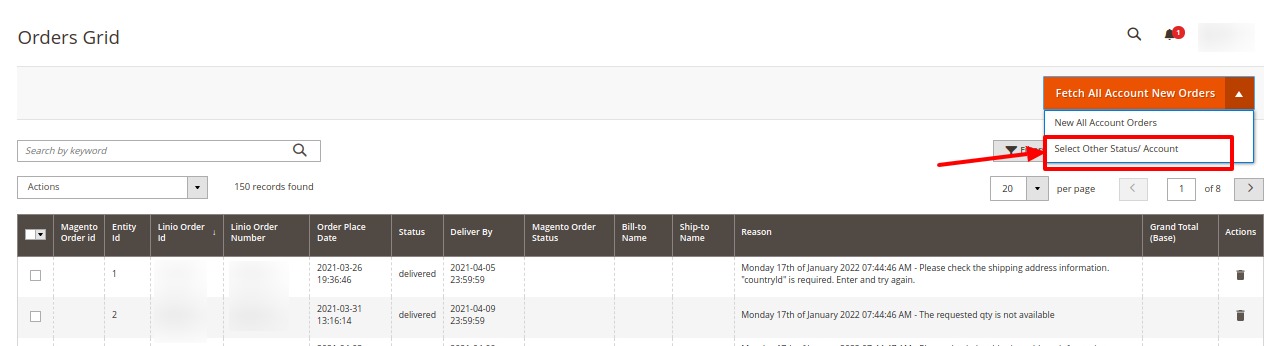
- You will be redirected to the page as shown below:
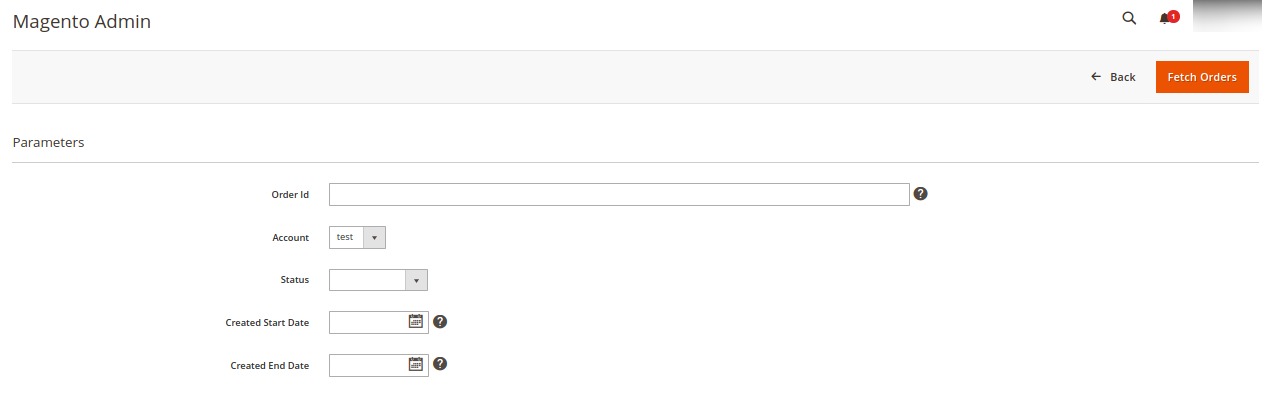
- Now you select the Account and status of the order that you want to fetch.
- After selecting click on the Fetch Orders button, the orders will be fetched and displayed in the grid.
To perform bulk actions on orders,
- On the Orders Grid, select the orders on which you want to perform the bulk actions.
- Then to synchronise the status of the orders click on the Actions list.
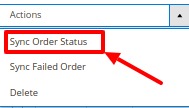
- Click on Sync Order Status.
The status of the selected orders will be synced. - Now to synchronise the failed orders in bulk, click on the Actions list.
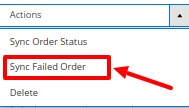
- Click on Sync Failed Order.
The selected failed orders will be synced. - To delete the orders in bulk, click on the Actions list.
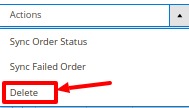
- Click on Delete.
The selected orders will be deleted.
×












