
4.1.Add New Profile ↑ Back to Top
To add a new profile,
- Go to the Magento 2 Admin panel.
- On the left navigation bar, click the Leroy Merlin Integration menu.
The menu appears as shown in the following figure:
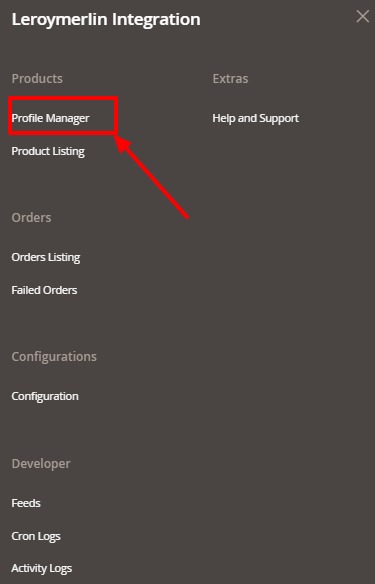
- Click Profile Manager.
The Manage Profile page appears as shown in the following figure:
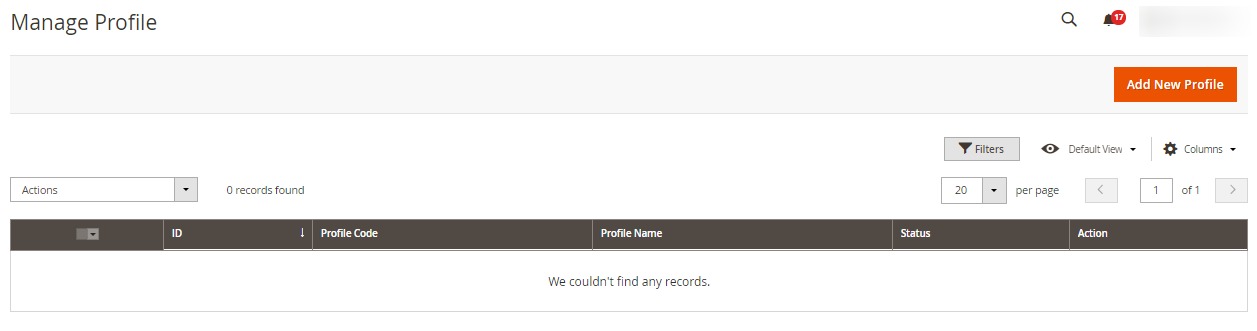
- Click the Add New Profile.
The Add New Profile page appears as shown in the following figure:
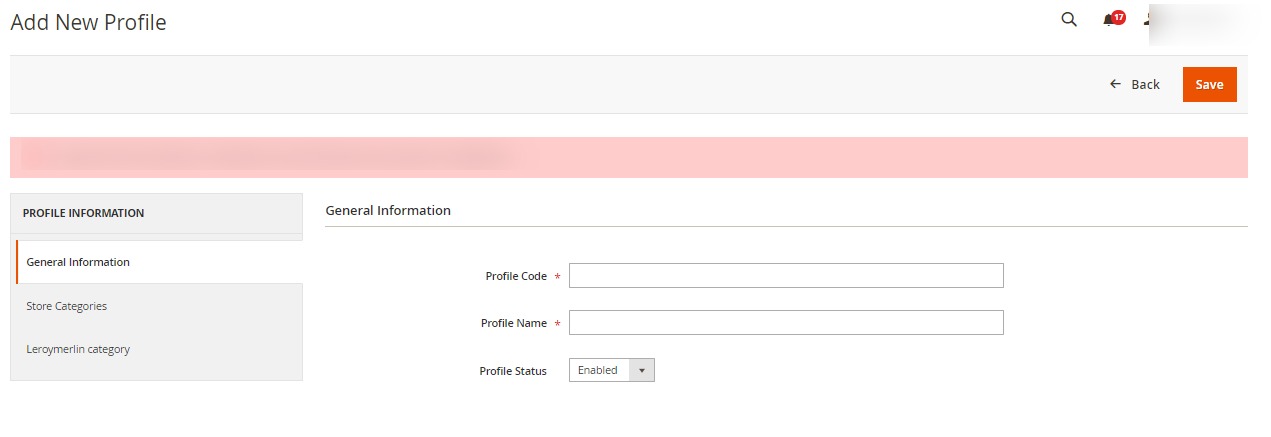
- In the right panel, under General Information, do the following steps:
- In the Profile Code box, enter a profile code.
Note: It is only for the internal use. Use the unique profile code with no spaces. Start with small
letters. - In the Profile Name box, enter the name of the profile.
Note: Use the unique name to identify the profile. - In the Profile Status list, select Enabled to enable the profile.
Note: The Disabled option disables the profile
- In the Profile Code box, enter a profile code.
- In the left navigation panel, click the Store Categories menu. In the right panel, the section appears
where you need to select store categories as shown in the following figure:
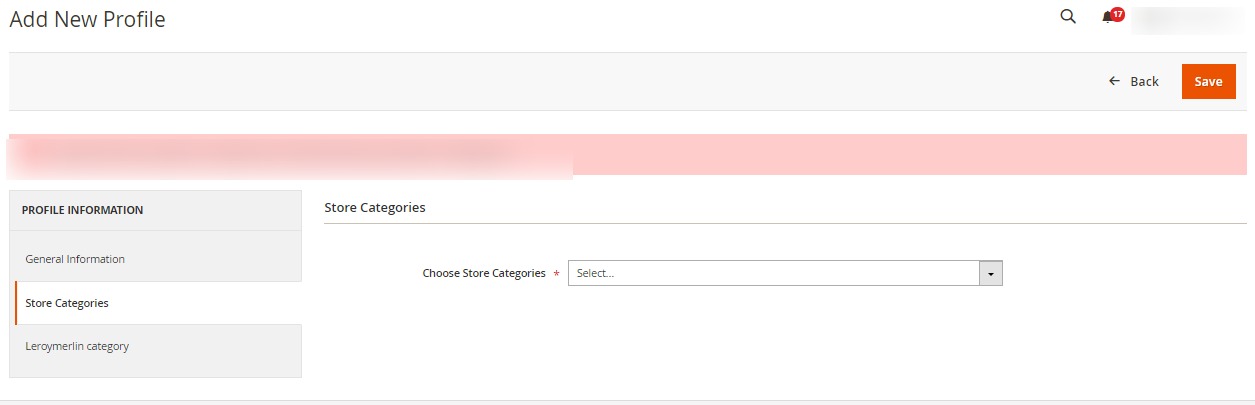
- Click on Leroy Merlin Category from the left menu and the section will appear as:
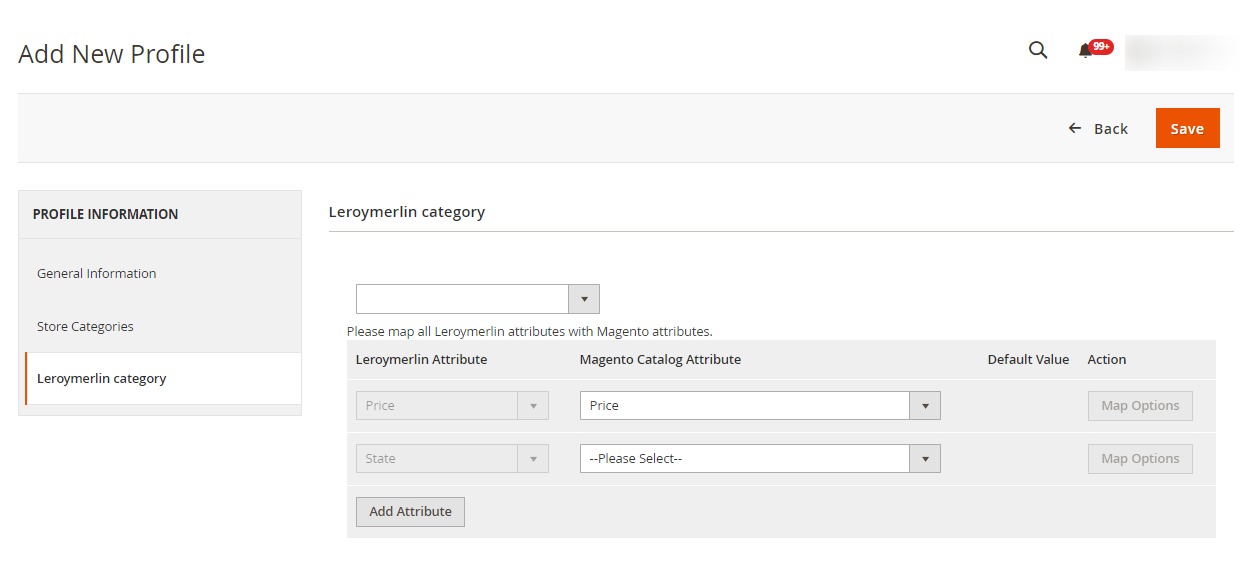
- Select the category and depending on it child categories will appear further from where you may choose
the needed ones. - Click the Save button.
The profile gets created and listed on the Manage Profile page
×












