
6.Manage Product Listings ↑ Back to Top
To manage product listing on Kogan,
- Go to the Magento 2 Admin panel.
- On the left navigation bar, click on Kogan Integration.
The menu appears as shown below:
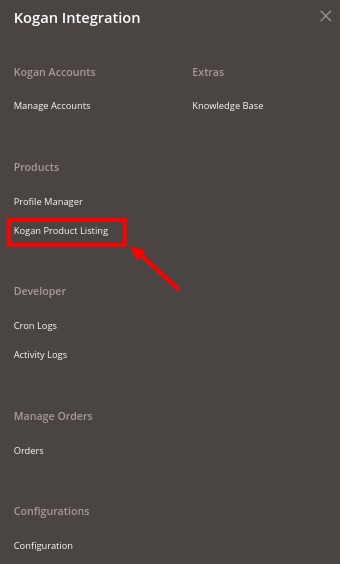
- Click on Kogan Product Listing.
The Product Listing page appears as shown below:
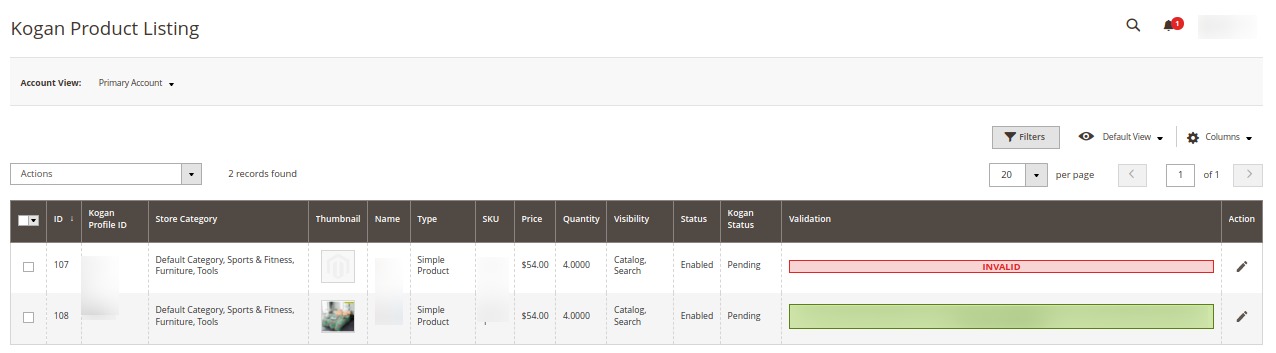 All the available products are listed on this page.
All the available products are listed on this page.
To edit the product,
- Click the Edit button adjacent to the product under the Actions column.
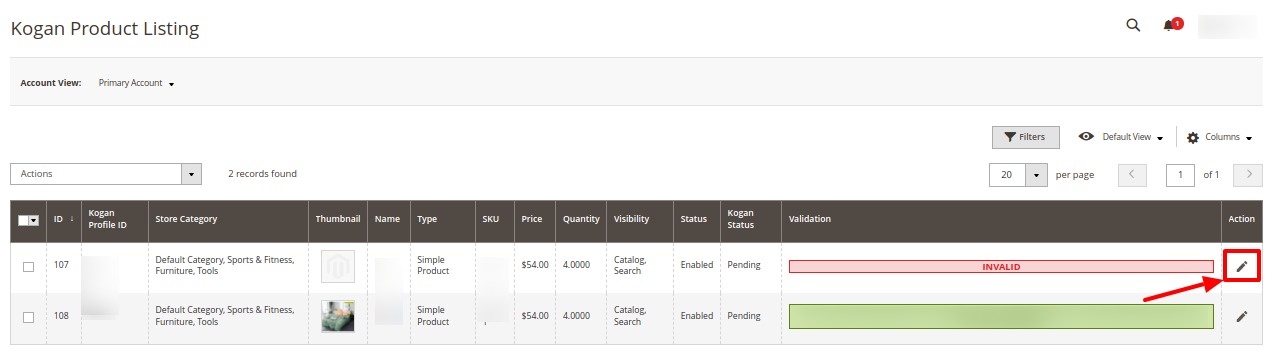
- The Edit Product page will appear and then do the required edits and Save.
To perform bulk actions on products,
- To validate products in bulk, on the Kogan Product Listing Page in the Actions list click on Validate Product.
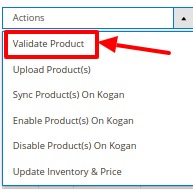 The selected products will be validated.
The selected products will be validated. - Now select the products that you want to upload, then in the Actions list click on Upload Product(s).
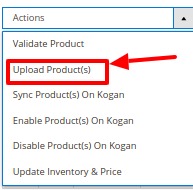
The selected products will be uploaded on the Kogan marketplace. - Select the products that you want to synchronise on Kogan, then in the Actions list click on Sync Product(s) on Kogan.
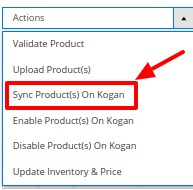
The selected products will be synced. - Select the products that you want to enable in bulk on Kogan, in the Actions list click on Enable Product(s) on Kogan.
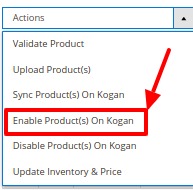
The selected products will be enabled on the Kogan marketplace. - Select the products that you want to disable, in the Actions list click on Disable Product(s) on Kogan.
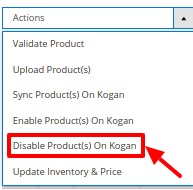
The selected products will be disabled on Kogan. - Select the products for which you want to update the inventory and price, in the Actions list click on Update Inventory & Price.
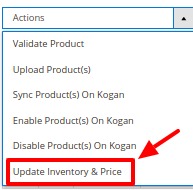
The price and inventory will be updated for the selected products.
×












