
5.Manage Products ↑ Back to Top
- Go to the Magento 2 Store Admin panel.
- On the left navigation bar, click the G Translator menu.
A menu appears as shown in the following figure:
- Click Product Manager.
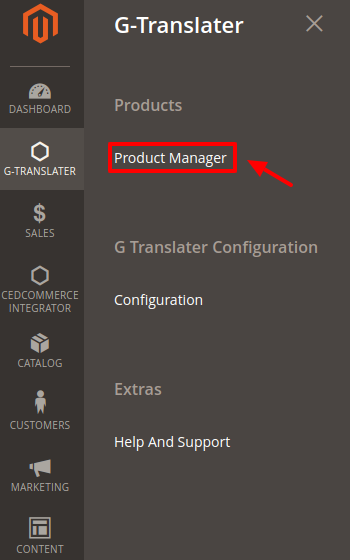
- The Gtranslate Product Listing page appears as shown in the following figure:
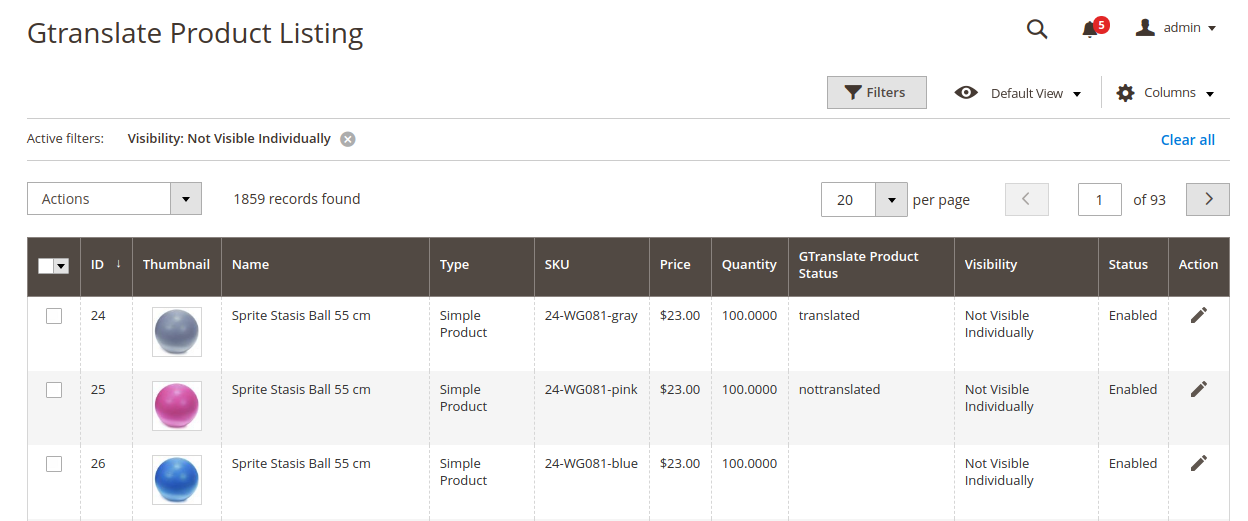
- You can view the current status of the Product from here:

- Click on the edit button & the page opens up:
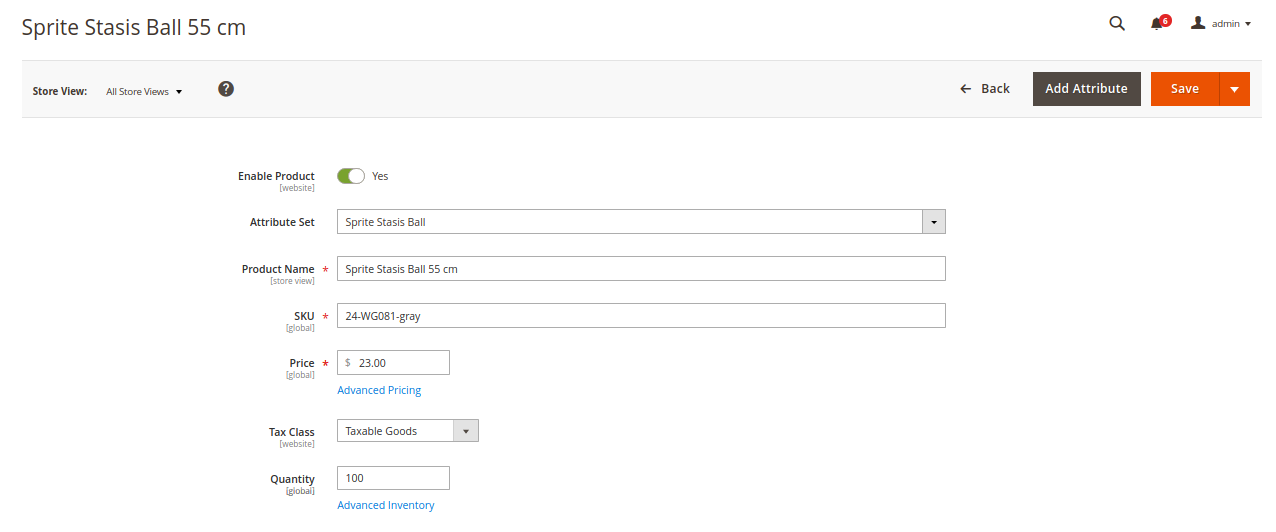
- To translate the product go back to the previous menu and select the products you wish to translate.
- Now click on Actions and choose Selected Product Translate.
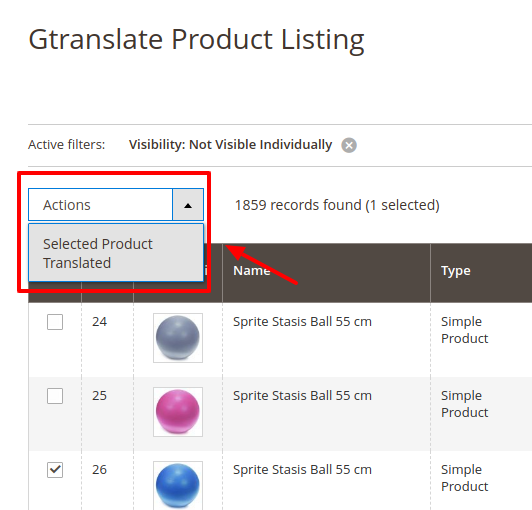
- A confirmation message appears. Click OK.
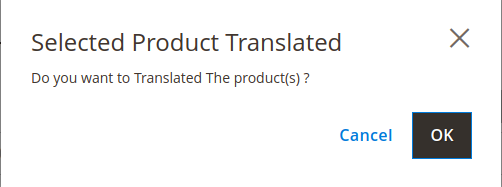
- Successful Translation is achieved and you can see this message:
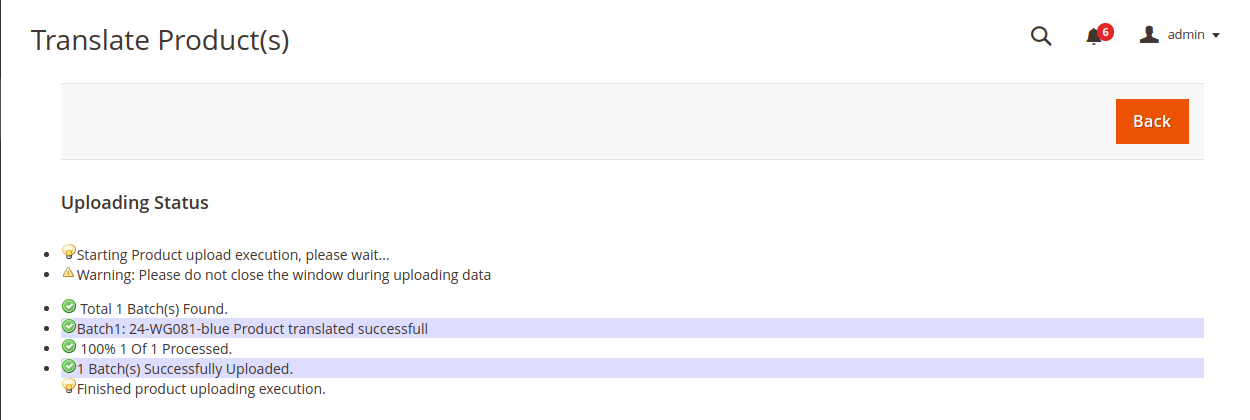
- You can see the translated products now. From the store view, you can select the desired store for which you selected to translate the language.
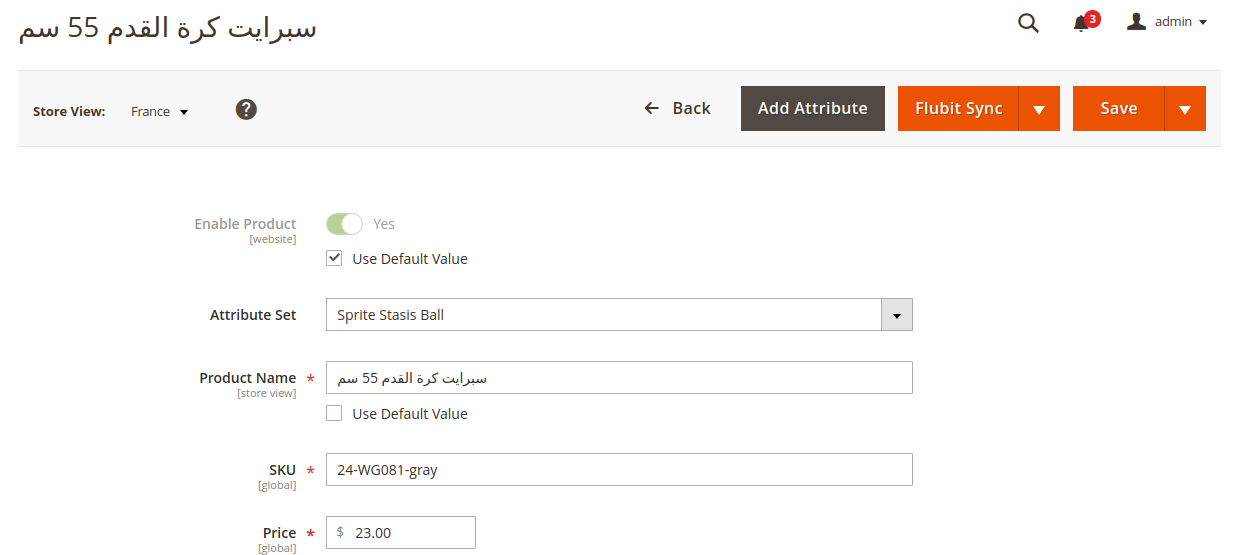
×












