
5.Groupon Order Listing ↑ Back to Top
The Magento 2 store owners can fetch the new orders and view all the order details fetched from Groupon. They can also ship the required orders and can delete the orders those are no more required.
To fetch and view new orders
- Go to the Magento 2 Admin panel.
- On the left navigation bar, click the GROUPON menu.
The menu appears as shown in the following figure:
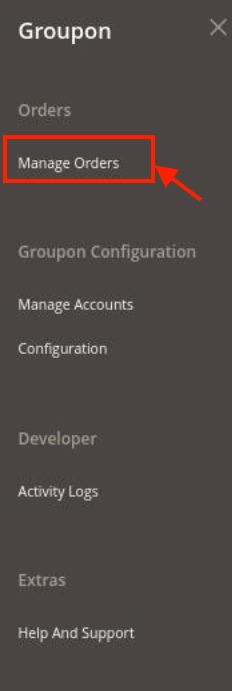
- Click Manage Orders.
The Groupon Order List page appears as shown in the following figure: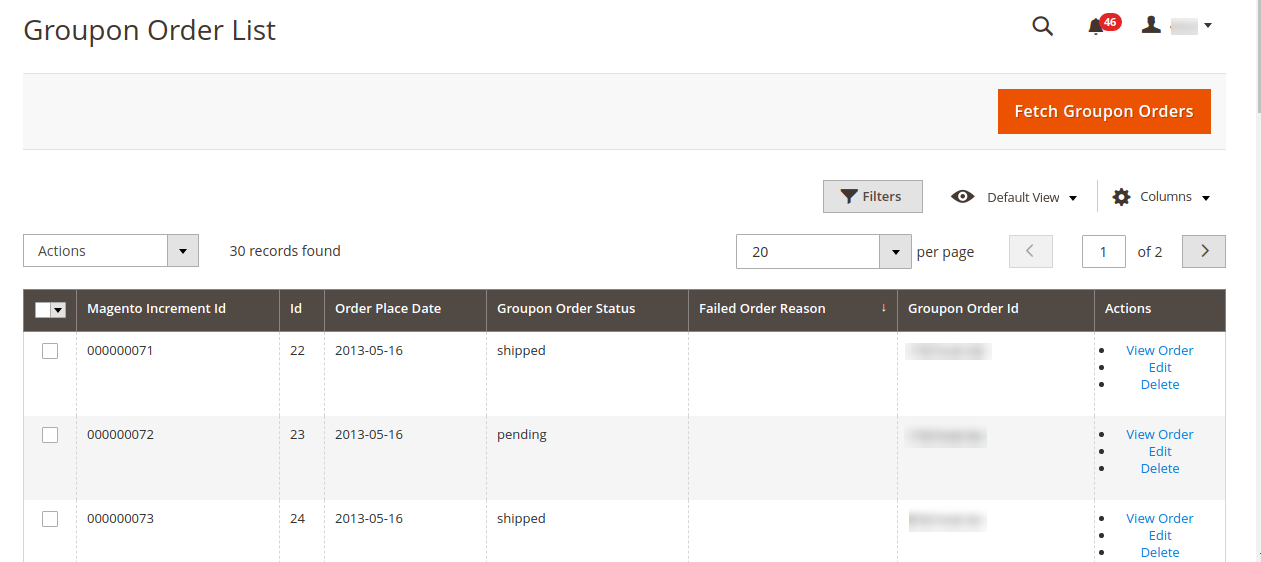
- Click the Fetch Groupon Orders button.
If the order is imported successfully then, a new record is found in the Orders Grid table as shown in the figure.
Notes:- Orders are automatically imported through CRON in every 10 minutes.
- Whenever the latest orders are imported from Groupon, a Notification appears in the notification area of the Admin panel for those orders and they are Auto-Acknowledged as soon as they are imported in the Magento admin panel.
- Order is auto-rejected on Groupon in the following conditions:
- When Groupon Product SKU does not exist in Magento.
- When Product is Out of Stock in Magento.
- When the product is disabled in Magento.
- To View the Groupon order, do the following steps:
- Scroll down to the required order row.
- In Actions column of the respective row, click the View icon.
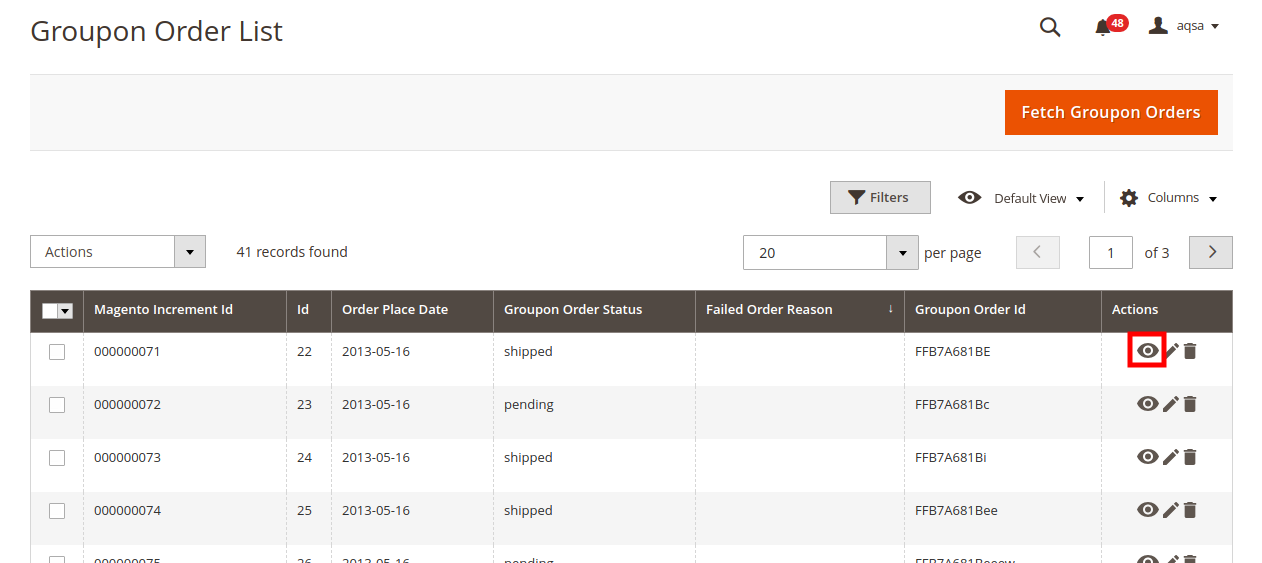
- To edit the Groupon order, do the following steps:
- Scroll down to the required order row.
- In Actions column of the respective row, click the Edit icon.
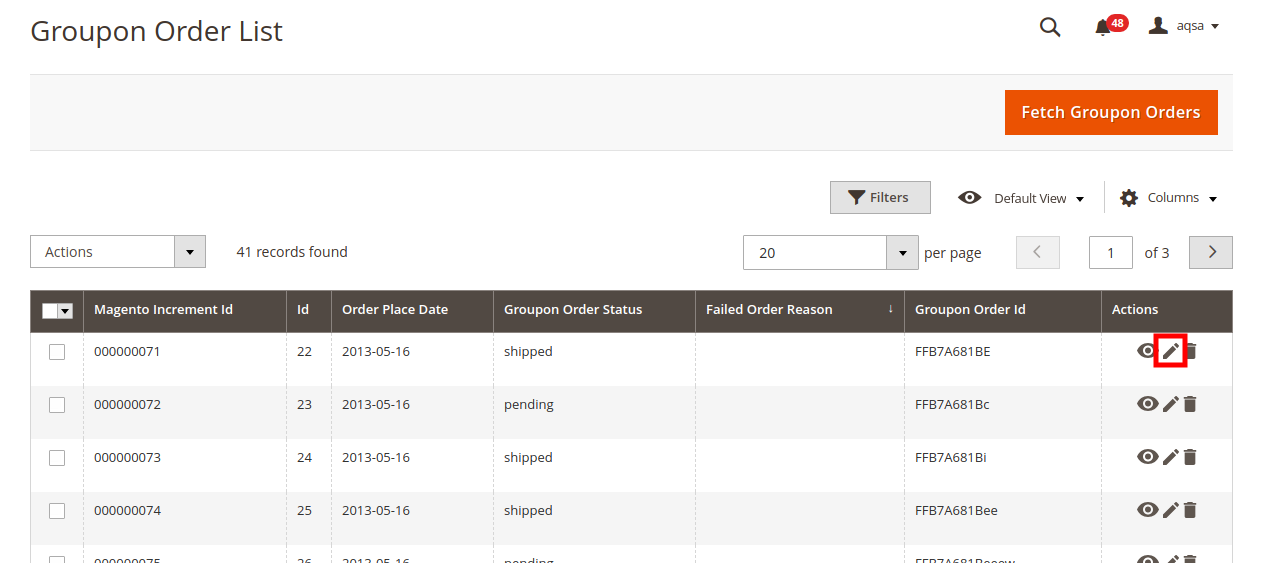
- To delete the Groupon order, do the following steps:
- Scroll down to the required order row.
- In Actions column of the respective row, click the Delete icon.
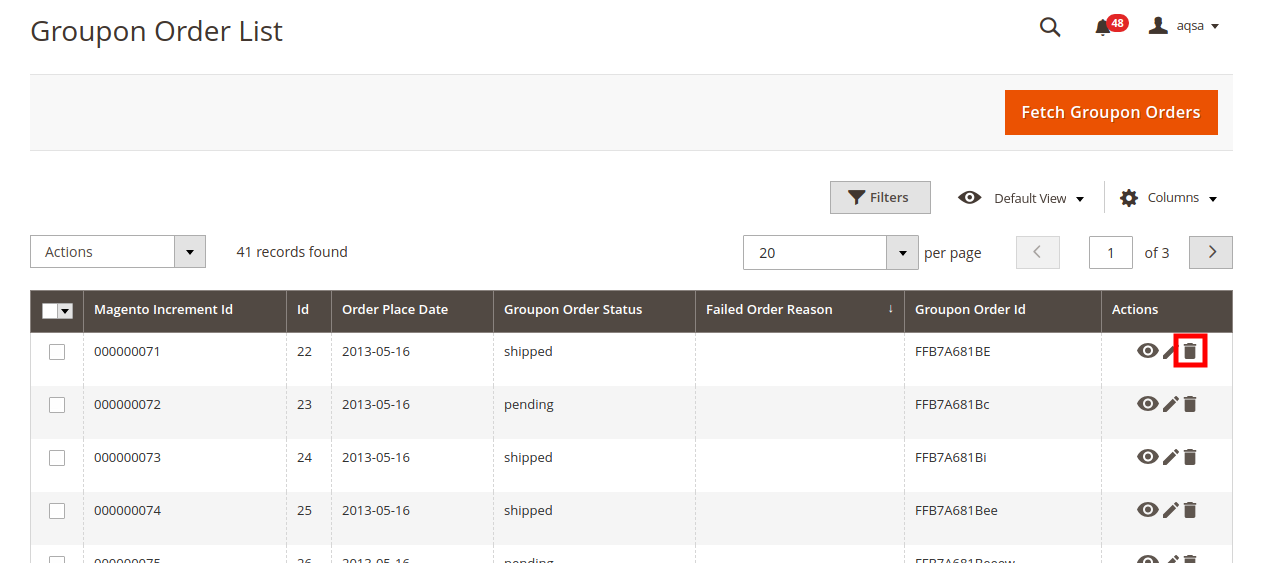
- The seller can manage the shipment through the Magento Core Shipment functionality.
- Once the shipping details are entered in the extension, it will be automatically synced to the Groupon via Crons.
×












