
6.1.Add New Profile ↑ Back to Top
To Add New Profile
- Go to the Magento 2 admin panel.
- On the left navigation bar, click on the Google Shopping Feed Integration option.
The menu appears as shown below:
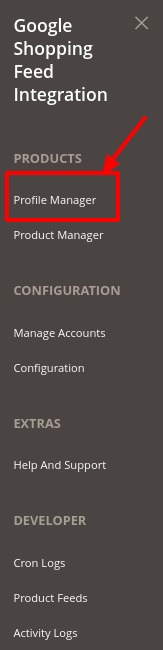
- Click on Profile Manager.
The Manage Profile page appears as shown below:
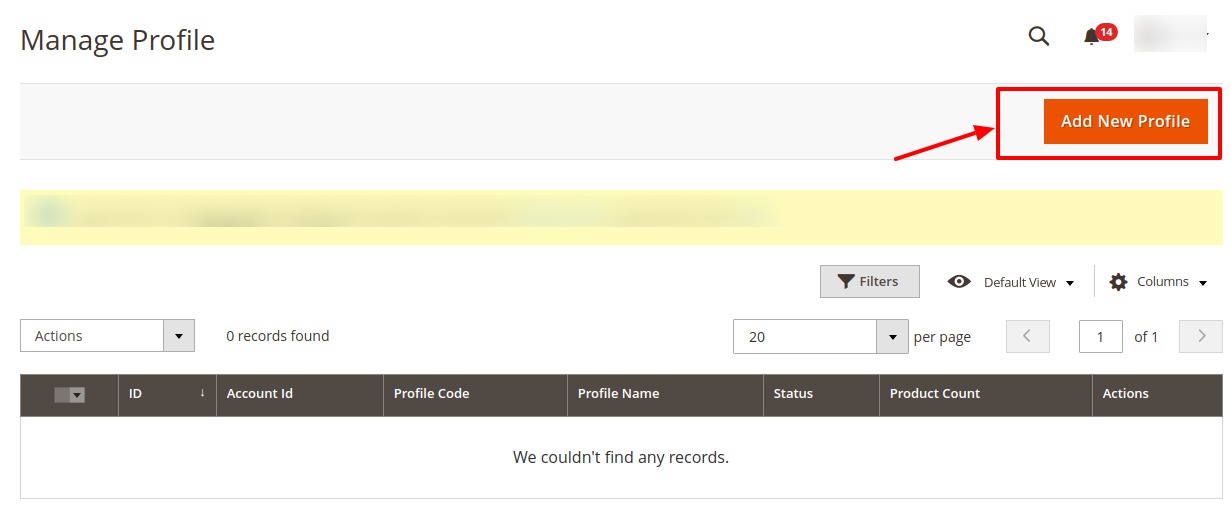
Note: You can choose a specific account as default for which you wish to create all profiles from here.

- Click on Add New Profile button.
The New Profile page appears:
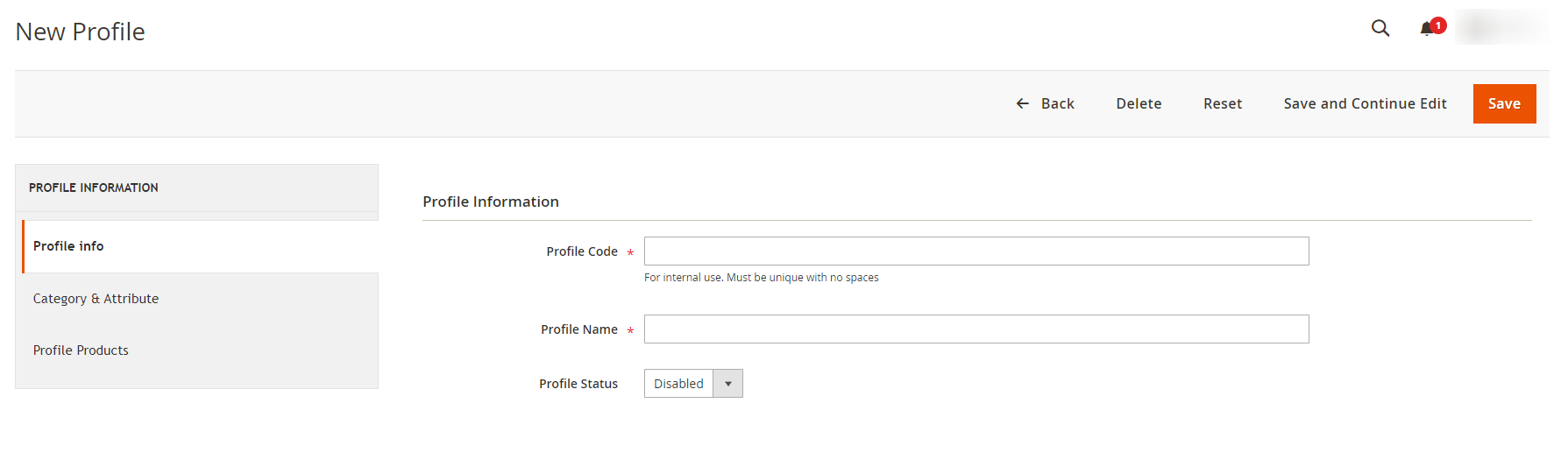
- In the Profile Code box, enter the unique profile code.
- In Profile Name, enter the name of the profile.
- In the Profile Status, select Enabled to enable the profile.
- Click the Save and Continue Edit button.
- In the left navigation panel, click the Category and Attribute menu.
The tab is opened as shown below:
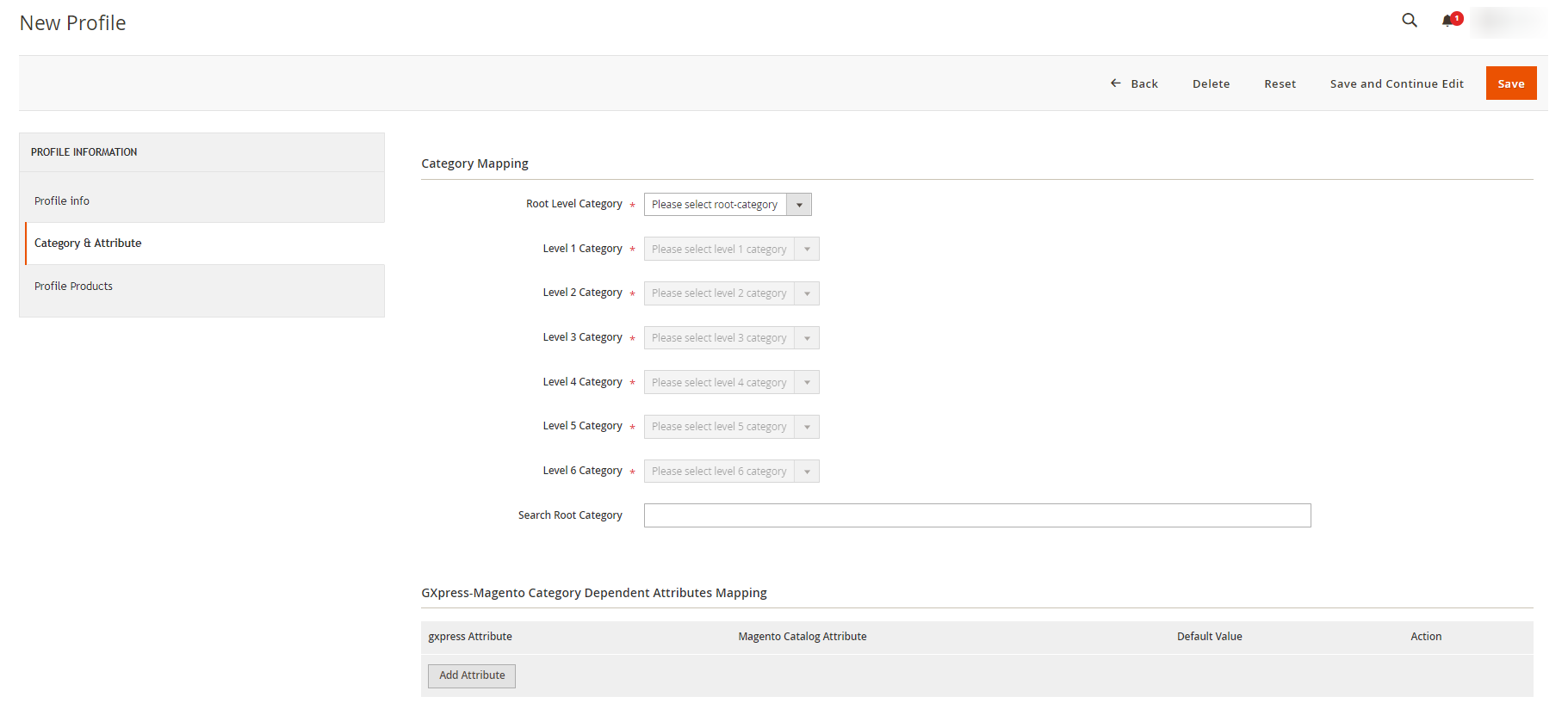
- Now under Category Mapping do the following steps:
- In the Root Level Category, select the preferred Google Shopping category that the admin wants to map.
- Perform the required mapping with the categories.
- You can also Search Root Category from the box provided.
- Click the Add Attribute button to add more attributes.
- In Google-Magento Category Dependent Attributes Mapping, add the Google attributes with the Magento Attributes.
- Click the Save and Continue Edit button.
- In the left navigation panel, click the Profile Products menu. The page appears as shown in the following figure:
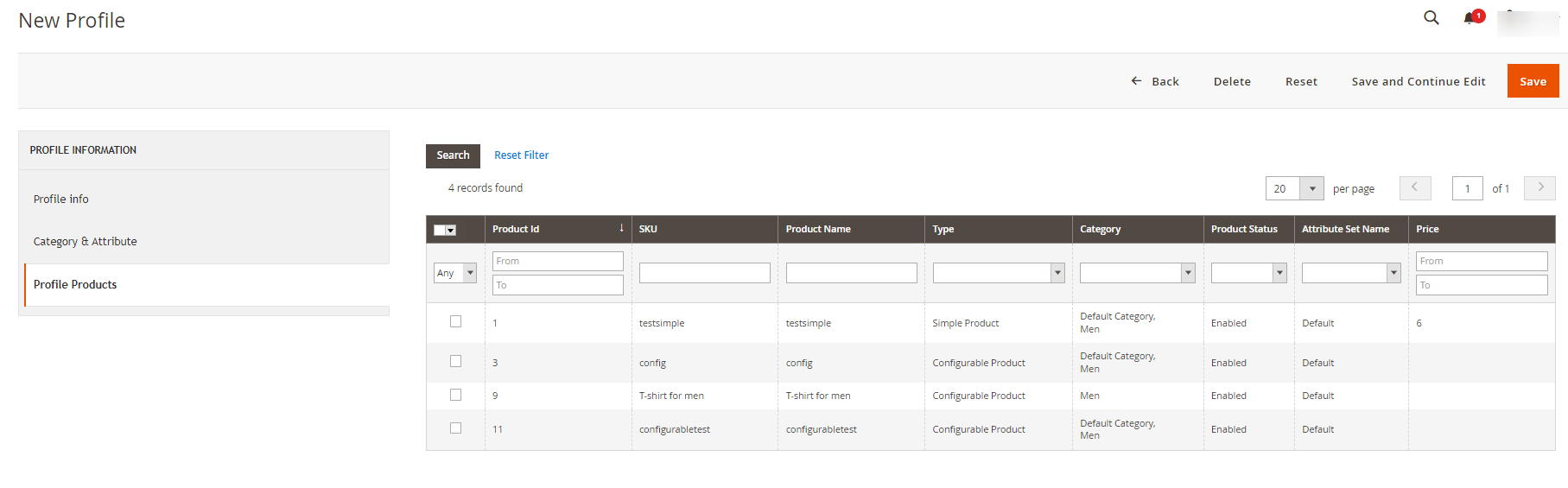
- Click on the save button present on the top right corner and the new profile will be saved.
×












