
7.1.Ship and Delete the Fnac Orders ↑ Back to Top
The Magento 2 store owners can fetch the new orders and view all the order details fetched from Fnac. They can also ship the required orders and can delete the orders those are no more required.
To fetch and view new orders
- Go to the Magento 2 Store Admin panel.
- On the left navigation bar, click the FNAC INTEGRATION menu.
The menu appears as shown in the following figure:
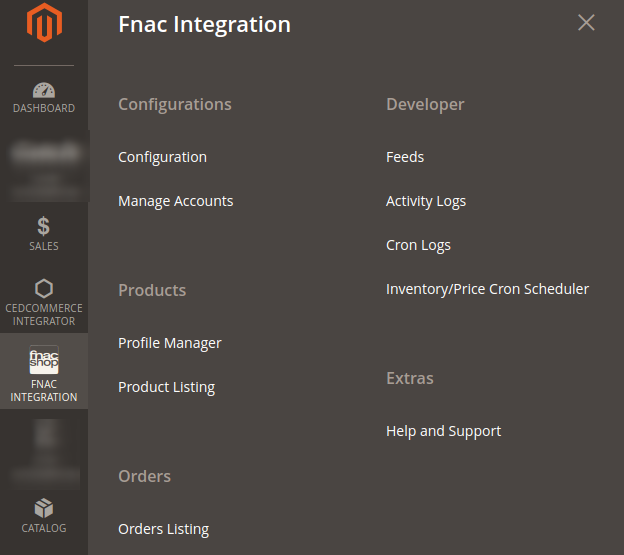
- Click Manage Orders.
The Manage Fnac Orders page appears as shown in the following figure:
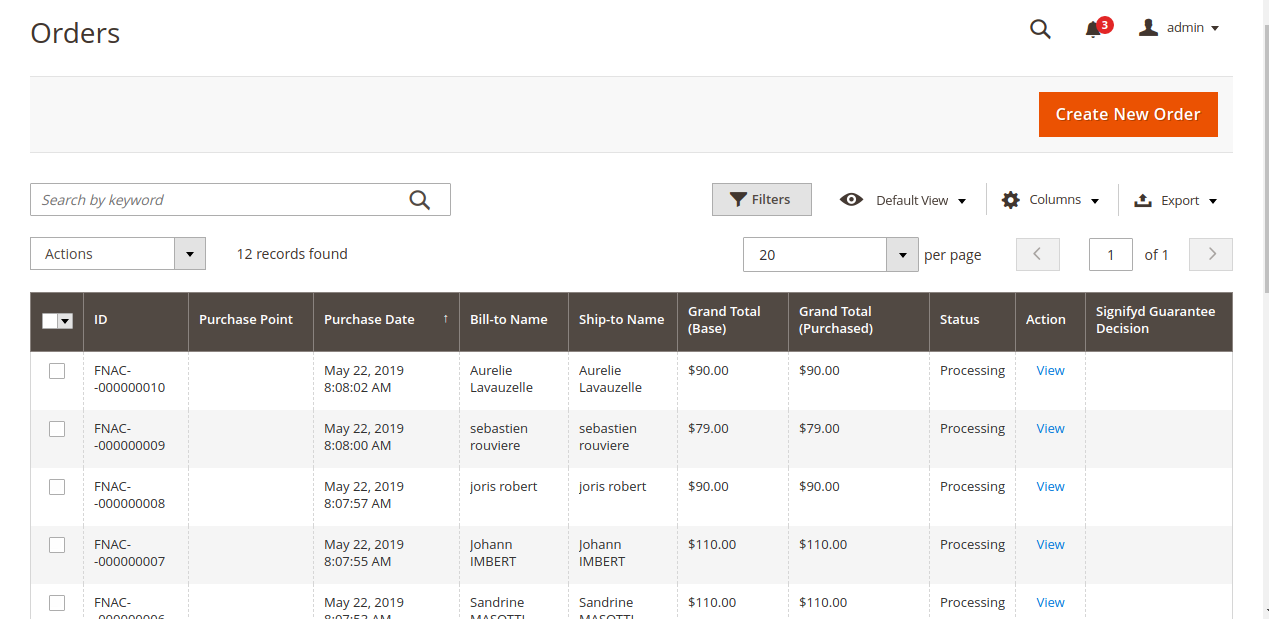
- Click the Import Orders button.
If the order is imported successfully then, a new record is found in the Orders Grid table as shown in the figure.
Notes:- Orders are automatically imported through CRON in every 10 minutes.
- Whenever the latest orders are imported from Fnac, a Notification appears in the notification area of the Admin panel for those orders and they are Auto-Acknowledged as soon as they are imported in the Magento 2 store admin panel.
- Order is auto-rejected on Fnac in the following conditions:
- When Fnac Product SKU does not exist in Magento 2 store.
- When Product is Out of Stock in Magento 2 store.
- When a product is disabled in Magento 2 store.
- To View the Fnac order, do the following steps:
- Scroll down to the required order row.
- In Actions column of the respective row, click the View icon.
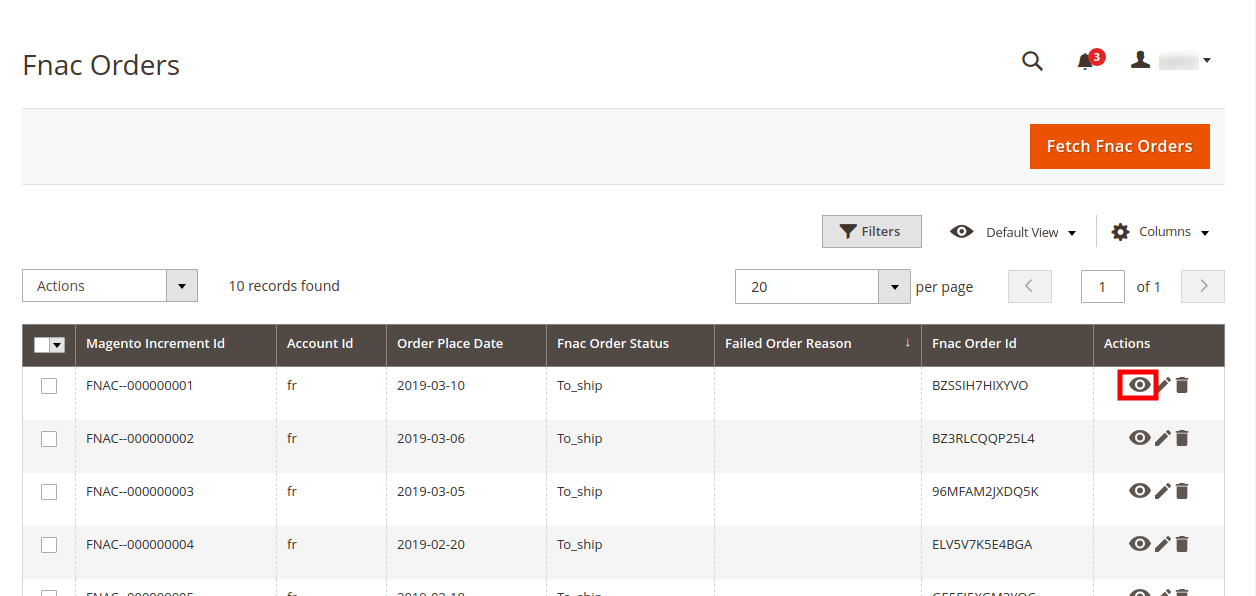
The specific order appears as shown: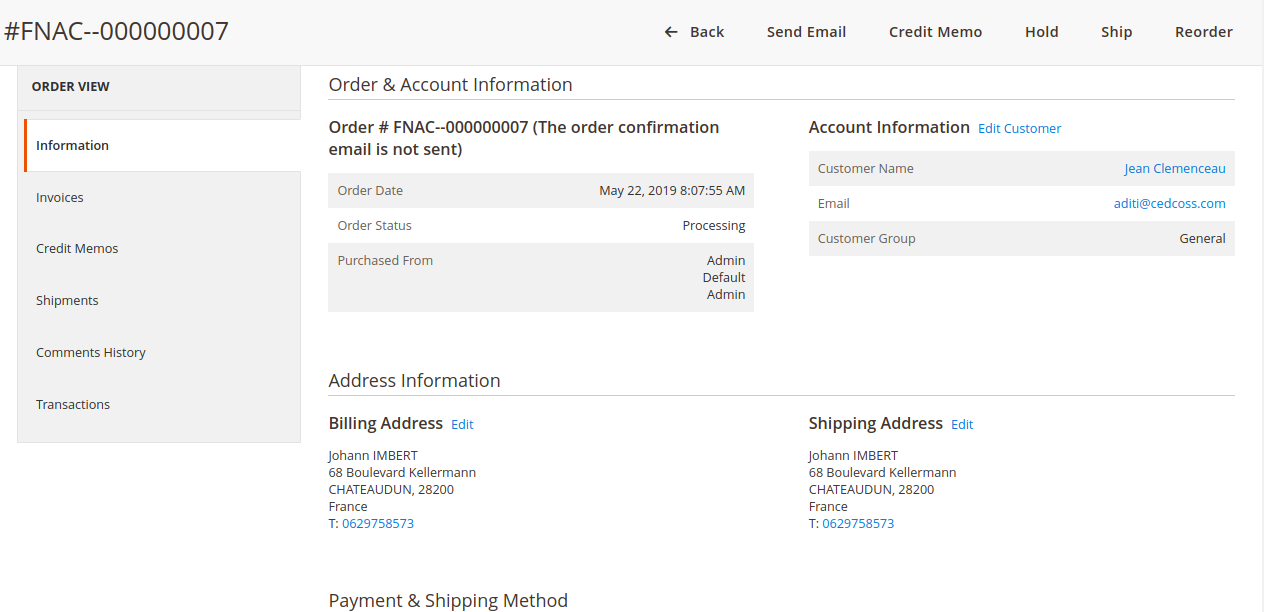
- To edit the Fnac order, do the following steps:
- Scroll down to the required order row.
- In Actions column of the respective row, click the Edit icon.
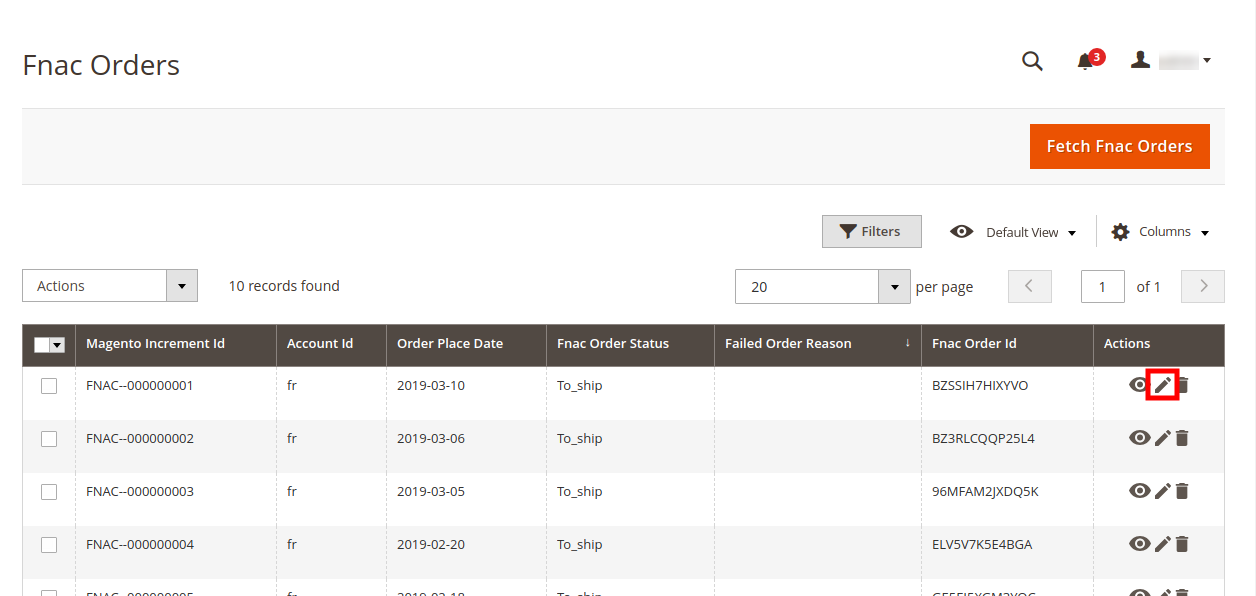
The order gets opened to be edited as shown below:
- You may edit the customer details by clicking on the Edit Customer button highlighted in the above image. Similarly, you may edit the Address Information under the corresponding field.
- To delete the Fnac order, do the following steps:
- Scroll down to the required order row.
- In Actions column of the respective row, click the Sync icon.
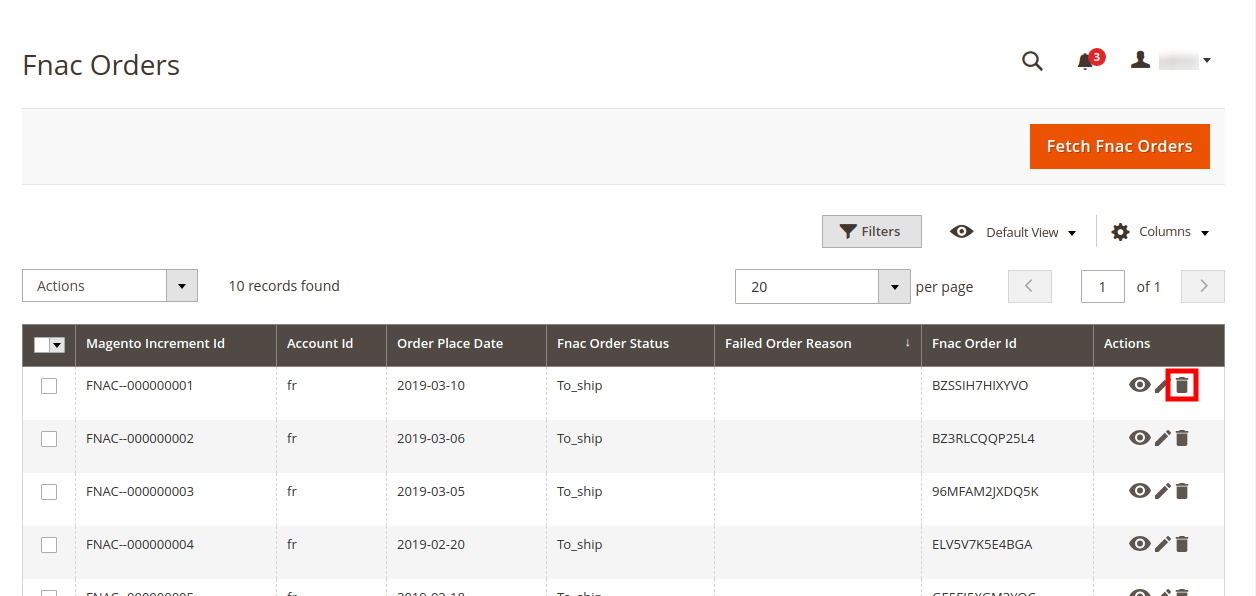
The specific order is synchronized and a success message appears.
To ship the Fnac order
- Go to the Magento 2 Admin panel.
- On the left navigation bar, click the FNAC INTEGRATION menu, and then click Manage Orders.
The Manage Fnac Orders page appears as shown in the following figure: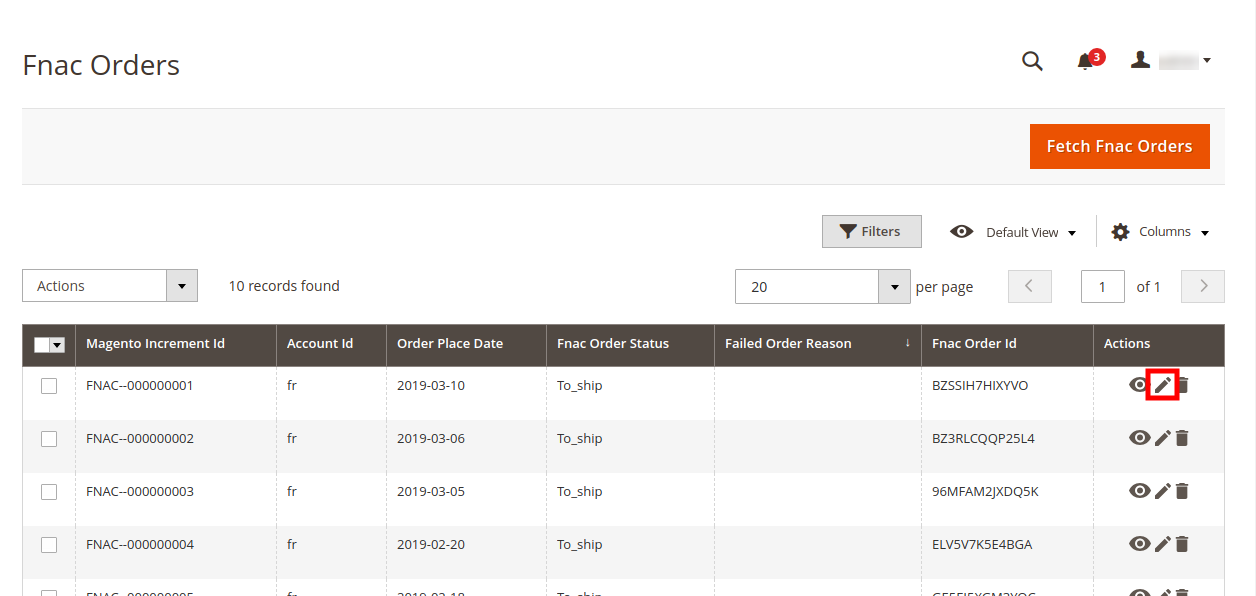
- Scroll down to the required row of the order to ship.
- In the Action column of the respective row, click the Edit icon.
The Order view page appears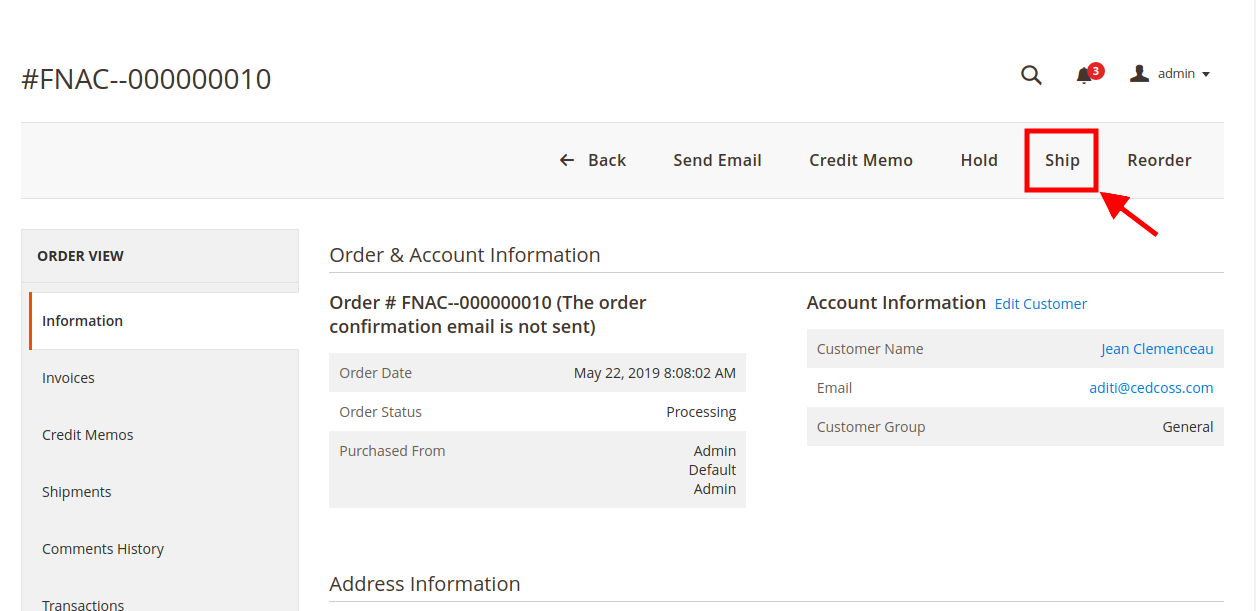
- In the right panel, under Fnac Order Information, do the following steps:
- Click on Ship button, a page will appear as:
 In the Add Tracking Number box, enter the required value.
In the Add Tracking Number box, enter the required value.
- Click on Ship button, a page will appear as:
- Click the Submit Shipment button.
A success message appears if the order is shipped successfully.
Notes:- Order Shipments sent to Fnac.
- Order Invoice and Shipment is created automatically in the Magento Store.
- Order Status changes to Complete on Fnac.
- The status of order changes to Completed on Magento store.
To delete the Fnac Orders in bulk
- To delete the selected Amazon orders in bulk, do the following steps:
- Select the check boxes associated with the orders those are no more required.
- Click the Arrow button next to the Actions list.
A menu appears as shown in the following figure:
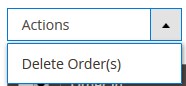
- Click Delete Order(s).
A confirmation dialog box appears. - Click the OK button.
The selected orders are deleted from the Fnac Marketplace.
×












