
4.Manage Accounts ↑ Back to Top
In the Manage Accounts section, the Fnac accounts can be managed- Added, Edited, Viewed, and Deleted.
To add the account,
- Go to the Magento 2 Store Admin
- On the left navigation bar, click the FNAC INTEGRATION
A menu appears as shown in the following figure:
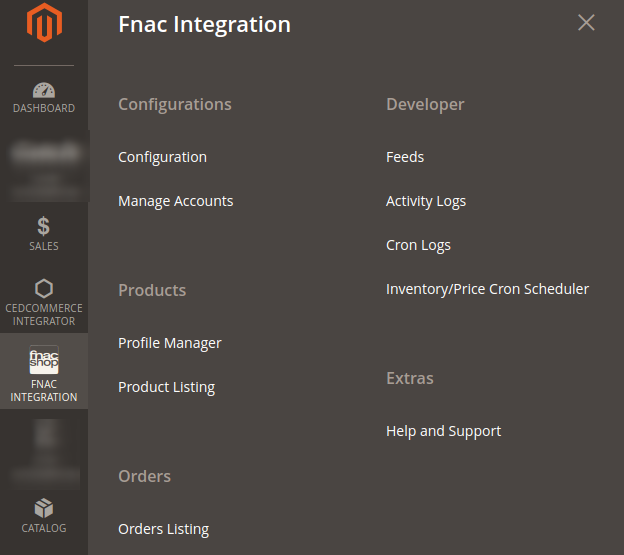
- Click Manage Accounts.
The Manage Accounts page appears as shown in the following figure: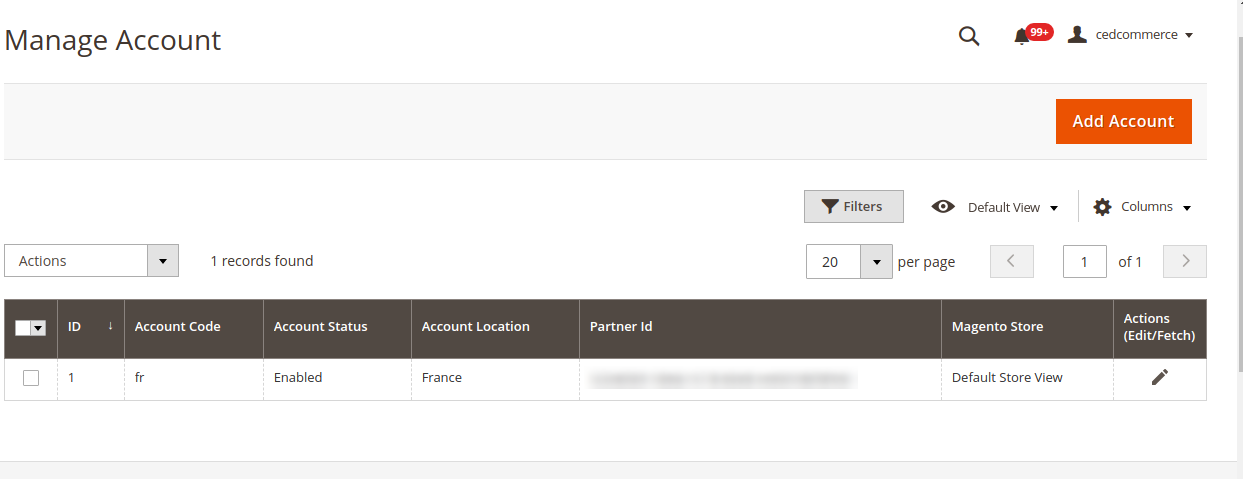
- Click the Add Account
The page appears as shown in the following figure:
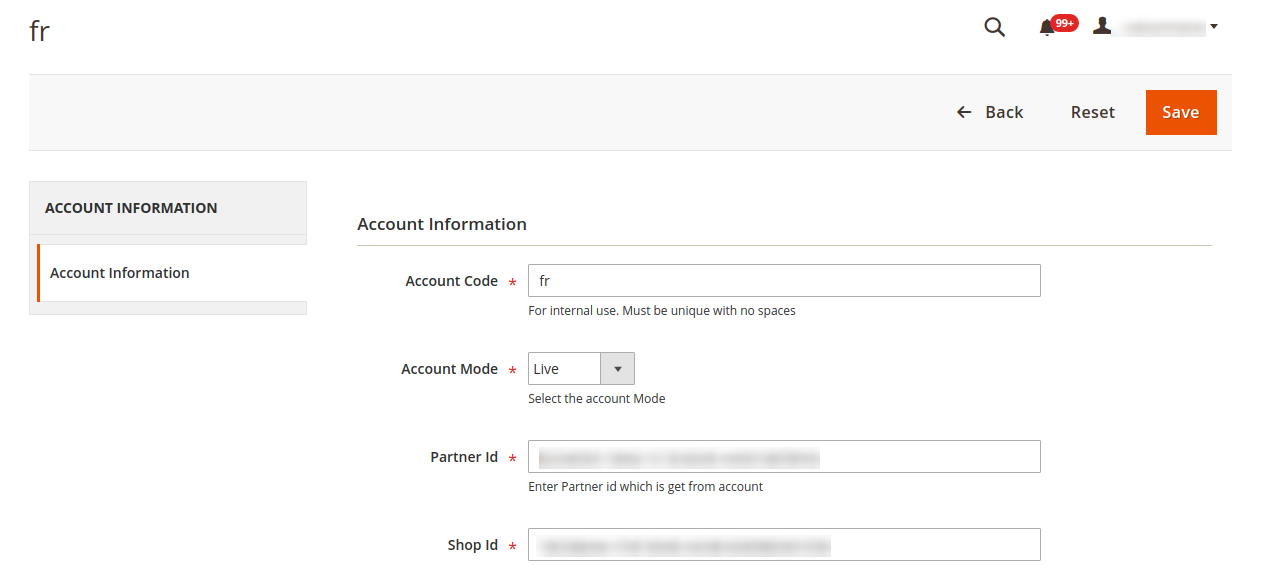
- Enter the Account Code in the corresponding field.
- Select the Account Mode as Live or Sandbox whichever store you are using.
- Now Enter the Partner Id.
- Enter your Shop Id.
- Enter your Authorization Key.
- Enter the Mirakl Id.
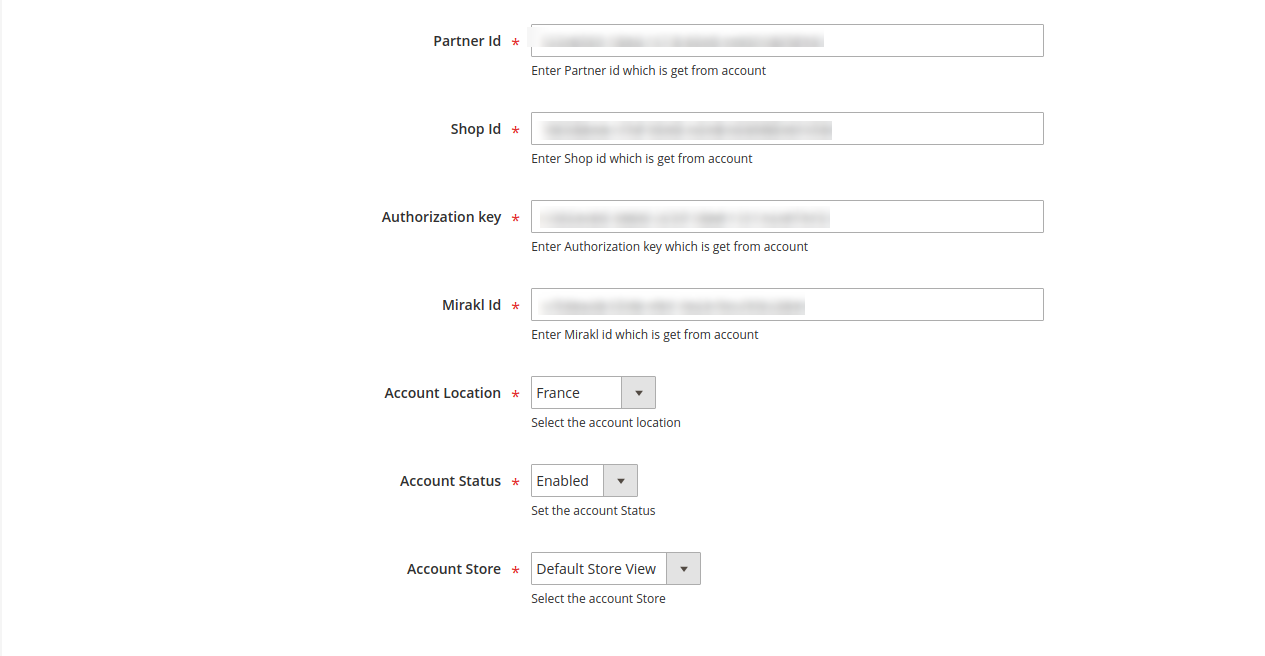
- You will get the Partner Id, Shop Id, and Authorization Key on your registered email from the Marketplace.
- To know the information that you need to fill in this section (Mirakl Id), you need to go to the Fnac seller account. For that,
- Log in to the Fnac seller account.
- On the top right side of the Fnac seller central, click on the user name, as shown in the below image.
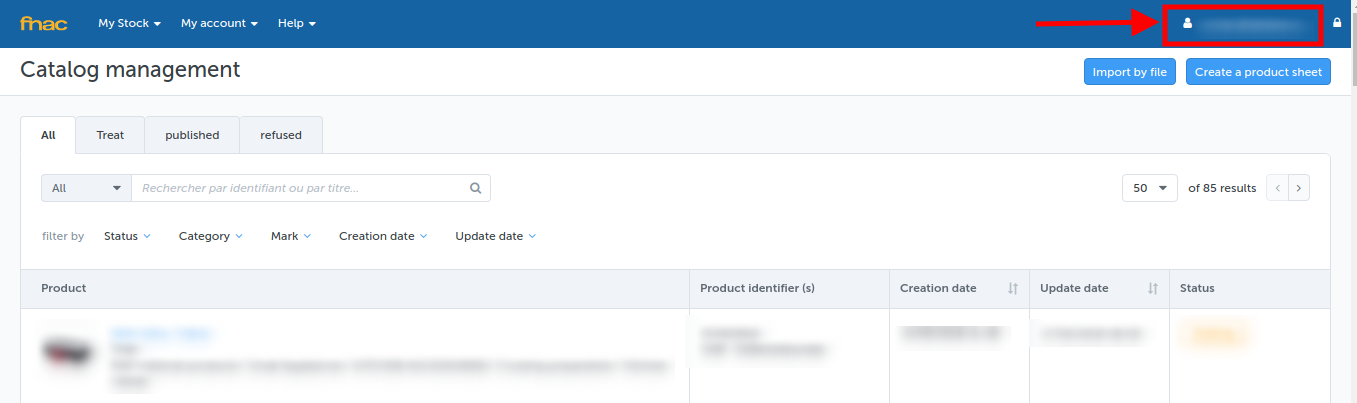
- After clicking a new page will appear, click on the API details as given in the following image.
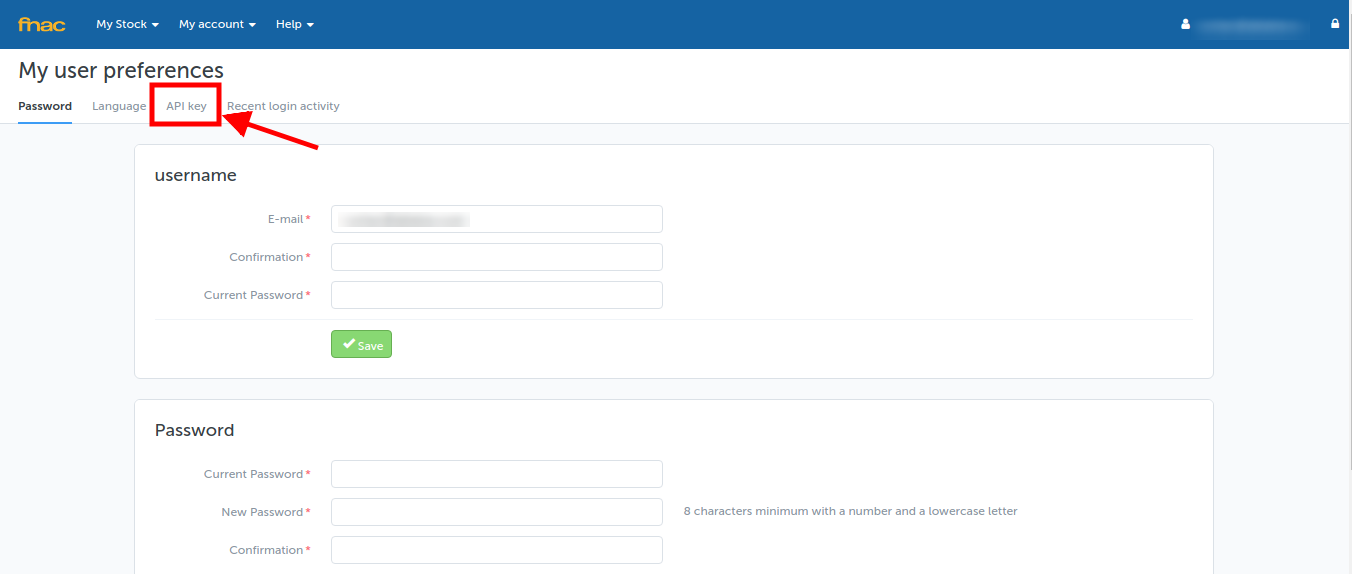
- After clicking on the API key, a new page will appear.
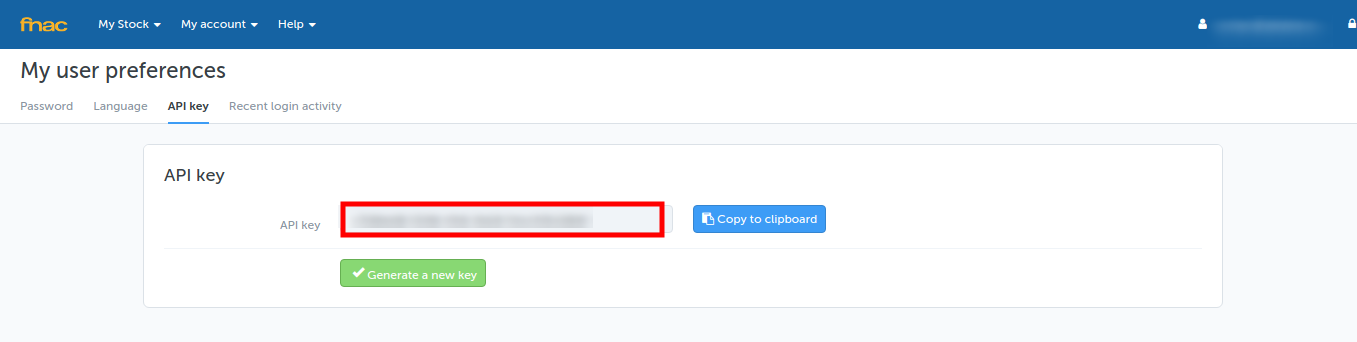
- Copy the API Key and paste it in the Mirakl Id attribute given in your Magento.
Note: You only need to mention the Mirakl Id if you want to upload the products. But if you want the offers for the products and orders management then you need not enter the Mirakl Id and can skip this field here in Configuration Settings.
To edit the account,
- On the Fnac Manage Accounts page, click the edit button for the account that you want to edit, as shown in the image below:
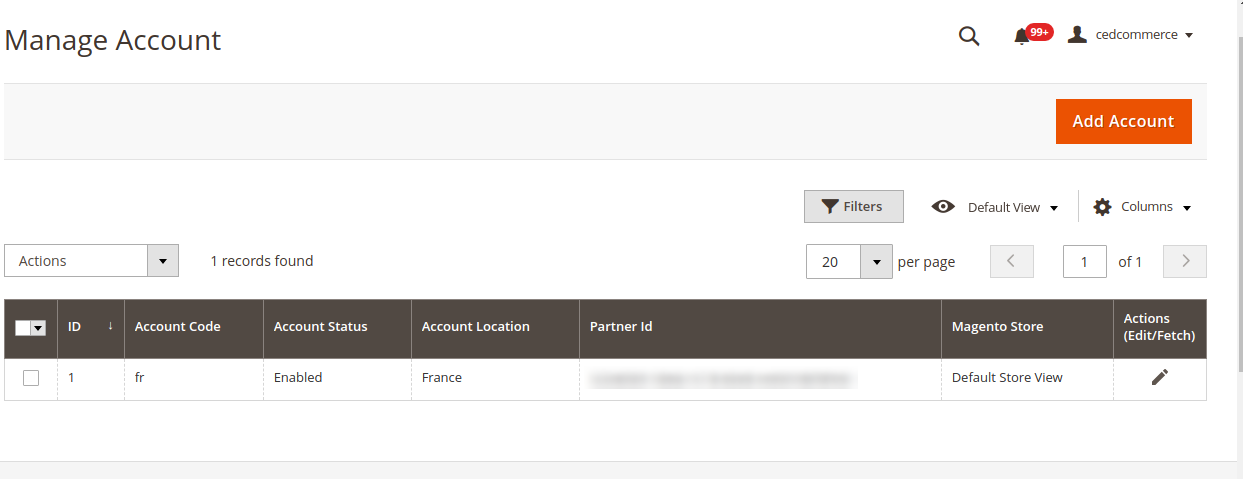
- The page will appear as:
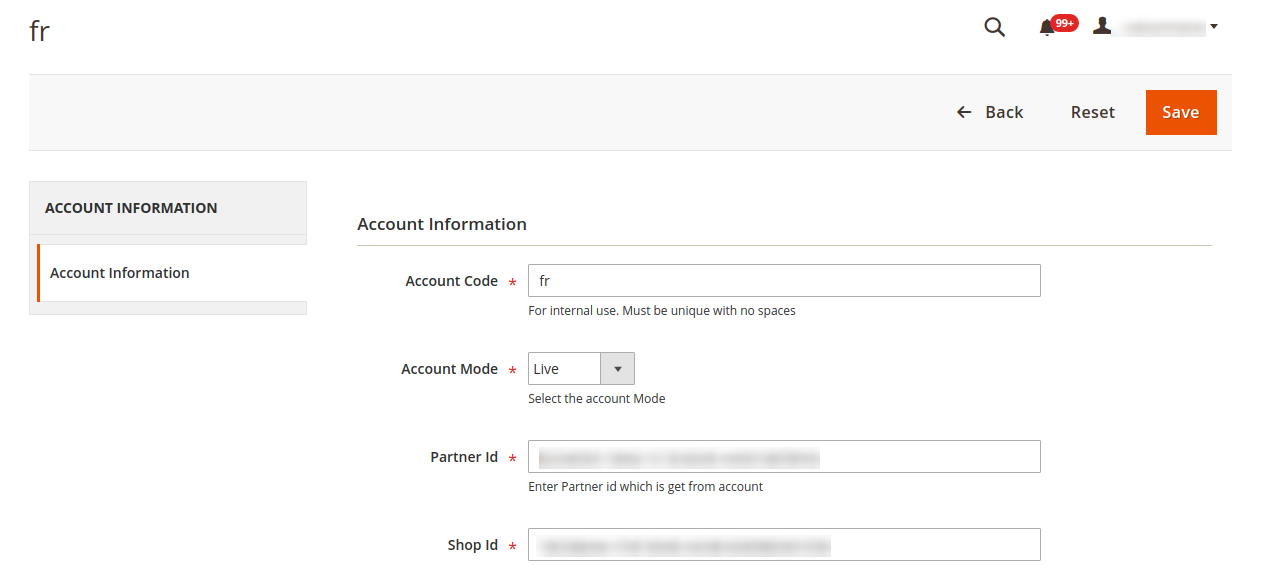
- Click the required section, and then make the changes as per requirement in the respective section.
- Click the Save button.
The edited account will be saved.
To delete the account,
- On the Fnac Accounts page, Go to Actions and click on the Delete button, as shown in the below image.
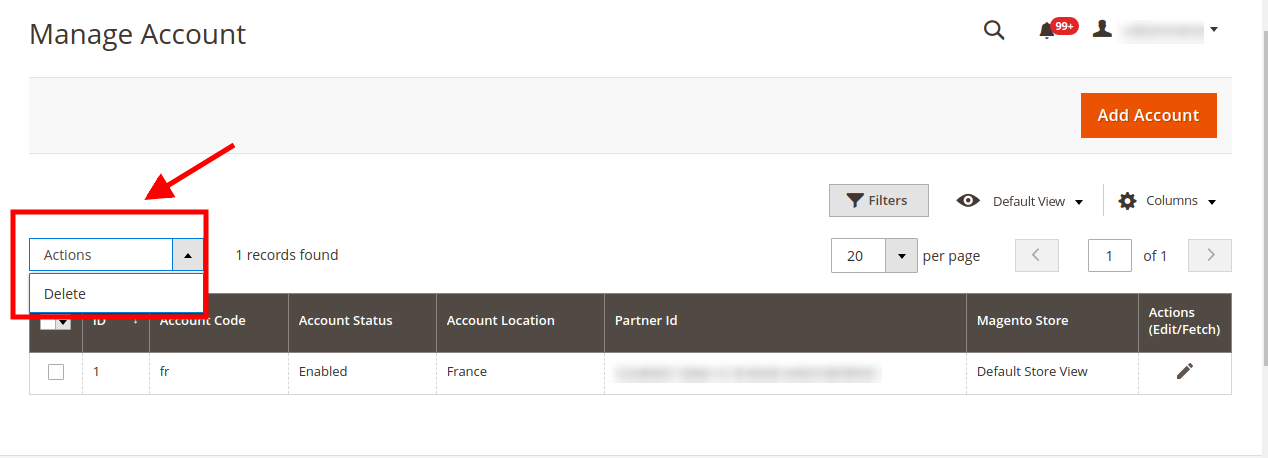
- On clicking it, the Fnac account will be deleted and the message will appear on the same page as:
×












