
5.1.Add a New Profile ↑ Back to Top
To add a new profile
- Go to the Magento 2 Store Admin
- On the left navigation bar, click the FNAC INTEGRATION
A menu appears as shown in the following figure:
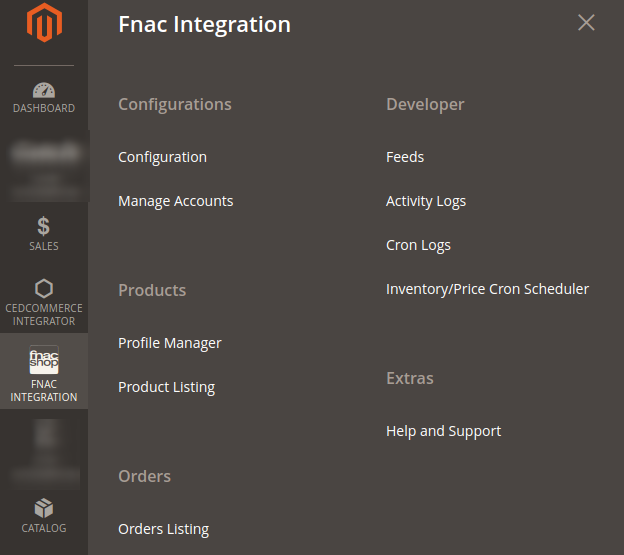
- Click Profile Manager.
The Manage Profile page appears as shown in the following figure:
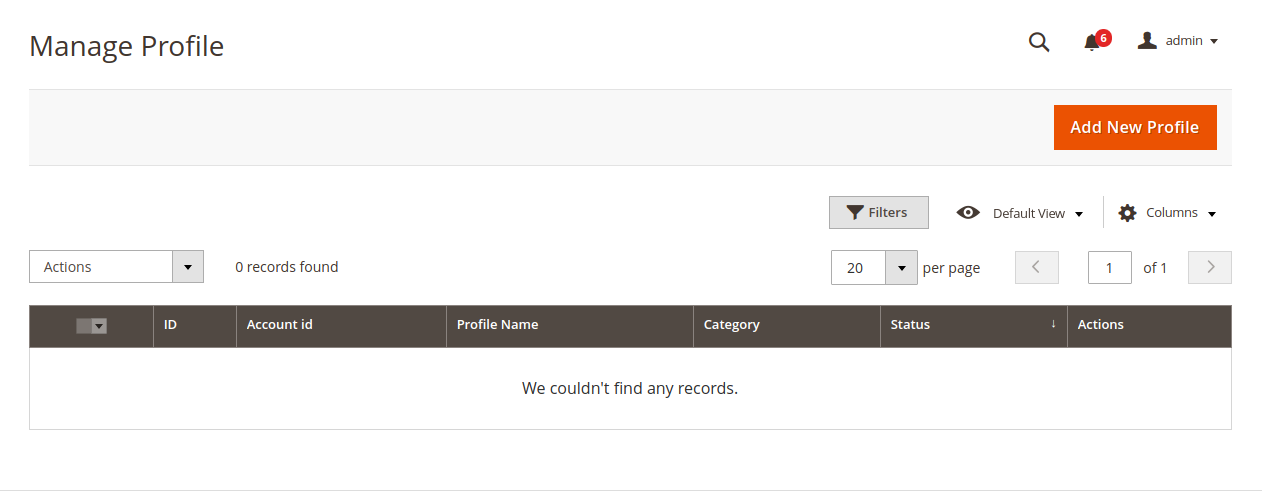
- Click the Add New Profile
The New Profile page appears as shown in the following figure:
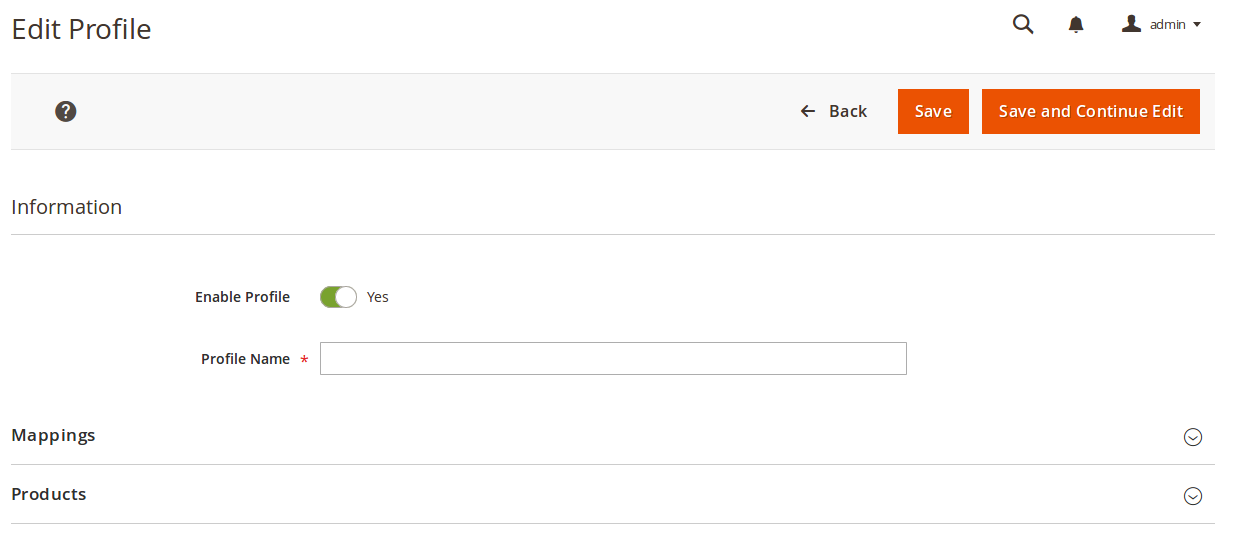
- In the right panel, under Information, do the following steps:
- In the Enable Profile, select Yes to enable the profile that you are creating.
- In Profile Name, enter the name for the profile.
- Scroll down and click the Mappings section. The section will expand as:
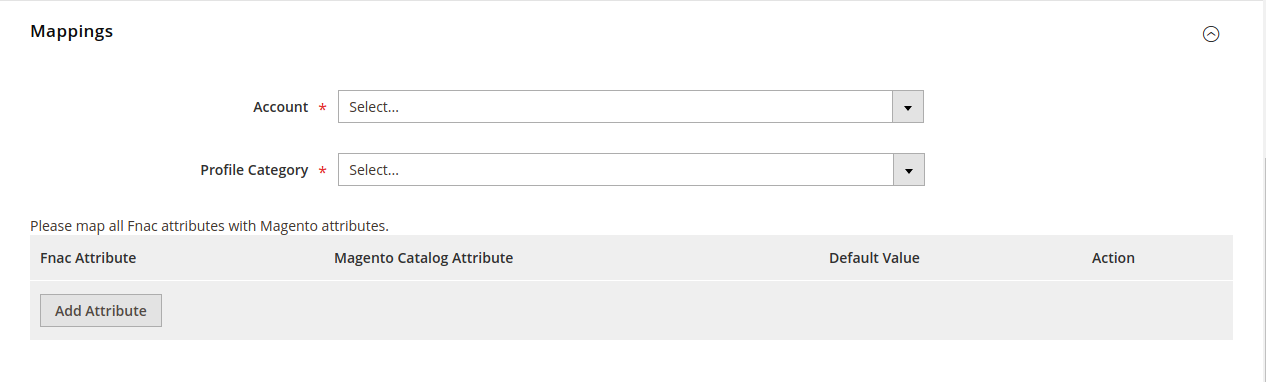
- Enter the Account Name in the corresponding field.
- In Profile Category, click on the dropdown, a page will appear like the following image.
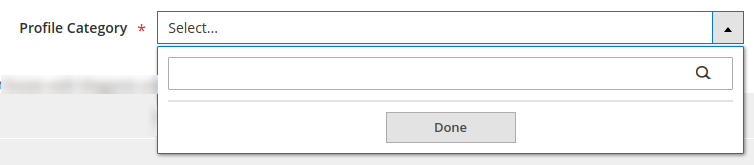
- Enter the name of the Profile category and click on Done button.
- On selecting the Profile category, attribute section appears as:
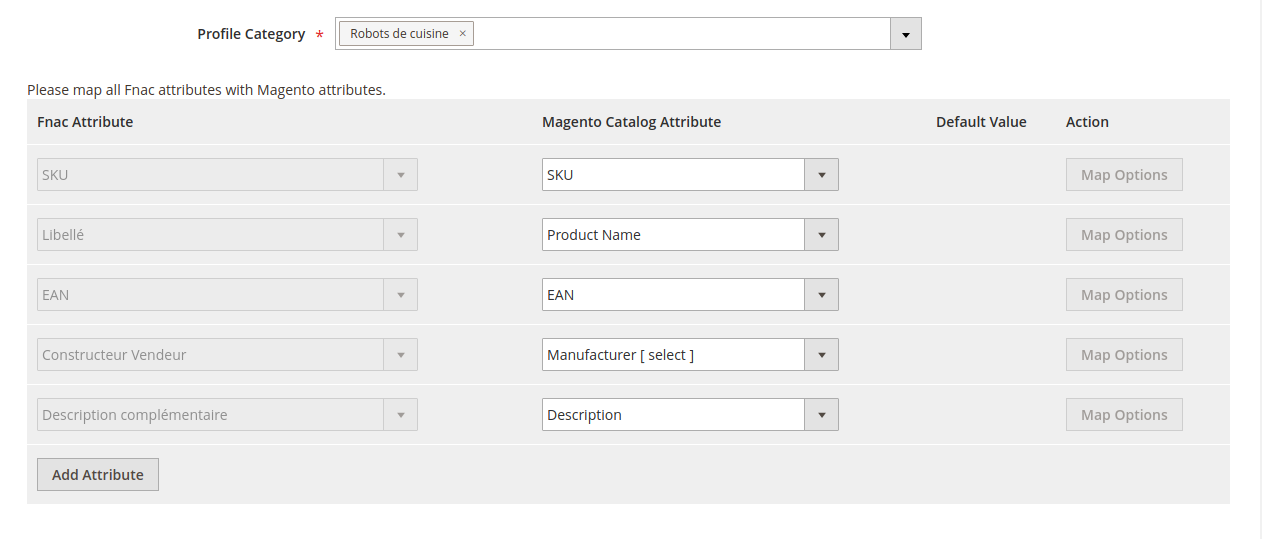
- Now map the attributes. You may also add attributes by clicking on the Add Attribute button.
- Scroll down to Products and the section will appear as:
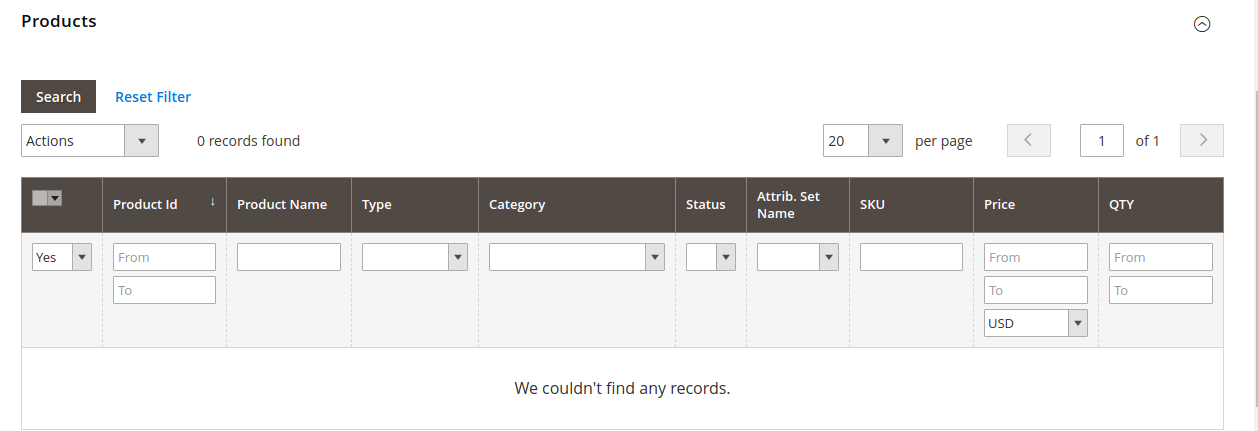
- Click on the Reset Filter button, the products will get appear in the grid.
- Click Save on the top right side of the page. The profile will be saved.
×












