
7.1.View Flubit Orders ↑ Back to Top
The user can fetch and view all the order details fetched from Flubit. Also, later on, can proceed further for shipment.
To view Flubit Orders
- Go to Magento Admin panel.
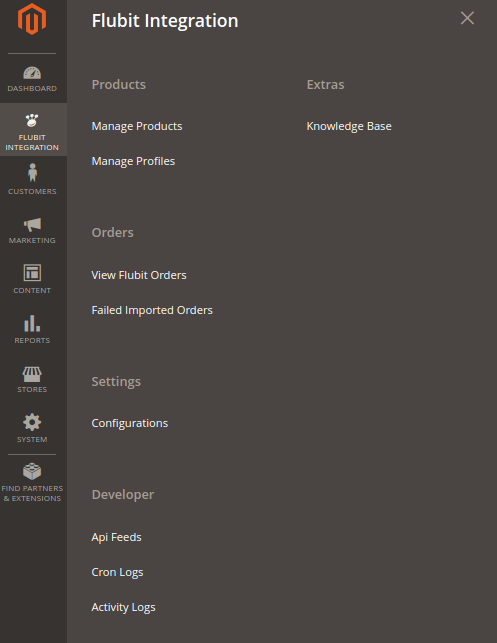
- Click the Flubit Integration menu, and then click View Flubit Orders. The menu appears as shown in the following figure:
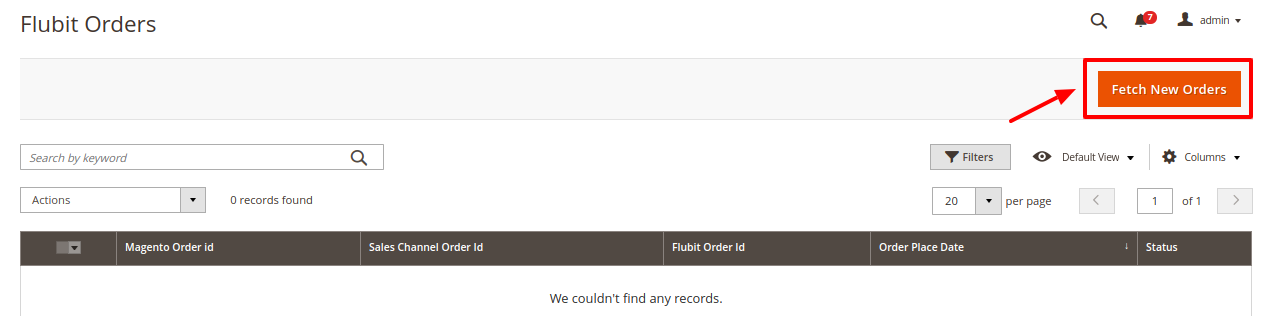
3. Click the Fetch New Orders button. If the order is imported successfully, then a new record is found in the Flubit Order Details table as shown in the above figure.
Notes:
- Orders are automatically imported through CRON in every 10 minutes.
- Whenever the latest orders are imported from Flubit, a Notification appears in the notification area of the Admin panel for those orders and they are Auto-Acknowledged as soon as they are imported into the Magento admin panel.
- If no Order is imported, then check the Failed order log on the Failed Flubit Orders Import Log
- Order are auto-rejected on Flubit in the following conditions:
- When Flubit Product SKU does not exist in Magento store.
- When Product is Out of Stock in Magento store.
- When a product is disabled in Magento store.
To view the selected order
- Go to Magento Admin panel.
- On the Flubit Integration menu, click on View Flubit Orders.
The Flubit Orders Details page appears as shown in the following figure: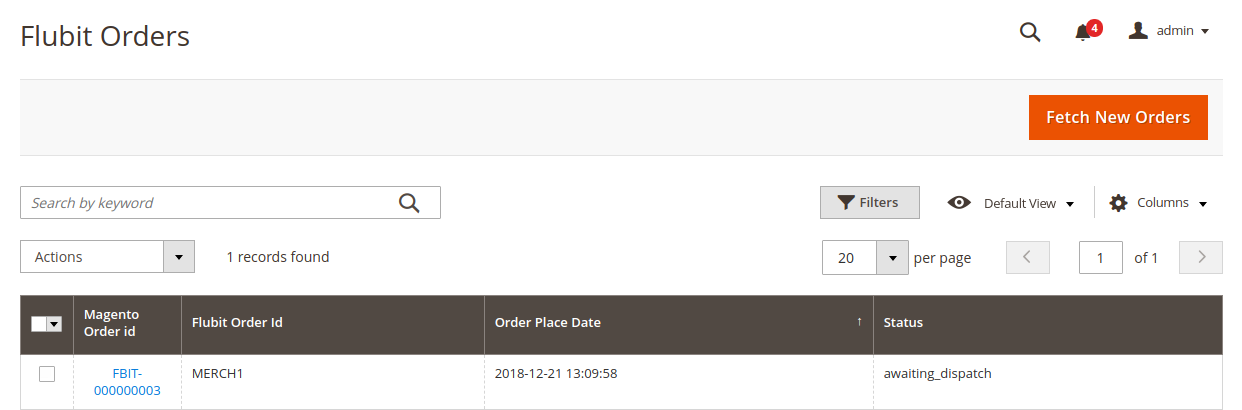
3. In the Magento Order Id column, click the link associated with the required order.
The page appears as shown in the following figure: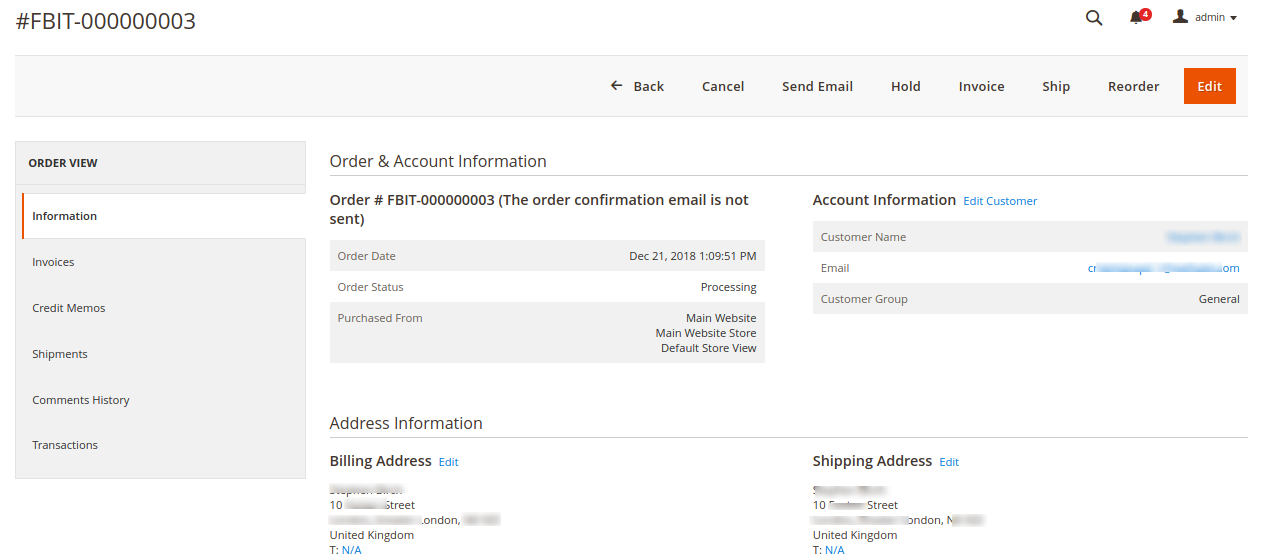
4. Here all the information regarding the order is available.
5. You can edit and Fill in the required fields.
×












