
7.2.Failed Orders ↑ Back to Top
The users can view the list of failed Flubit orders on the Failed Imported Orders page.
Note: To clear all the failed import order logs at once, click the Delete Orders button.
Orders are not imported from Flubit due to the following conditions:
- If any product in the Flubit Order is Out of Stock in Magento store.
- If any product in the Flubit Order is disabled in Magento store.
- If any Product does not exist in Magento store or is deleted from Magneto after uploading on Flubit.
- If the selected Payment Method in Flubit System Configuration Setting is not available in Magento store.
To view, Flubit failed orders
- Go to Magento Admin Panel.
- On the Flubit Integration menu, click on View Flubit Orders, and then click Failed Imported Orders.
The Failed Imported Orders page appears as shown in the following figure. If there are any failed orders they would be displayed in this window.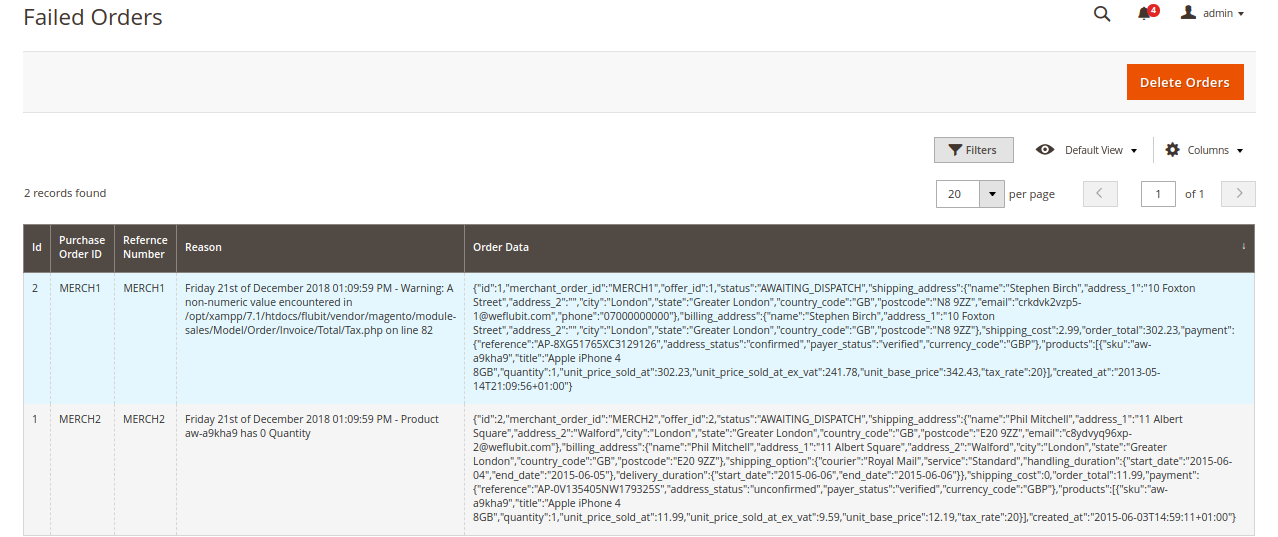
To cancel Flubit failed orders
- Go to the Failed Imported Orders page.
- Select the check-boxes associated with the failed orders that the admin wants to cancel.
- In the Actions list, select Cancel Order, and then click the Submit button.
A confirmation dialog box appears. - Click the OK button.
A success message appears.
To delete Flubit failed orders
- Go to the Failed Imported Orders page.
- Select the check-boxes associated with the failed orders that the admin wants to delete.
- Click on the Delete Order tab on the top right hand.

The order is deleted and a success message appears.
×












