
3.Configuration Settings ↑ Back to Top
Once you have installed the Facebook Native integration for Magento in your Admin Panel, you need to complete the
Configuration process as shown in this section of the guide.
To Complete the Configuration:
- Go to the Magento Admin Panel.
- On the top navigation bar, you can see the FBNative.
- Take the cursor to it and the menu will appear to you as shown in the image below:
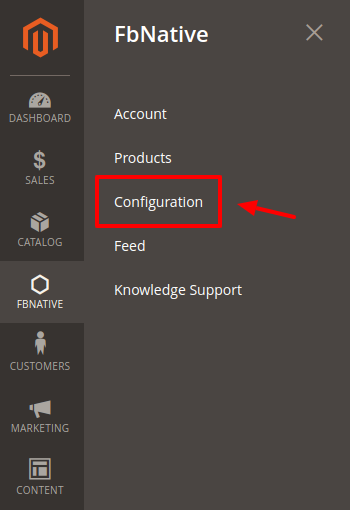
- Click on Configuration and the new page opens up as shown below:
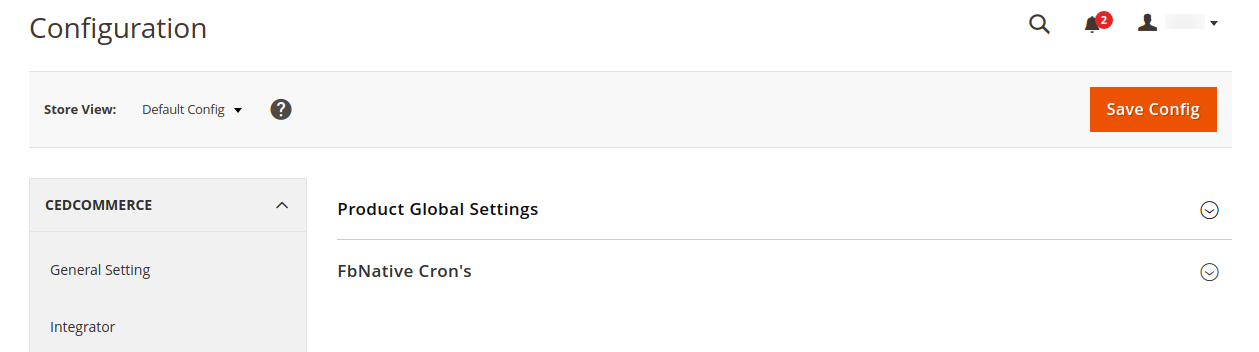
- Click on the Product Global Settings, the section is expanded as shown below:
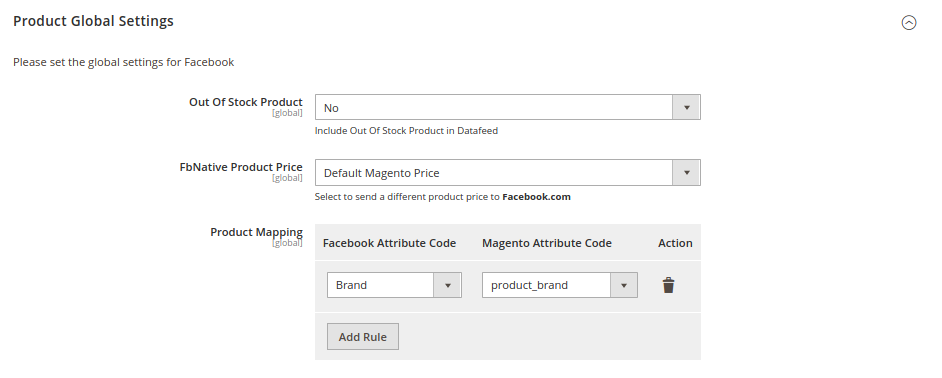
- Under Product Global Settings, do the following steps:
- In the Out of Stock Product, select Yes if you want to add the out of stock products in the datafeed.
- Go to FbNative Product Price. In the Product Price list select the following options:
- Select the Default Magento Price, if you want to keep the price the same on Facebook as Magento.
- Increase by Fixed Price: If selected, then the Modify by Fix Price field appears.
- Increase by Fixed Percentage: If selected, then the Modify by Percentage Price field appears.
Enter the numeric value to increase the price of the FbNative product by the entered value % of Magento 2 price.
For Example,
Magento 2 price + 5% of Magento 2 price.
Magento 2 Price = 100
Select Increase By Fixed Percentage option
Modify by Percentage Price = 5
100 + 5% of 100 = 100 + 5 = 105
Thus, FbNative Product Price = 105 - Decrease by Fixed Price: If selected, then the Modify by Fix Price field appears.
- Decrease by Fixed Percentage: If selected, then the Modify by Percentage Price field appears.
Enter the numeric value to decrease the price of the FbNative product price by the entered value % of Magento 2 price
For Example,
Magento 2 price – 5% of Magento 2 price.
Magento 2 Price = 100
Select Decrease By Fixed Percentage option
Modify by Fix Price = 5
100 – 5% of 100 = 100 – 5 = 95
Thus, FbNative Product Price = 95
- You can map your Magento attributes with Facebook attributes, as given in the below picture.
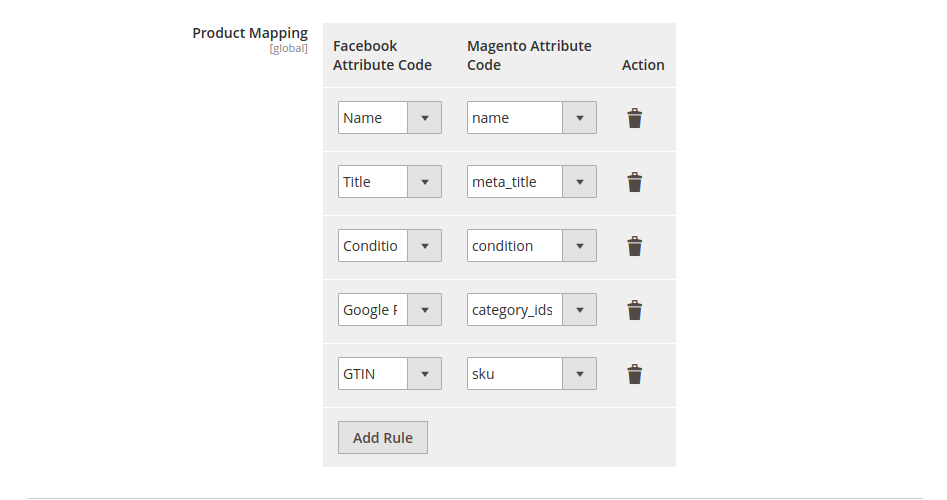
- In the FbNative Cron’s Section,
- Cron’s would help you to auto-synchronize your Product data to Facebook for certain periods of time.
- Click Enable to activate the Product Cron.
- Click Disable to deactivate the Product Cron.
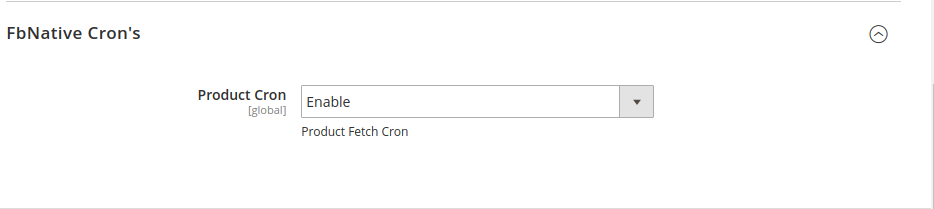
×












