
8.Manage Products ↑ Back to Top
To Manage Products on Etsy,
- Go to the Magento 2 Admin panel.
- On the left navigation bar, click the Etsy Multi-Account Integration menu.
The menu appears as shown below:
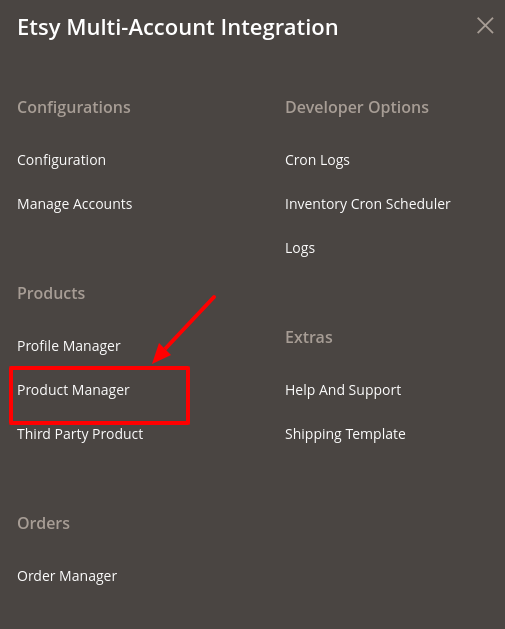
- Click Product Manager.
The Etsy Product Listing Page appears as shown:
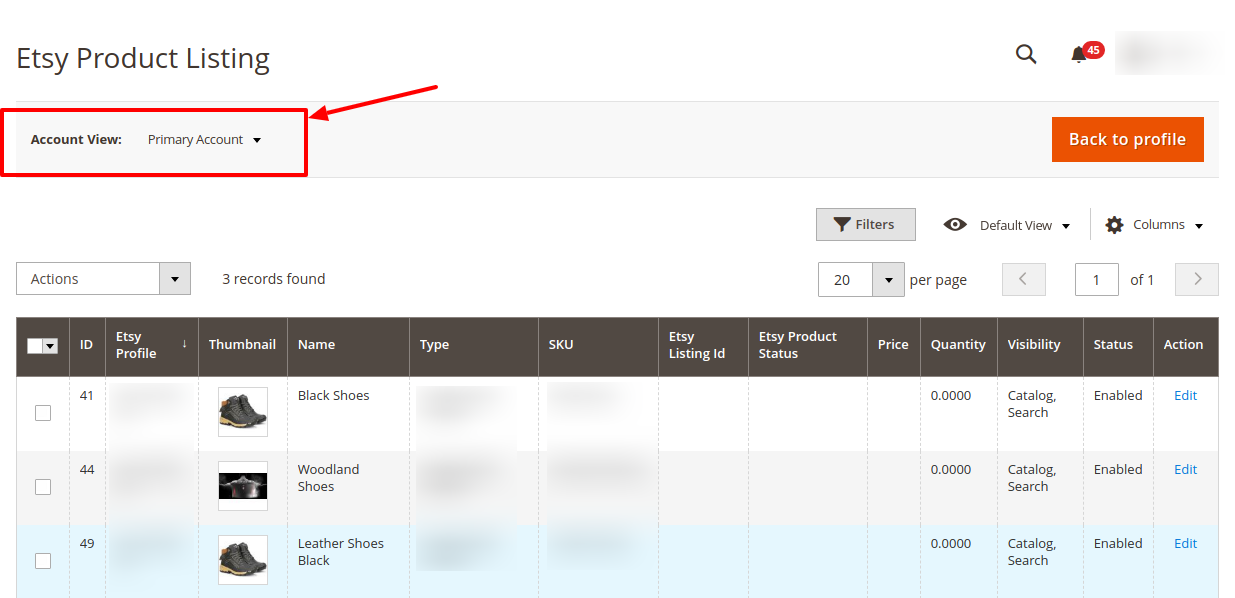
- On the top left side select the account in the Account View option. It is an Account Switcher. If you have selected the Primary account at the time of configuration then that will be selected as default and if you have not selected then the first account will be treated as a Primary account.
- Scroll down to the required product row.
- In the Action column of the respective row, click the Edit link if you want to do any edit in the product.
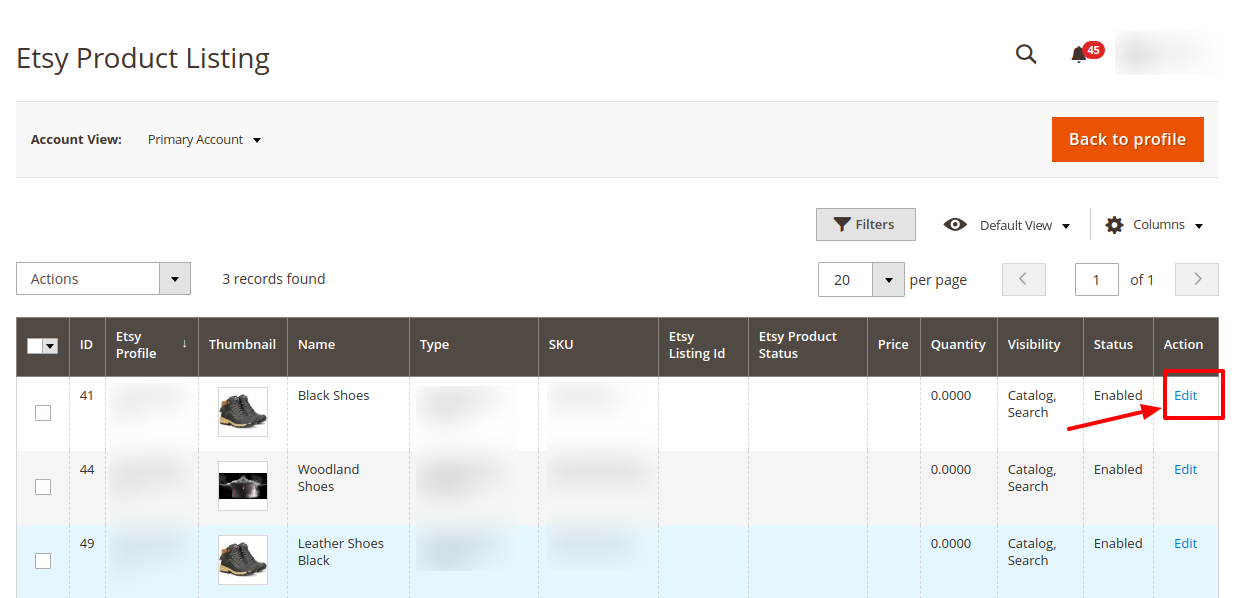
To Perform Actions in Bulk,
- On Etsy Product Listings Page, Select the checkboxes associated with the required products.
- In the Actions list, choose the following options as shown in the figure:
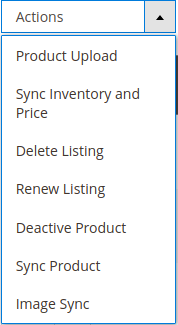
- You can perform the following actions in bulk:
- Select the Product Upload option. A confirmation dialog box appears.
Click the OK button.
If the selected products are valid and there is no error, then the selected products are uploaded on Etsy and a success message appears. If there is an error, then the error is displayed. - Select the Sync Inventory and Price option. A confirmation dialog box appears.
Click the OK button. - Select the Delete Listing option. A confirmation dialog box appears.
Click the OK button. - Select the Renew Listing option. A confirmation dialog box appears.
Click the OK button. - Select the Deactive Product option. A confirmation dialog box appears.
Click the OK button. - Select the Sync Product option. A confirmation dialog box appears.
Click the OK button. - Select the Image Sync option. A confirmation dialog box appears.
Click the OK button.
- Select the Product Upload option. A confirmation dialog box appears.
- The above actions will be performed in bulk.
×












