
5.Etsy Multi-Account Configuration ↑ Back to Top
After obtaining the API credentials from the Etsy Developer account, the Magento 2 store owner has to paste them into the respective fields displayed on the Etsy Multi-Account Configuration page of the admin panel.
To Set up Configuration Settings,
- Go to the Magento 2 Admin panel.
- On the left navigation bar, click the Etsy Multi-Account Integration menu.
The menu appears as shown below:
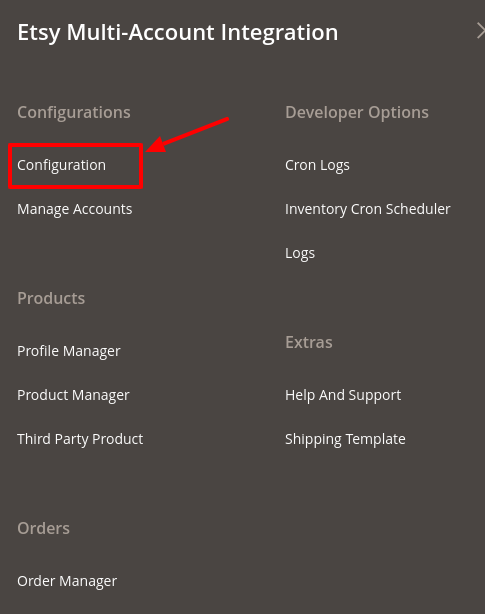
- Click Configuration.
The Configuration Page appears as shown in the following figure:
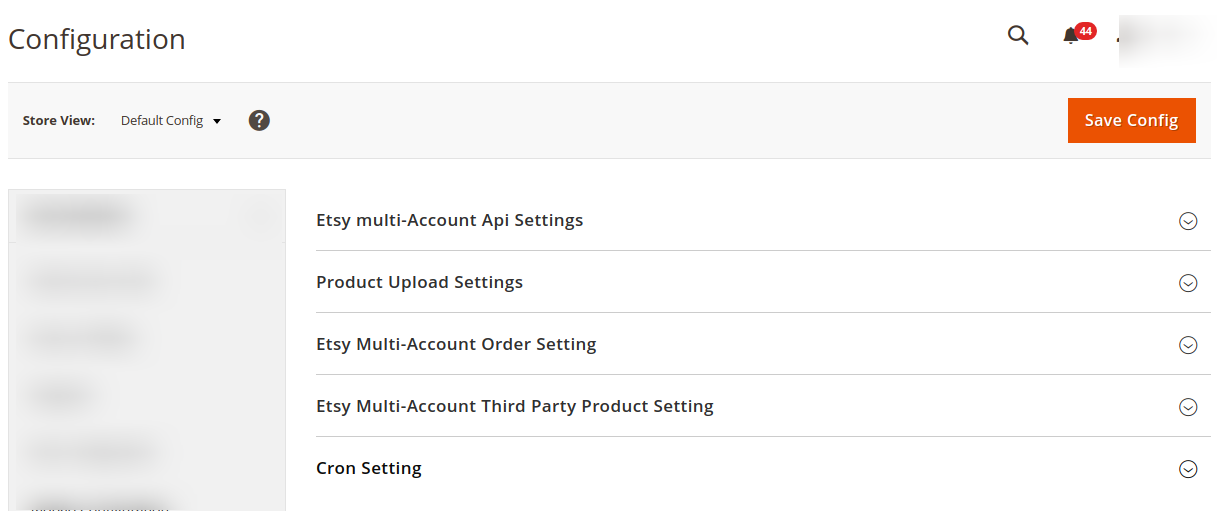
- In the right panel, click on Etsy Multi-Account API Settings
The tab is expanded as shown:

- Under Etsy Multi-Account API Settings, in the Enabled option select Yes.
- Now in the right panel click on Product Upload Settings.
The tab is expanded as shown:
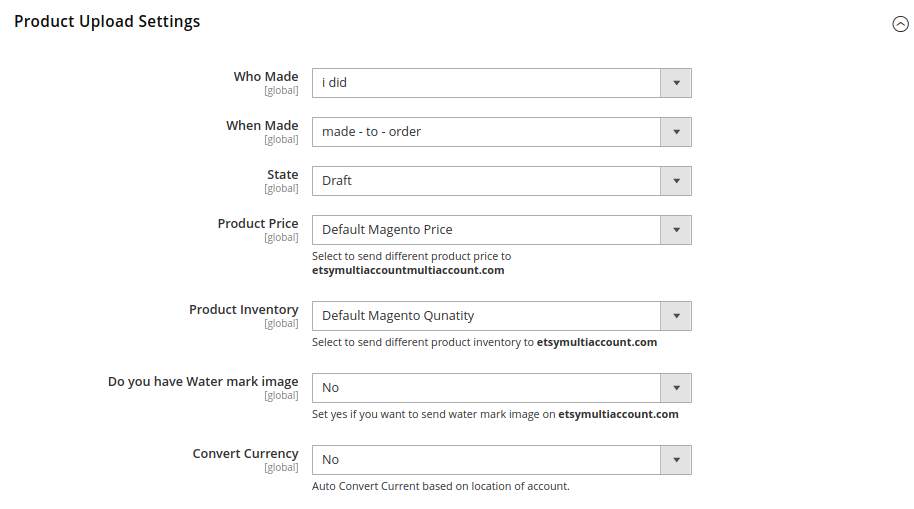
- Under Product Upload Settings, do the following steps:
- In the Who Made list, select the option of who made the product.
- In the When Made list, select the option from the list when was the product made.
- In the State list, select the state of the product.
- In the Product Price option, select one of the following options:
- Increase by Fixed Price: If selected, then the Modify by Fix Price field appears.
- Increase by Fixed Percentage: If selected, then the Modify by Percentage Price field appears.
Enter the numeric value to increase the price of the Etsy product price by the entered value % of Magento price.
For Example,
Magento 2 price + 5% of Magento 2 price.
Magento 2 Price = 100
Select Increase By Fixed Percentage option
Modify by Percentage Price = 5
100 + 5% of 100 = 100 + 5 = 105
Thus, Etsy Product Price = 105 - Decrease by Fixed Price: If selected, then the Modify by Fix Price field appears.
- Decrease by Fixed Percentage: If selected, then the Modify by Percentage Price field appears.
Enter the numeric value to decrease the price of the Etsy product price by the entered value % of Magento 2 price.
For Example,
Magento 2 price – 5% of Magento 2 price.
Magento 2 Price = 100
Select Decrease By Fixed Percentage option
Modify by Fix Price = 5
100 – 5% of 100 = 100 – 5 = 95
Thus, Etsy Product Price = 95
- In Product Inventory option, select one of the following options:
- Increase by Fixed Quantity: If selected, then the Modify by Fix Quantity field appears.
- Decrease by Fixed Quantity: If selected, then the Modify by Fix Quantity field appears.
- In the Watermark image box, select the Yes option, if you want to send a watermark image on Etsy multi-account.
- In the Convert Currency option, select the option Yes if you want to convert the currency based on location account.
- Under Product Upload Settings, do the following steps:
- In the right panel, click on the Etsy Multi-Account Order Setting.
The tab expands as shown below:
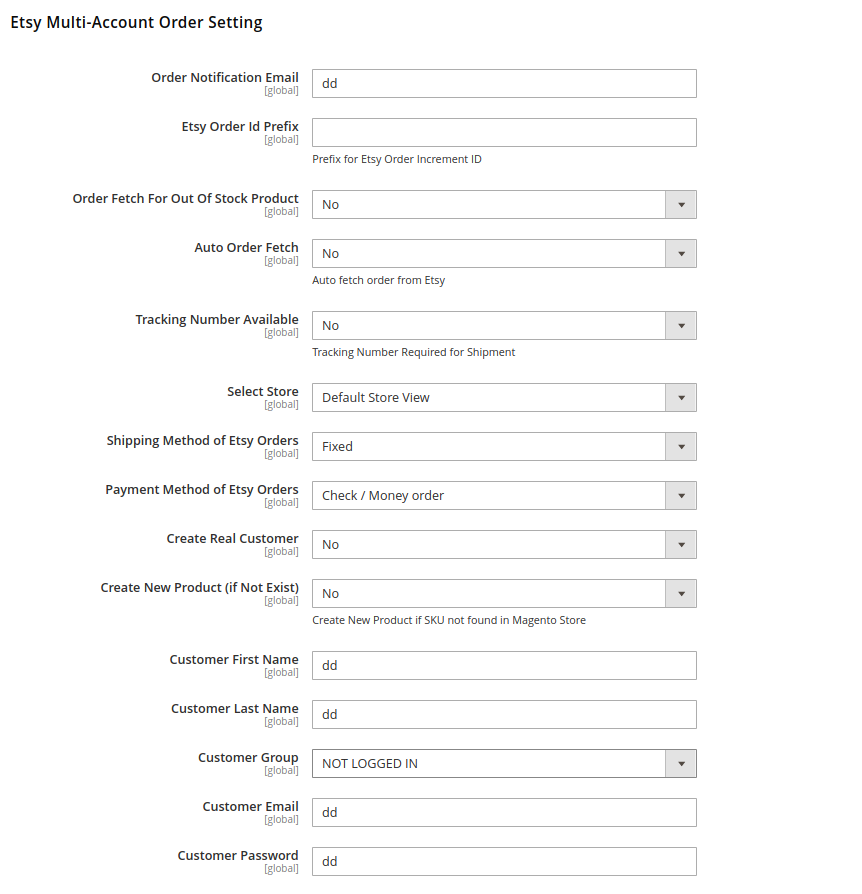
- Under Etsy Muti-Account Order Settings, do the following steps:
- In Order Notification Email, enter the email id on which you want to receive the order notifications.
- In Etsy Order Id Prefix, enter Prefix for Etsy Order Increment id.
- In Order Fetch for Out of Stock Product, select the Yes option to fetch the order for out of stock products.
- In Auto Order Fetch, select the Yes option to auto-fetch order from Etsy multi-account.
- In Tracking Number Available, select the Yes option if you require a tracking number for the shipment.
- In the Select Store, select the store view.
- In the Shipping Method for Etsy Orders, select the shipment method for Etsy multi-account orders.
- In the Payment Method of Etsy Orders, select the payment method for Etsy multi-account orders.
- In Create Real Customer, select the option Yes if you want to create a customer with its name.
*Note: If the admin select No option then, another field appears as shown in the figure above. Fill out the details of Customer First Name, Customer Last Name, Customer Group, Customer Group, Customer Email, and Customer Password. These details entered will be shown instead of the real customer name when the option is selected as No.* - In the Create New Product(If Not Exist), create new products if SKU not found in the Magento store.
- Under Etsy Muti-Account Order Settings, do the following steps:
- In the right panel, click on the Etsy Multi-Account Third Party Product Setting.
The tab expands as shown below:
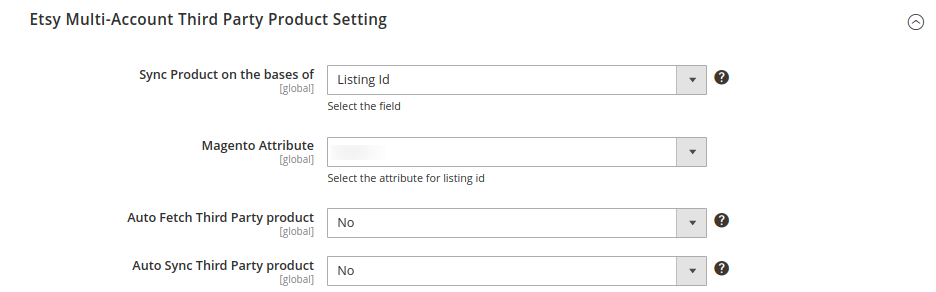
- Under Etsy Multi-Account Third Party Product Setting, do the following steps:
- In Sync Product on the bases, select the option on which basis you need to sync the Etsy multi-account products.
- In Magento Attribute, select the Magento attribute for listing.
- In Auto Fetch Third Party Product, select the Yes option to automatically fetch third-party products.
- In Auto Sync Third Party Product, select the Yes option, to automatically synchronize third party products.
- Under Etsy Multi-Account Third Party Product Setting, do the following steps:
- In the right panel, click on the Cron Setting.
The tab expands as shown below:
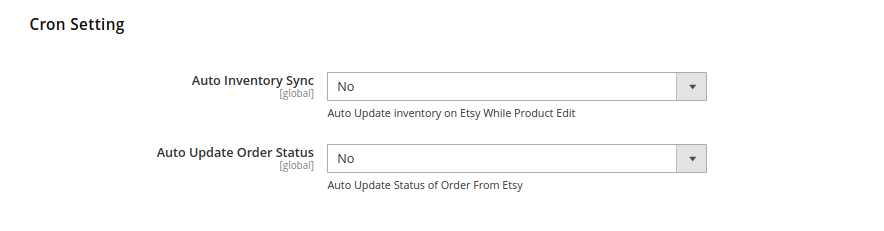
- Under Cron Settings, do the following steps:
- In Auto Inventory Sync, select Yes option to automatically update inventory while the products edit.
- In Auto Update Order Status, select the Yes option, to automatically update the status of orders from Etsy multi-account.
- Under Cron Settings, do the following steps:
- Click on the Save Config button to save the configurations done.
×












