
7.1.Add New Profile ↑ Back to Top
To Add a New Profile,
- Go to the Magento 2 Admin panel.
- On the left navigation bar, click the Etsy Multi-Account Integration menu.
The menu appears as shown below:
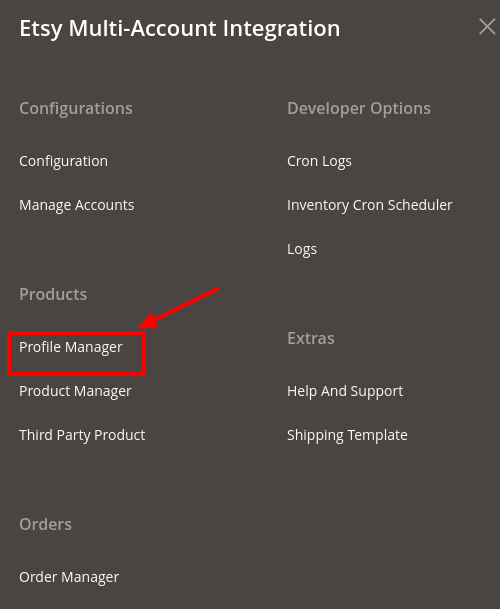
- Click Profile Manager.
The Manage Profile Page appears as shown:
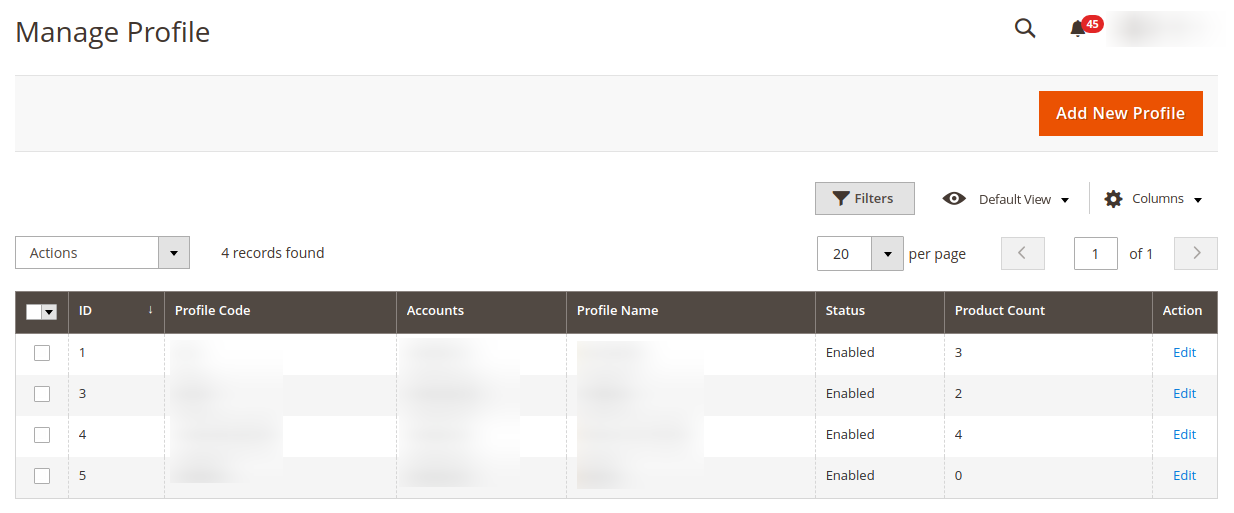
- Click the Add New Profile
The New Profile page appears as shown in the following figure:
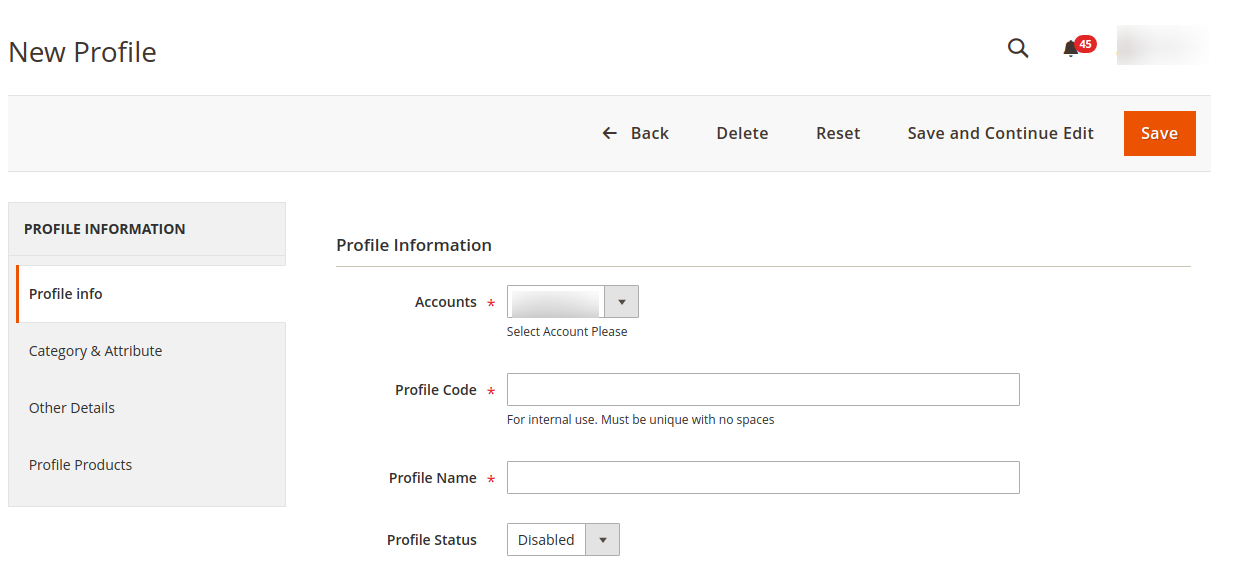
- In the right panel, under Profile Information, do the following steps:
- In Accounts, select the Account.
- In the Profile Code box, enter a profile code.
Note: It is only for internal use. Use the unique profile code with no spaces. Start with small letters. - In the Profile Name box, enter the name of the profile.
Note: Use the unique name to identify the profile. - In the Profile Status list, select Enabled to enable the profile.
Note: The Inactive option disables the profile.
- Click Save and Continue.
- In the left navigation panel, click the Category & Attribute.
In the right panel, the page appears as shown in the following figure:
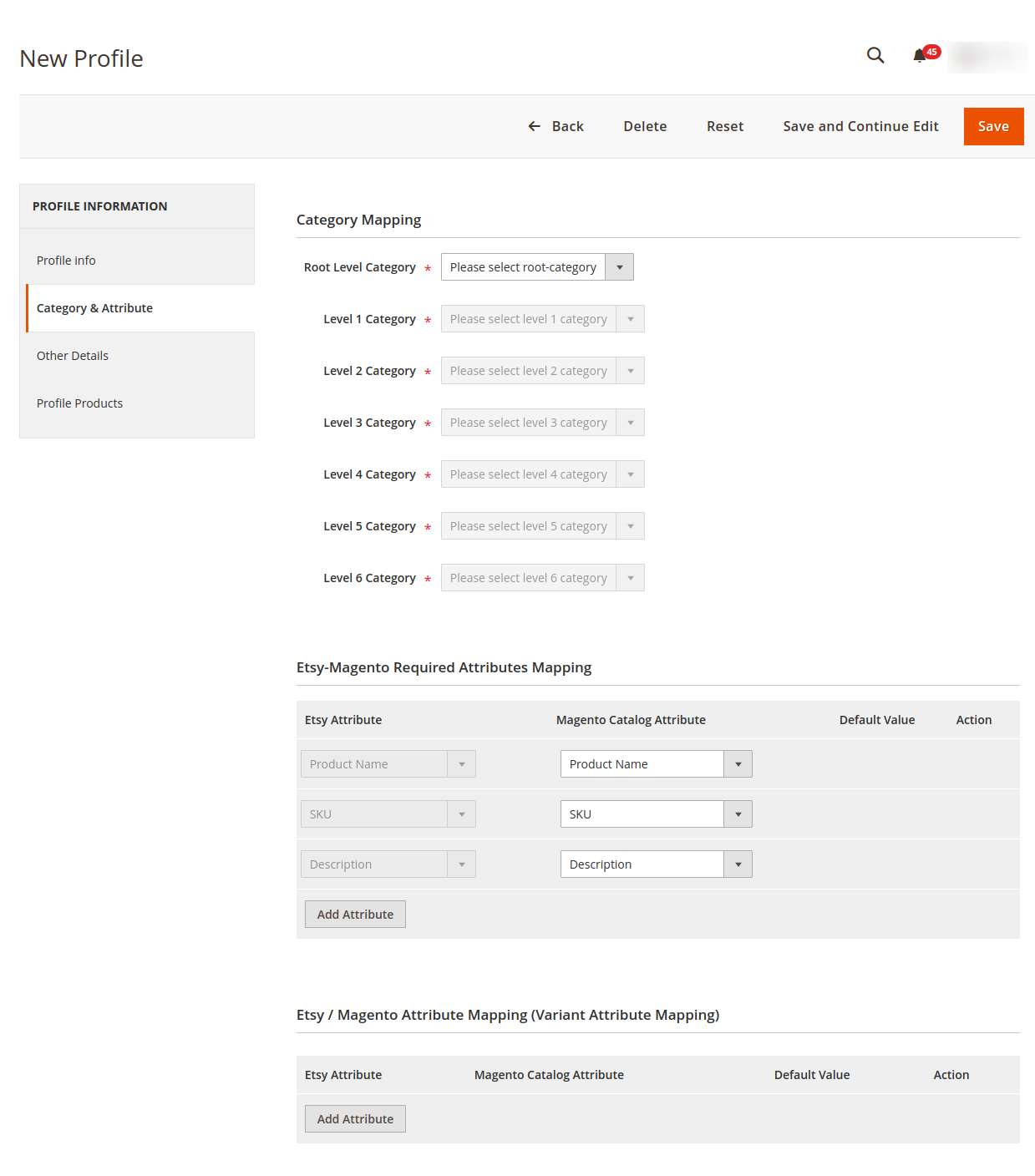
- In the right panel under Category Mapping, do the following steps:
- In the Root Level Category list, select the required category.
If the selected category has subcategories, then the next category level field is activated. - In the Level 1 Category list, select the required subcategory.
Similarly, if this sub-category consists of the next level of subcategory, then the next category level is activated. - Select the categories until the last level of the selected category.
- In the Root Level Category list, select the required category.
- Scroll down to the Etsy-Magento Required Attributes Mapping section, and do the following steps:
- In the Magento Catalog Attribute column, select the required Magento attribute from the corresponding list to map it with the corresponding Etsy attribute.
- Repeat the mapping of all the required Magento attributes listed with the corresponding Etsy attributes.
- Click the Save and Continue button.
- Now scroll down to Etsy / Magento Attribute Mapping (Variant Attribute Mapping). Under this section, the configurable products are mapped from Magento attributes to Etsy attributes.
- In the left navigation panel, click Other Details.
In the right panel, the page appears as shown in the following figure:
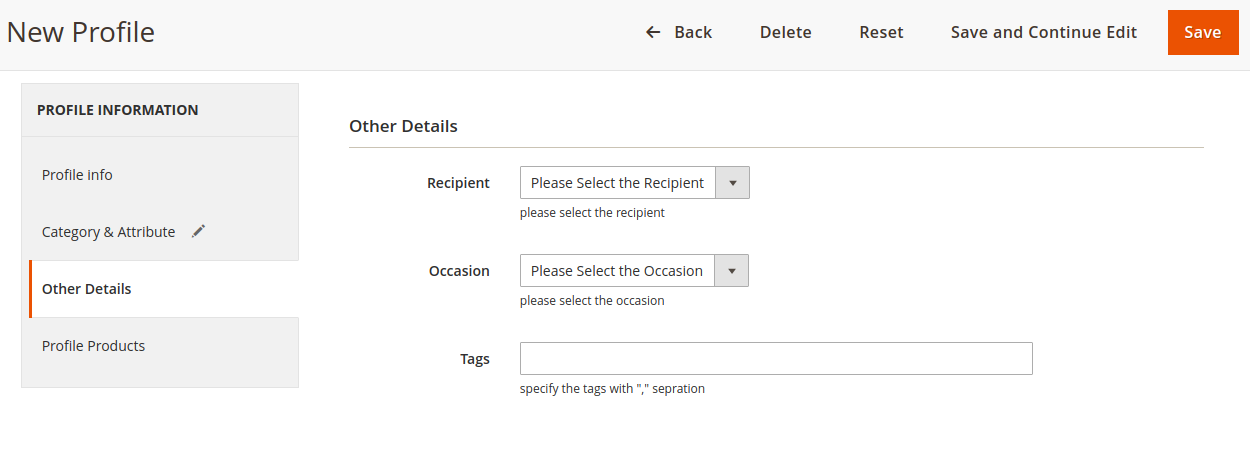
- Under Other Details do the following steps:
- In the Recipient list, select the required recipient.
- In the Occasion list, select the required occasion.
- In the Tags box, enter the required tag names separated with the comma.
- Click the Save and Continue button
- In the left navigation panel, click the Profile Products.
In the right panel, the page appears as shown in the following figure:
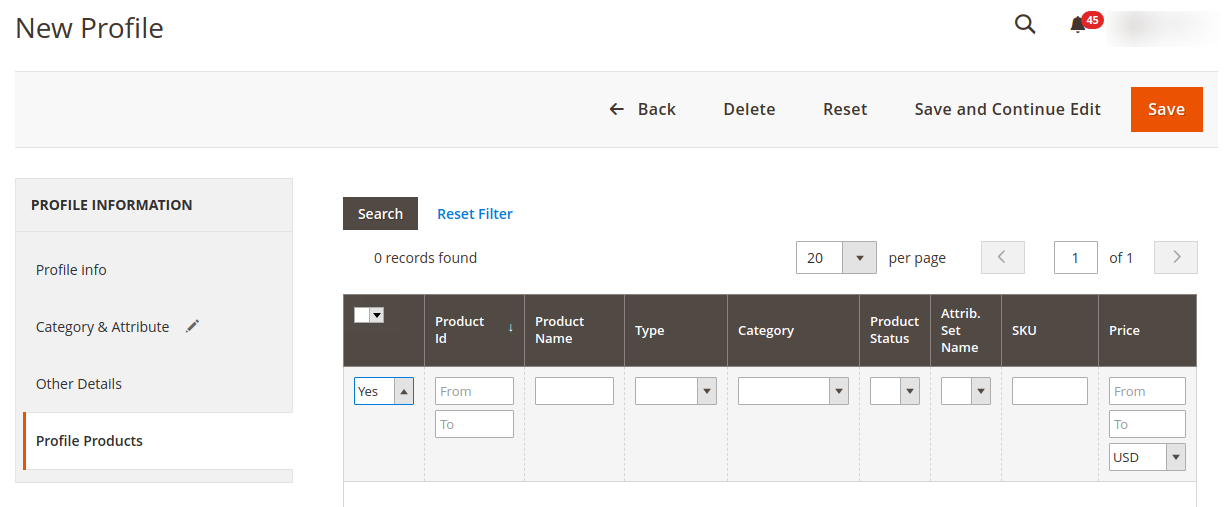
Since no products are assigned to the profile, there are no products listed in the table. - Click the Reset Filter link.
All the products are listed in the table as shown in the following figure:
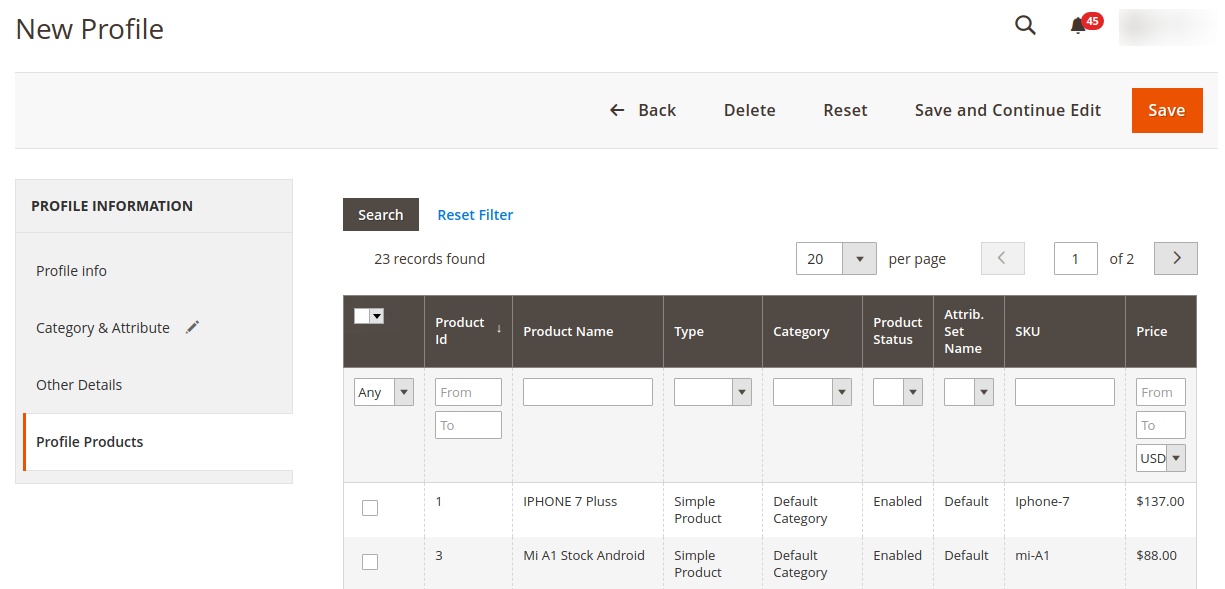
- Select the checkboxes associated with the required products that you want to assign to the new profile.
Note: You can assign one product to one profile only. It means, you can assign multiple products to the same profile but can associate a product only with one profile at one time. To assign a product to another profile, you have to remove that product from the currently assigned profile. - Click the Save button.
The created profile is saved and listed on the Manage Profile page.
×












