
8.Shipment Template ↑ Back to Top
To Manage Shipping Template
- Go to the Magento 2 Admin panel.
- On the left navigation bar, click the ETSY INTEGRATION menu.
A menu appears as shown in the following figure:
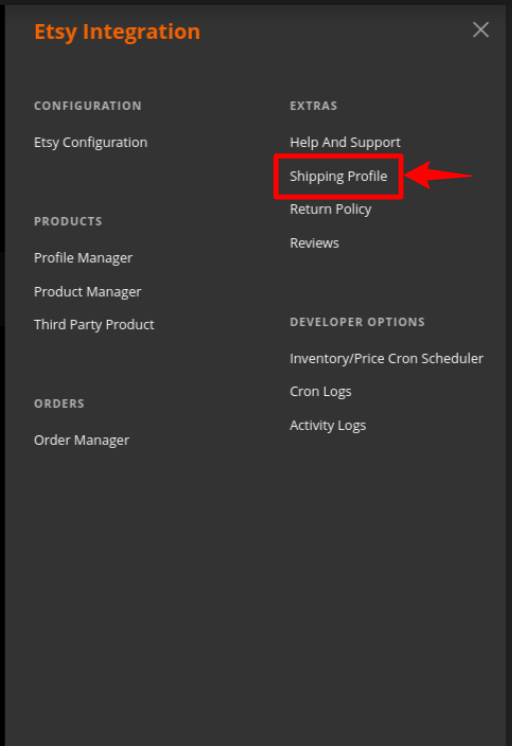
- Click Shipping Template
The Shipping Template page appears as shown in the following figure:
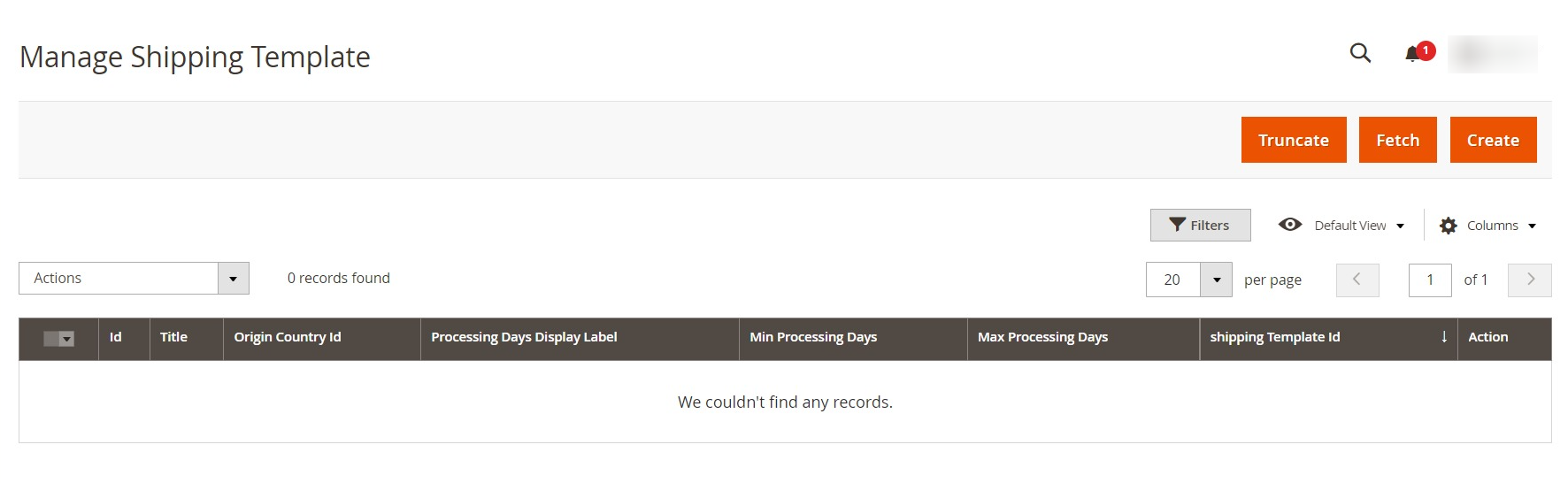
- To delete all the Shipping Template, click the Truncate Shipping Template button.
- To Fetch all the Shipping Template, click the Fetch Etsy Shipping Template button.
- To Create a new Etsy Shipping Template, click the Create Etsy Shipping Template button
The page appears as shown in the following figure:
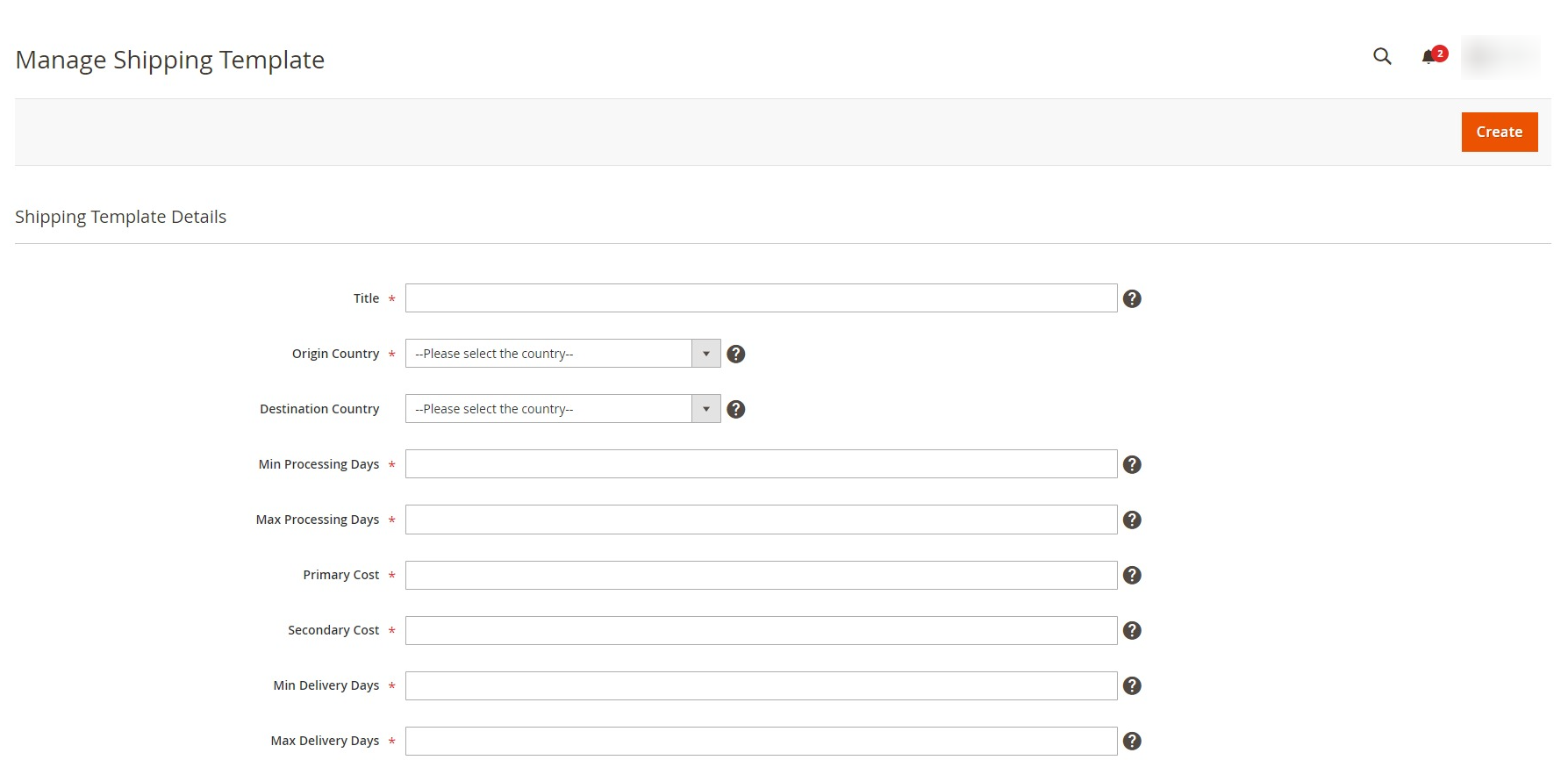
- Under Create Shipping Template Settings, do the following steps:
- In the Title box, enter the title of your template which should always be unique.
- In the Origin Country box, select the country you’re shipping from.
- In the Destination Country box, select the country you’re shipping to.
- In the Min Processing days box, once purchased enter the min amount of time to process the order.
- In the Max Processing days box, once purchased enter the max amount of time to process the order.
- In the Primary Cost box, enter the one-time amount.
- In the Secondary Cost box, this amount will be added on top of the one-time amount, for each additional amount.
- In Min Delivery Days, enter the minimum days for the delivery.
- In Max Delivery Days, enter the maximum delivery days.
- Click on the Save Data button.
×












