
4.2.8.Manage Attributes ↑ Back to Top
To manage attributes for profiles,
- Go to eBay Admin panel.
- On the left navigation bar, click on Manage Attributes.
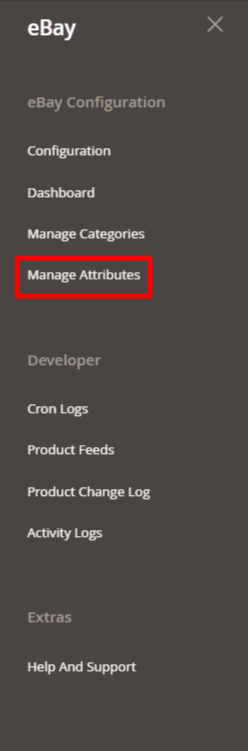
- The Manage Attributes page appears as shown below:

- To synchronize or fetch new attributes, click on the Sync/Fetch Attributes button.
The attributes will be fetched and displayed on the grid. - To map any attribute, click into that row of attributes then map the appropriate Magento attribute from the Magento Attribute Code column & click into Save.
- If you want to map any default value then have to choose –Set Default Value– in the Magento Attribute Code column & put a default value in the Default Value column.
Note: To view applicable values for the List type of attribute you can click on the View Option button of the Action column. - To do a Value Mapping of your Magento Attribute options with the eBay attribute option, you can follow below process:
- First, save the Magento Attribute Code for that eBay attribute.
- Click into Map options button ( edit button ) of the Action column.
- Then Click into the Add Row, & choose the mapping which is equivalent to each other.
- To search for any attribute, click on the Filter button.
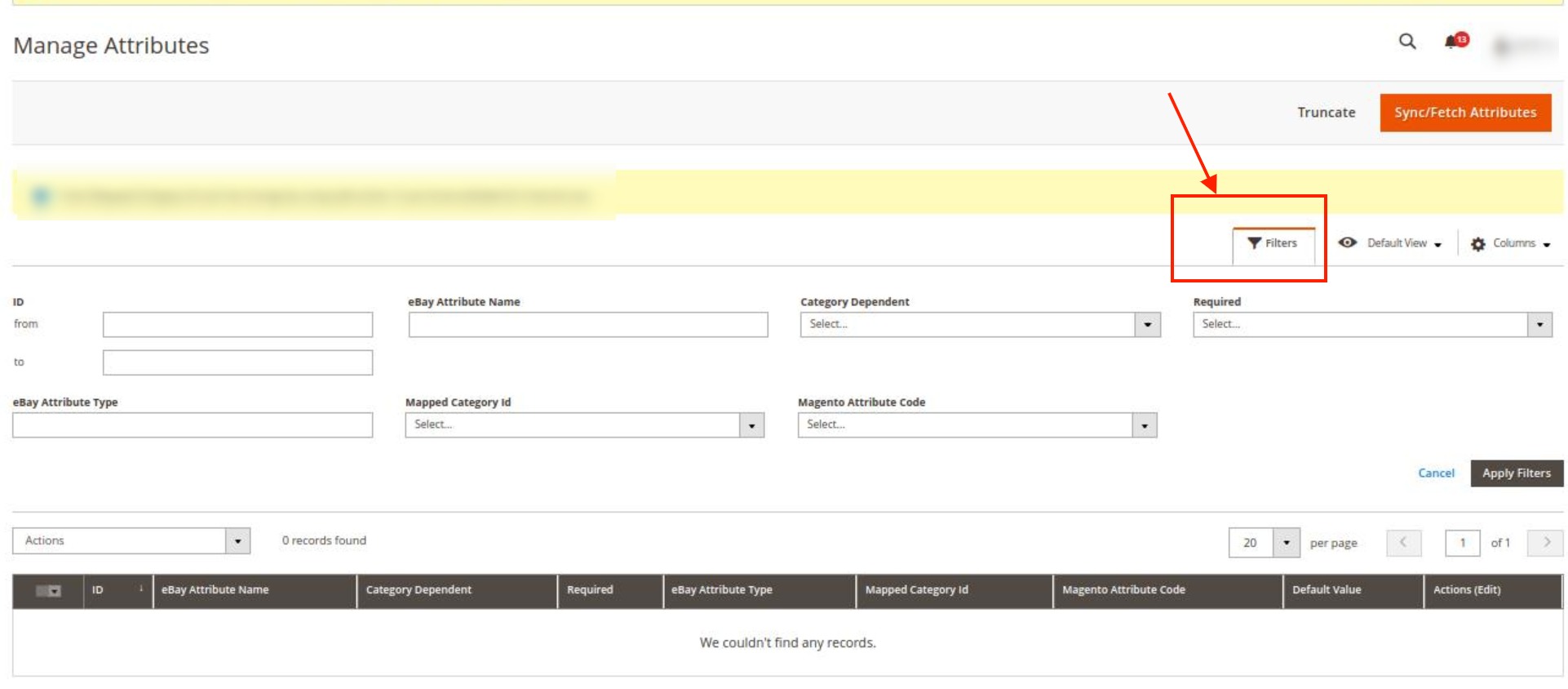
- Enter the required option by which you want to filter the attributes for mapping.
The applied filter will display the results.
To Edit Attributes in Bulk,
- Select the attributes that you want to edit.
- In the Actions list, click on Edit.
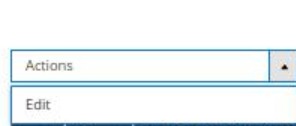
- Edit all the required attributes in bulk.
Note:
- Make sure you mapped all the attributes which are required here in this Manage Attribute grid
- Once attribute mapping is done, then you can proceed with profile creation by using Create Profile mass action of Manage Category Section
×












