- Overview
- Product Description
- Outstanding Features of Extension
- General Configuration
- Credit Limit Configuration
- Assign Credit Limit to Customer
- Store Credit Page (Logged In User)
- Customer Purchase via Credit Provided
- Check Credit Limit Update
- Customers Credit Amount payment
- Admin Updating the Credit Limit
- Support

10.Customers Credit Amount payment ↑ Back to Top
The customer can able to pay for the credit amount to the admin, for the order he has placed.
In order to do from the top navigation bar, click on User name-> My Account
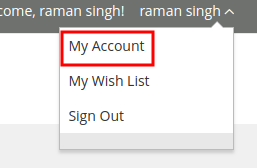
On clicking the My account the customer would be redirected to the My Account section.
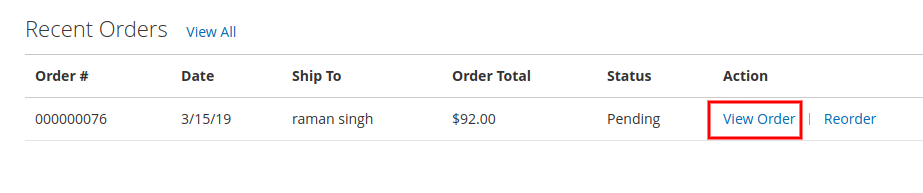
Note: When the Status is in the Pending state then only the customer can able to pay the credit about to the vendor
In order to navigate to the Credit Limit page, from the left navigation bar click on the Credit Account link.
![]()
Once, the customer clicks on the Credit Account link he would be redirected to the Credit Limit page.
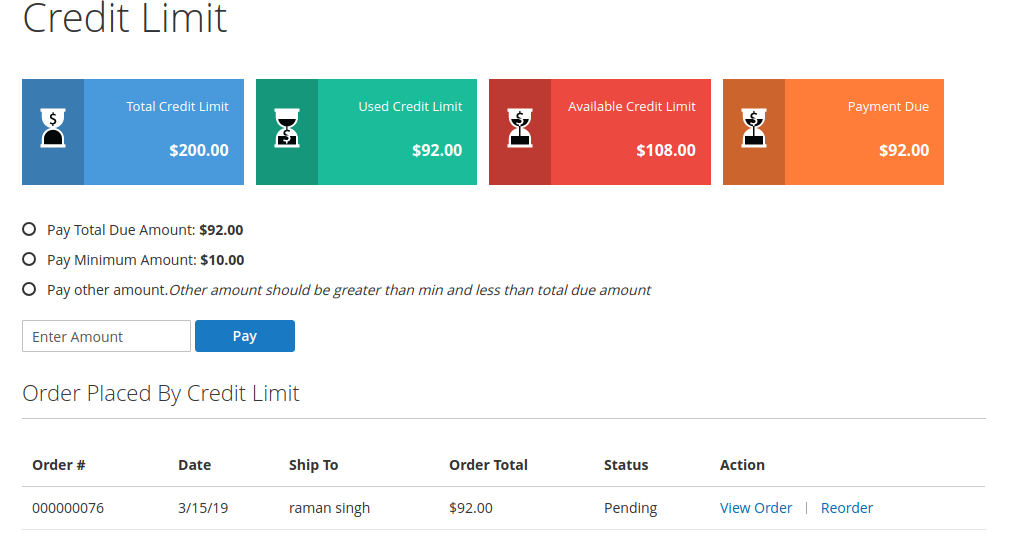
Here, the customer can pay the amount as follows:
1. Pay total due amount: If the customer clicks on this option, it means the customer is paying the total due amount.
2. Pay minimum amount: If the customer clicks on this option, it means the customer is paying the minimum amount to the customer.
3. Pay other amounts: If the customer clicks on this, then the customer can add the amount within the range as:
Minimum Amount< Pay amount < Total due amount
Once, the payment is done, click on the Save button.
After clicking on the Save button select the payment method and click on “Pay Now“. Once, the Pay Now is clicked the customer would be getting order number.
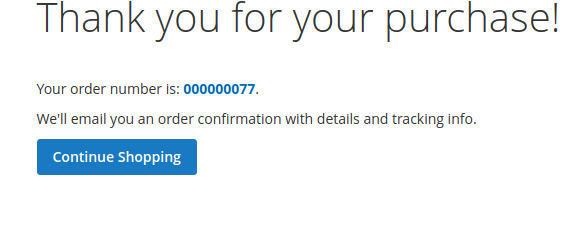
Now, again redirect to the Credit Limit Page.
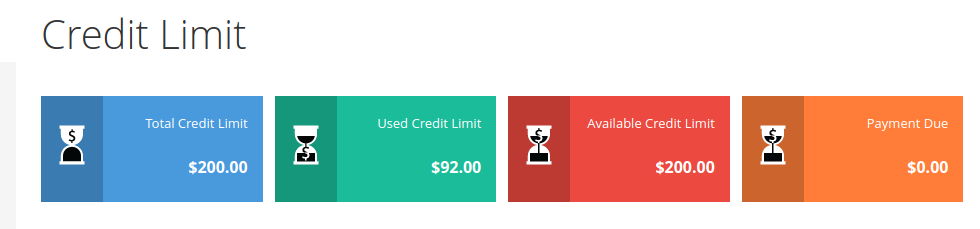 The admin can clearly see that the Payment Due amount is changed to $0. It means the whole of the credit amount is sent to the admin.
The admin can clearly see that the Payment Due amount is changed to $0. It means the whole of the credit amount is sent to the admin.











