
3.2.Edit Existing Profile ↑ Back to Top
To edit a profile,
- Go to the Magento 2 Admin panel.
- On the left navigation bar, click the Claro Shop Integration menu.
The menu appears as shown in the following figure:
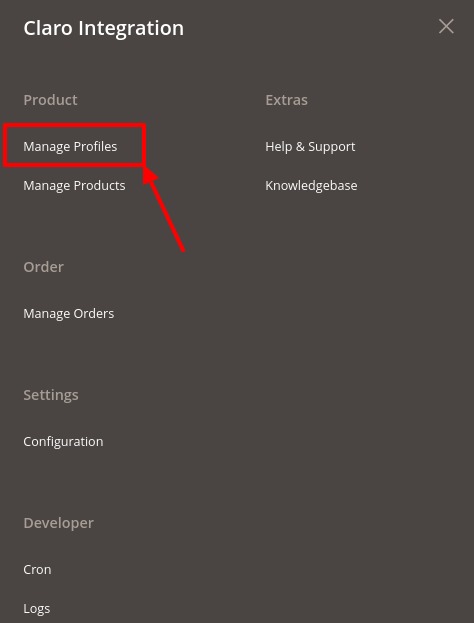
- Click on Manage Profiles.
The Manage Profile page appears as shown in the following figure:
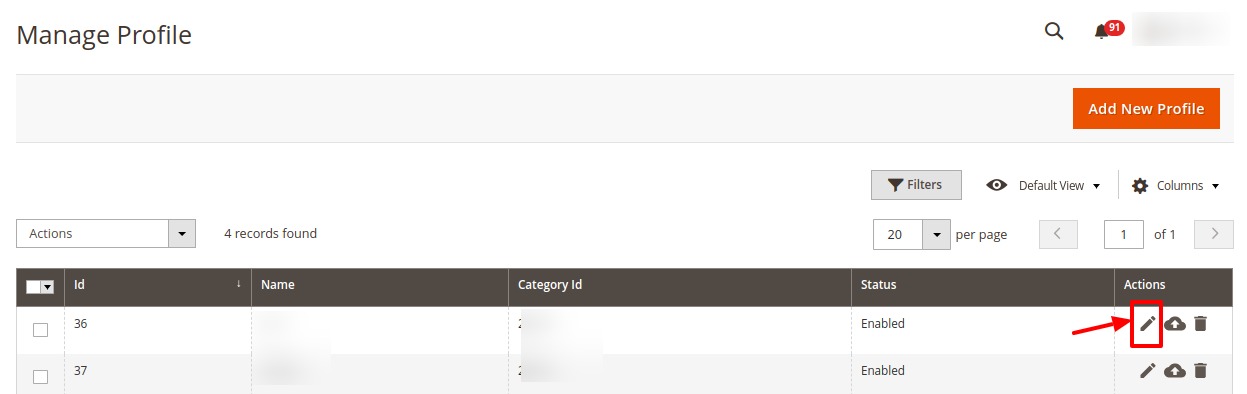
- Scroll down to the required profile row.
- In the Action column of the respective row, click the Edit button as highlighted in the above image.
The profile editing page appears as shown in the following figure:
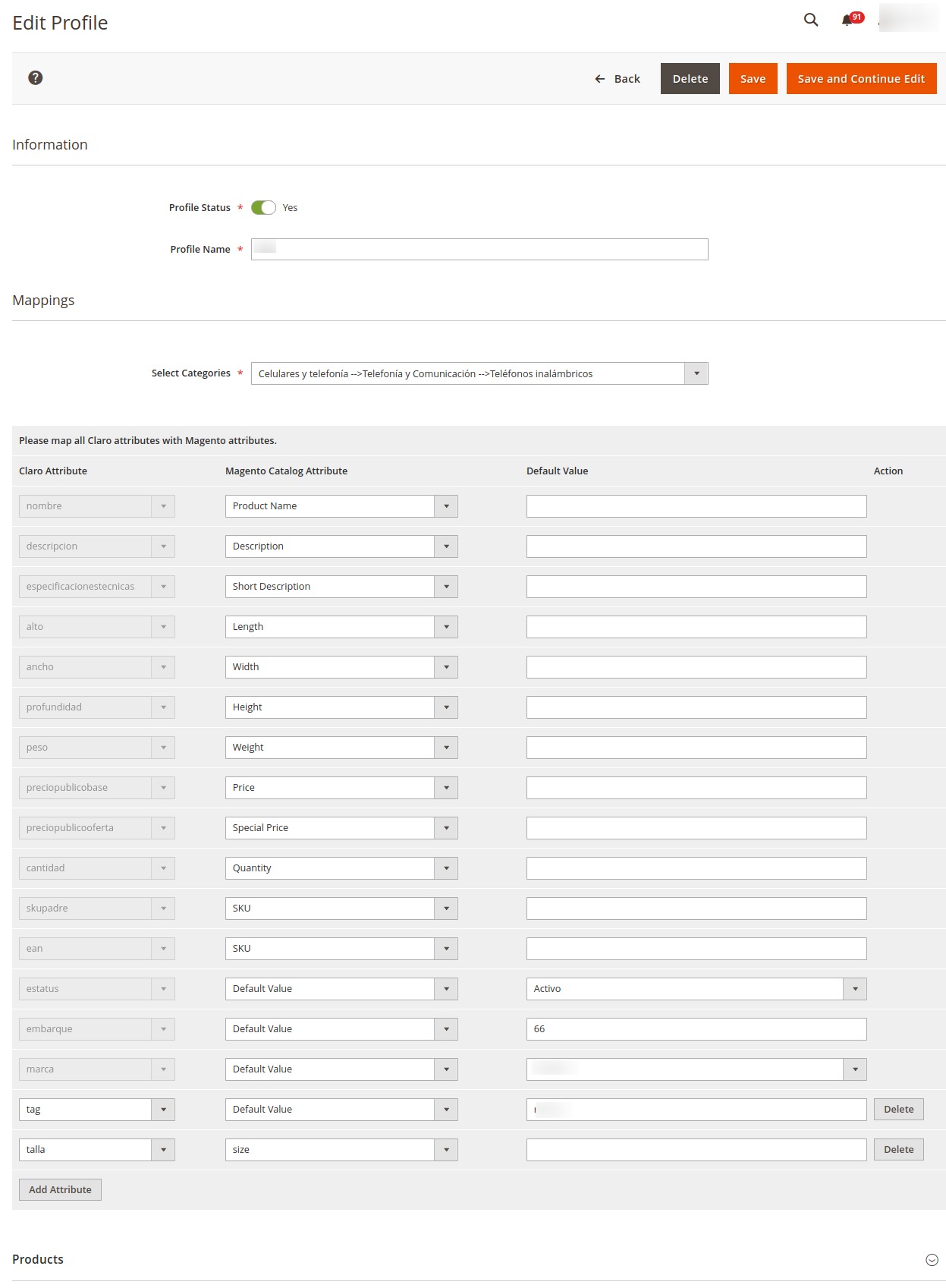
- Click the required section, and then make the changes as per requirement in the respective section.
- Click the Save button.
The edited profile is saved and the success message appears on the Manage Profile page.
×












