
3.Configuration Settings ↑ Back to Top
Once the sellers have installed the extension, they can proceed with configuration settings.
To configure the extension,
- Go to your ChatGPT Magento 2 admin panel.
- On the left navigation bar, click on CedCommerce Integrator.
The menu appears as shown below: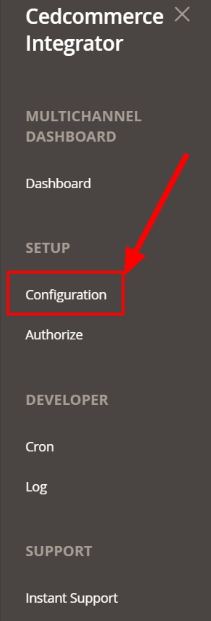
- Click on Configuration, and you will be navigated to the configuration page as shown below:
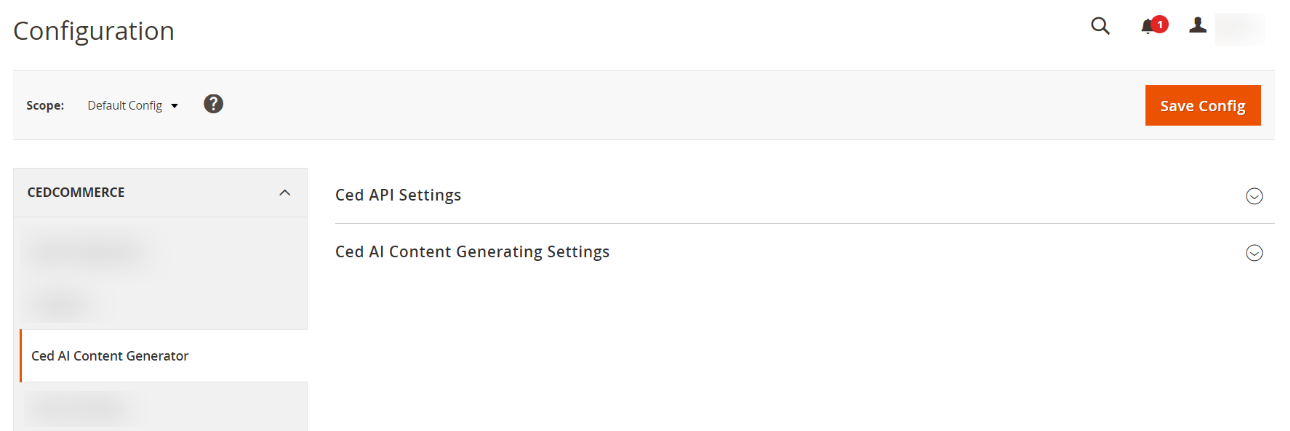
- Click on the Ced API Settings, and the section will expand as follows:
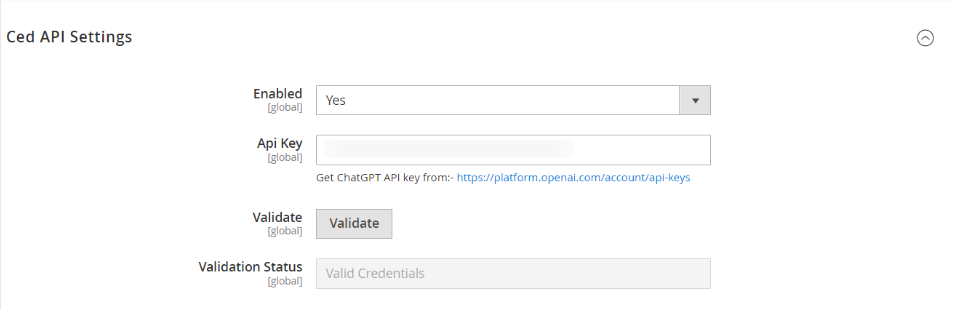
- In Enabled, select Yes to enable the extension.
- In API Key, enter the key which you get from OpenAI.
Note: If you don’t have the ChatGPT API key, click on the link below and fetch it from your account. - Once you enter the API key, click on Validate to validate your account.
- In Validation Status, you can see if the credentials are valid or not.
- Click on Ced AI Content Generating Settings, and the section will expand as follows:
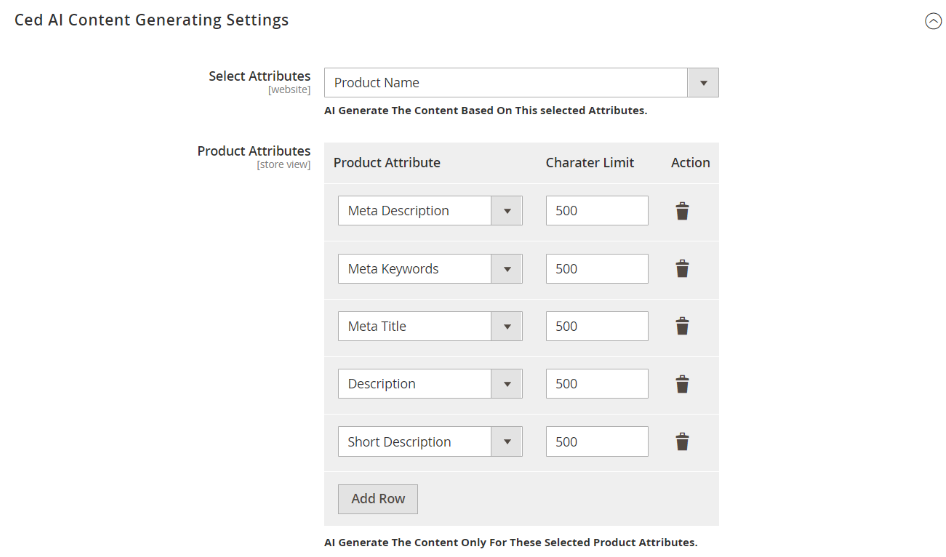
- In Select Attributes, AI generates the content for selected attributes
- In Product Attributes, you can select the attributes for which you want AI to generate product content
- Click on Add Row to add new product attributes and set its Character Limit
- Click on the drop-down arrow(1) to change the existing Product Attribute. You can also increase/decrease the character limit(2) for each Product Attribute.
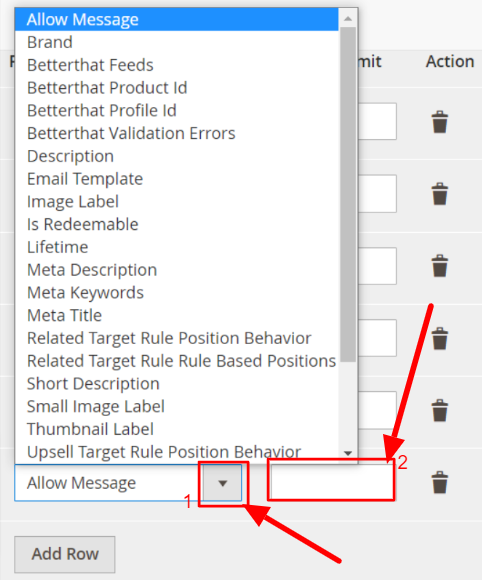
- Click on the Bin icon to remove the Product Attribute for which you don’t want AI to generate content.
×












