
8.2.View and Delete the Failed Orders ↑ Back to Top
The users can view the list of failed Catch orders on the Catch Failed Orders page.
In the following conditions, Orders are not imported from Catch:
- If any product in the Catch Order is Out of Stock in the Magento 2 store.
- If any product in the Catch Order is disabled in the Magento 2 store.
- If any Product does not exist in Magento 2 store or is deleted from the Magneto 2 store after uploading on Catch.
- If the selected Payment Method in Catch System Configuration Setting is not available in the Magento 2 store.
To view Catch failed orders
- Go to the Magento 2 Admin panel.
- On the left navigation bar, click the CATCH INTEGRATION menu.
The menu appears as shown in the following figure:
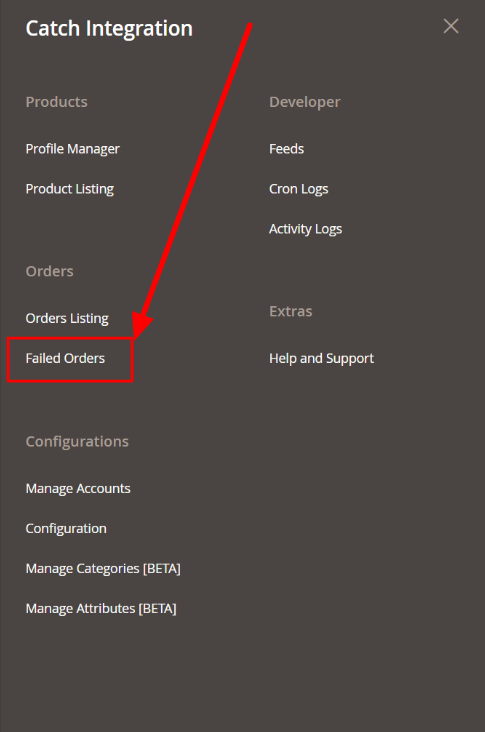
- Click Failed Orders.
The Catch Failed Order page appears as shown in the following figure:
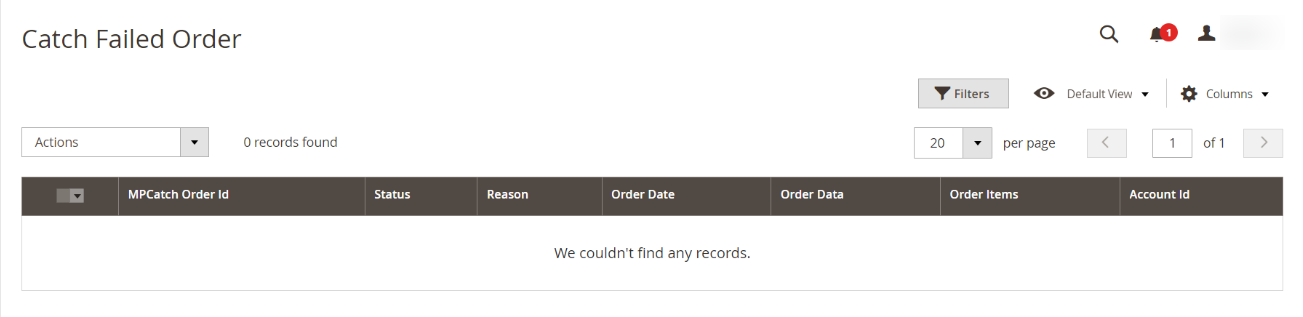
This page displays the failed orders with the order id and the reason for the failure. - To view the order data details, do the following steps:
- Scroll down to the required failed order row.
- In the Order Data column of the respective row, click the View
 icon.
icon.
The Order Data page appears as shown in the following figure:
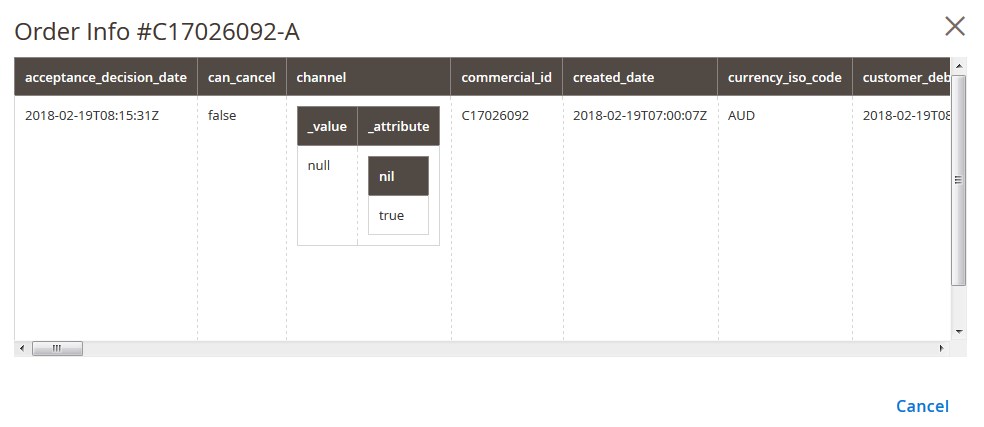
The specific order data details appear on this page. - Click the Cancel button to close the page.
- To view the order item details, do the following steps:
- Scroll down to the required failed order row.
- In the Order Items column of the respective row, click the View
 icon.
icon.
The Order Data page appears as shown in the following figure:
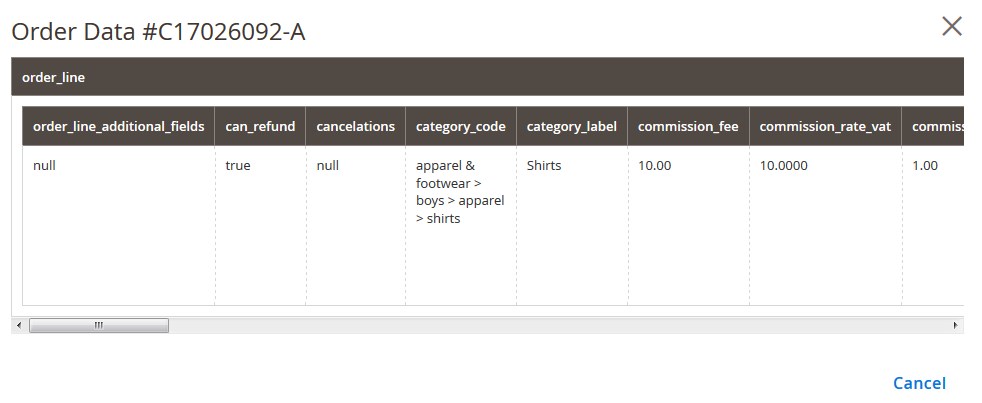
The specific order item details appear on this page. - Click the Cancel button to close the page.
- To delete the selected failed orders, do the following steps:
- Go to the Catch Failed Order page.
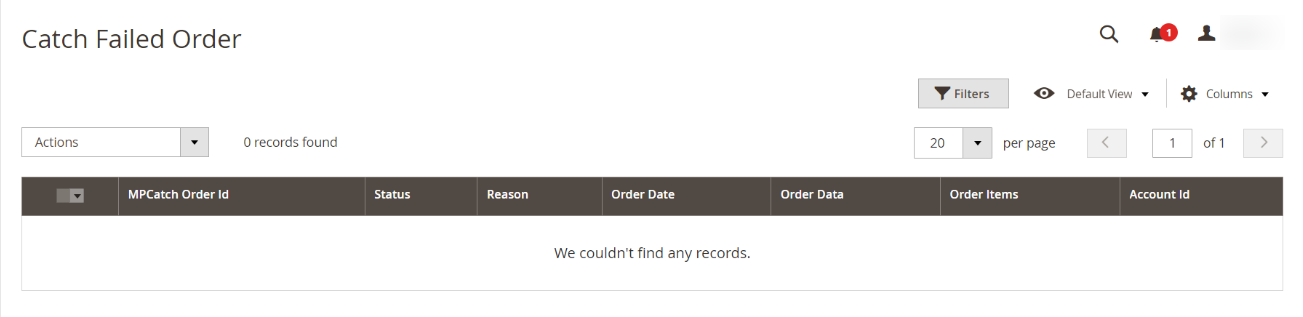
- Select the check boxes associated with the failed orders those are no more required.
- Click the Actions list Arrow button.
A menu appears as shown in the following figure:
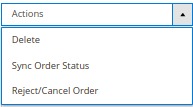
- Click on Delete.
The selected failed orders are deleted. - Click on Sync Order Status.
The status of the selected failed orders will be synced. - Click on Reject/Cancel Order.
The selected failed orders will be rejected or canceled.
- Go to the Catch Failed Order page.
×












