
2.Braintree Payment Method Configuration Settings ↑ Back to Top
After the successful installation of the Braintree Payment Method extension on the Magento 2 store, the admin has to set up the configuration settings required to enable the features of the extension.
To configure the settings
- Go to the Admin panel.
- On the left navigation bar, click the STORES menu, and then click Configuration.
The Configuration page appears. - In the left navigation panel, click the SALES
- Scroll down to click Payment Methods.
In the right panel, all the payment methods are listed. - Scroll down to click the Ced Braintree Payment tab.
The corresponding fields appears as shown in the following figure:
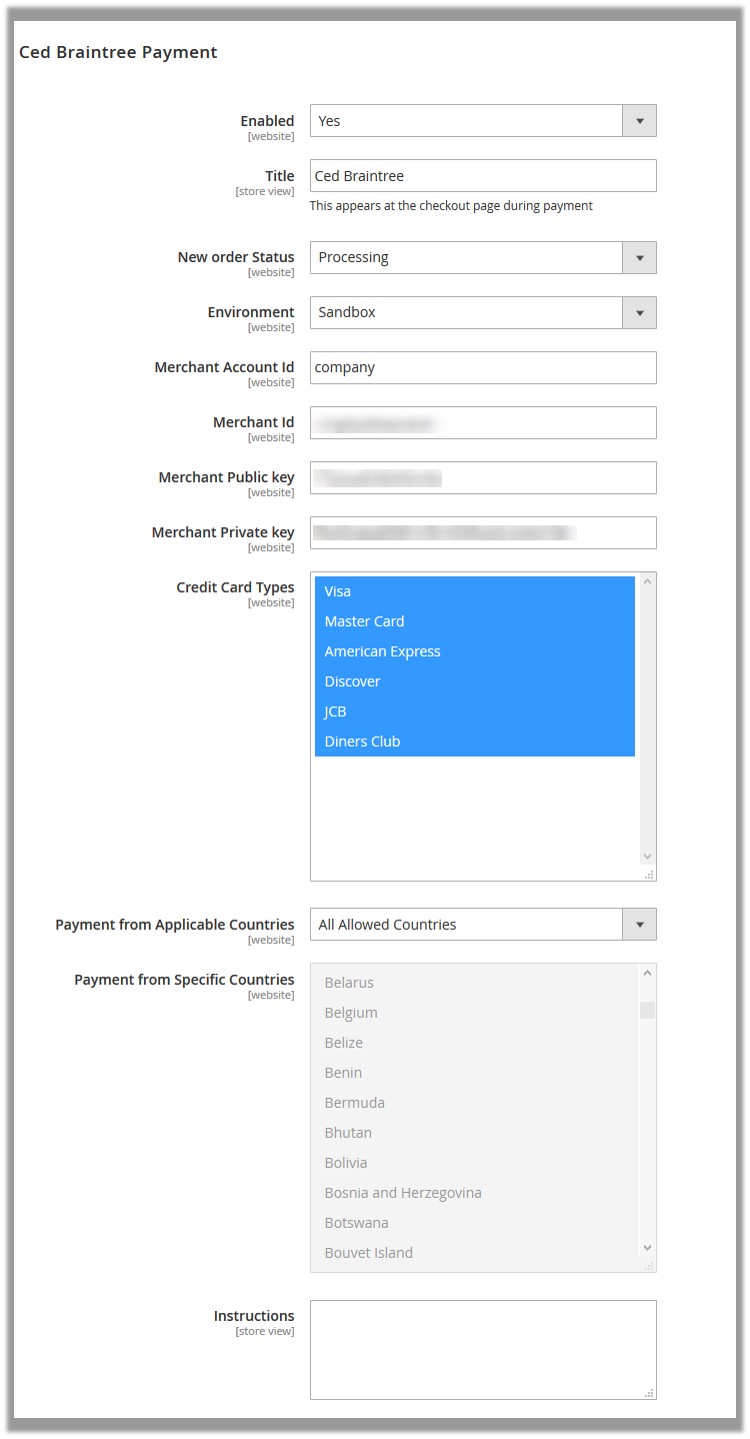
- In the Enabled list, select Yes.
- In the Title box, enter the title of the payment method.
- In the New order Status list, select the required status.
- In the ENVIRONMENT list, select Sandbox.
Note: Sandbox environment is used for the testing purpose. - In the Merchant Account Id box, enter the Account Id.
- In the Merchant Id box, enter the provided Id.
- In the Merchant Public Key box, enter the provided key.
- In the Merchant Private Key box, enter the provided key.
- In the Credit Card Types list, select the required options.
- In Payment from Applicable Countries list, select one of the following options:
- All Allowed Countries: All the available countries are allowed.
- Specific Countries: On selecting this option, the next field Payment from Specific Countries is activated, from where admin can select the each required country from the list.
- Click the Save Config button.
The configuration is saved.
×













Leave a Reply
You must be logged in to post a comment.