
7.2.View and Delete the Bonanza Failed Orders ↑ Back to Top
The users can view the list of failed Bonanza orders on the Bonanza Failed Orders page.
In the following conditions, Orders are not imported from Bonanza :
-
If any product in the Bonanza Order is Out of Stock in the Magento 2 store.
-
If any product in the Bonanza Order is disabled in the Magento 2 store.
-
If any Product does not exist in Magento 2 or is deleted from the Magneto 2 store after uploading on Bonanza.
-
If the selected Payment Method in Bonanza System Configuration Setting is not available in the Magento 2 store.
To view Bonanza failed orders
- Go to the Magento 2 Store Admin panel.
- On the left navigation bar, click the BONANZA INTEGRATION menu.
The menu appears as shown in the following figure:
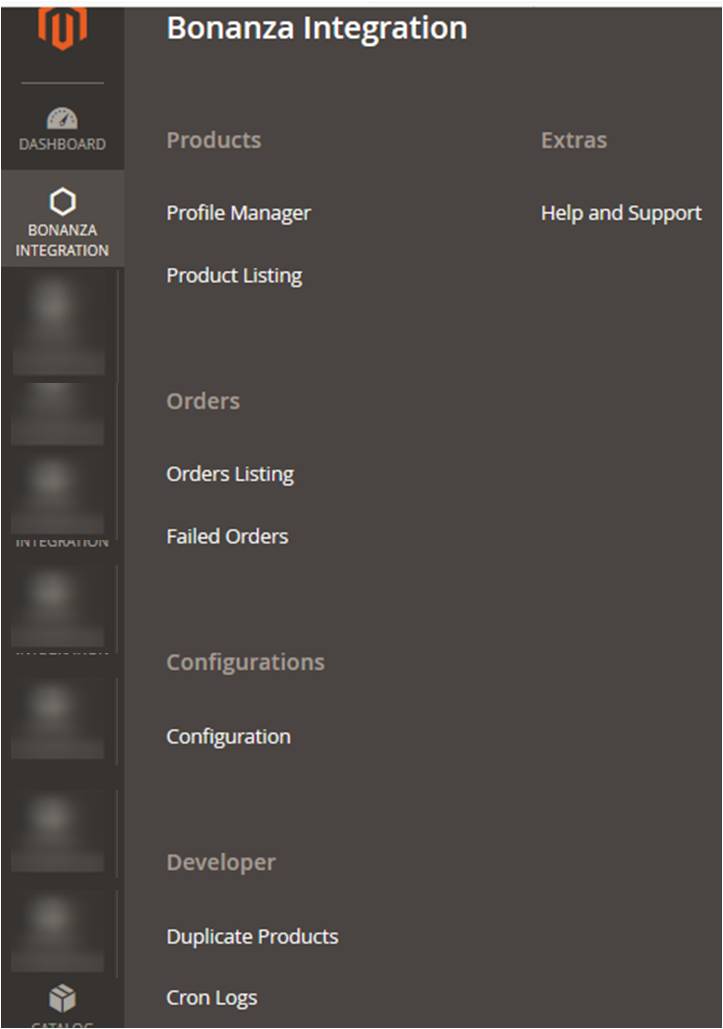
- Click Failed Orders.
The Bonanza Failed Order page appears as shown in the following figure:
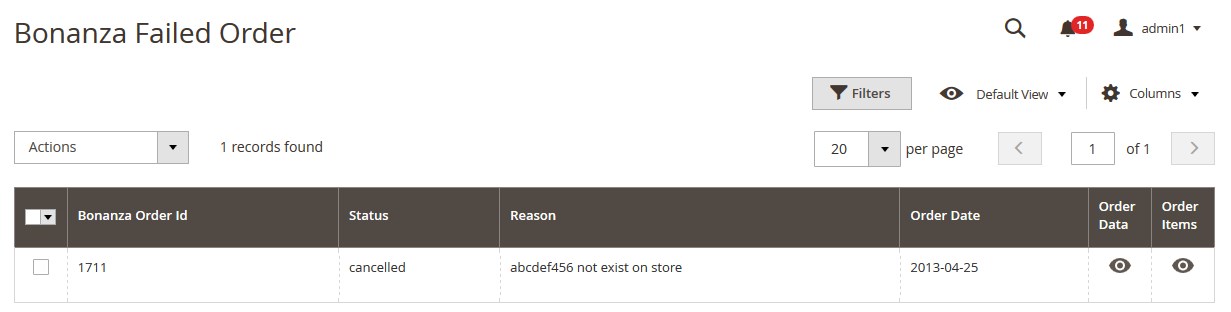 This page displays the failed orders with the order id and the reason for the failure.
This page displays the failed orders with the order id and the reason for the failure. - To view the order data details, do the following steps:
- Scroll down to the required failed order row.
- In the Order Data column of the respective row, click the View
 icon.
icon.
The Order Data page appears as shown in the following figure:
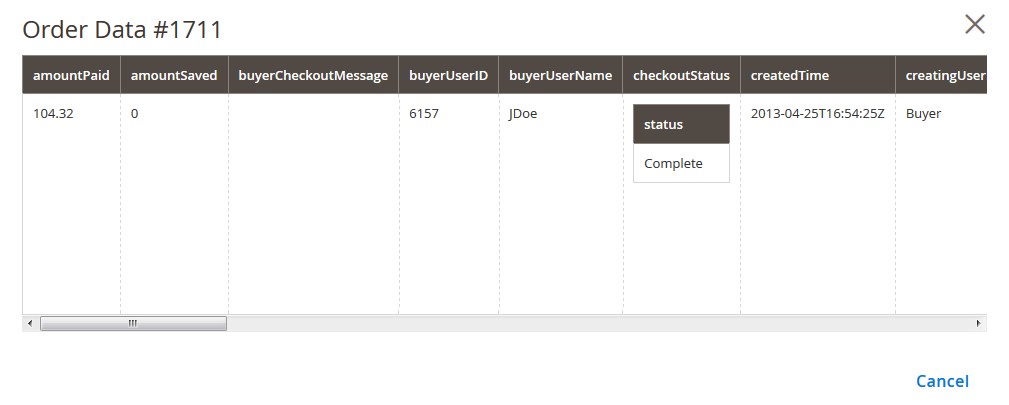
The specific order data details appear on this page. - Click the Cancel button to close the page.
- To view the order item details, do the following steps:
- Scroll down to the required failed order row.
- In the Order Items column of the respective row, click the View
 icon.
icon.
The Order Data page appears as shown in the following figure:
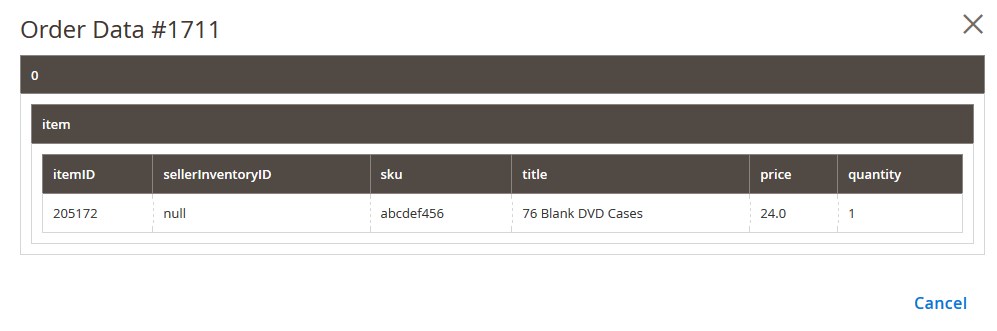
The specific order item details appear on this page. - Click the Cancel button to close the page.
- To delete the selected failed orders, do the following steps:
- Go to the Bonanza Failed Order page.
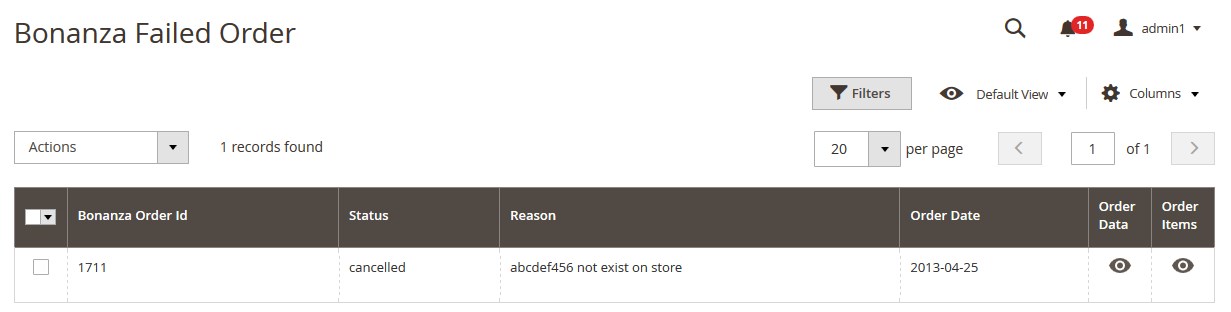
- Select the check boxes associated with the failed orders those are no more required.
- Click the Actions list Arrow button.
A menu appears as shown in the following figure:
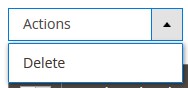
- Click Delete.
A confirmation dialog box appears. - Click the OK button.
The selected failed orders are deleted.
- Go to the Bonanza Failed Order page.
×












