
8.Bonanza Duplicate Products ↑ Back to Top
On the Bonanza Duplicate Products page, the store owners can fetch all the items from Bonanza and analyze them and set the status of the fetched items. They can find the duplicate products and can also delete all the fetched and analyzed items on one click. Also, they have facility to delete the selected products from Bonanza.
To fetch all the items from Bonanza
- Go to the Magento 2 Store Admin panel.
- On the left navigation bar, click the BONANZA INTEGRATION menu.
The menu appears as shown in the following figure:
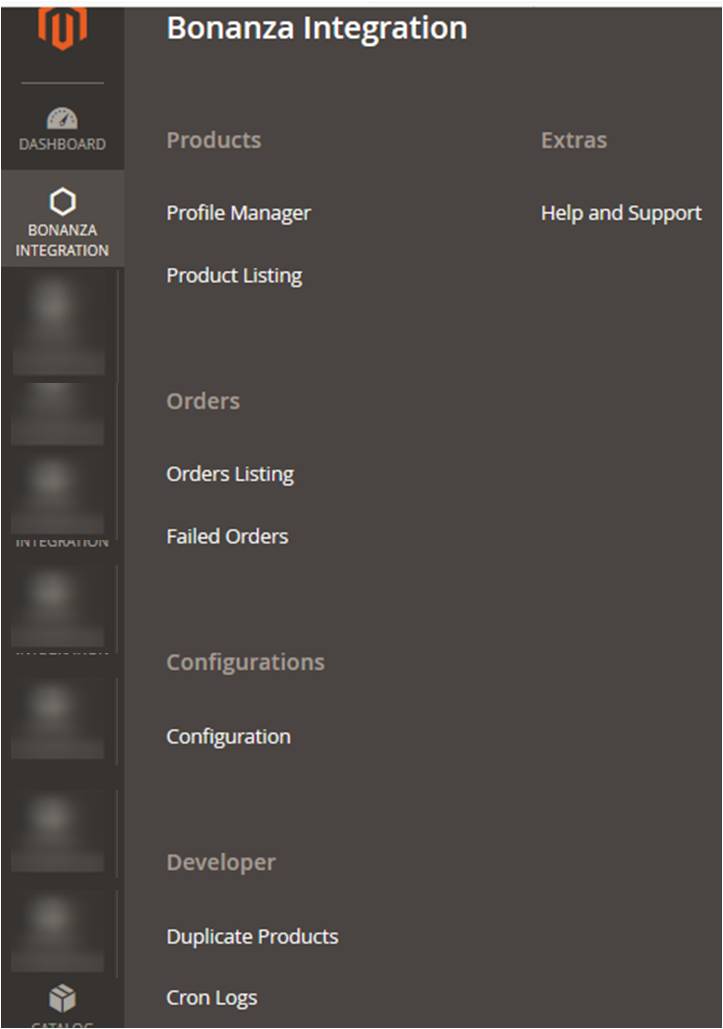
- Click Duplicate Products.
The Bonanza Duplicate Products page appears as shown in the following figure:
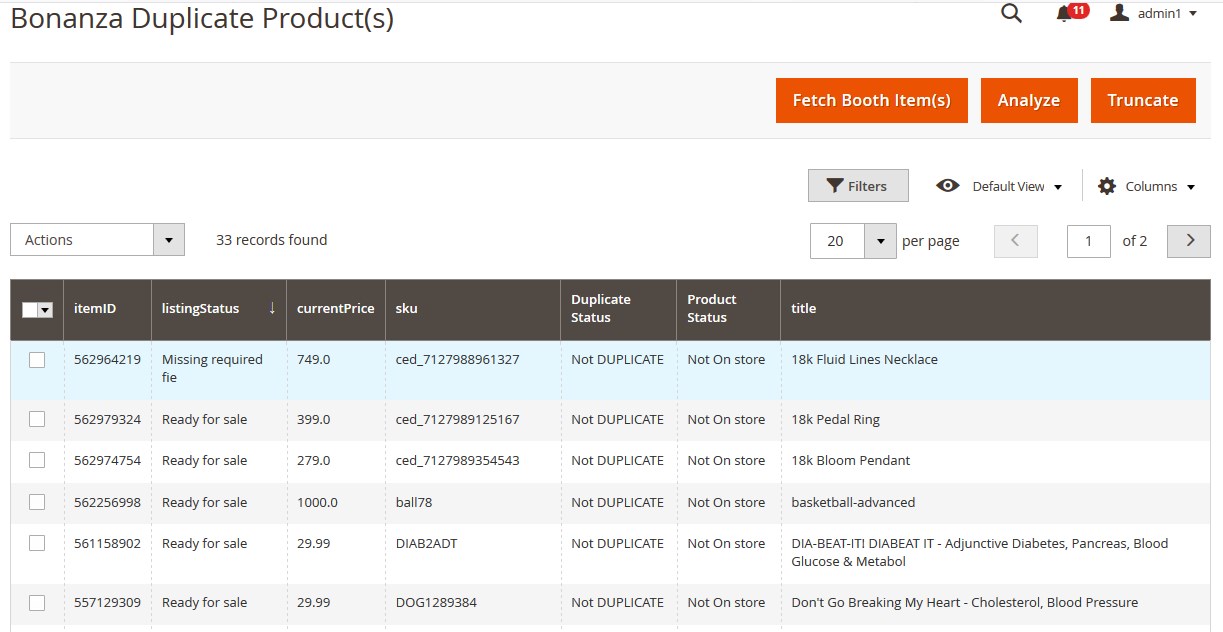
- Click the Fetch Booth Item(s) button.
All the items from Bonanza are fetched and listed on the Bonanza Duplicate Products page.
To analyze the fetched items
- Go to the Magento 2 Store Admin panel.
- On the left navigation bar, click the BONANZA INTEGRATION menu.
The menu appears as shown in the following figure:
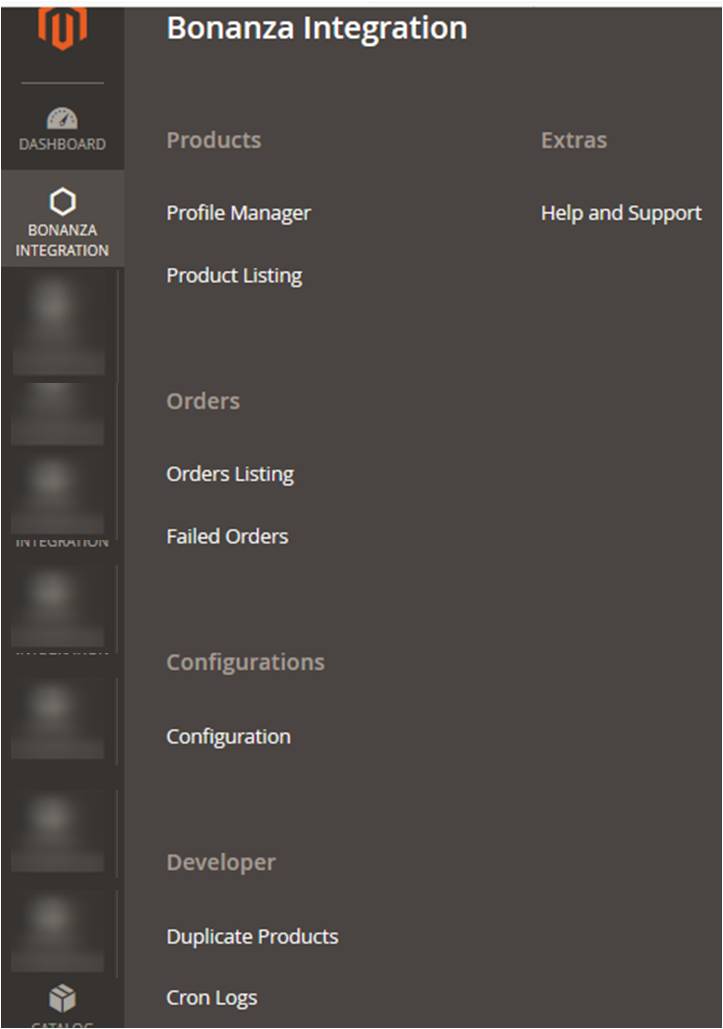
- Click Duplicate Products.
The Bonanza Duplicate Products page appears as shown in the following figure:
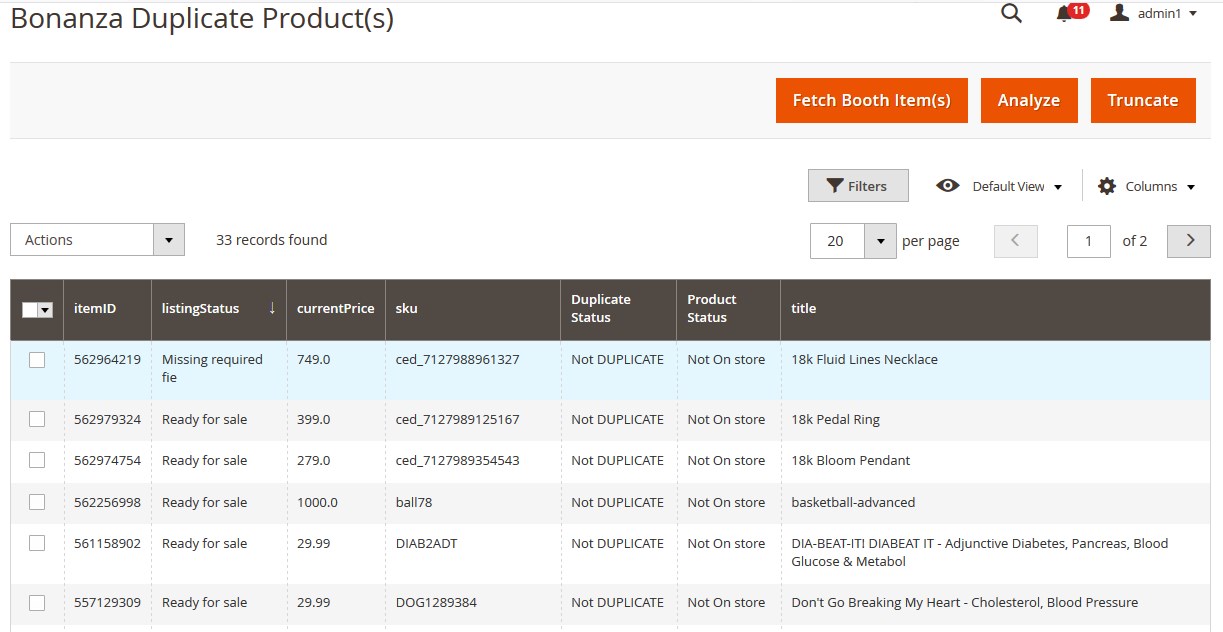
- Click the Analyze button.
The Analyze Items(s) page appears and the process of analyzing items is executed as shown in the following figure:
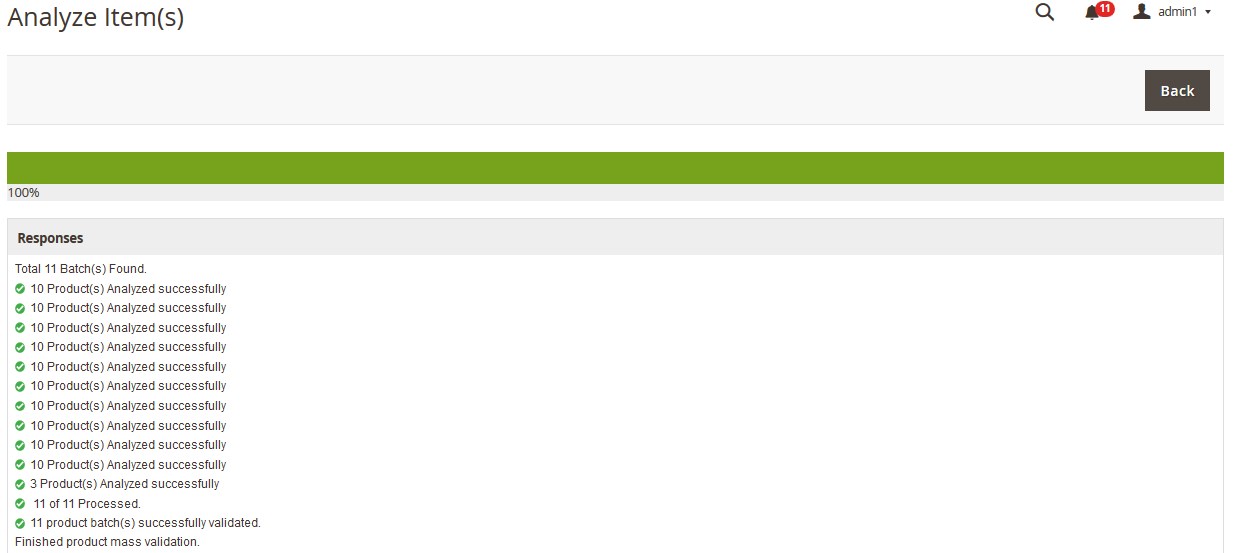
- Click the Back button to go back to the Bonanza Duplicate Products page.
To delete all the analyzed and fetched items from the Bonanza Duplicate Products page
- Go to the Magento 2 Store Admin panel.
- On the left navigation bar, click the BONANZA INTEGRATION menu.
The menu appears as shown in the following figure:
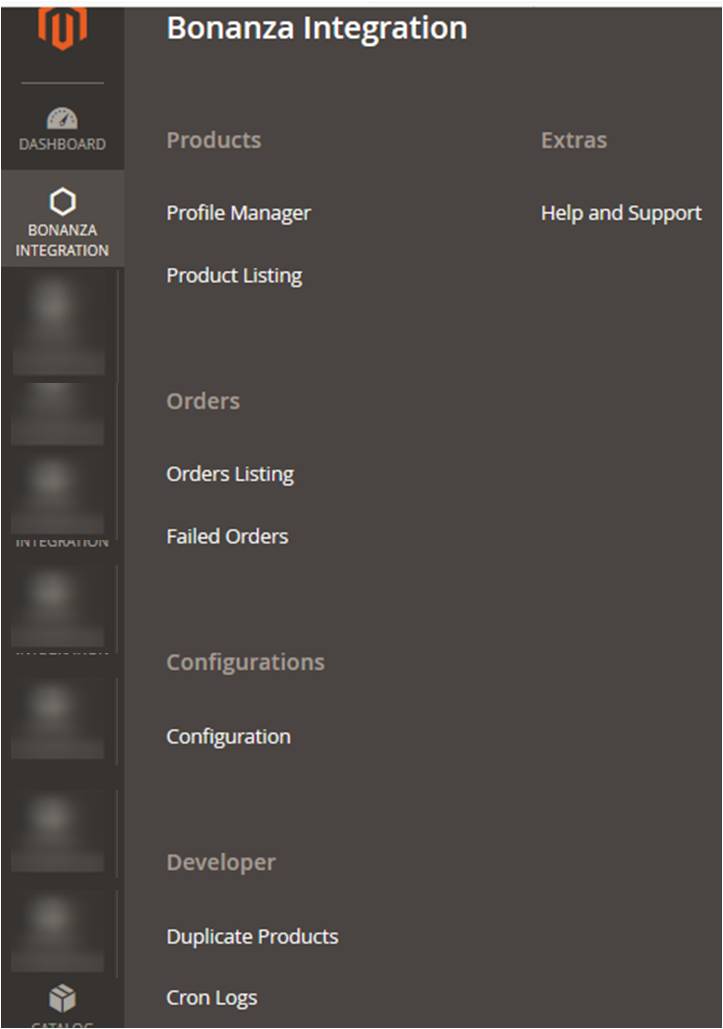
- Click Duplicate Products.
The Bonanza Duplicate Products page appears as shown in the following figure:
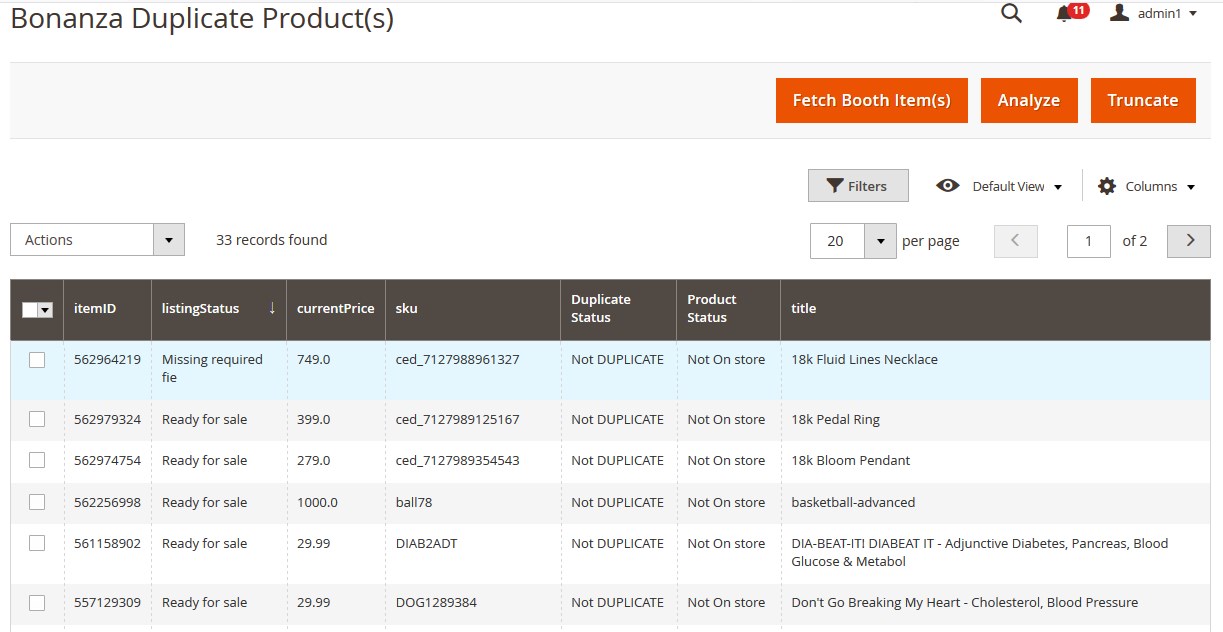
- Click the Truncate button.
All the fetched and anlayzed items are deleted, that is, it makes the Bonanza Duplicate Products grid empty.
To delete the selected Items
- Go to the Magento 2 Store Admin panel.
- On the left navigation bar, click the BONANZA INTEGRATION menu, and then click Duplicate Products.
The Bonanza Duplicate Products page appears as shown in the following figure:
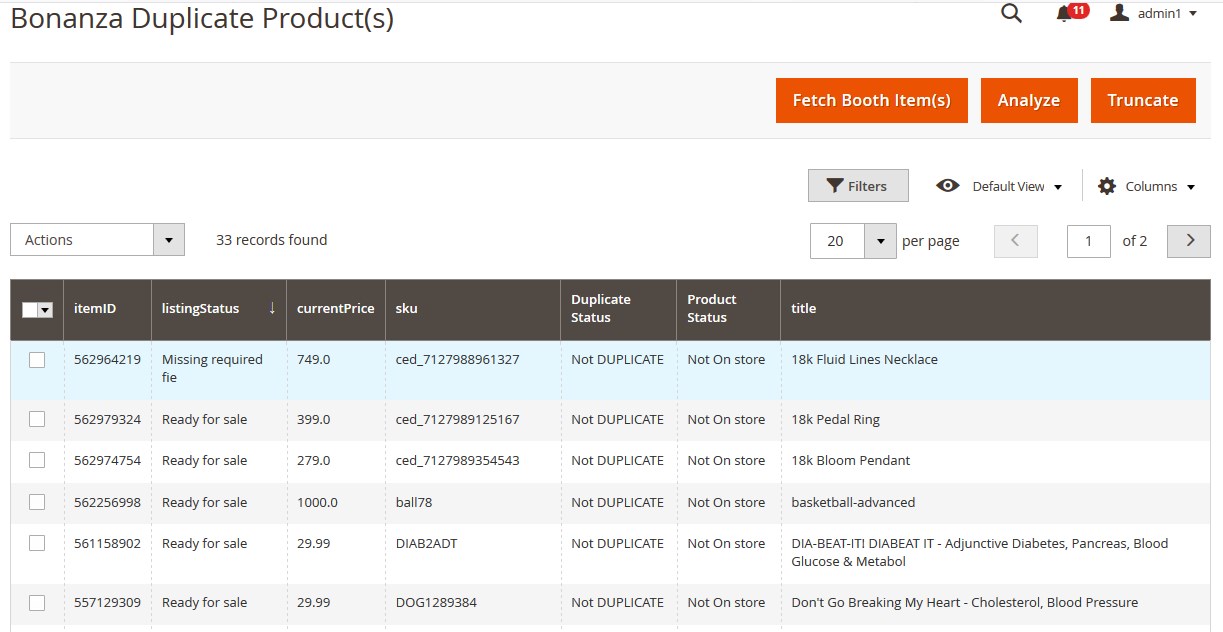
- Select the checkboxes associated with the required items.
- In the Bulk Actions list, click the Arrow button.
A menu appears as shown in the following figure:
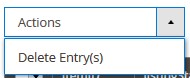
- Click Delete Entry(s).
A confirmation dialog box appears. - Click the OK button.
The selected items are deleted.
×












