- Overview
- Product Description
- Installation Process
- Install the Downloaded Product
- Configuration Setting
- Adding Booking Facilities
- Appointment Booking Dashboard (Admin Panel)
- Creating Appointment Booking Product
- Booking Order
- Appointment Booking Landing Page : Fronted Store
- Booking Product Page : Frontend User
- Support

11.Booking Product Page : Frontend User ↑ Back to Top
When a customer land to the product page of a Booking Service as a product, there are several options at the frontend page, which the customer has to provide information on to make his appointment ready doe a service and generate the order.
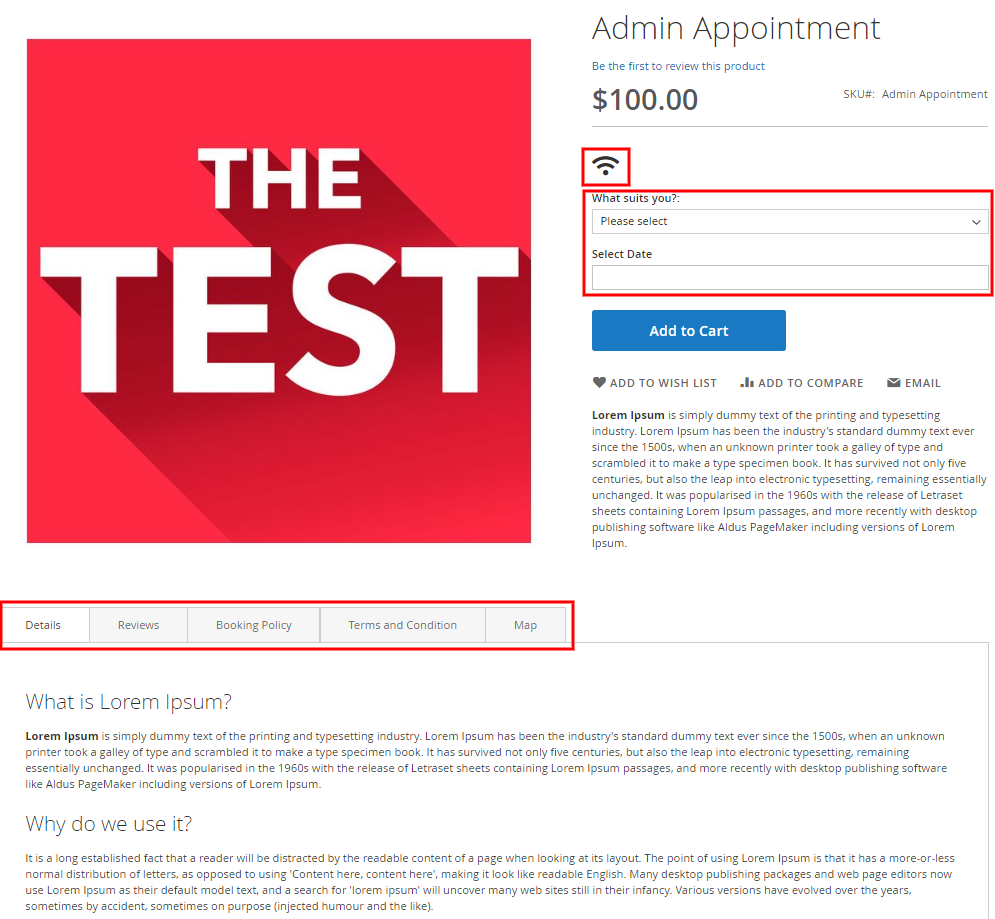
The Above sample appointment booking product page shows a layout of the page
- For the Service Product page, the facilities they are involved in the page are shown on the product page. (Icons: wifi)
- What Suites you: This is an Option that is made available by the product owner, where customer decide that weather he required the service at his home location or he will be visiting the branch office location of the product owner.
- Branch: Selecting the option means that customer will be visiting the shop to avail the service; As the customer Select the “Branch” option the shop location (Address) is popped-out with the feature of Google Map, so that customer can mark that on a google map and track the shop location.
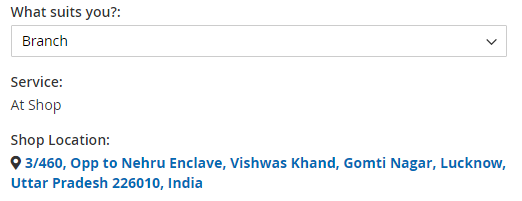
- Home Service: If the customer Select the Home Service Option that means he requires the service to be delivered to his home location, therefore after selecting the “Home Service” option, he needs to enter his address in the Home Location Box which his mark at the google map populated below.
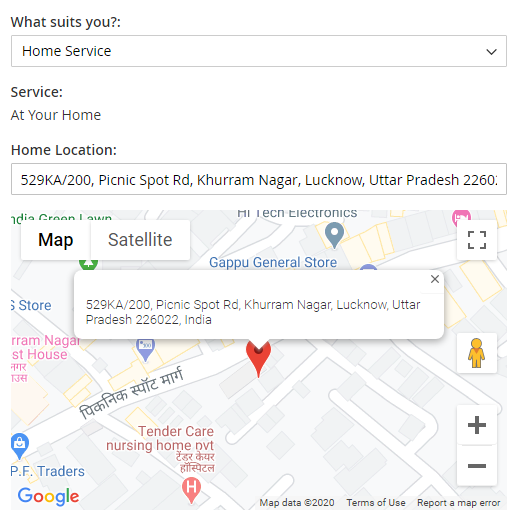
- Branch: Selecting the option means that customer will be visiting the shop to avail the service; As the customer Select the “Branch” option the shop location (Address) is popped-out with the feature of Google Map, so that customer can mark that on a google map and track the shop location.
- Select Date: Here the customer needs to select from the available date, to avail the service on.
- Select Time: Here the customer get a dropdown of all the Time Slot of the service that is available, he needs to select the time slot in which we need the service.
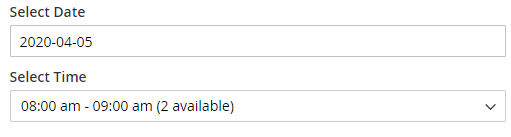
After providing the detail customer can add the Booking Product to the cart and further process to checkout as the normal process.
×













Leave a Reply
You must be logged in to post a comment.