
4.1.Add New Profile ↑ Back to Top
To add a new profile,
- Go to the Magento Store Admin panel.
- On the left navigation bar, click the Allegro Integration menu.
The menu appears as shown in the following figure:
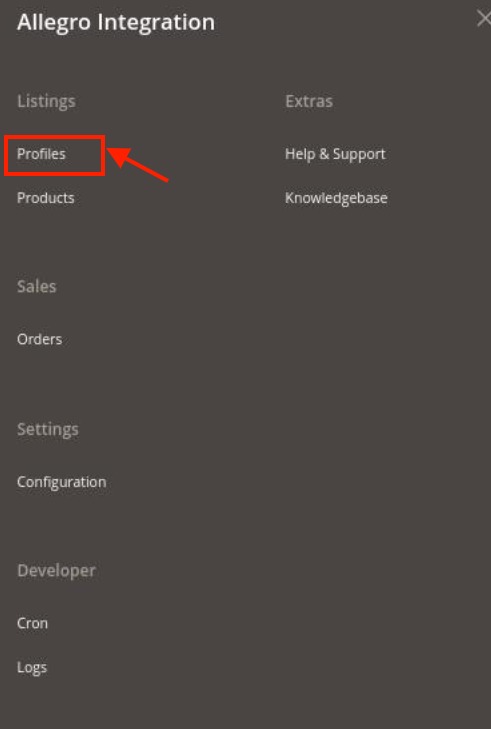
- Click Profile Manager.
The Manage Profile page appears as shown in the following figure:
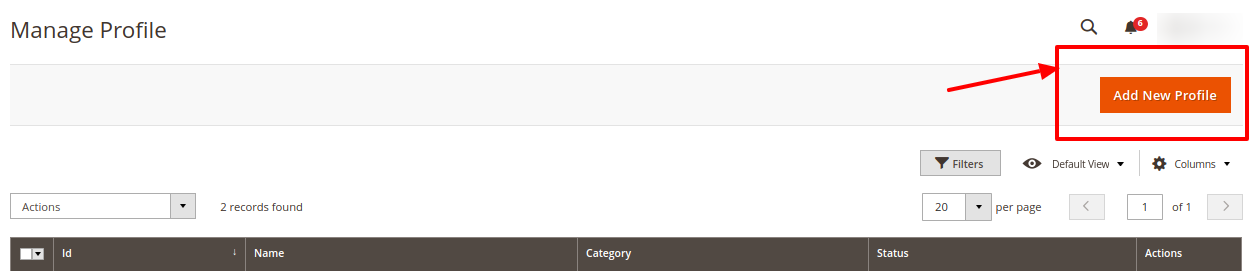
- If you want to create an offer then you have to type the Category ID and the Phrase that you want to search. After this, you will receive Allegro product detail, then copy the Product ID and paste it in your Magento product for creating the offer of the product you want as shown in the image below:
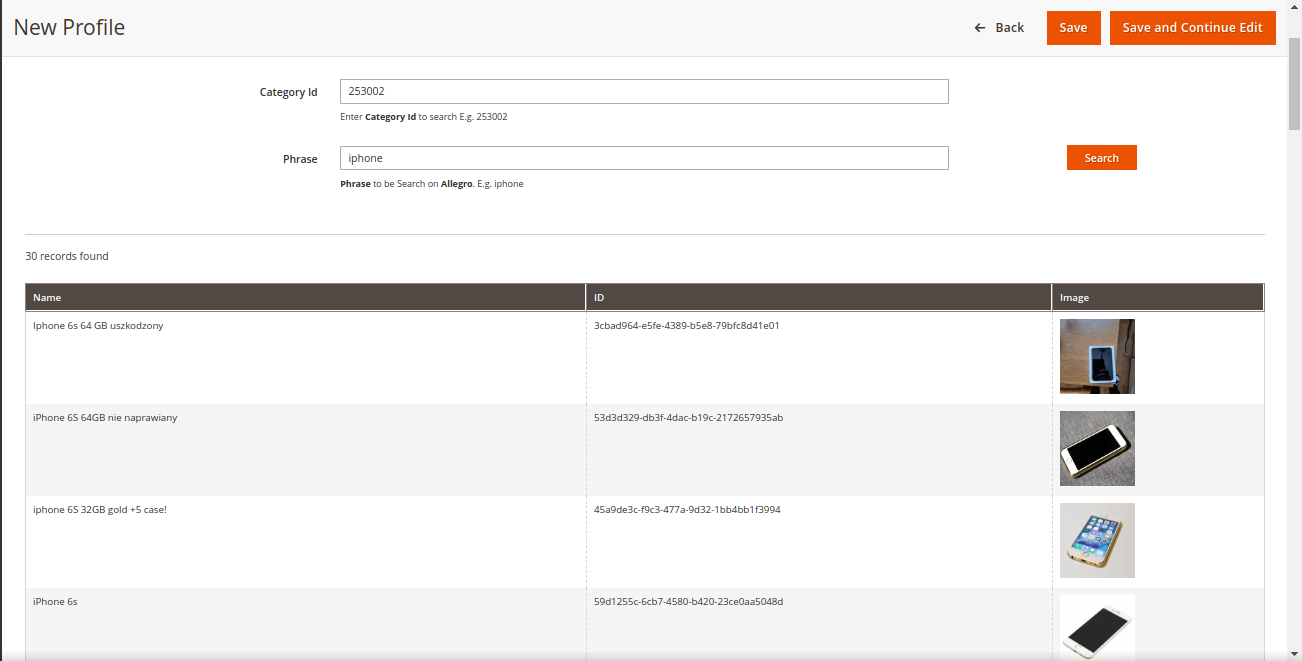
- Click the Add New Profile button.
The New Profile page appears as shown in the following figure:
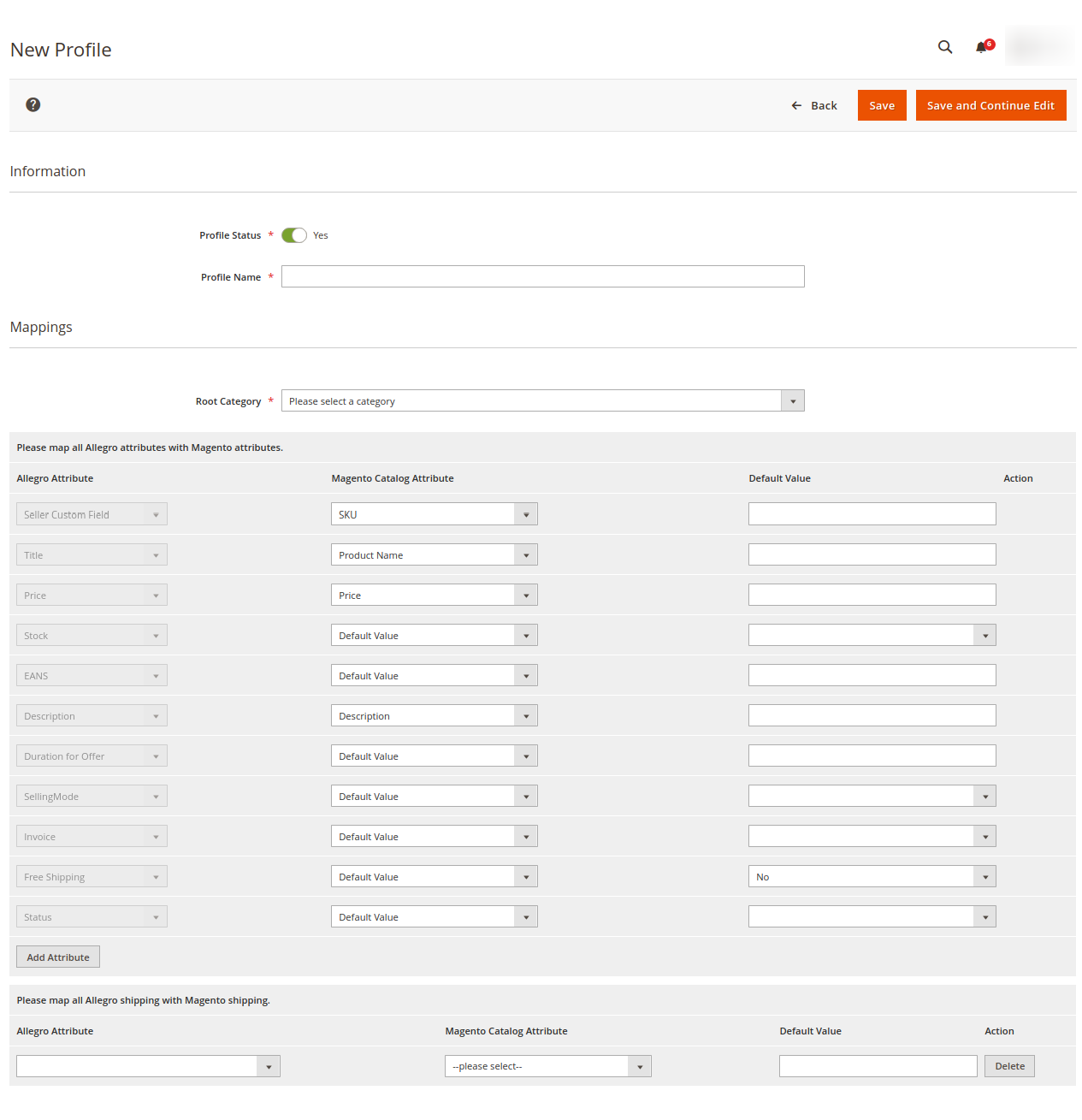
- Under Information, in Profile Name enter the name of the profile.
- Now in Mappings, in the Root Category option select the category. After selecting the root category to add the other categories until you get the Leaf category to select.
- Now map all the Allegro attributes to the Magento attributes on the basis of SKU, Product Name, Price.
- After this map, the Allegro shipping attributes to the Magento Shipping attributes from the options on the menu.
- Then after doing the above mapping Click on the Save button .

- A new profile will be added.
×












