
9.How to set up Chrome Module ↑ Back to Top
To setup chrome module extension,
The chrome extension can be downloaded in two ways:
- Directly by Link
- Package provided by CedCommerce Team
Case 1- Download Directly by Link:
- To download the extension directly by link, click the link below:
https://chrome.google.com/webstore/detail/aliexpress-dropshipping-a/dlcnmeoglfijgpfmndpogabjhocffbam - The link will open the page shown below, where you to click on Add to Chrome button to install the extension.
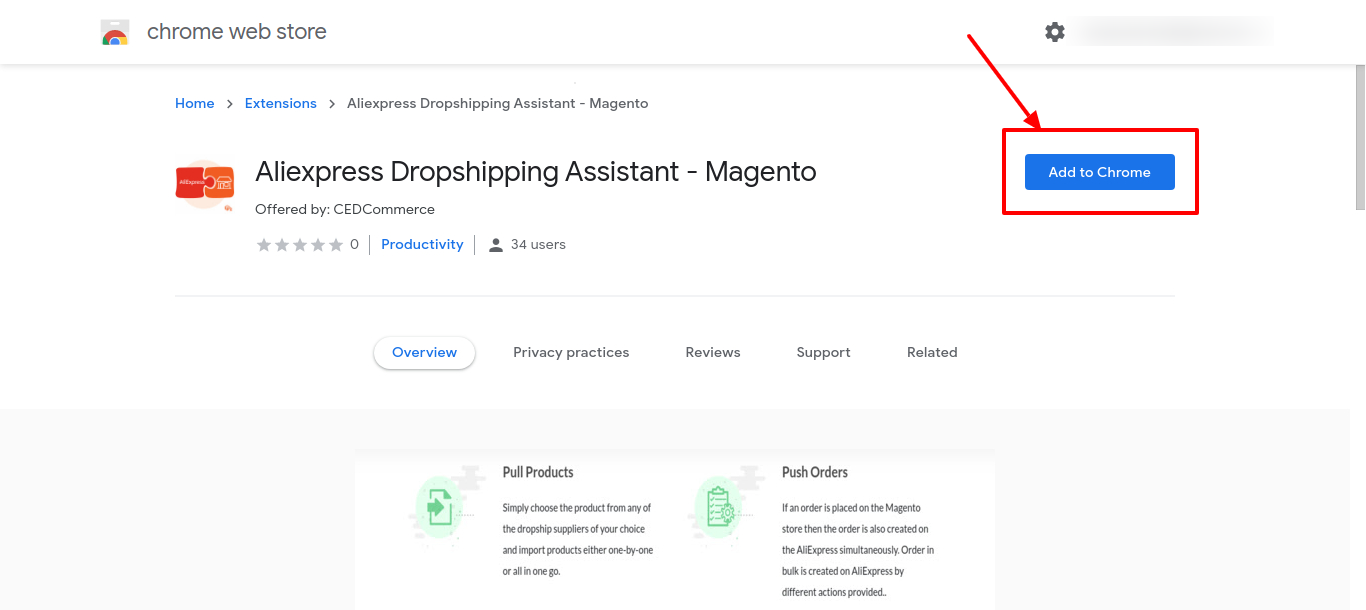
- The extension will be added.
Case 2- Download with the Package provided by CedCommerce Team
- Once the CedCommerce team provides you with the package then you need to open chrome://extensions/ Url in your chrome browser. The following page will be opened:
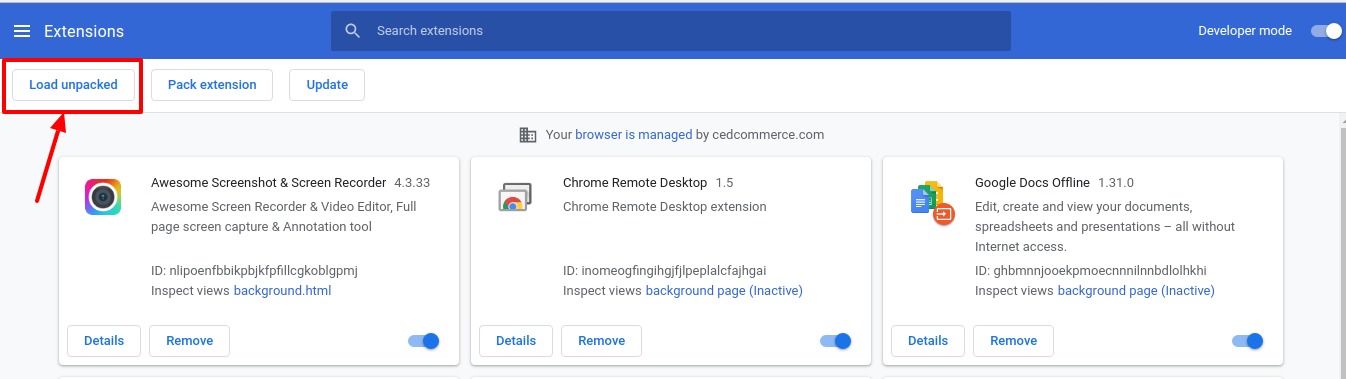
- Here you need to click on the Load Unpacked button. Then select the package from your system as shown below:
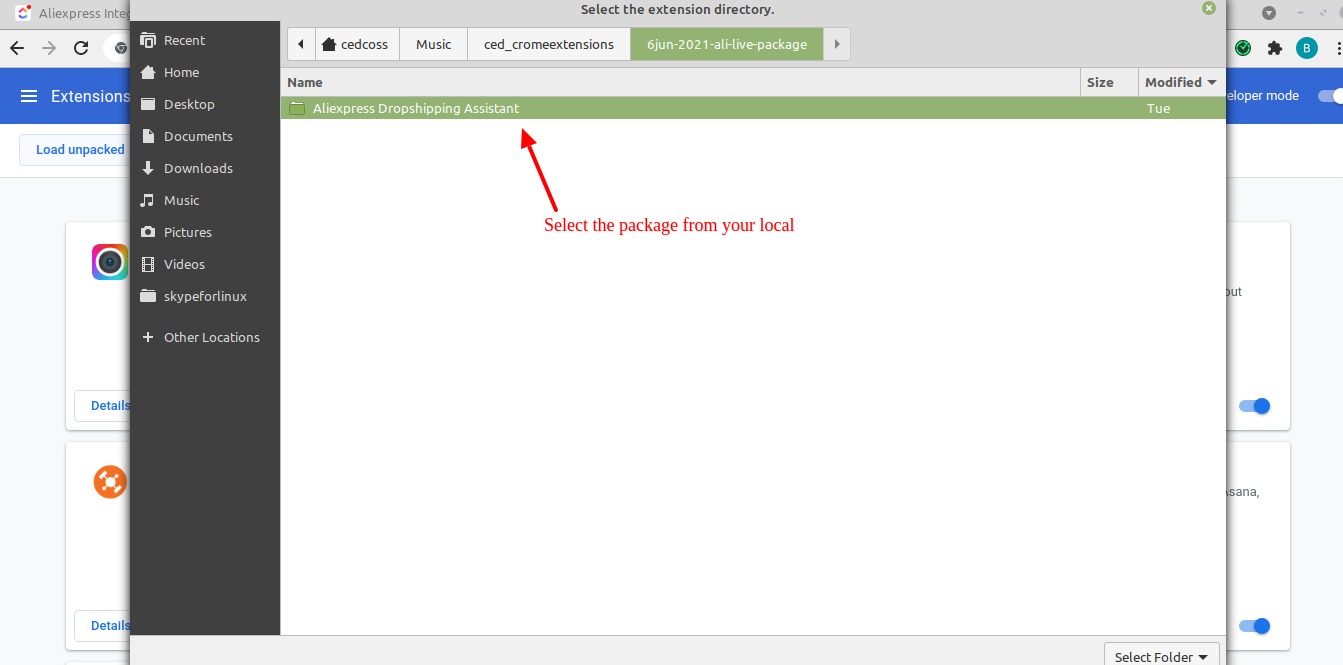
- The package will be installed and displayed in your existing extensions.
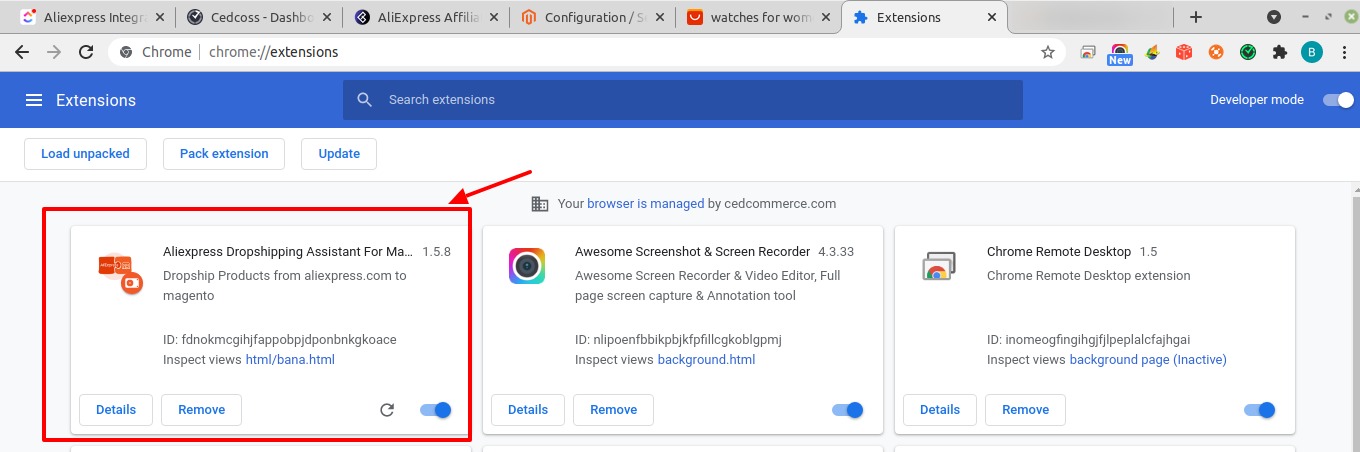
- The extension icon will be displayed in the chrome extensions list as shown below:
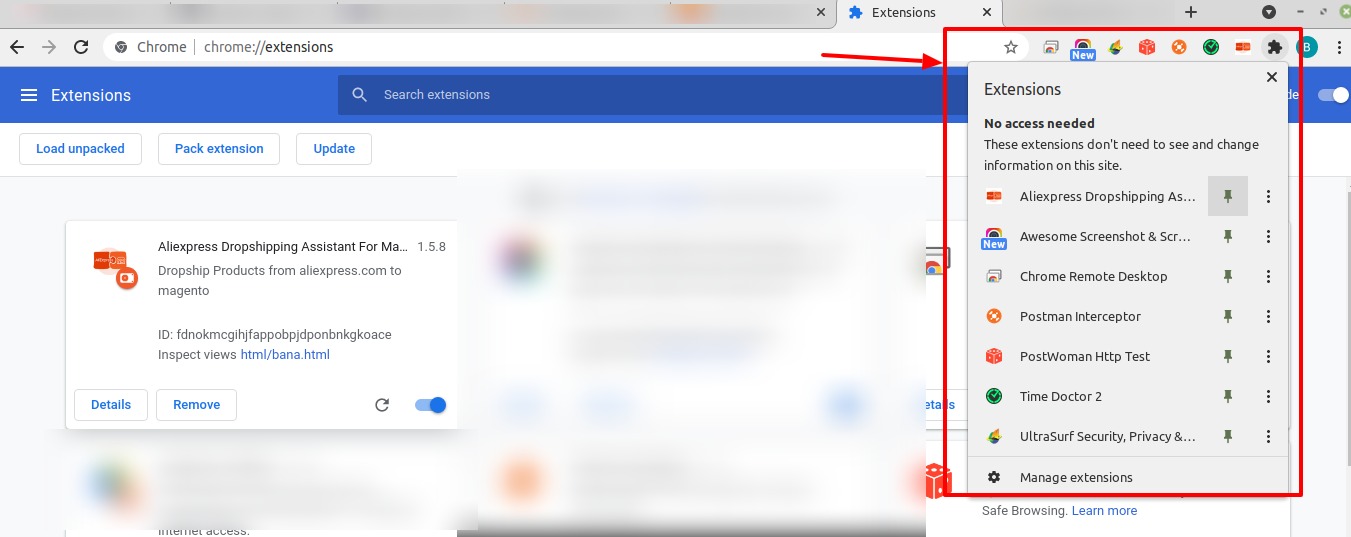
- Click on the Aliexpress chrome extension and pop up will appear as shown below to choose your platform:
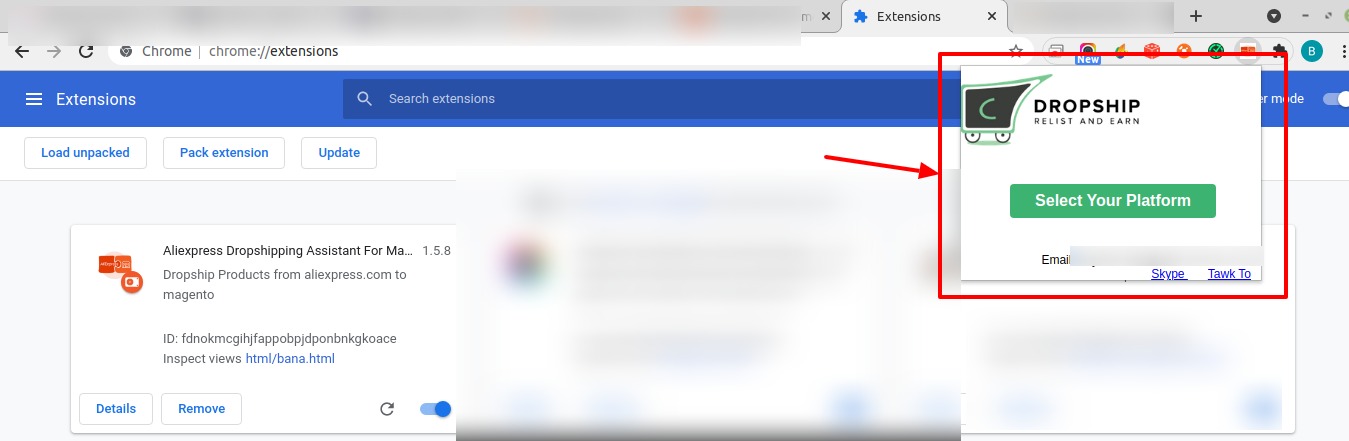
- Click on the Select Your Platform button, you will be navigated to the following page:
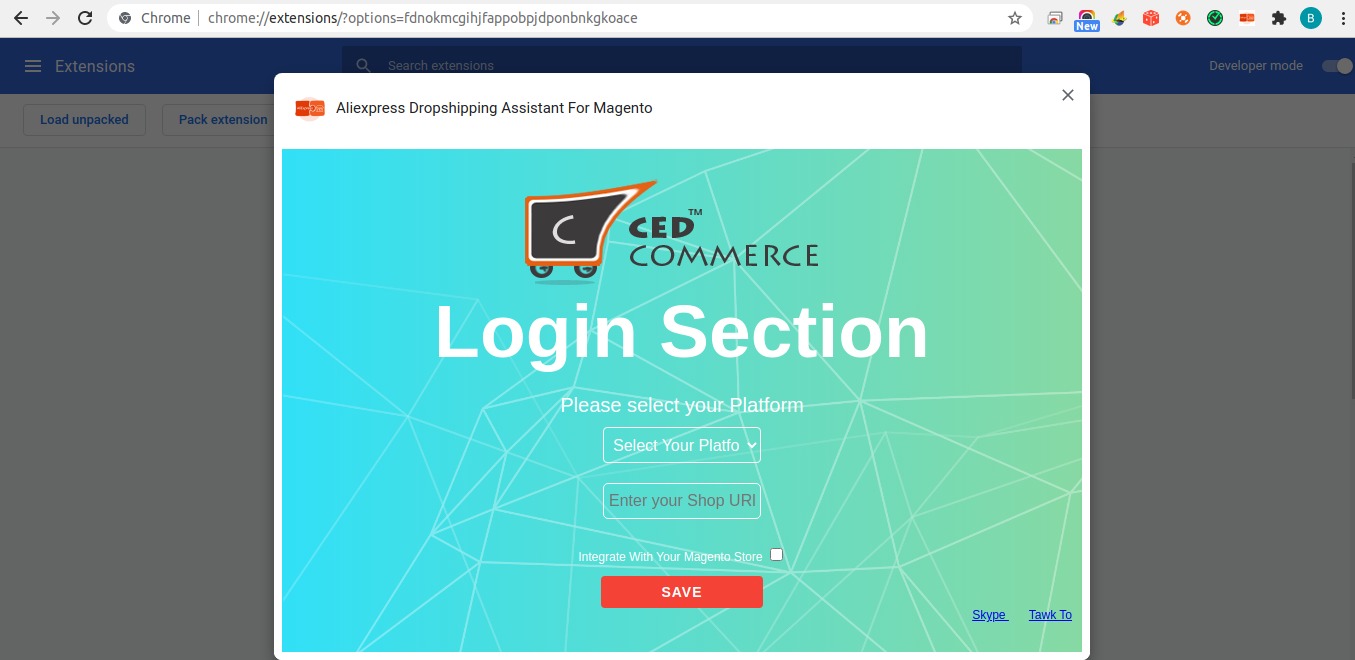
- In Select your Platform, select Magento as the platform and then enter your shop Url in the next field.
- If you want to integrate your store with Magento then checkbox the block next to it else if you do not want then skip it and click on the Save button. If you let this checkbox be disabled then you will continue getting the zip files but if it is Enabled then zip files won’t be created and the products will be directly added to the Magento.
If the checkbox is Enabled then two more options appear in the Login menu as shown below:
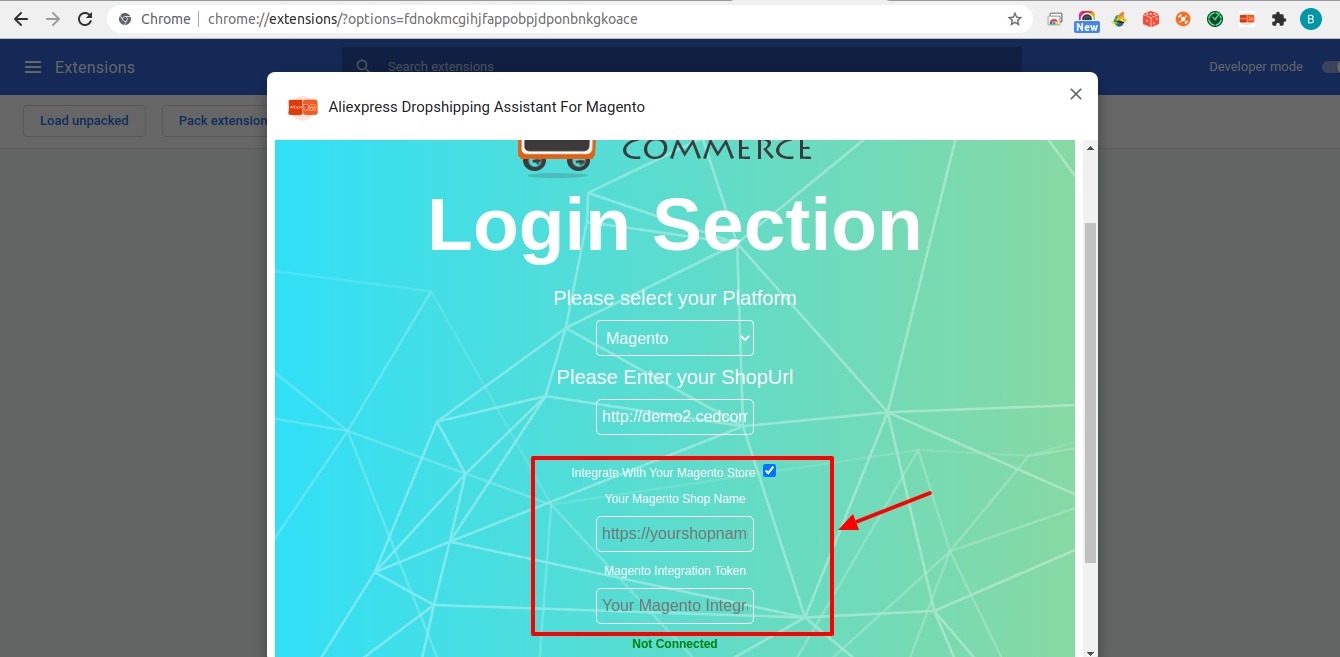
- In the Shop Name box, enter the name of your Magento Shop.
- In Magento Integration Token, you need to mention the integration Token Id that you have created in your Magento store.
- Steps to fetch Magento Token-
- In Magento Panel Goto Admin -> System -> Extensions -> Integrations.
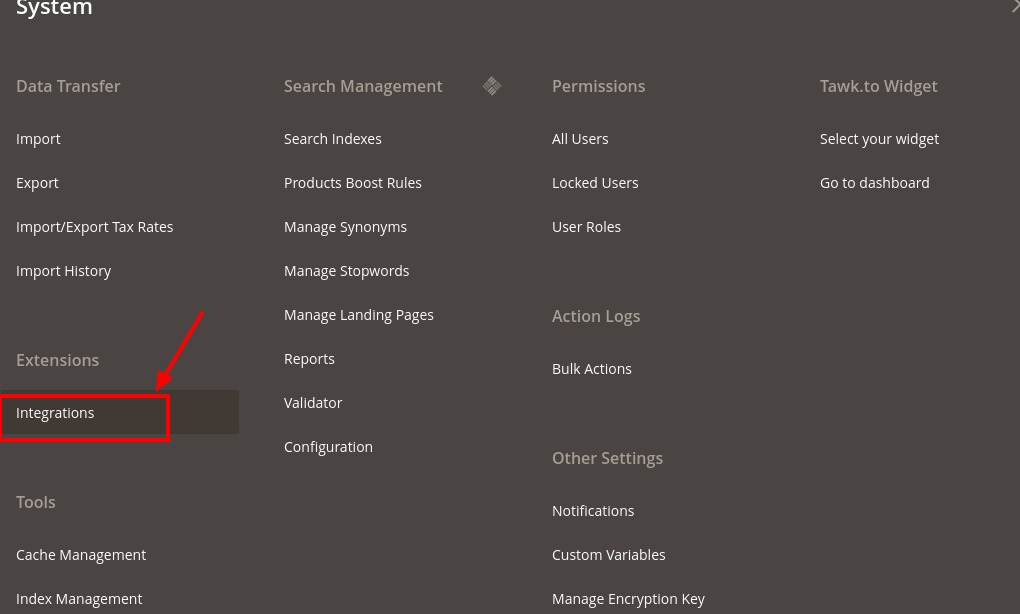
- You will be redirected to the Integration Page. Then click on Add New Integration button:
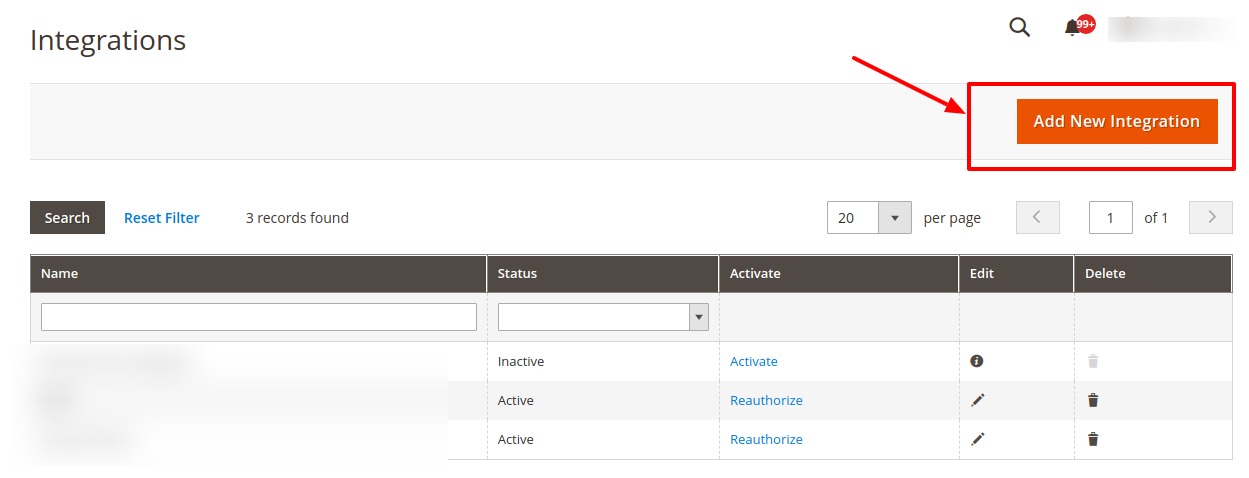
- The Add New Integration Page appears as shown below:
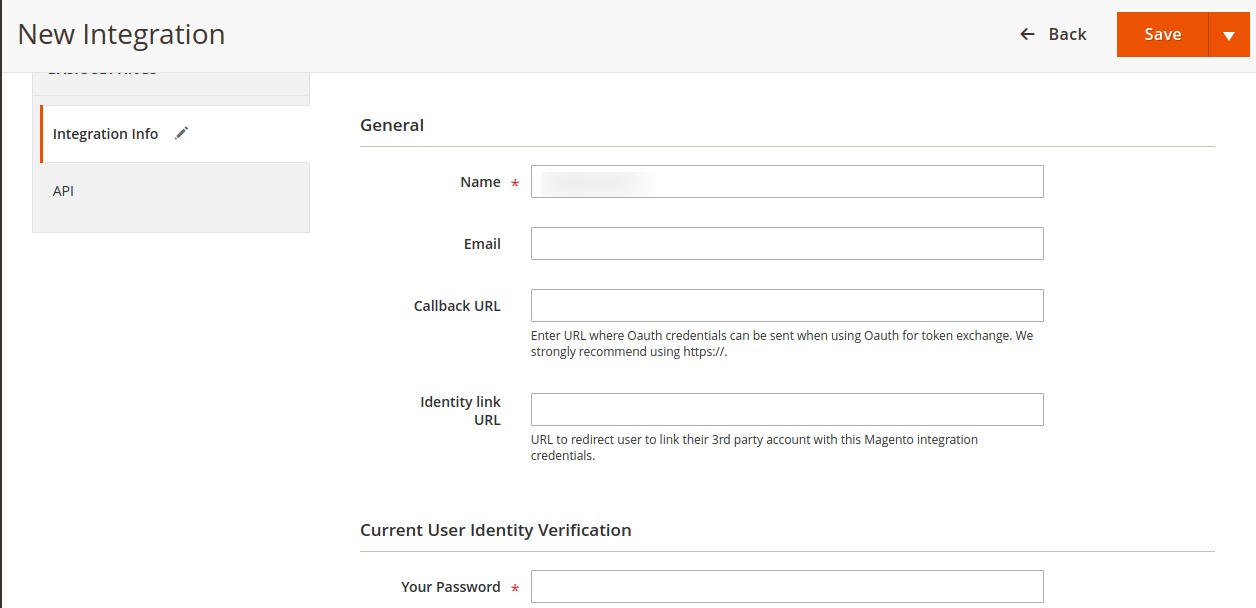
- Under Integration Info, do the following steps:
- In Name, enter the integration name.
- In the Email, enter your email id.
- In Callback Url, enter the URL where Oauth credentials can be sent when using Oauth for token exchange.
- In the Identity Link URL, enter the Url to redirect users to link their 3rd party account with Magento integration credentials.
- In Your Password, enter the password according to yourself.
- Then in the left panel, click on API and select all the available API by selecting the checkboxes next to it as shown below:
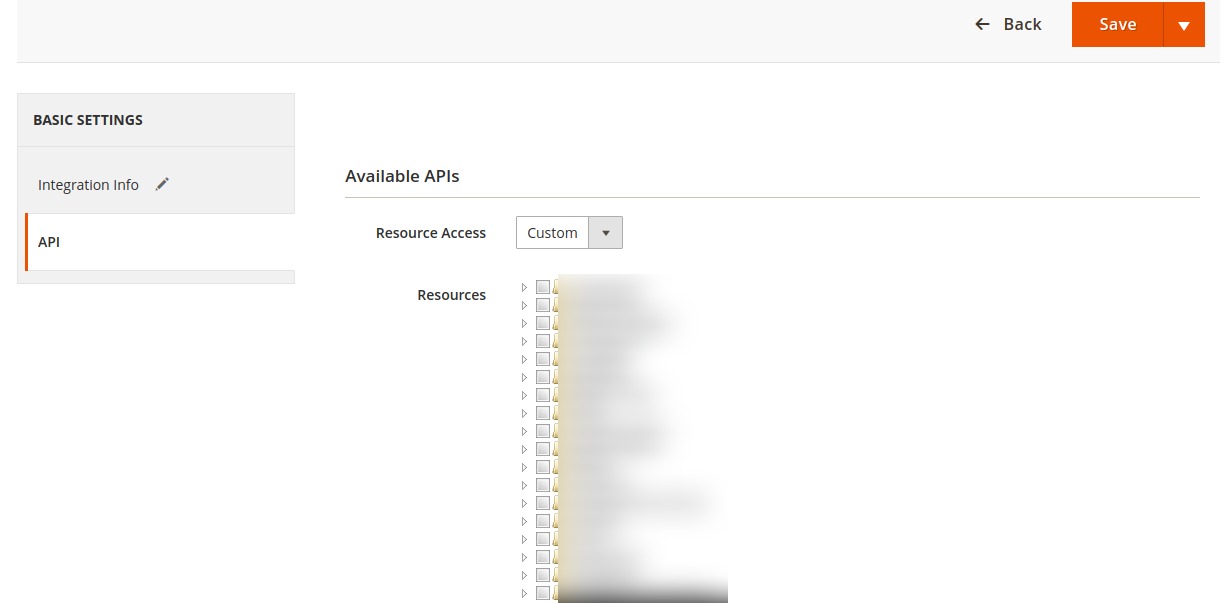
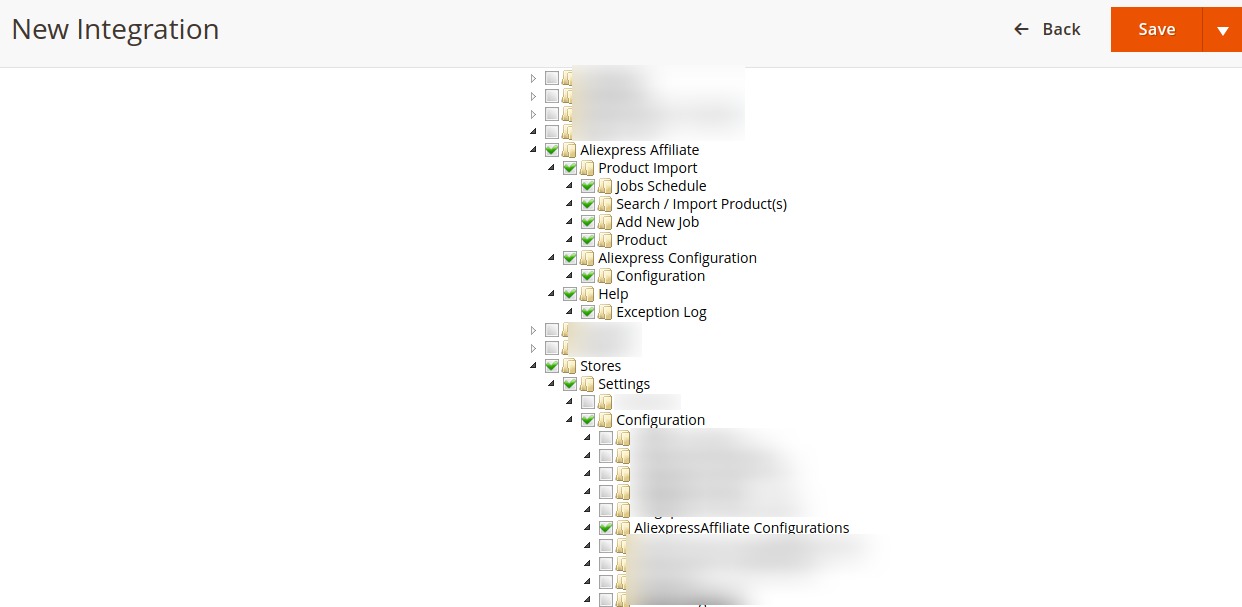
- Then click on the Save button.
The integration will be created and displayed in the grid as shown below:
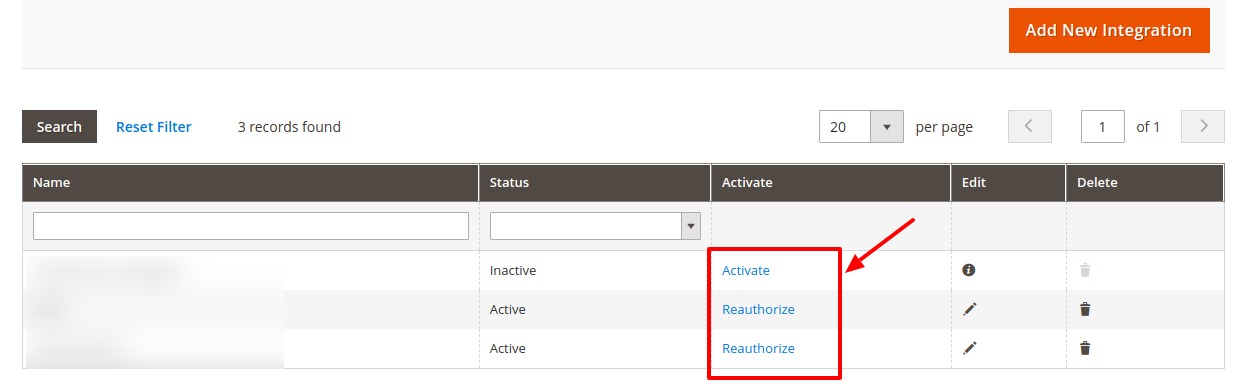
- Now here you can Activate/ Authorise/ Reauthorise the added integration by clicking on it. Once you click on it you will be navigated to the page shown below:
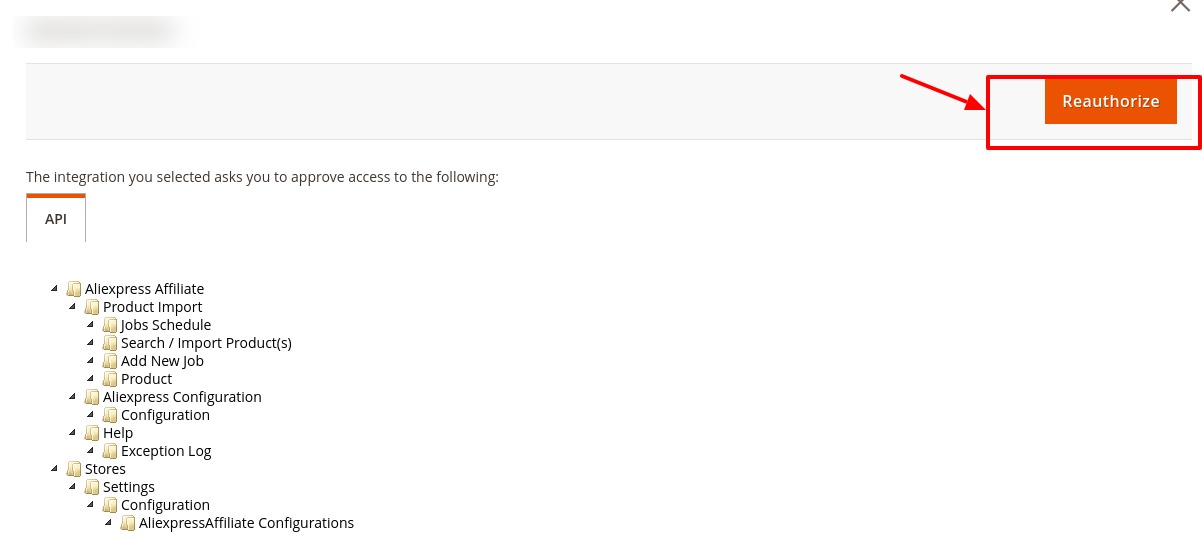
- Click on the Reauthorise button to view the Magento integration token details.
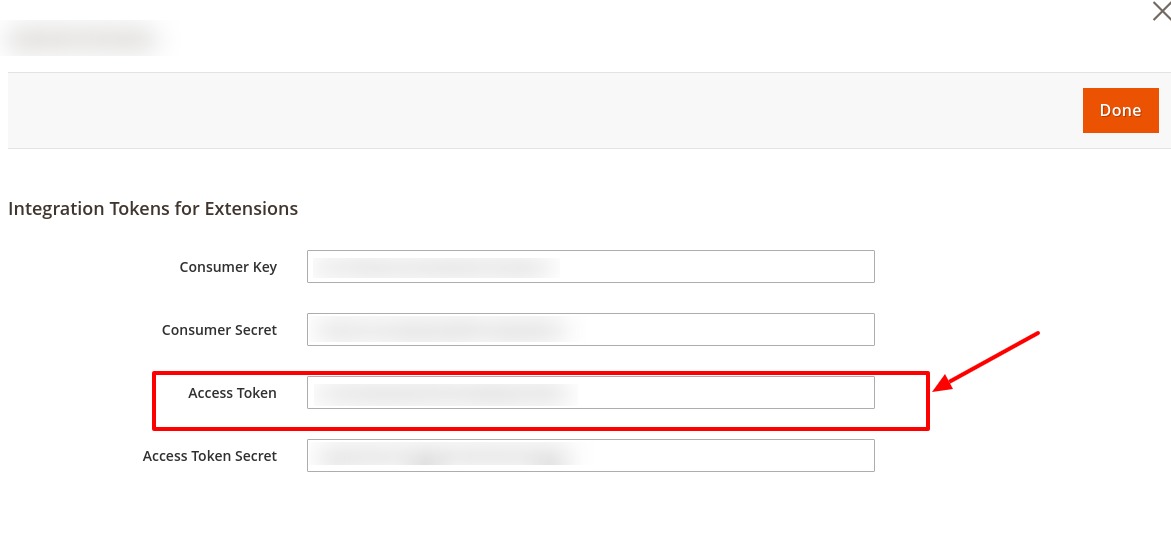
- The extension tokens will be generated and displayed. The Access Token is your Magento Integration Token that you need to copy and enter in the Aliexpress chrome login extension panel.
- In Magento Panel Goto Admin -> System -> Extensions -> Integrations.
- Steps to fetch Magento Token-
- Now paste that Access token in the Magento Integration Token and the status will be changed to Connected. After connecting click on the Save button and go to aliexpress.com
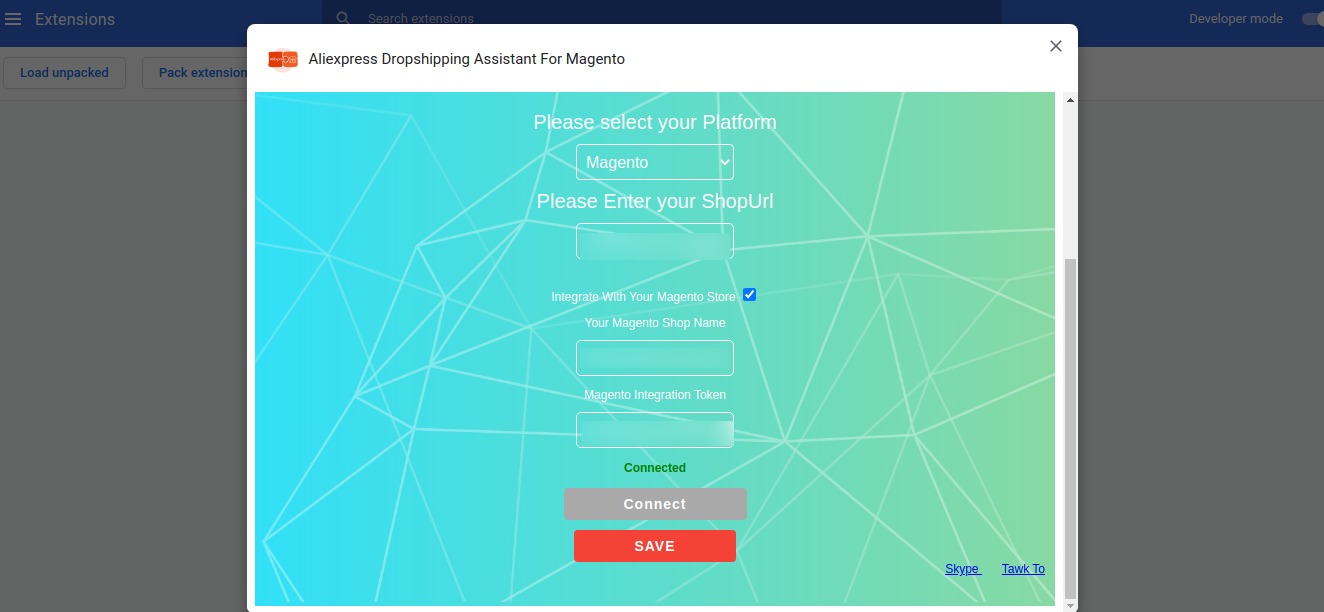
- Now here with the help of buttons, you can search the products easily with the keywords.
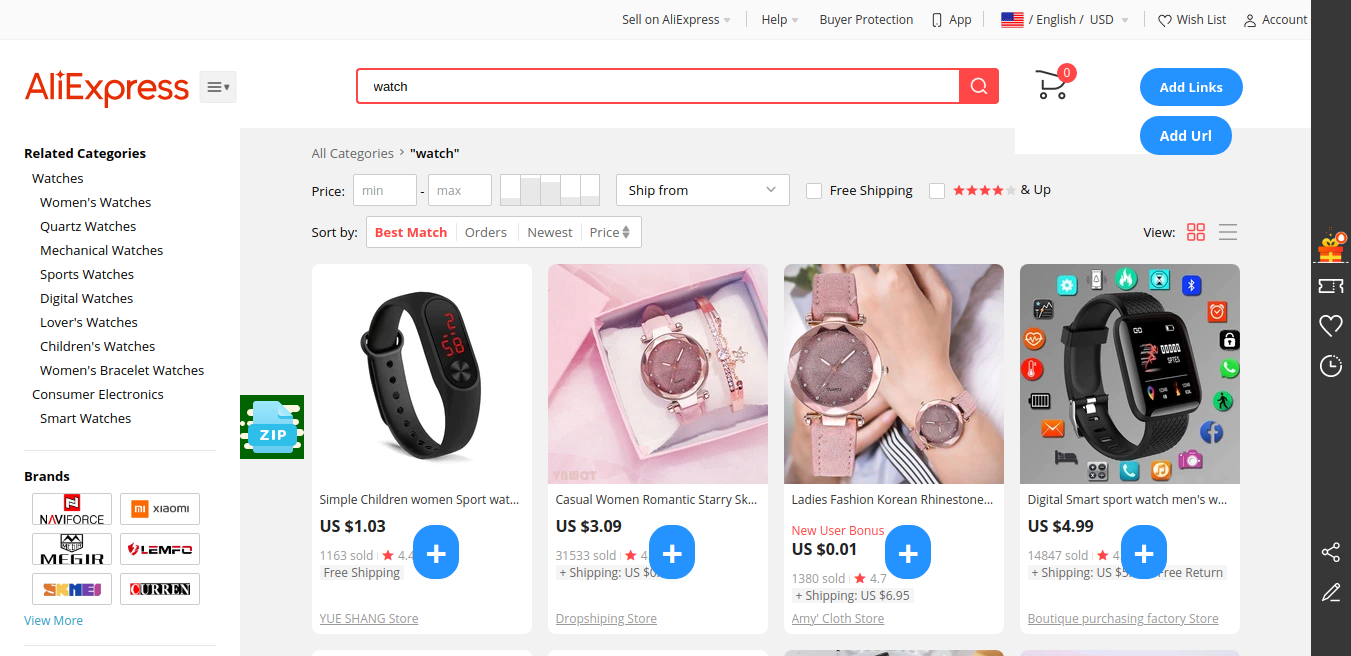
×












