
3.AliExpress Configuration Settings ↑ Back to Top
After retrieving the AliExpress Dropshipping API credentials, the store owner can use them while setting up the configurations through the Admin panel.
To set up the AliExpress Dropshipping Configuration
- Go to the Magento 2 Admin panel.
- On the left navigation bar, click the ALIEXPRESS DROPSHIP menu.
The menu appears as shown in the following figure:
- Click on Configuration.
The Configuration page appears as shown in the following figure:
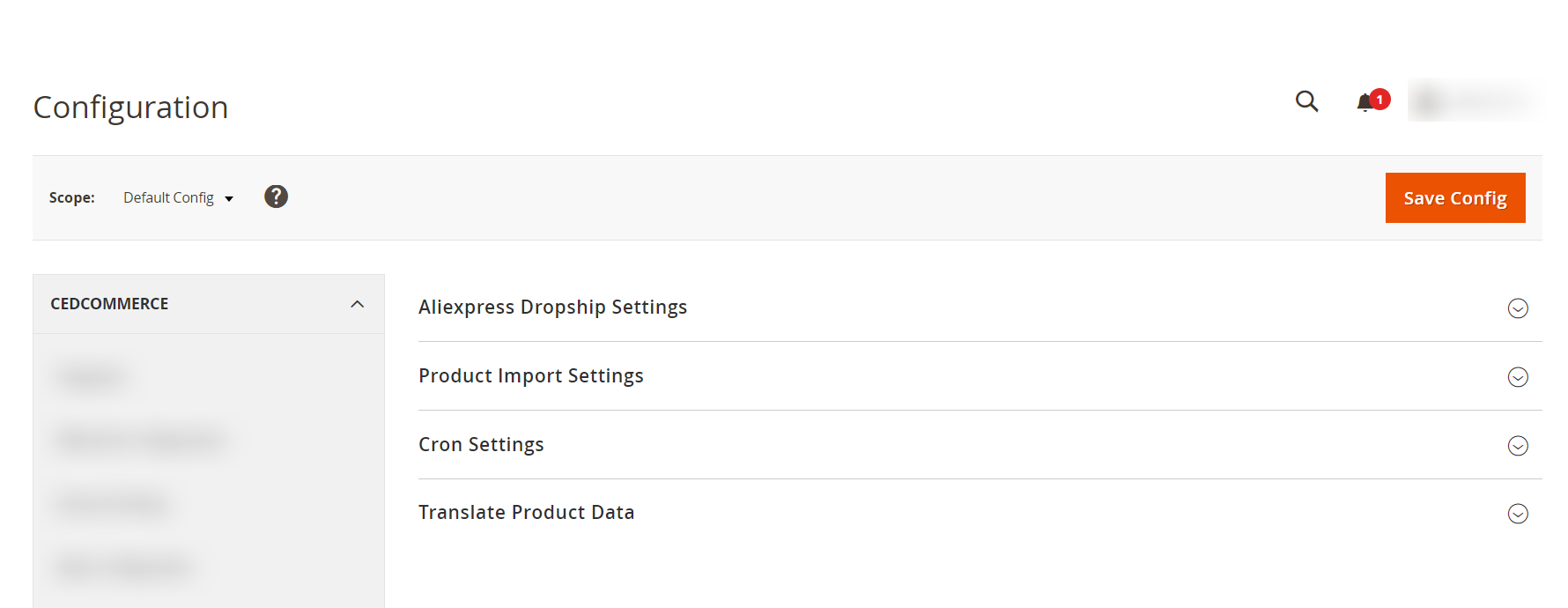
- In the right panel, click the Aliexpress Dropship Settings tab.
The tab is expanded and the section appears as shown in the following figure:
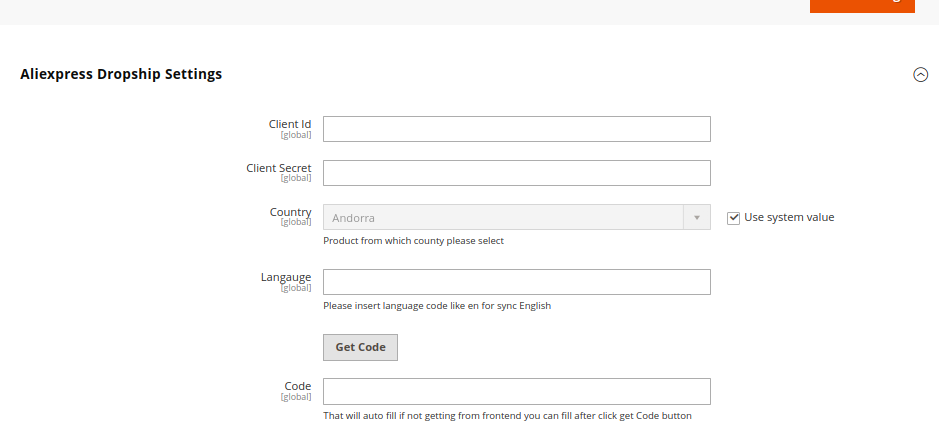
- Under AliExpress Dropship Settings, do the following steps:
- In Client Id, you need to copy here the client Id that you had fetched in the Aliexpress Dropship account.
- In Client Secret also copy the secret key that you had generated in the Aliexpress Dropship account.
- In Country, select the country from the dropdown from which the products belong. Also, you can use system values to select the country by default.
- In Language, enter the Language Code based on the country selected for synchronisation.
- In Code, you can fill it manually by clicking on Get Code button if the code is not filled automatically.
-
Now scroll down ad Click on the Product Import Settings tab.
The tab is expanded and the section appears as shown in the following figure: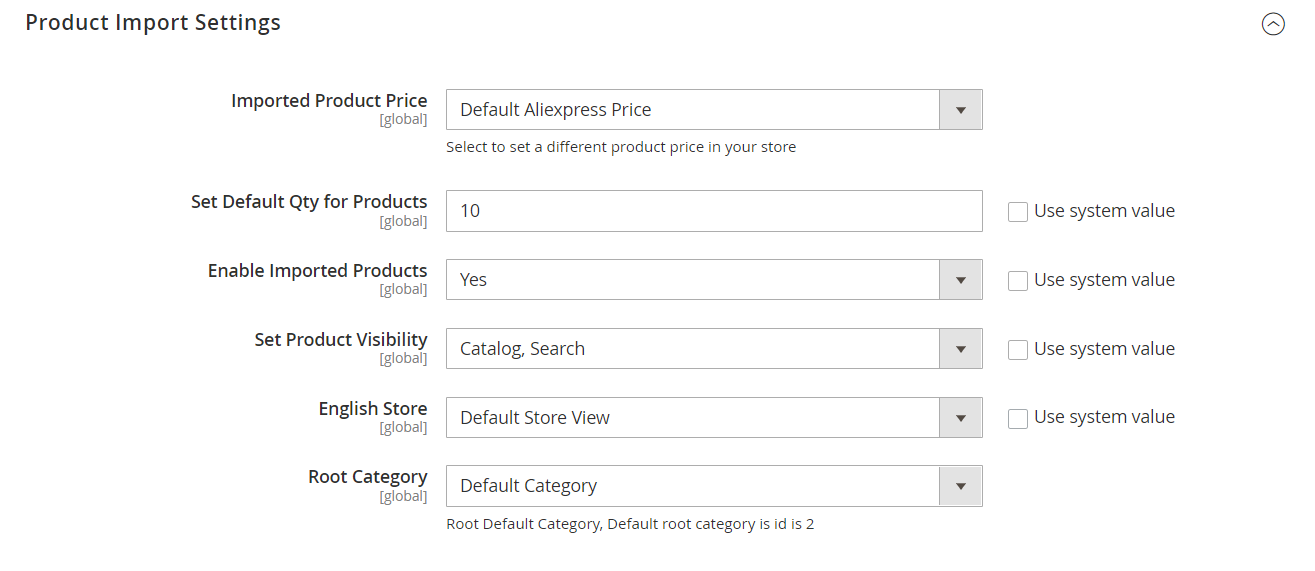
-
Under Product Import Settings, do the following steps:
-
In the Imported Product Price list, select one of the following options:
- Increase by Fixed Price: If selected, then the Modify by Fix Price field appears.
- Increase by Fixed Percentage: If selected, then the Modify by Percentage Price field appears.
Enter the numeric value to increase the price of the AliExpress, product price by the entered value % of Magento 2 price.
For Example,
Magento 2 price + 5% of Magento 2 price.
Magento 2 Price = 100
Select Increase By Fixed Percentage option
Enter Percentage = 5
100 + 5% of 100 = 100 + 5 = 105
Thus, AliExpress Product Price = 105 - Decrease by Fixed Price: If selected, then the Modify by Fix Price field appears.
- Decrease by Fixed Percentage: If selected, then the Modify by Percentage Price field appears.
Enter the numeric value to decrease the price of the AliExpress product price by the entered value % of Magento 2 price
For Example,
Magento 2 price – 5% of Magento 2 price.
Magento 2 Price = 100
Select Decrease By Fixed Percentage option
Enter Percentage = 5
100 – 5% of 100 = 100 – 5 = 95
Thus, AliExpress Product Price = 95
- In Set Default Qty for products, you can set the number of products to be imported in one go. This will be a default value that will be used every time products are imported.
-
In the Enable Imported Products list, select the Yes option for the products that you want to be imported to enable.
-
In the Set Product Visibility list, select the required option to set the area for which you want the product to be visible.
- In the English Store, select the type of store view that you want for your store.
- In the Root Category, select the different root categories from the menu for the products imported.
-
- Scroll down and click on the Cron Settings tab.
The tab is expanded and the section appears as shown in the following figure:

- Under Cron Settings, do the following steps:
- In Product Import Enable, select Yes to automatically import the products at regular intervals of time by running the crons.
- In Product Status Sync Enable, select Yes to automatically sync the status of the imported products at regular intervals of time with the crons.
- Move to the next section & Click on Translate Product Data.
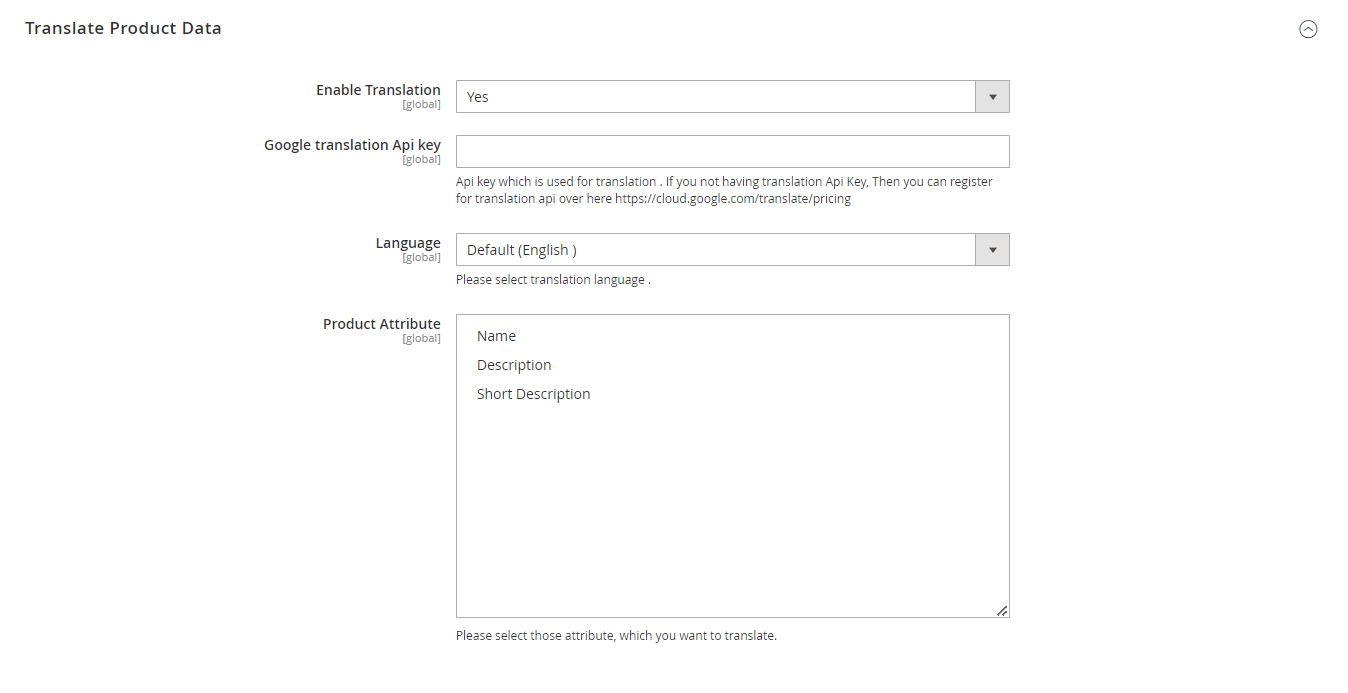
- Under Translate Product Data, do the following steps:
- In Enable Translation, select Yes to translate the imported product data.
- In Google translation API Key, enter the translation key for the product data. The API key is used for translation. If you do not have a translation API Key, then you can register for translation API over here https://cloud.google.com/translate/pricing.
- In Language, select the language from the list in which you want the product data to be translated.
- Choose the Product Attributes for the imported products for your store.
- Click the Save Config button.
The Configuration settings are saved.
×












