
8.1.Fetch & View 11 Street Orders ↑ Back to Top
The user can fetch and view all the order details fetched from 11 Street. Also, later on, can proceed further for shipment.
To fetch 11 Street Orders
- Go to Magento Admin panel.
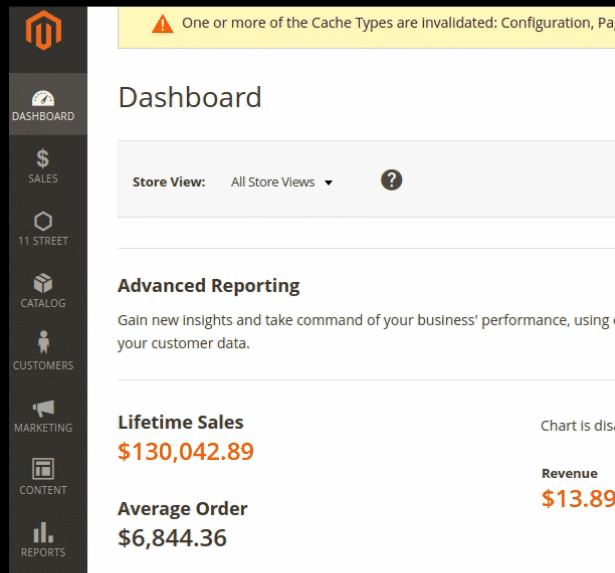
- Click the 11 Street Integration menu, and then click Manage Orders.
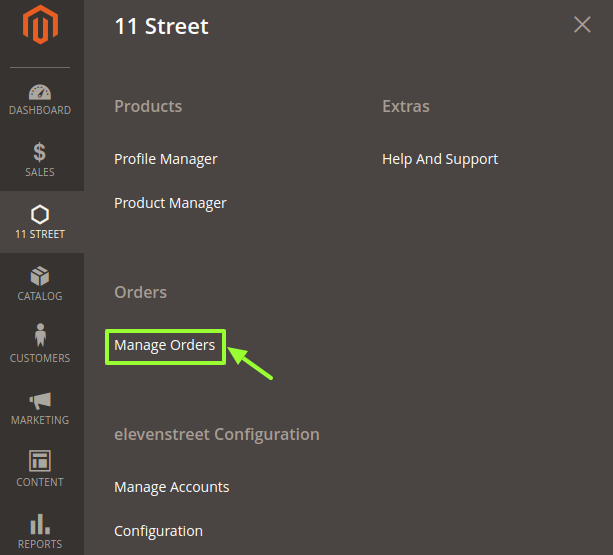
The menu appears as shown in the following figure: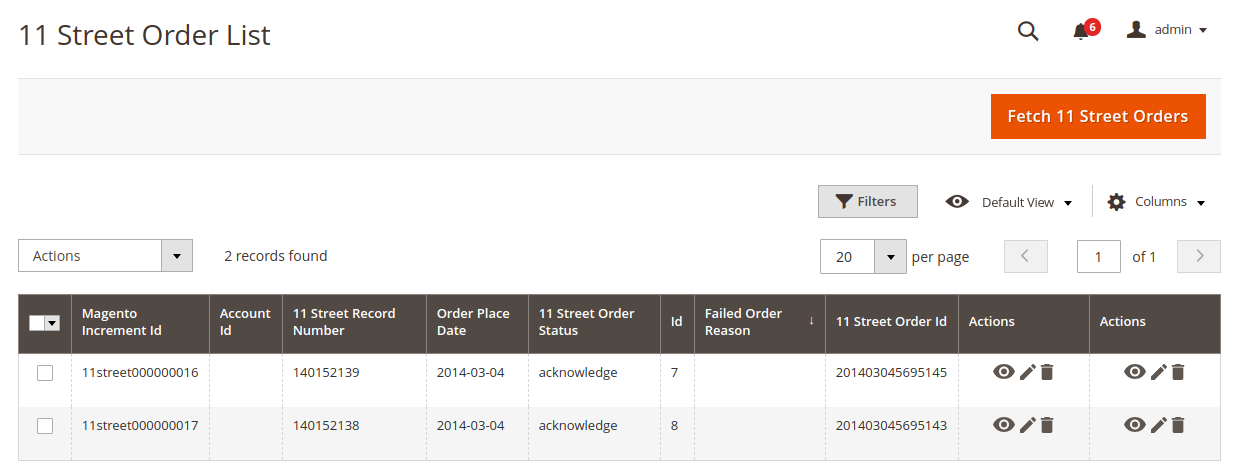
3. Click the Fetch 11 Street Orders button. If the order is imported successfully, then a new record is found in the 11 Street Order Details table as shown in the above figure.
Notes:
- Orders are automatically imported through CRON in every 10 minutes.
- Whenever the latest orders are imported from 11 Street, a Notification appears in the notification area of the Admin panel for those orders and they are Auto-Acknowledged as soon as they are imported into the Magento admin panel.
- If no Order is imported, then check the Failed order log on the Failed 11 Street Orders Import Log
- Order are auto-rejected on 11 Street in the following conditions:
- When 11 Street Product SKU does not exist in Magento store.
- When Product is Out of Stock in Magento store.
- When a product is disabled in Magento store.
To view the selected order
- Go to Magento Admin panel.
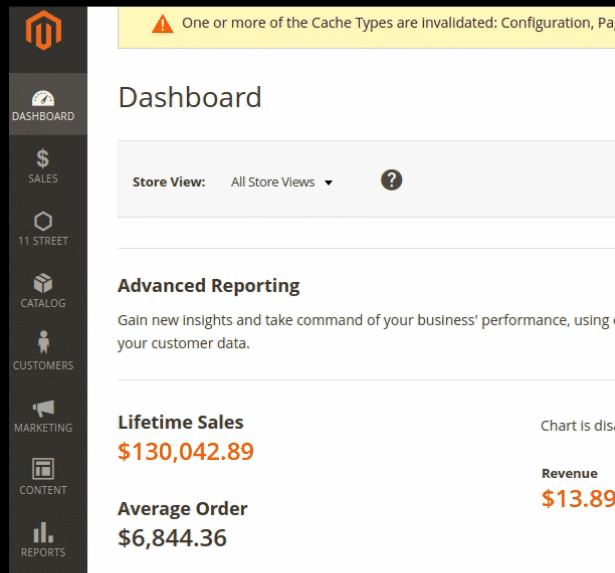
- Click the 11 Street Integration menu, and then click Manage Orders.
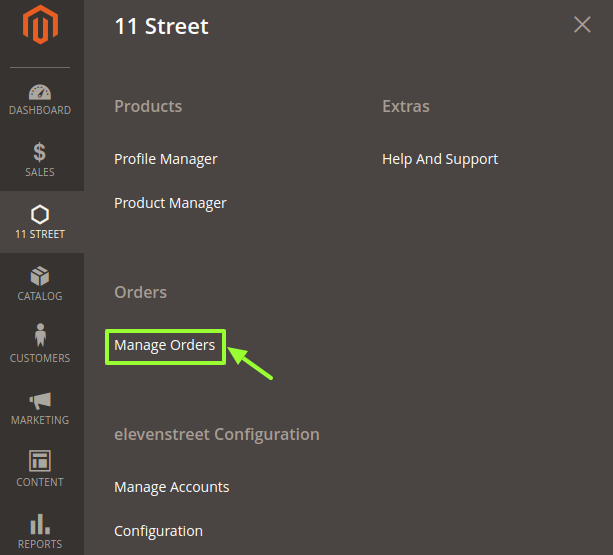
- The 11 Street Orders List page appears as shown in the following figure:
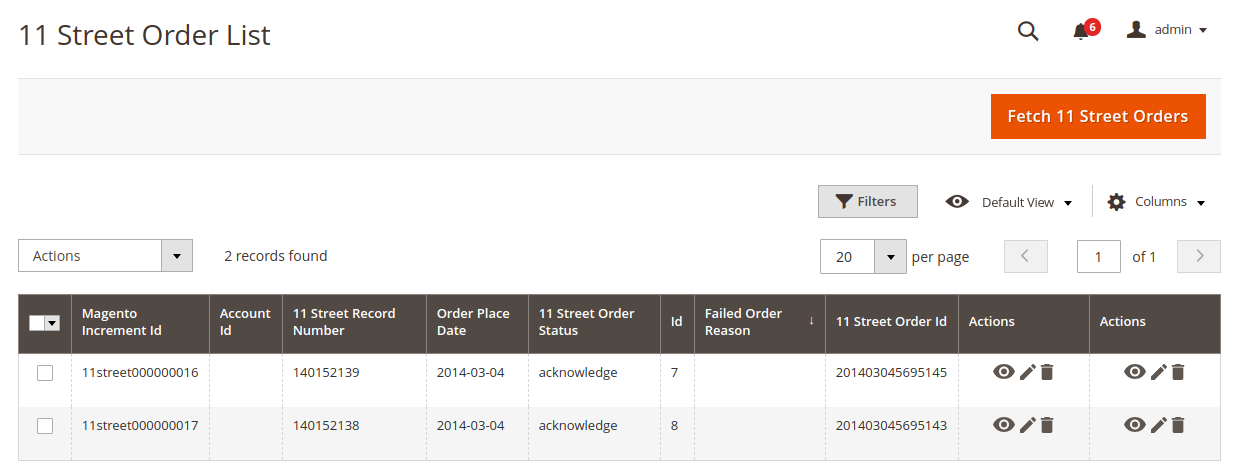
3. In the Magento Order Id column, click the link associated with the required order.
The page appears as shown in the following figure: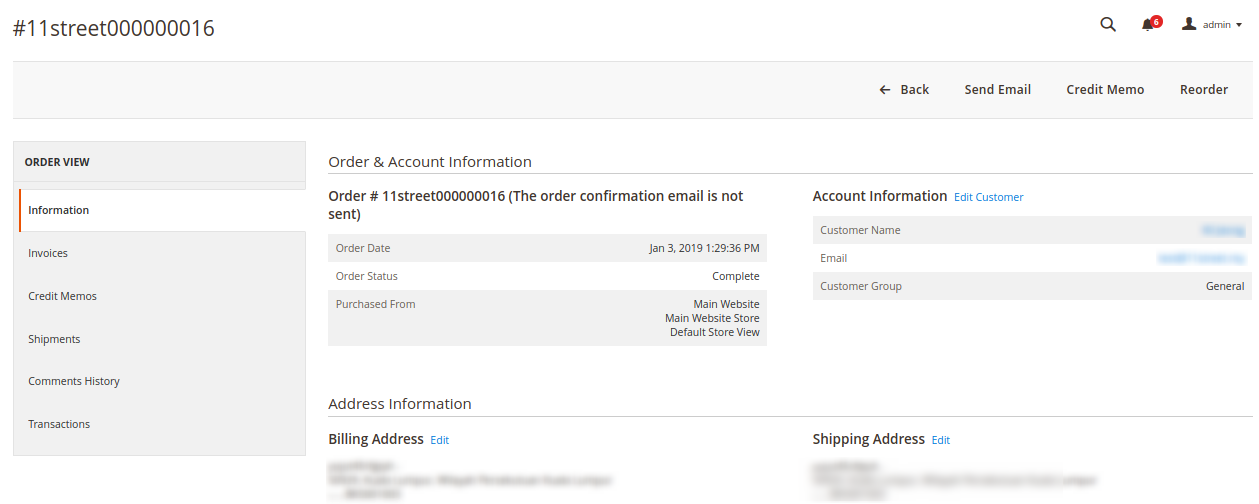
4. Here all the information regarding the order is available.
5. You can edit and Fill in the required fields.
×












