
4.2.View the Table Rate Shipping List and Add the New Rate ↑ Back to Top
Note: the vendors can view the existing table rate shipping details and add the new rates. But, they cannot edit or delete the table rate shipping details.
To view the Table Rate Shipping List
- Go to the Vendor panel.
- On the left navigation bar, click the Settings menu.
The menu appears as shown in the following figure:
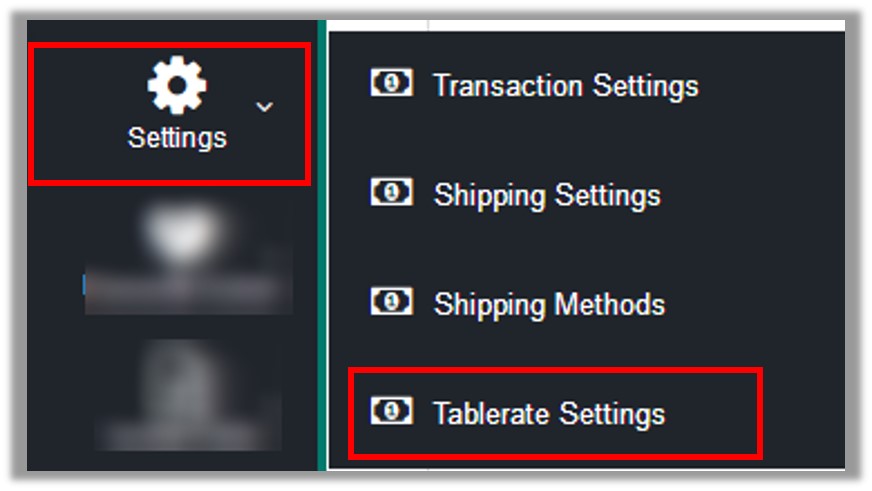
- Click Tablerate Settings.
The Table Rate Shipping List page appears as shown in the following figure:
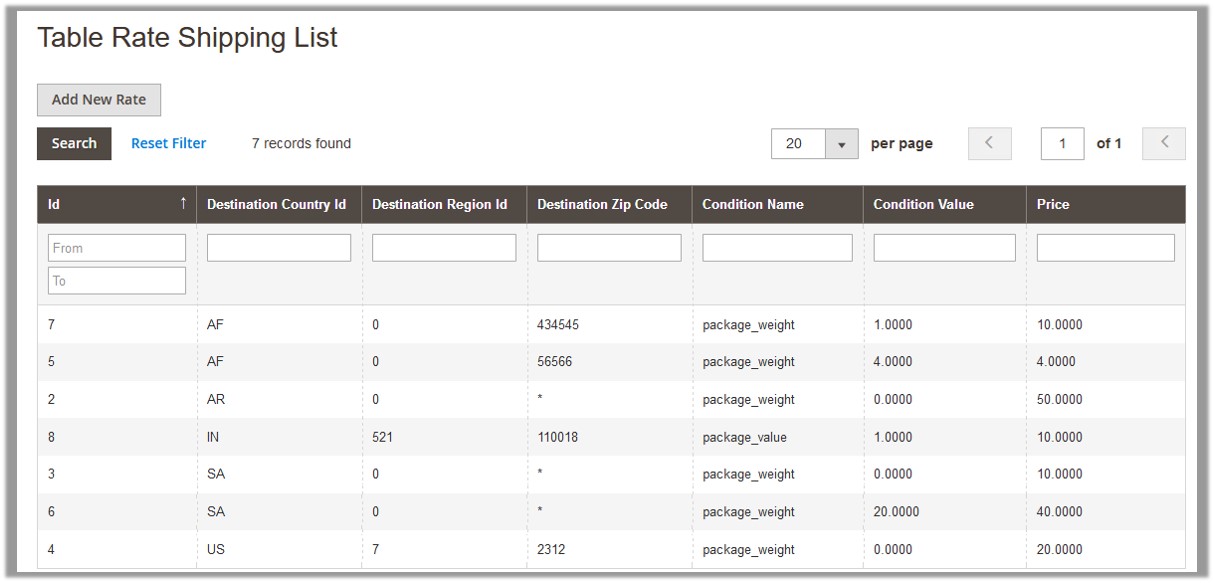 All the imported custom rates of the products are listed. Vendor can also add the new rates from this page.
All the imported custom rates of the products are listed. Vendor can also add the new rates from this page.
To add new rates
- Go to the Table Rate Shipping List pag.
- In the upper-left corner of the page, click the Add New Rate button.
The Table Rate Shipping Settings page appears as shown in the following figure:
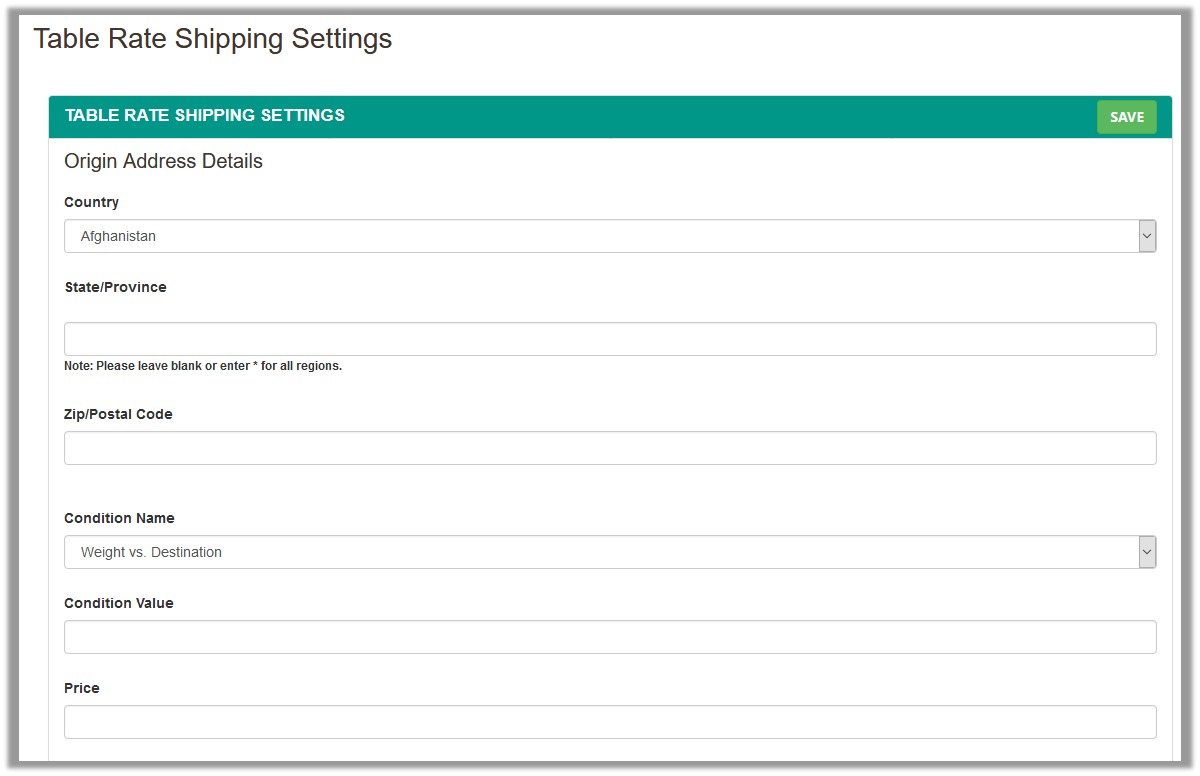
- In the Country list, select the required country name.
Note: Based on the selected Country name the State list or the State box appears. - In the State/Province box, enter the required state.
Note: Leave blank or enter asterisk * for selecting all regions. - In the Zip/Postal Code box, enter the zip code.
- In the Condition Name list, select the required option.
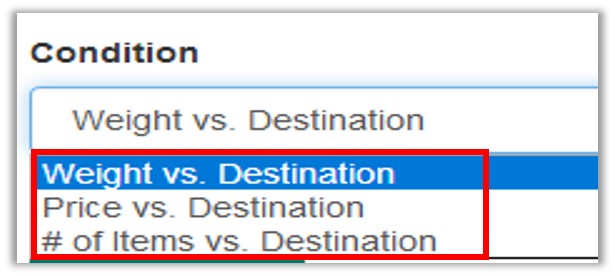
- In the Condition Value box, enter the required value based on the selected Condition Name option.
- In the Price box, enter the price of the product based on the entered condition value.
- Click the Save button.
×












