
7.1.2.Upload Products on OnBuy ↑ Back to Top
To upload all the products on OnBuy.com
- Go to the “OnBuy Marketplace Integration” App.
- Click on the “Products” in the left panel. The “Products” page appears as follows:

On this page, all the products are listed with all the details. - Select the “Checkbox” on the left side of the product grid corresponding to the products that you want to list on OnBuy.com, for selected products.
- If you want to select all the products of the page to upload to OnBuy then click on the checkbox on the top as shown in the above image but this will select only 25 Products on the page (as per ‘Products per page’), if you want to select all your products click on “Select all 25+ Products”.
- Choose the section in which you want to make changes. There are two sections in “Product Edit”: “General“, “Variants“.
General- Choose this section where you can perform the following changes.
-
- Title: In this section you can edit the “Title” if you want it to give a different title from that of your Shopify over OnBuy marketplace. The limit here is 150 characters.
- Product Type: You cannot edit this section.
- Vendor: You cannot edit this section.
- Tags: In this section you can edit “Tags” if you want to differentiate it from your Shopify store to OnBuy.com.
- 5 Summary Points: In this section you can provide 5 summary points for your product to increase the visibility percentage of it on OnBuy marketplace.
- Description: In this section you can edit the “Description” if you want to provide different content on OnBuy marketplace to that of the Shopify Store.
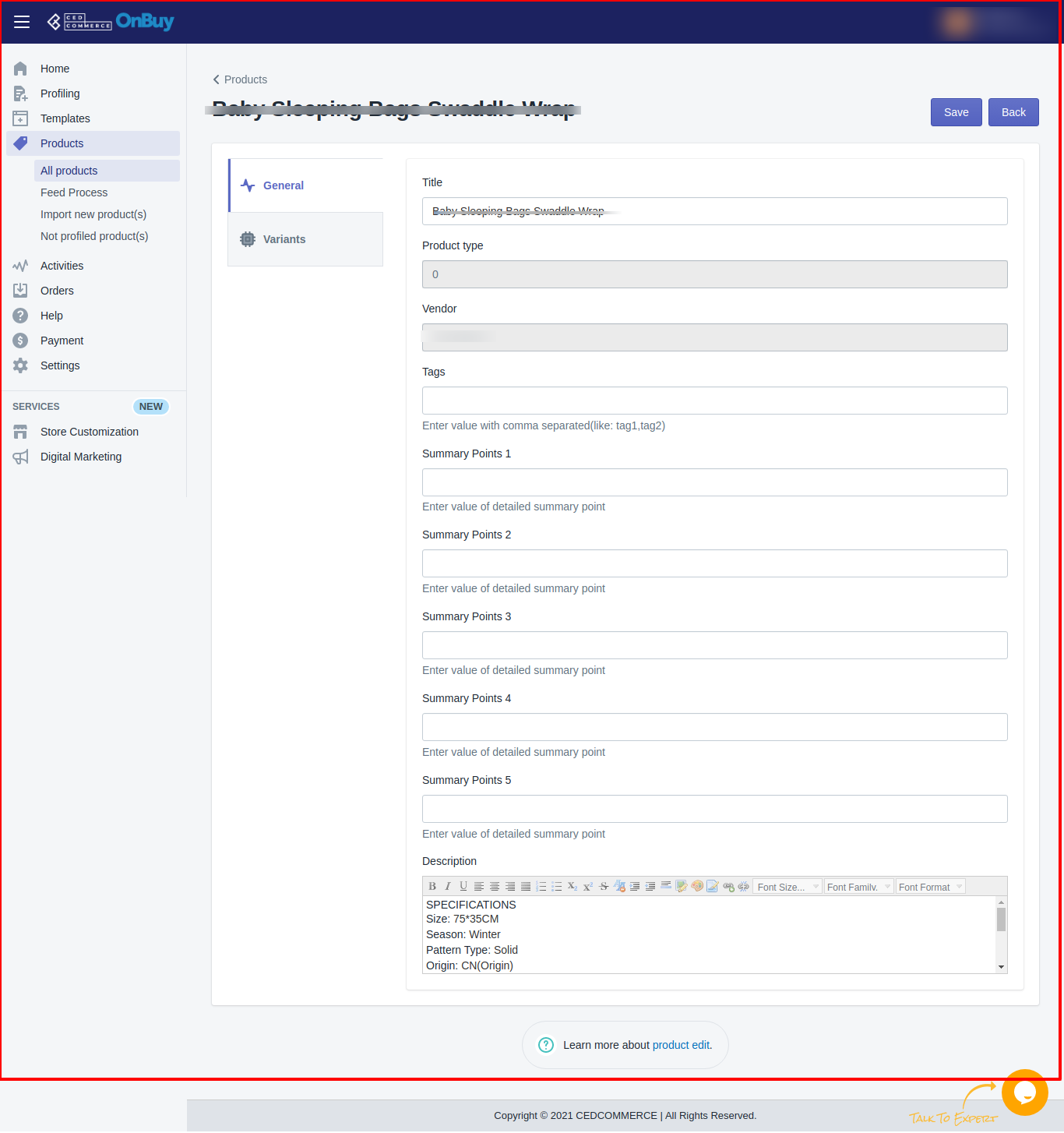
6. Choose the section “Variants” where if you want to make changes you can perform following:–
-
- Price: In this section you can edit the “Price” if you want it to give different prices from that of your Shopify prices over OnBuy marketplace.
- Inventory: In this section you can give stock other than your Shopify store.
- Condition: In this section you can give product condition as per your product’s condition you want to give on OnBuy. Various possible conditions are shown above in the screenshot too.
- Barcode: In this section you can edit or give a EAN/Barcode if you don’t have it in your Shopify store.
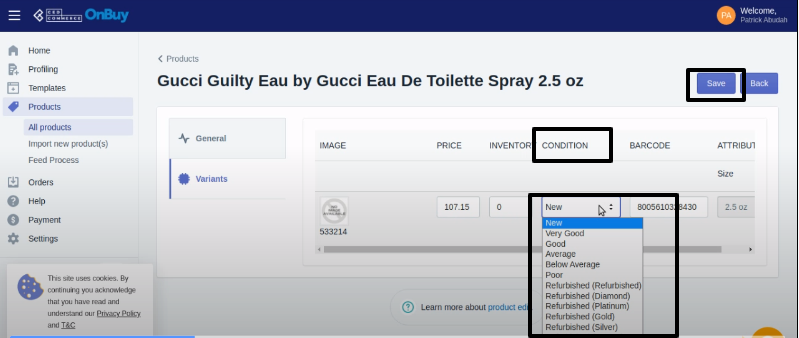
7. Once you have successfully made the changes in the required fields, click on the “Save” button to save the information.
×












