
7.1.1.Edit the Product Information ↑ Back to Top
To edit the product information go through the following steps:
- Go to the “OnBuy Marketplace Integration” App.
- Click on the “Products” in the left panel. The “Products” page appears as follows:
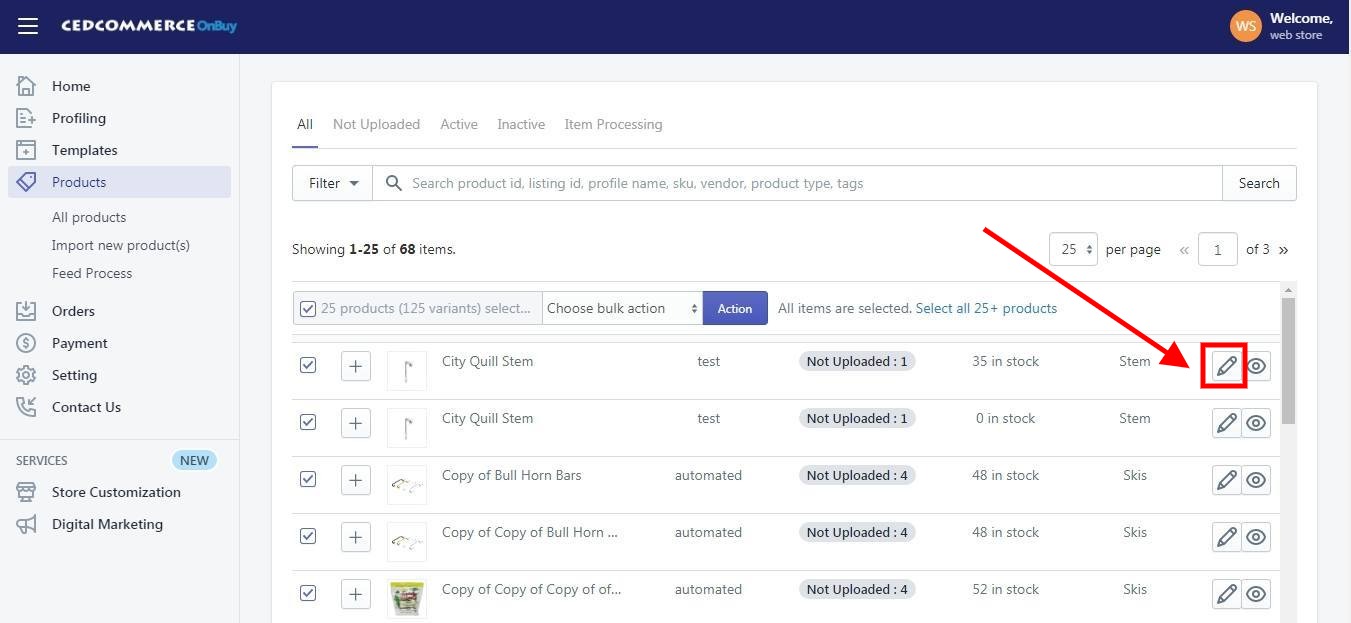
- Scroll to the required product.
- In the “Actions” column, click the corresponding “Edit” icon (
 ).
).
The page appears as shown in the following figure:
*Note: Before making changes in the product information, kindly disable the syncing of that particular information from the app settings. - Choose the section in which you want to make changes. There are three sections in “Product Edit”: “General“, “Offer” and “Variants“.
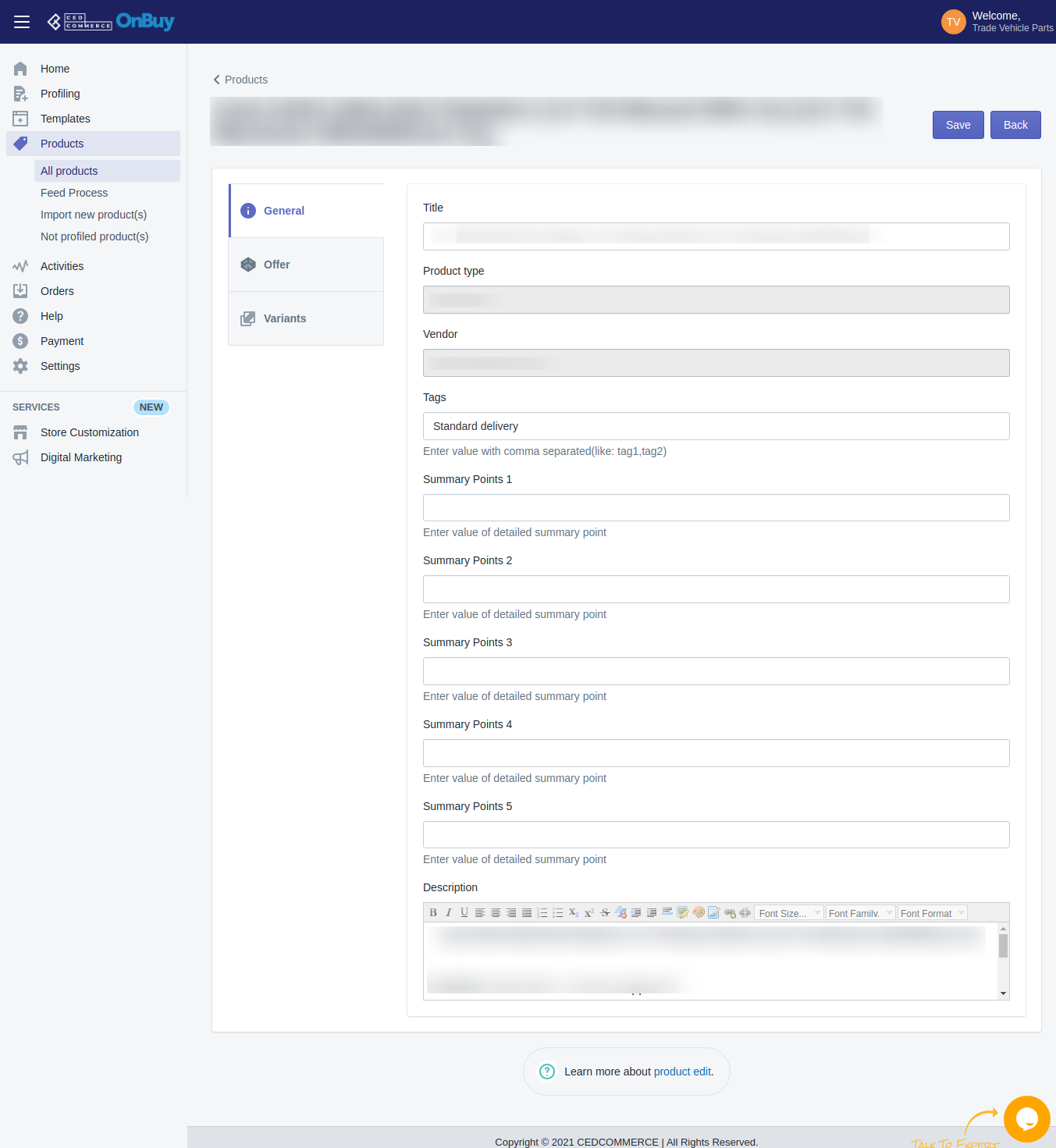
6. Choose the section “Offer” where if you want to give discount in your product price you can perform the following:
-
- Boost Commission: In this section you can choose the commission from the dropdown you are giving to OnBuy.
- Discount Price: In this section you can enter the discount percentage value you want to give for your product.
- Sale Start Date: In this section you can put the start date of the product discount.
- Sale End Date: In this section you can put the end date of the product discount.
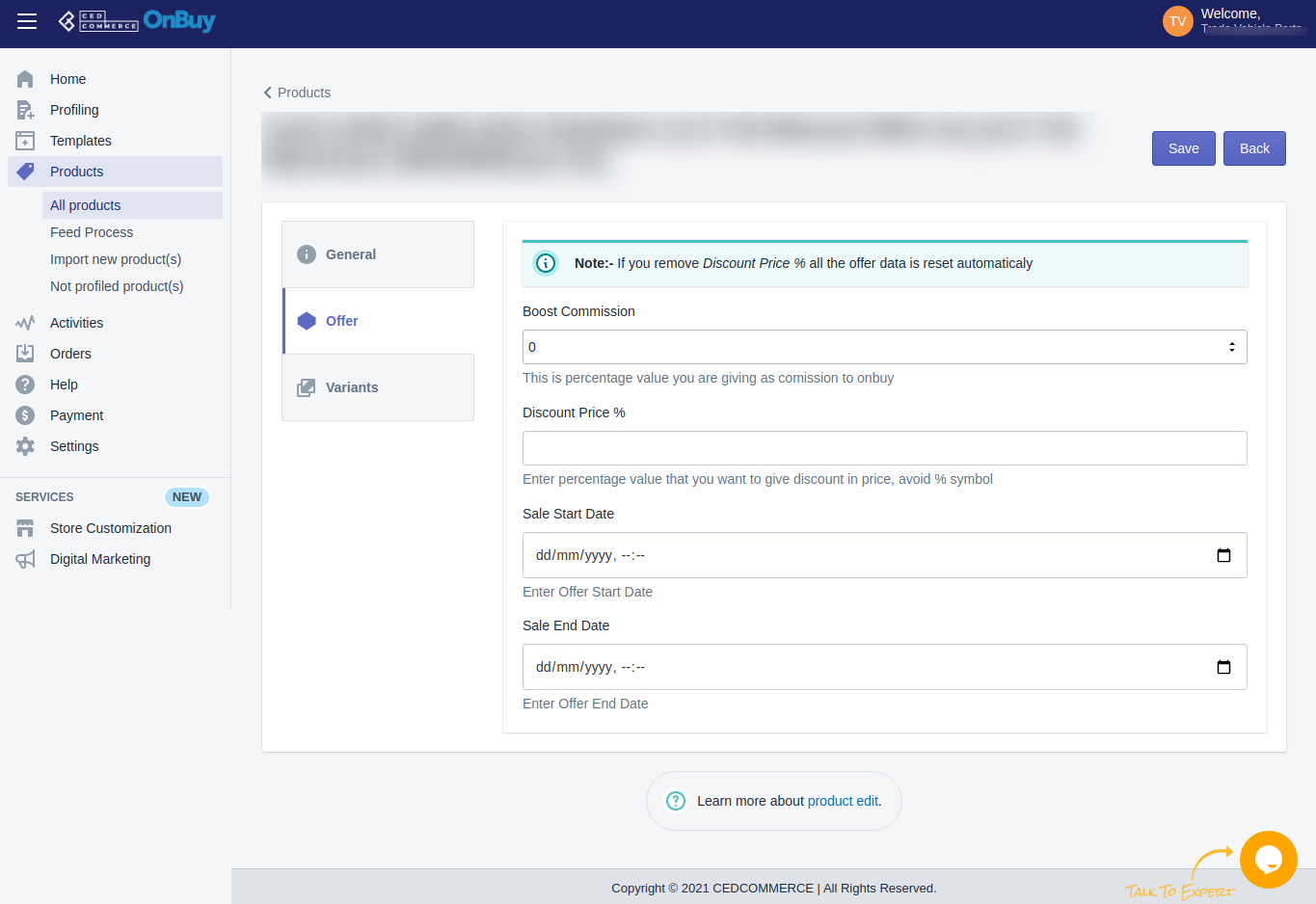
7. Choose the section “Variants” where if you want to make changes you can perform the following:
-
- Price: In this section you can edit the “Price” if you want it to give different prices from that of your Shopify prices over OnBuy marketplace.
- Inventory: In this section you can give stock other than your Shopify store.
- Condition: In this section you can give product condition as per your product’s condition you want to give on OnBuy. Various possible conditions are shown above in the screenshot too.
- Barcode: In this section you can edit or give an EAN/Barcode if you don’t have it in your Shopify store.
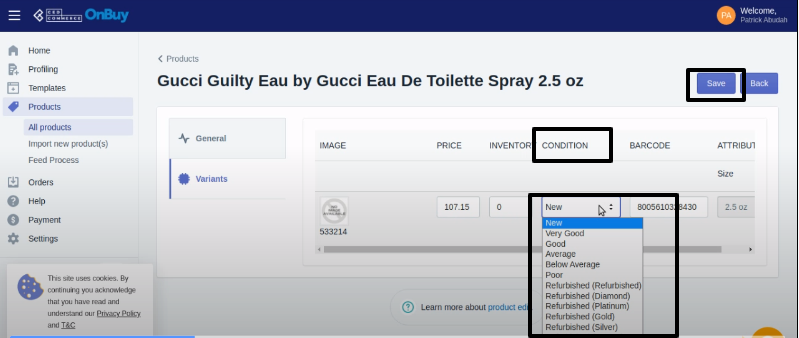
8. Once you have successfully made the changes in the required fields, click on the “Save” button to save the information.
×












