
5.Manage Products ↑ Back to Top
The product section of the Cdiscount OpenCart integration extension enables the sellers to:
- Upload the products in bulk
- Upload/Update selected products
- Upload offer
- Upload Price and Inventory
- Edit the products
- View the product validation status
To upload the products in bulk
- Go to you OpenCart admin panel.
- Place cursor on the Cdiscount sign
 on the left navigation bar.
on the left navigation bar. - When the menu appears, click on Cdiscount Products.
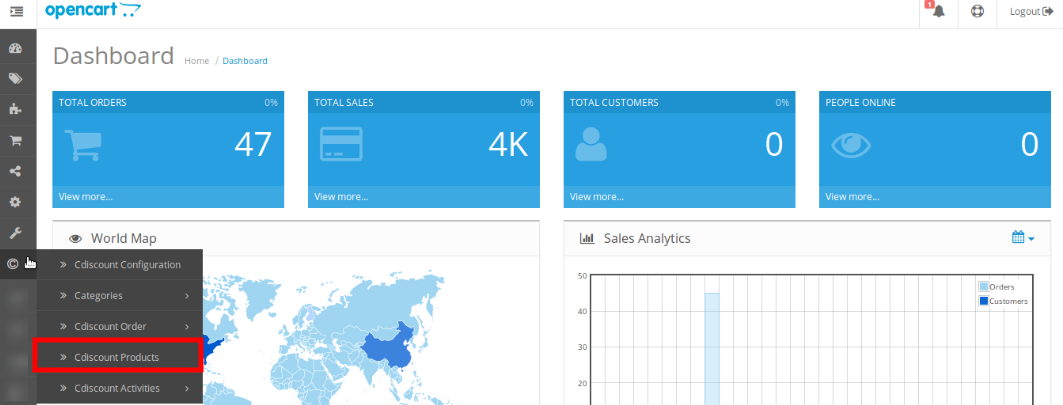
- You will be navigated to the page as shown below:

- Now click the Upload All button on top right of the page, highlighted in the image below.

- You will be navigated to page which will display the status of the product upload.
- All products will be uploaded.
To upload selected product(s)
- Select the product(s) you want to upload by checking the corresponding boxes.
- Then click the Upload button on top right as shown below:

- On doing so, the message will appear on top of the page as well as in the product row.
To upload offer
- Select the products for which you want the offer to be uploaded.
- Click on the Upload Offer button as highlighted in the image below:

- On doing so, the message will appear on top of the page as well as in the product row as shown below.
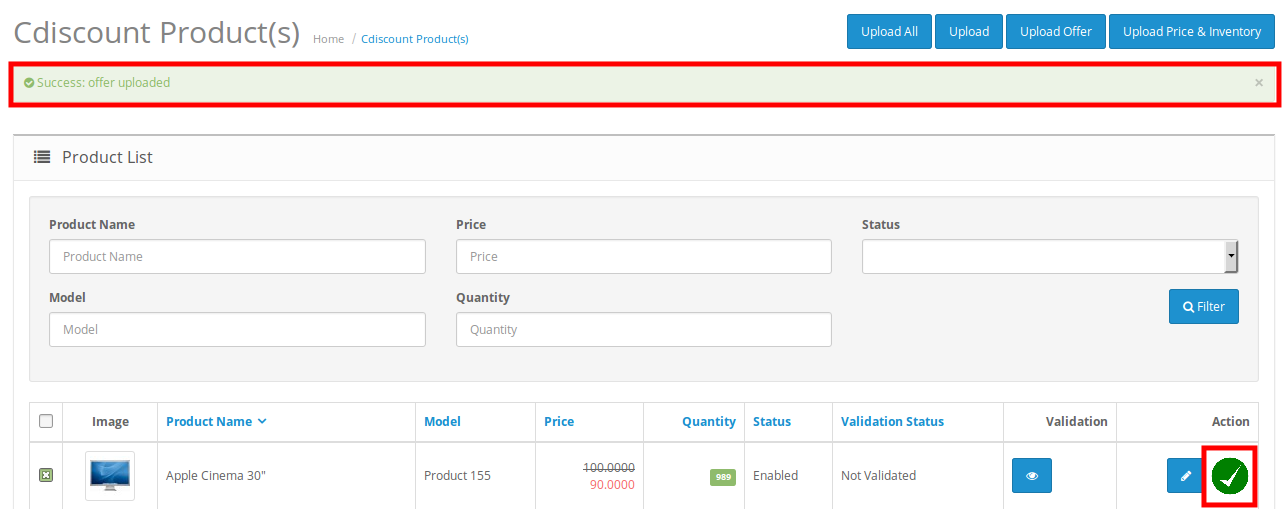
To edit the products
- Click the edit button corresponding to the product that you want to edit, as highlighted below:

- The page that you will be navigated to will appear as:

- Now click on Config Products. The screen would appear as:
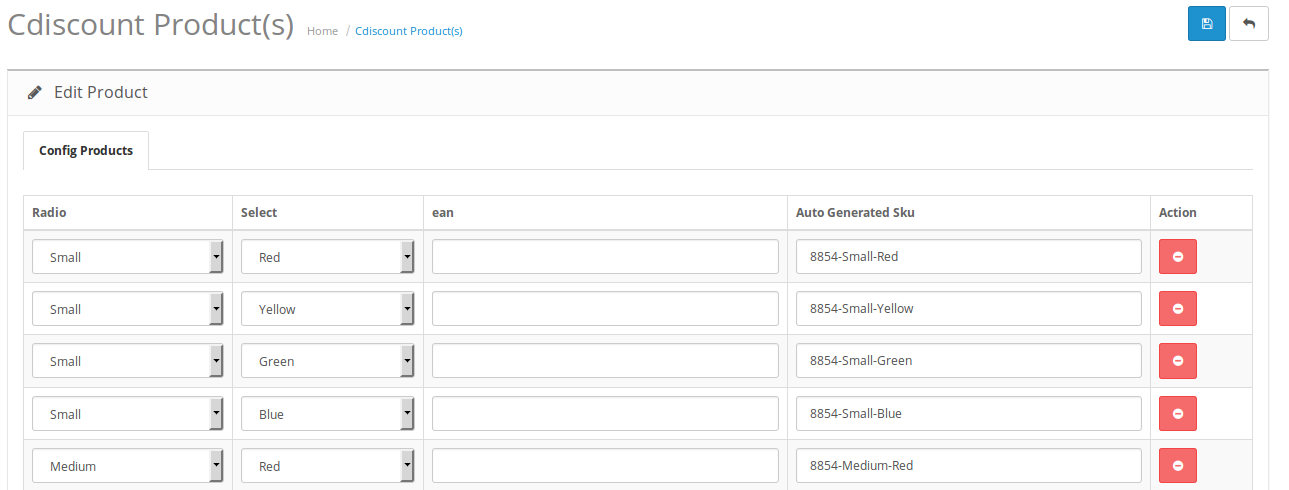
- Make the changes as required.
- Click the Save button on top right of the page.
- The changes will be made.
(The product used to edit in the case above is a configurable one. You may edit simple products as well.)
To view the product validation status
- Click on the view button as highlighted in the image below:

- The product validation status would appear on the page.
×












