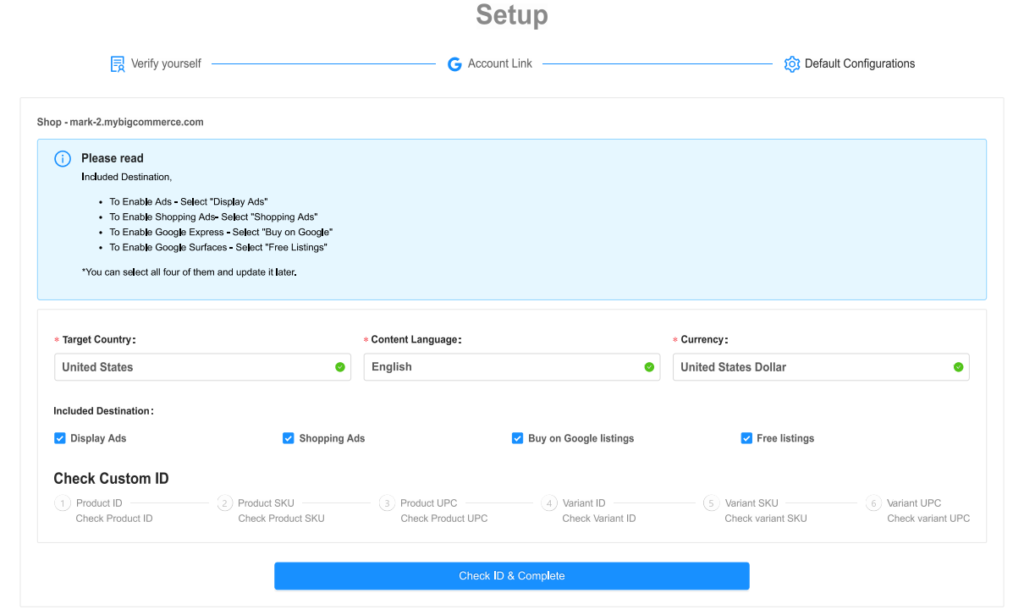This section covers all the necessary steps involved in the onboarding process of the app. Once you are done installing the app, you need to start with the onboarding process, which involves Registration, Account connection, and feed connection. The step involves the contact authentication process. Here you need to select your country and provide a contact number on which OTP will be sent. After that, you need to accept Terms & Conditions and then proceed with further configuration steps by clicking on the “Submit” button. Refer to the image below: After the app installation, Account connection is the next step you need to complete for your onboarding. For Account Connection, you need to: After account connection, the next step is to enter the default configuration for the feeds. In this step, you need to specify: The default data will be automatically fetched from the users’ store. They can proceed with default data and change as per their requirements.
3.Onboarding Process ↑ Back to Top
Verify Yourself
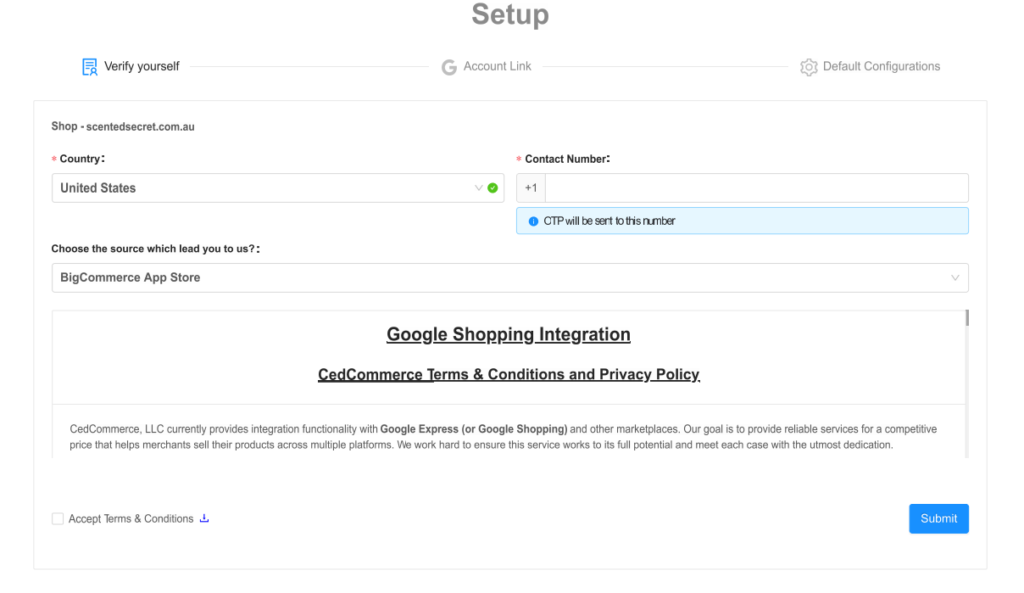
Account Connection
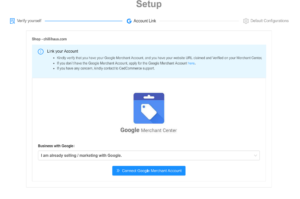
Feed Connection