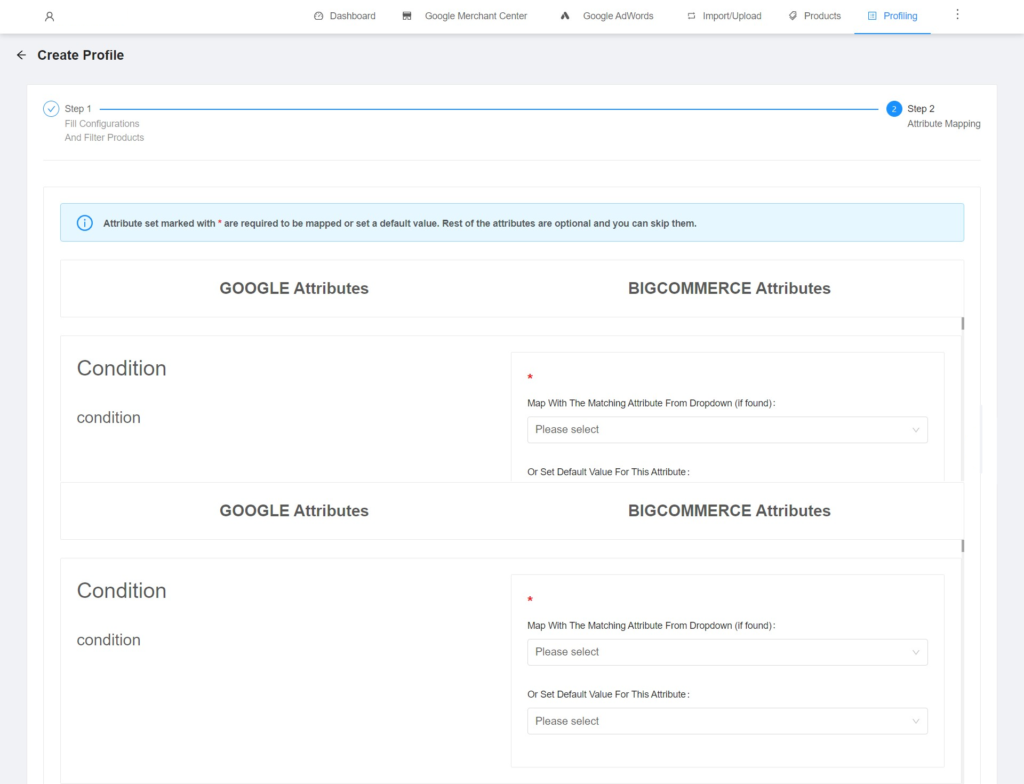Profiles is the term given to a collection of products assembled and placed together based on different product properties such as categories, vendors, queries, etc. Here in this Profiling section, you will find the list of profiles created on Google Shopping that you can review and delete directly from the app. Besides reviewing the existing profiles, you can even create a new profile and for that, you need to follow steps: Here, you need to fill in the following details- Once done with filling in all these details, the next thing you need to do is click on the “Submit and Proceed” button and you’re done with Step 1 of filling configuration and filter products. Step 2 includes the attribute mapping procedure. If you want to map the BigCommerce product attributes with the Google Shopping attributes then you need to fill in the details accordingly otherwise you can skip this step and the app will list the default attributes like size and color. Refer to the image for better understanding: Once you are done with Step 2, you need to click on the “Submit and proceed” button, and your profile be created and listed in the Profiling section. You can use this profile while uploading your products to Google Merchant Center. The products listed under this profile will be uploaded to Google Merchant Center.
9.Profiling ↑ Back to Top
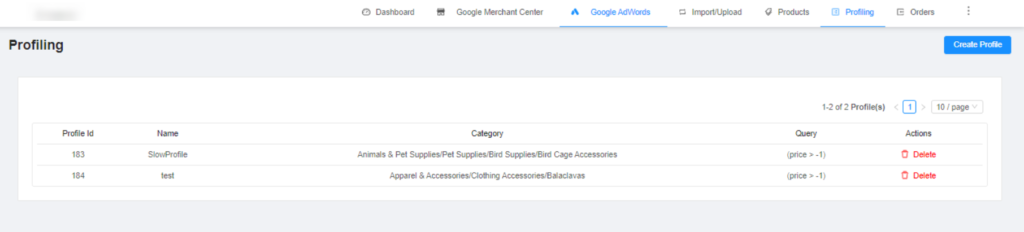
Step 1
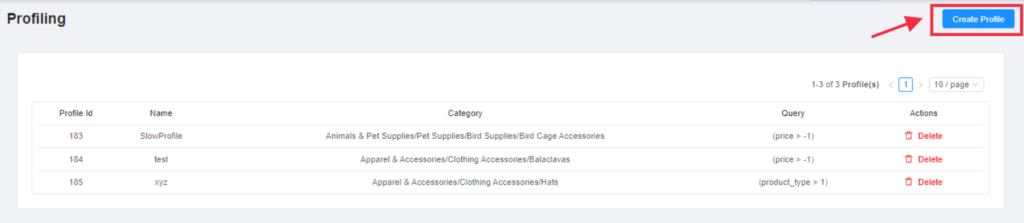
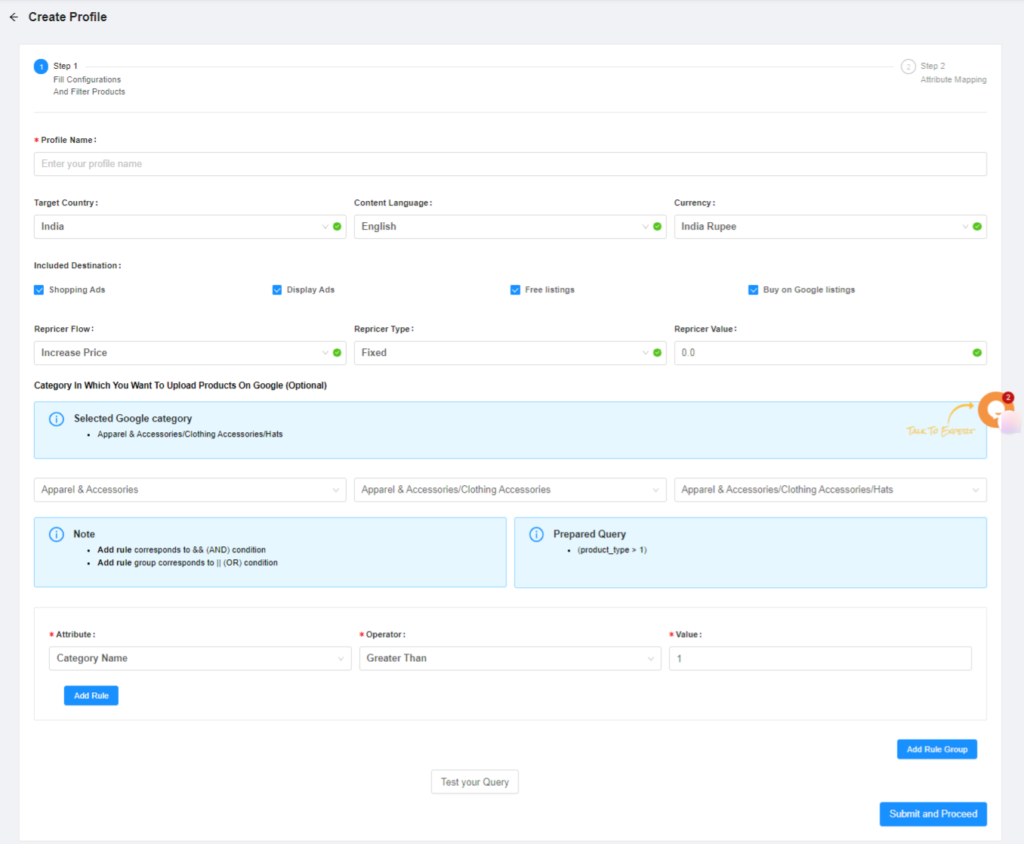
Step 2