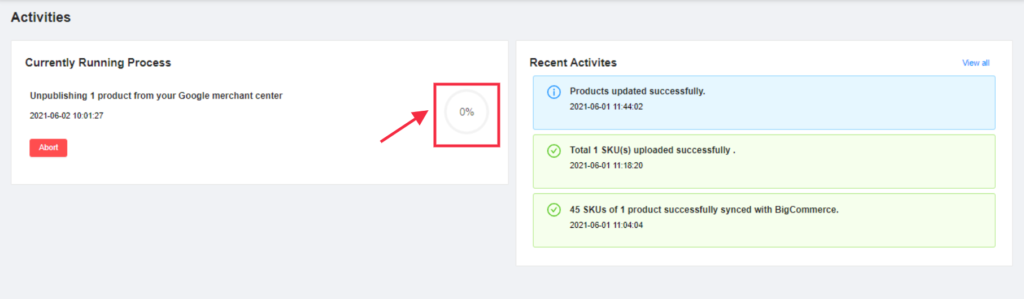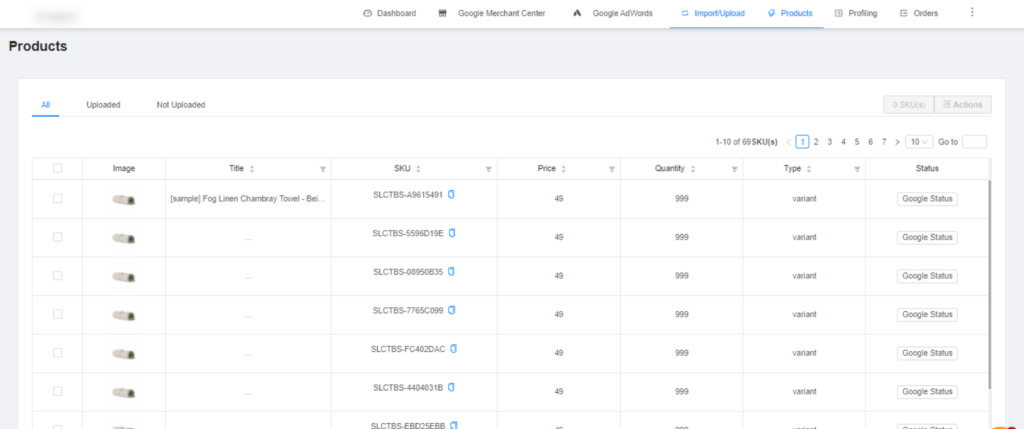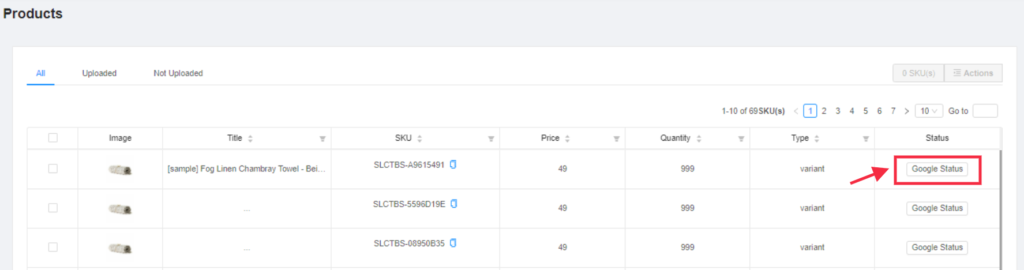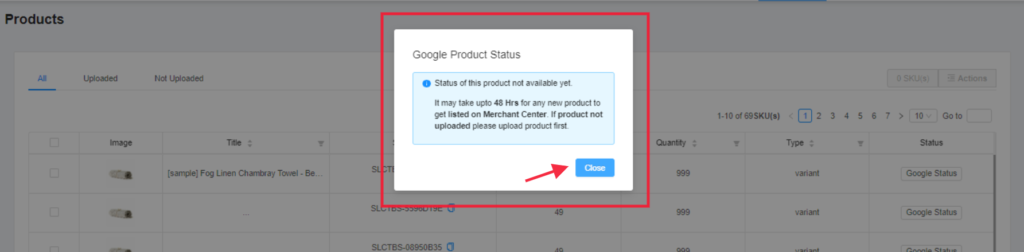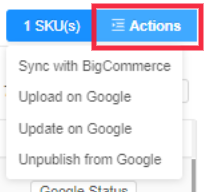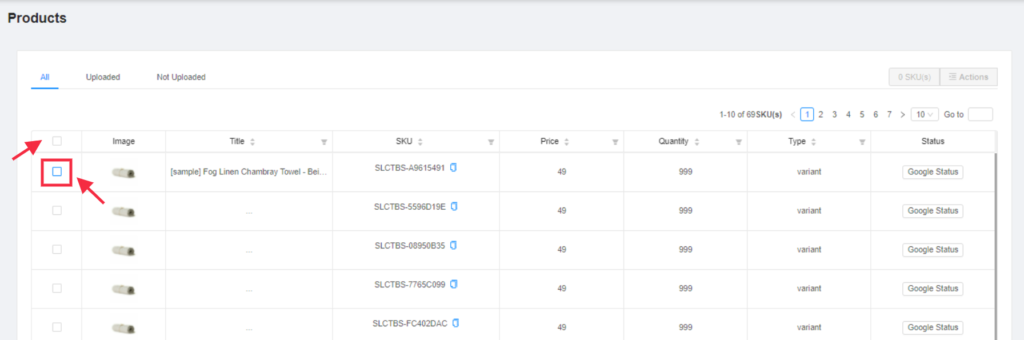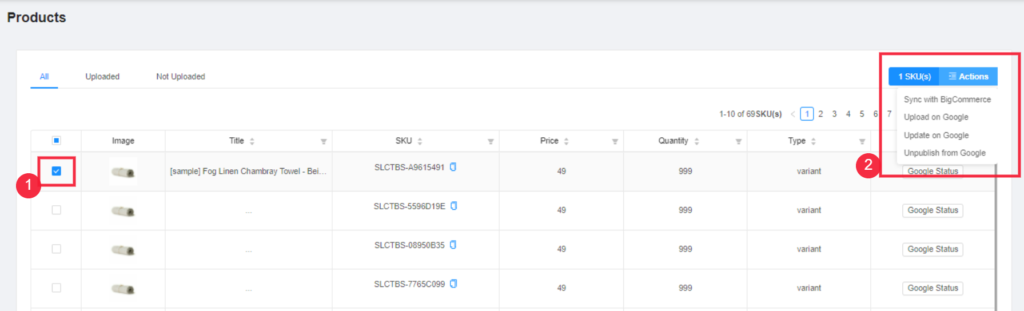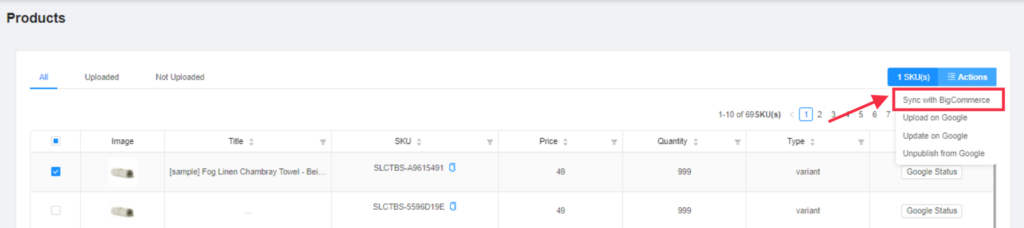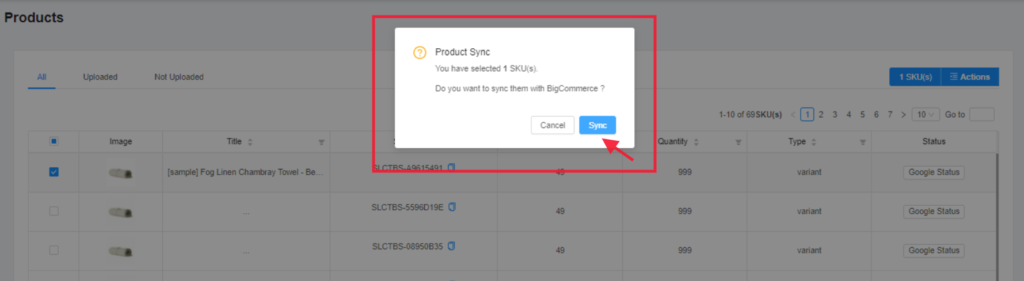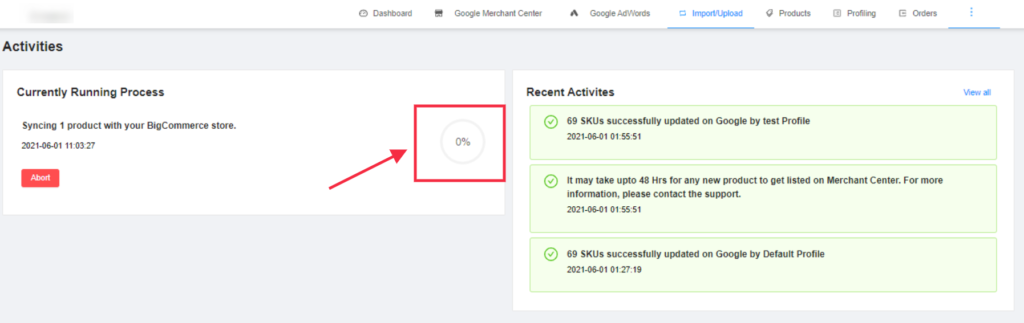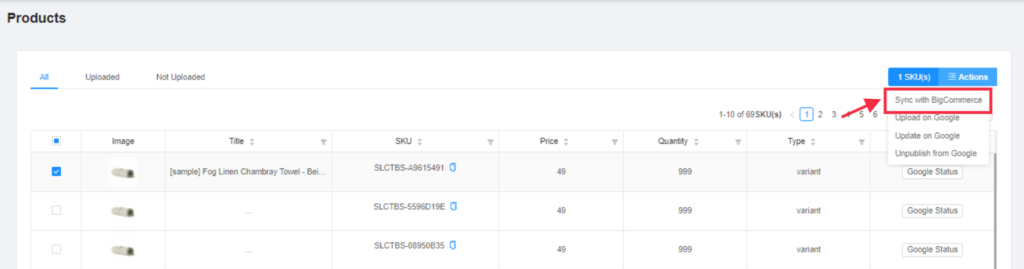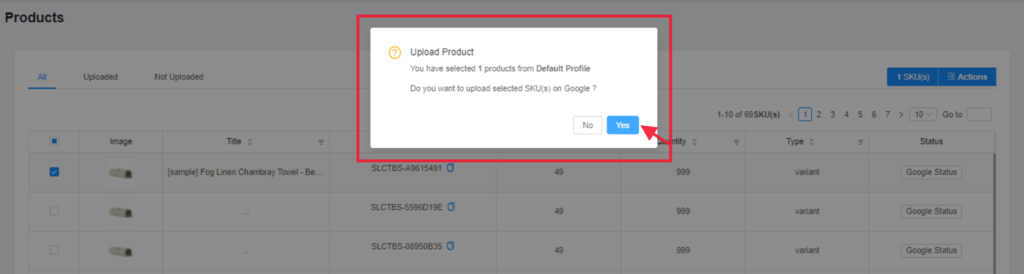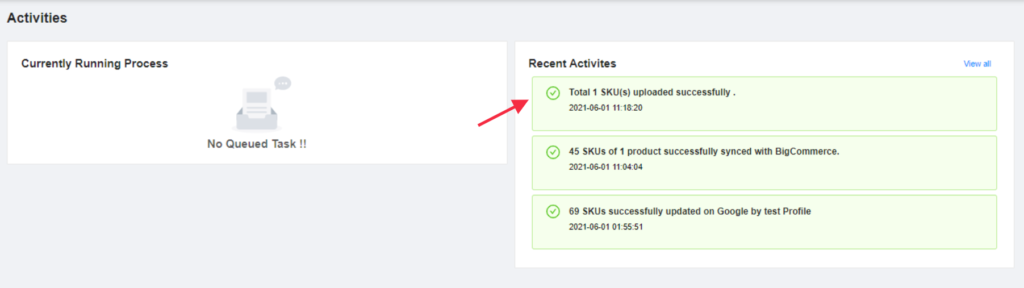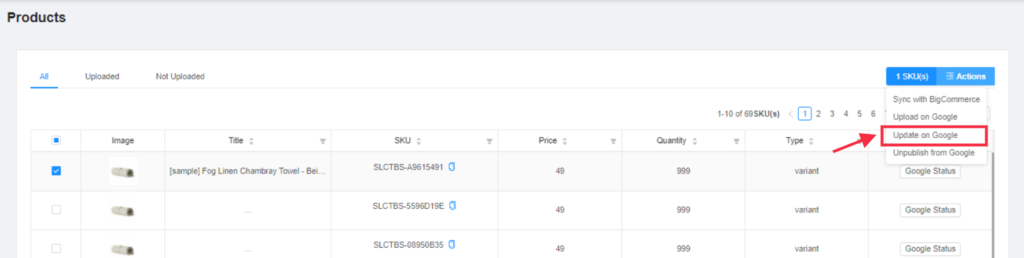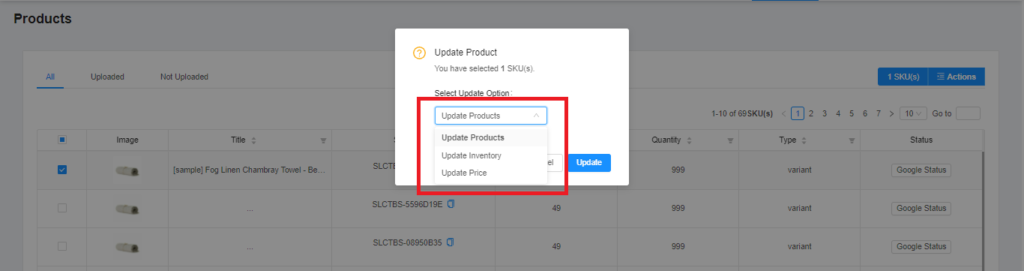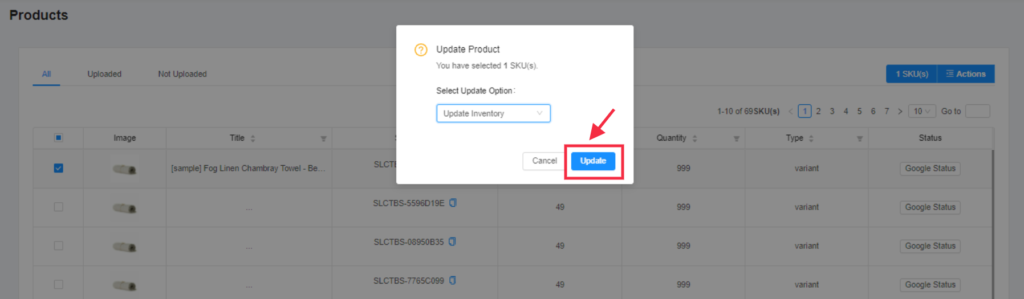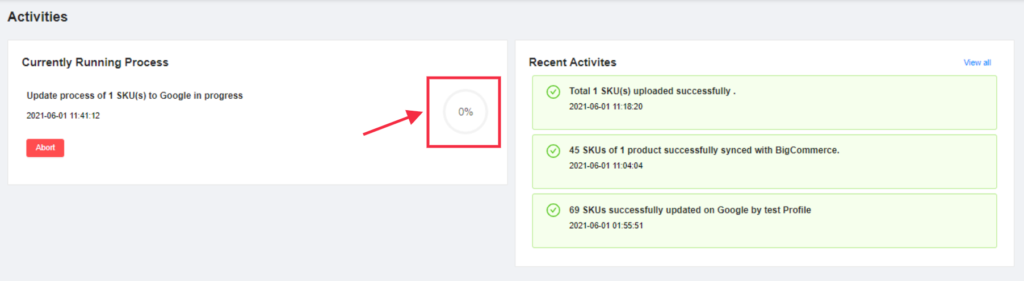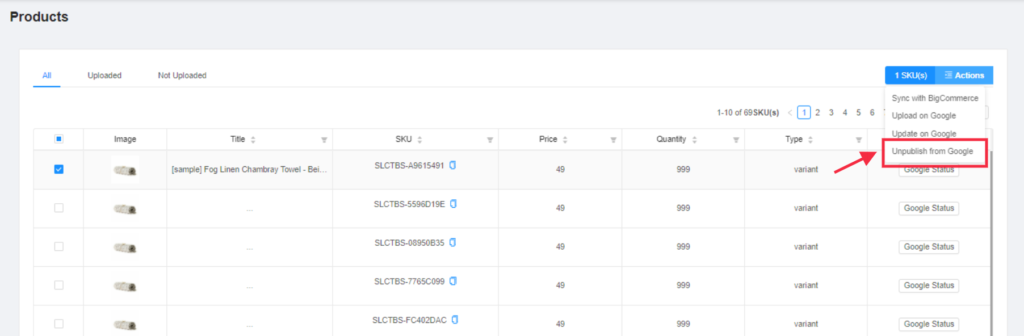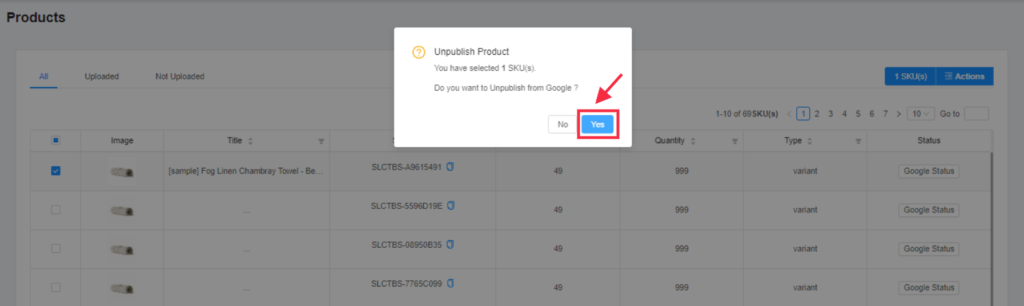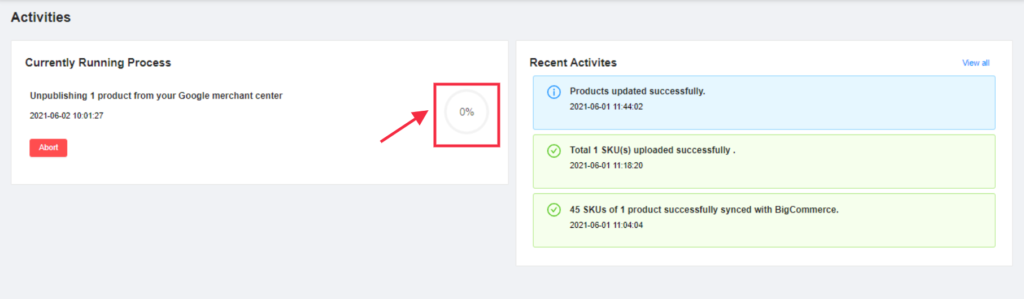The Product section helps to easily manage your BigCommerce products on Google Shopping. You will be able to see all the BigCommerce products that you have imported to the app.
You can view all the product details such as the image, title, SKU, price, quantity, type, and status on Google.
The Product section appears as follows:
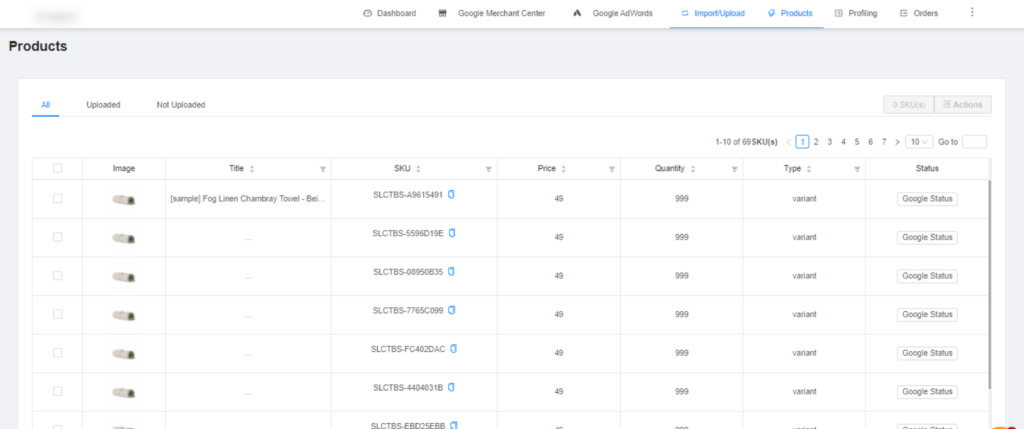
To view “Google Status” of any product, you need to:
- You need to click on the “Google Status” button provided under the status column. Refer to the image below:
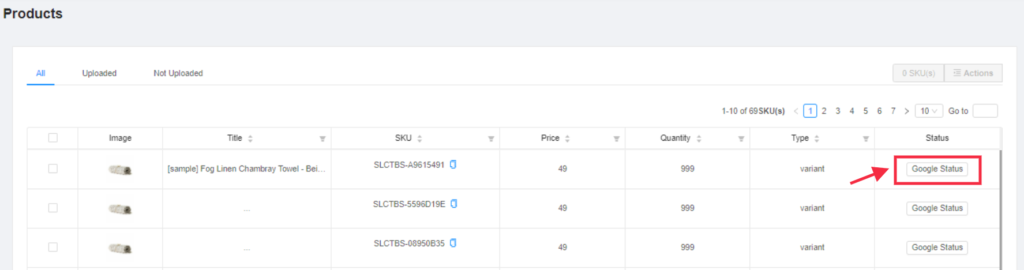
- A pop-up window appears mentioning the status of the selected product(s). Refer to the image:
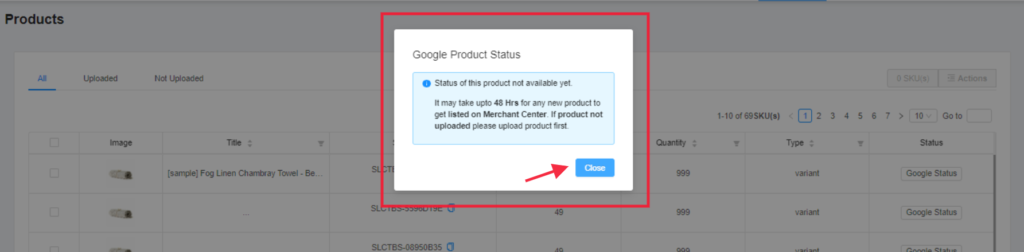
- To go back to the product page, you need to click on the “Close” button.
Besides allowing you to check “All” the product details, the section also allows you to segregate your search for the particular product(s) status based on:
- Uploaded: This means you can only those products or manage that are uploaded on Google Shopping.
- Not Uploaded: As the name suggests, by clicking on this tab you will view products that are not uploaded.

You can also perform various BigCommerce specific and Google-specific actions respectively too from the section shown below:
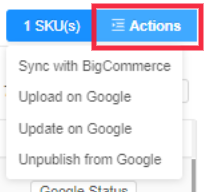
To perform Actions, you need to follow steps:
- Click on a single or multiple or all checkboxes given just on the left side of the Image column. Refer to the image below:
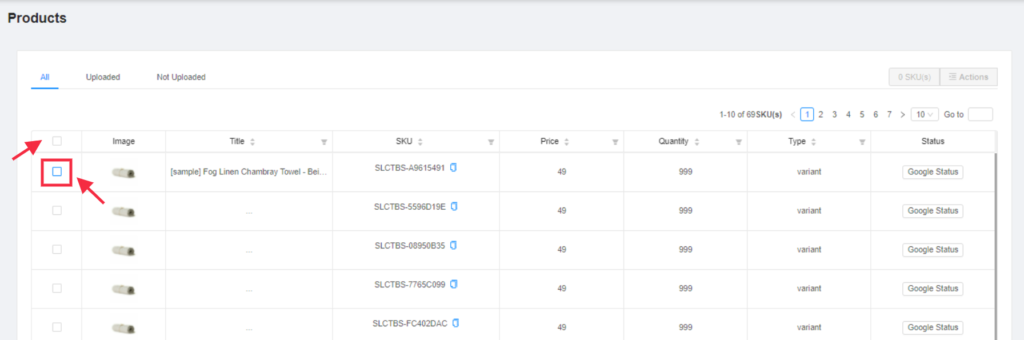
- Then select your desired action from the Actions menu as shown below:
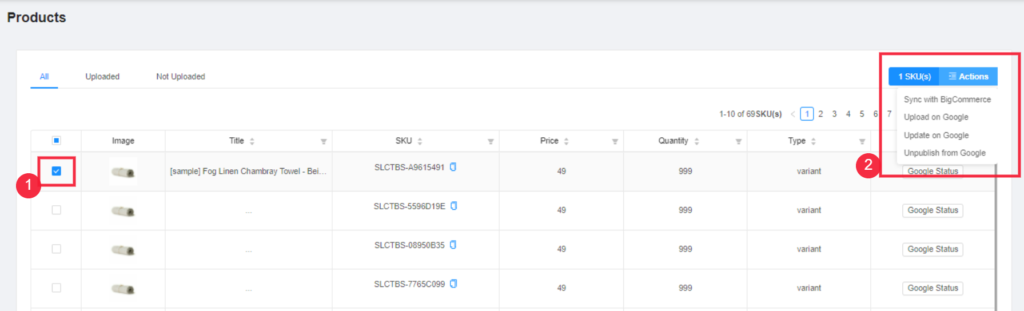
In the products section, the admin is allowed to perform the following actions:
1# Sync with BigCommerce
This option allows users to perform immediate sync of the selected product(s) with the BigCommerce store to fetch the real-time status of products and information.
How to Sync product(s) with BigCommerce?
- Select the product(s) which you want to sync with BigCommerce
- Click on the “Actions” button
- Choose the “Sync with Bigcommerce” option from the dropdown
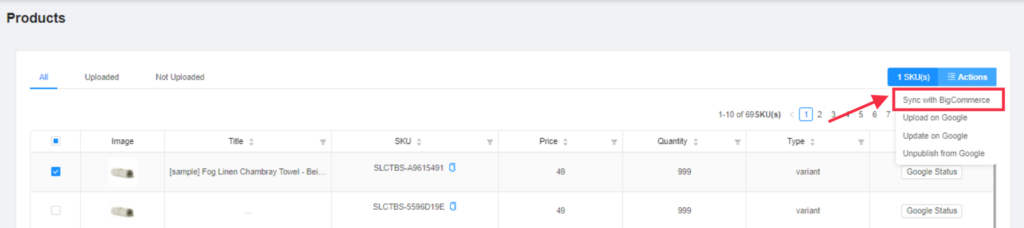
- A confirmation window appears as shown below, you simply need to click on this Sync button to proceed.
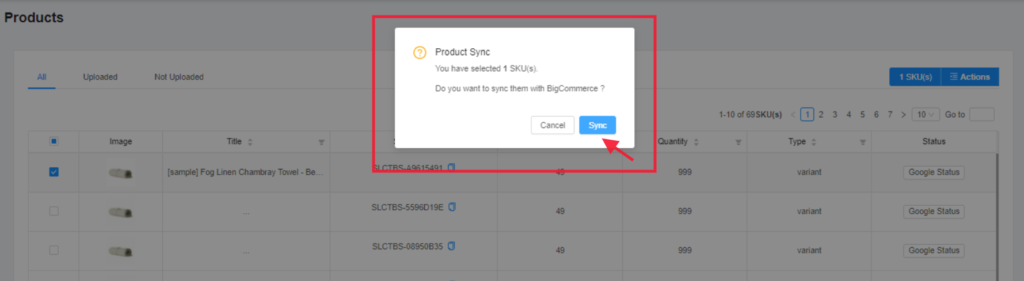
- You will be redirected to the activities section, where you can keep track of the progress of syncing selected product(s) with BigCommerce. Refer to the image for better understanding:
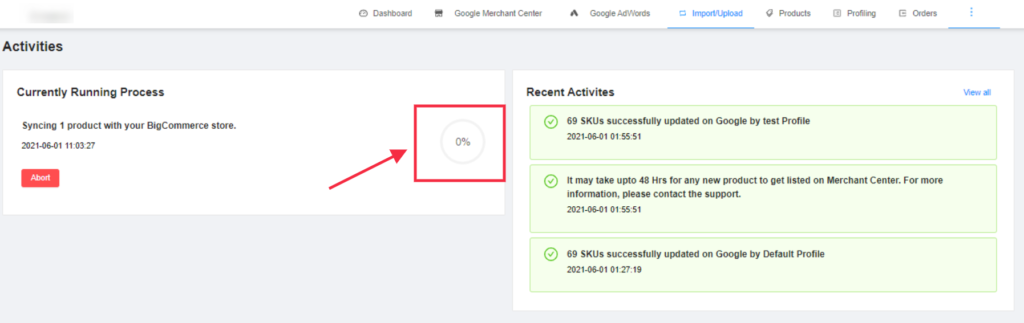
2# Upload on Google
The option helps you to upload selected product(s) on Google Shopping.
How to upload products on Google?
- Select the product(s) which you want to upload on Google
- Click on the “Actions” button
- Choose the “Upload on Google” option from the dropdown
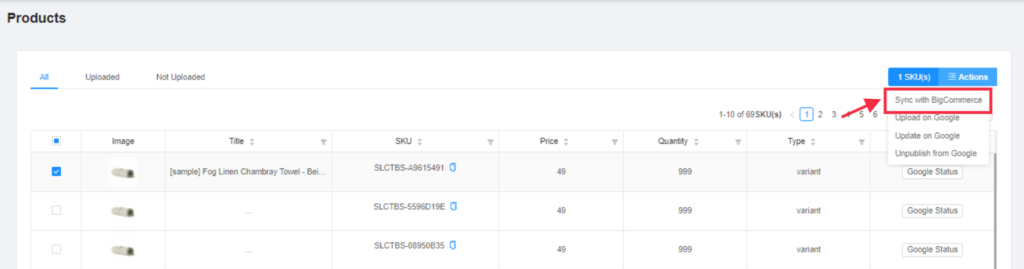
- A confirmation window appears as shown below, you simply need to click on the Yes button to proceed.
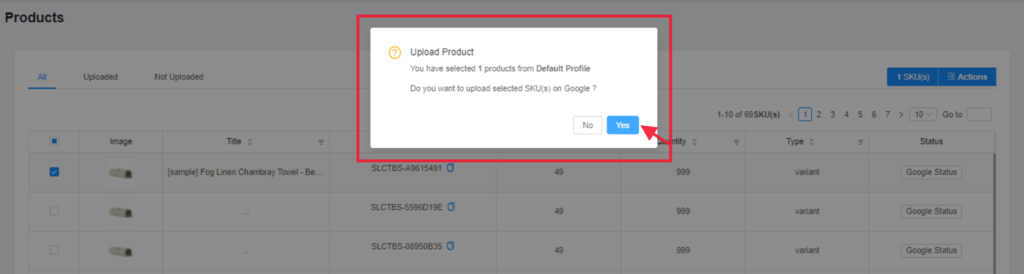
- You will then be redirected to the activities page, where you will get the confirmation of the selected product(s) successfully uploaded on Google as shown in the image below:
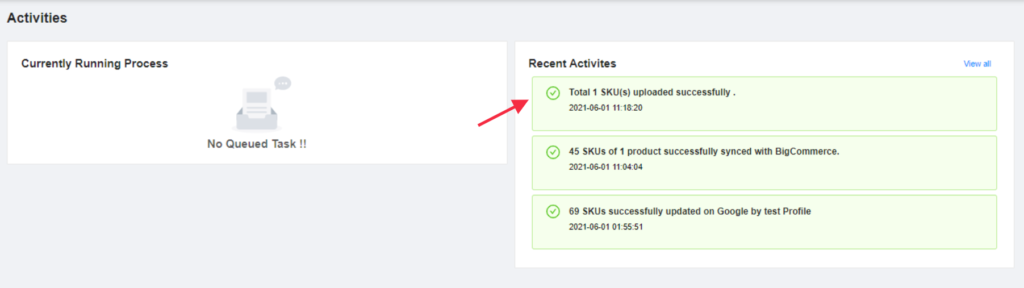
3# Update on Google
If you want to update product(s) on Google, then you need to choose this action.
How to update product(s) on Google?
- Select the product(s) which you want to update on Google
- Click on the “Actions” button
- Choose the “Update product on Google” option from the dropdown
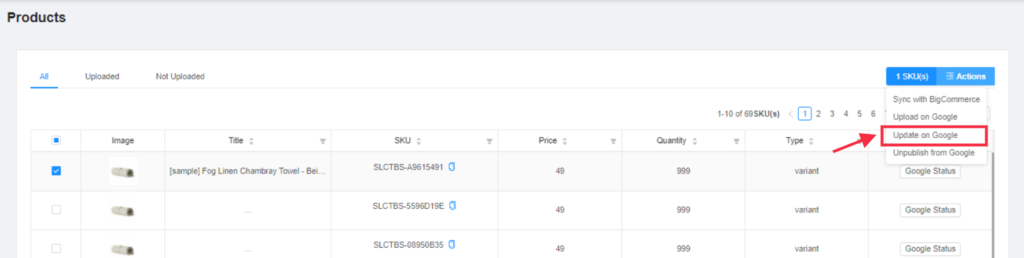
- A pop-up window will appear, where you need to choose the desired update option from the dropdown menu as shown below:
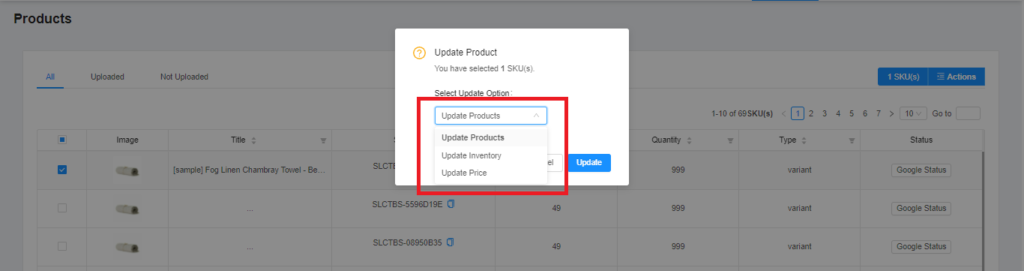
- Once you select the desired update option, you need to click on the “update” button to proceed further
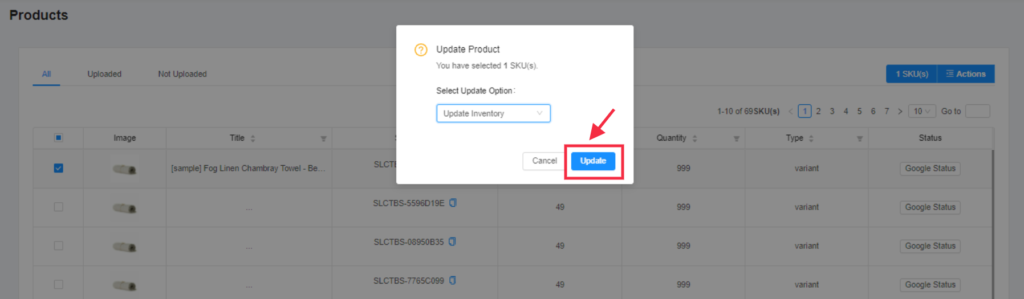
- You will be redirected to the activities section, where you can keep track of the progress of updating the selected product(s) on Google. Refer to the image for better understanding:
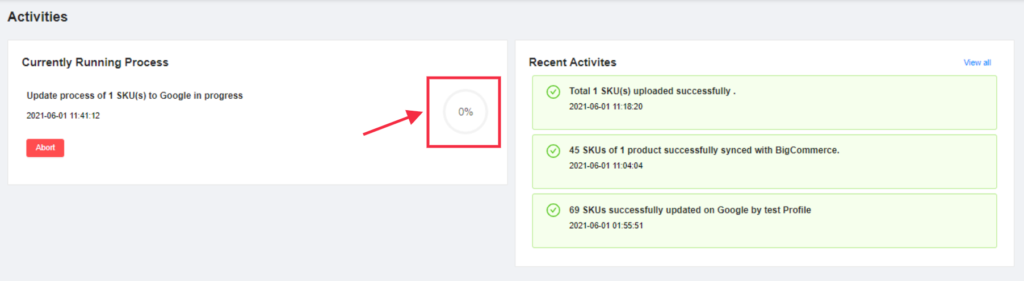
4# Unpublish from Google
This option allows users to unpublish selected product(s) from Google.
How to unpublish product(s) from Google?
- Select the product(s) which you want to unpublish from Google
- Click on the “Actions” button
- Choose the “Unpublish from Google” option from the dropdown
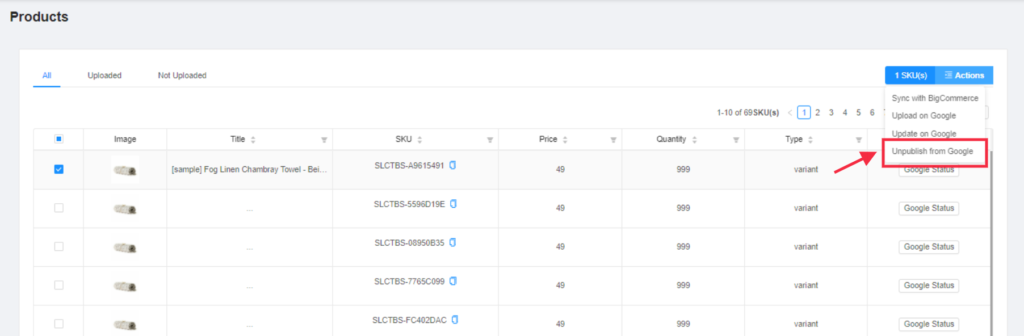
- A confirmation window appears as shown below, you simply need to click on the Yes button to proceed.
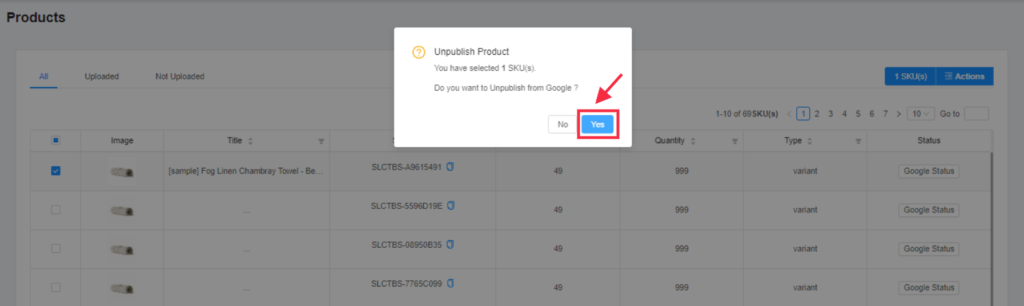
- You will be redirected to the activities section, where you can keep track of the progress of unpublishing selected product(s) from Google. Refer to the image for better understanding: