
5.1.Add New Profile ↑ Back to Top
To add a new profile,
- Go to the Magento Store Admin panel.
- On the left navigation bar, click the WALMART INTEGRATION menu.
The menu appears as shown in the following figure:

- Click Profile.
The Manage Profile page appears as shown in the following figure:
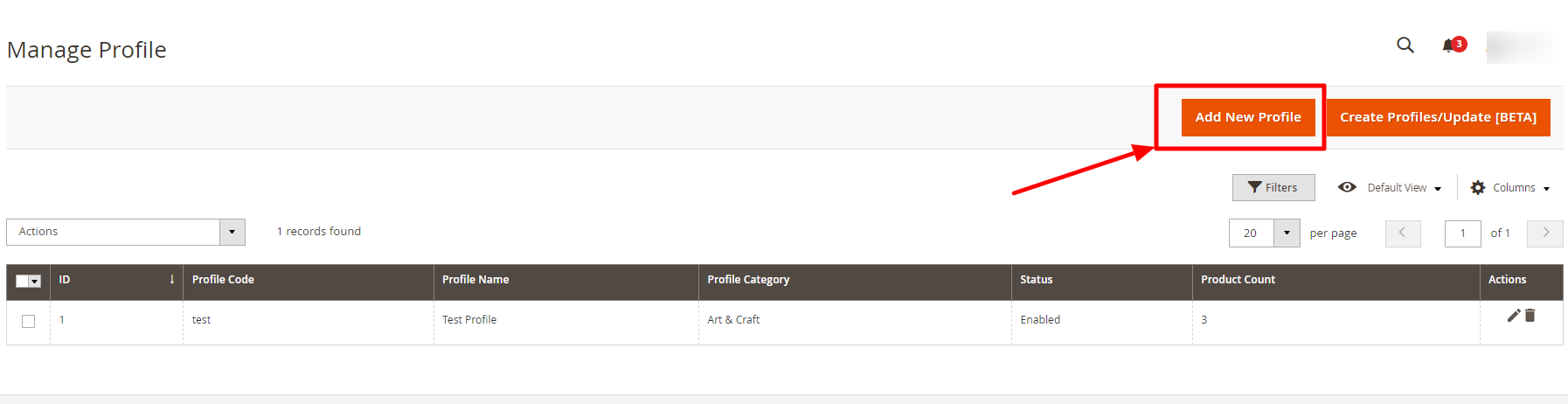
Note: Create Profile/Update [BETA]: This Action is used To migrate/Sync the old profiles to new extension profiles (will be applicable If you use 1.0. extension and migrate to 2.*.)
- Click the Add New Profile button.
The New Profile page appears as shown in the following figure:
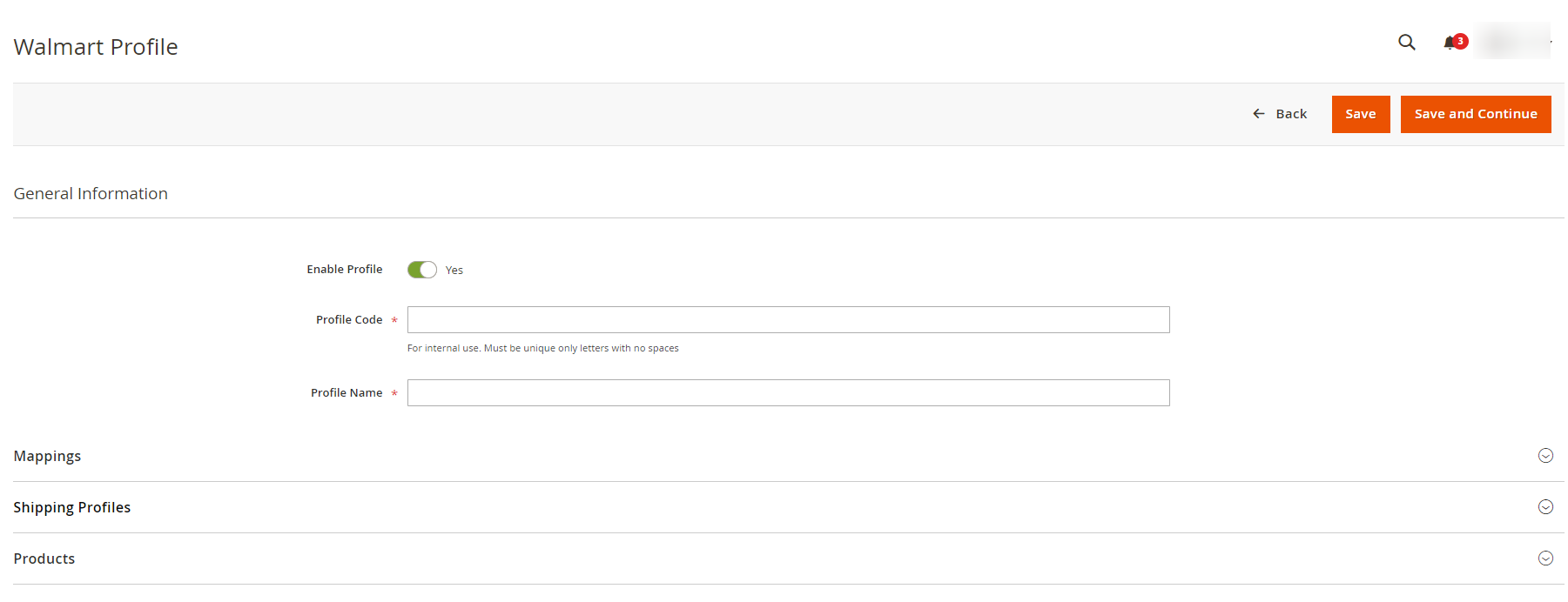
- Under the General Information section, do the following steps:
- In Enable Profile, toggle the button to Yes for enabling profile settings.
- In Profile Code, enter the unique code for the profile.
- In Profile Name, enter the name of the profile.
- Now click on Mapping. The section expands as shown below:
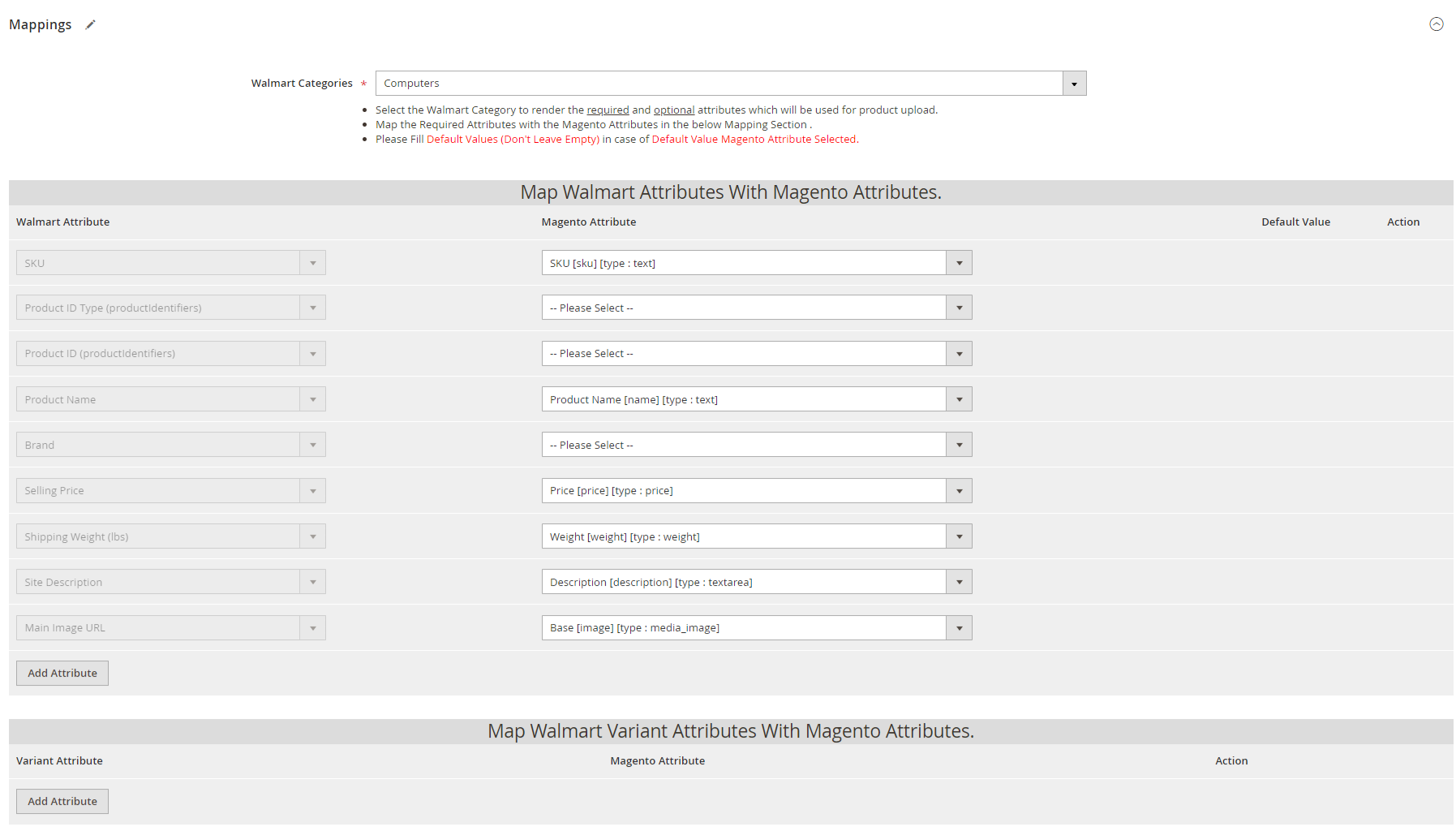
- Under Mapping, do the following steps:
- In Walmart Categories, select the Walmart Category to render the required and optional attributes which will be used for product upload.
- Then map the required and variant attributes with the Magento attributes in the Mapping Section.
- Now click on Shipping Profiles, it is expanded as shown below:

- Under Shipping Profiles, map the shipping template with the fulfillment center.
- Click on Products. The section expands as shown in the following figure:

- Click the Reset Filter link.
All the products are listed in the table. - Select the checkboxes associated with the required products that you want to assign to the new profile.
Note: Admin can assign a product only to one profile. - Click the Save button.
The profile is saved and listed on the Manage Profile page.
×












