
5.3.Make a Payment to Vendor ↑ Back to Top
To make a payment to the vendor
- Go to the Admin panel.
- On the left navigation bar, click the CED MARKETPLACE menu, and then click Vendor Orders.
The Manage Vendor Orders page appears as shown in the following figure:
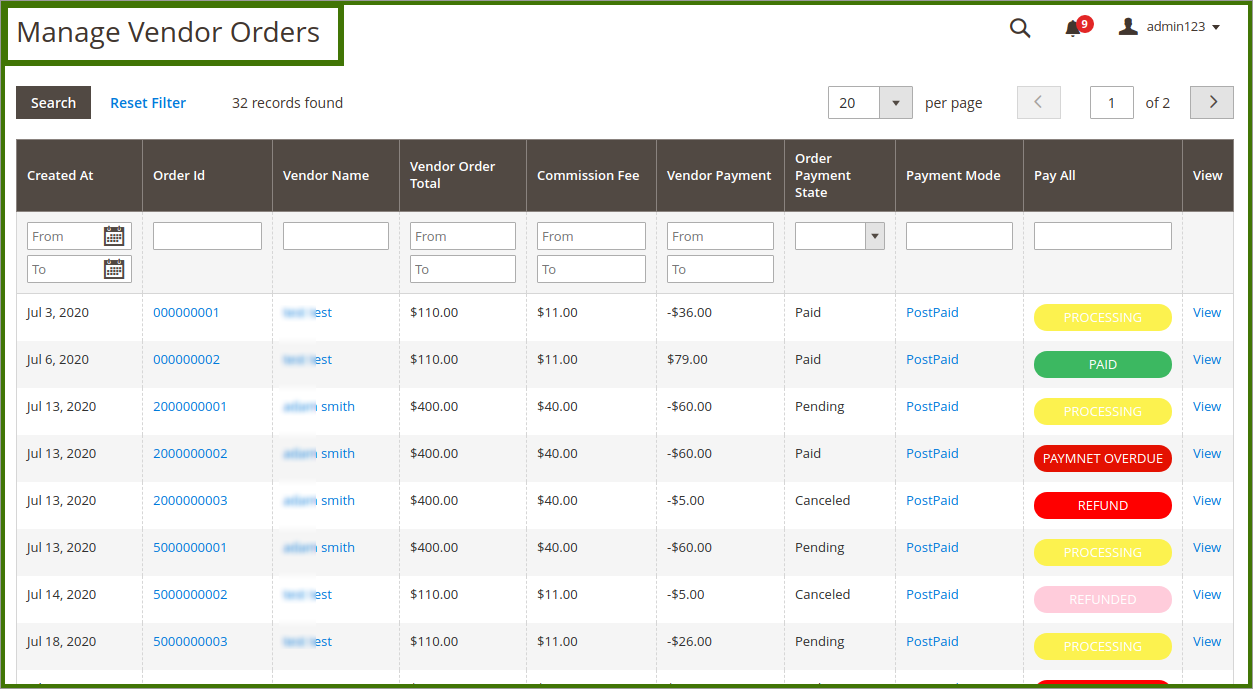
- In the Pay All column, click on the REFUND, PAYMENT OVERDUE, or PAYMENT TODAY link to view the corresponding details.
The page appears as shown in the following figure:

- In the upper-right corner, click the Continue Payment To Vendor button. A success message will appear on the page.
- To view all the Transaction details, click on the Ced Marketplace then select Vendor Transactions. Refer to the images below
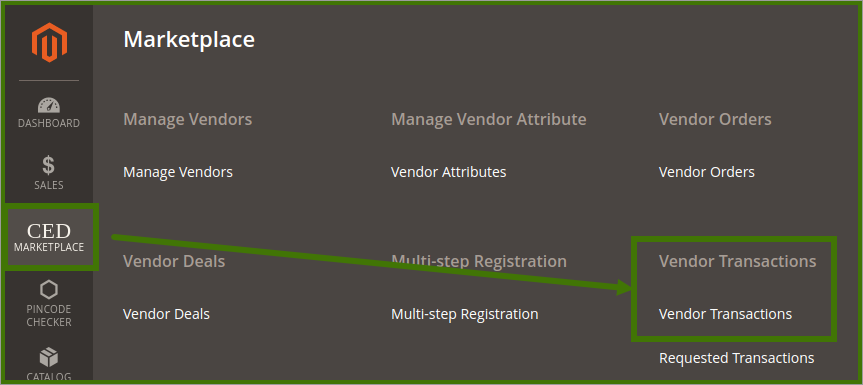 A new page opens up with transaction details: In the Action column, click the View link.
A new page opens up with transaction details: In the Action column, click the View link.
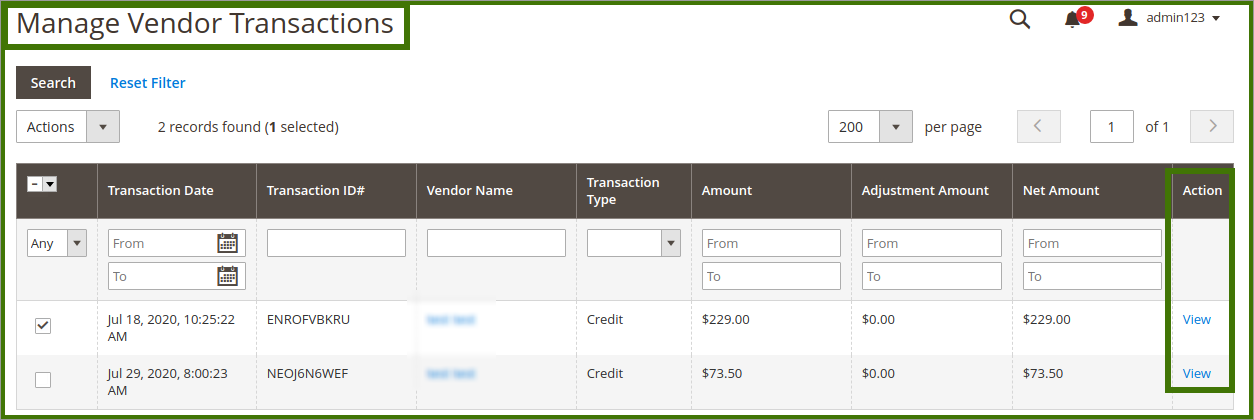
The ViewOrderDetails page appears as shown in the following figure
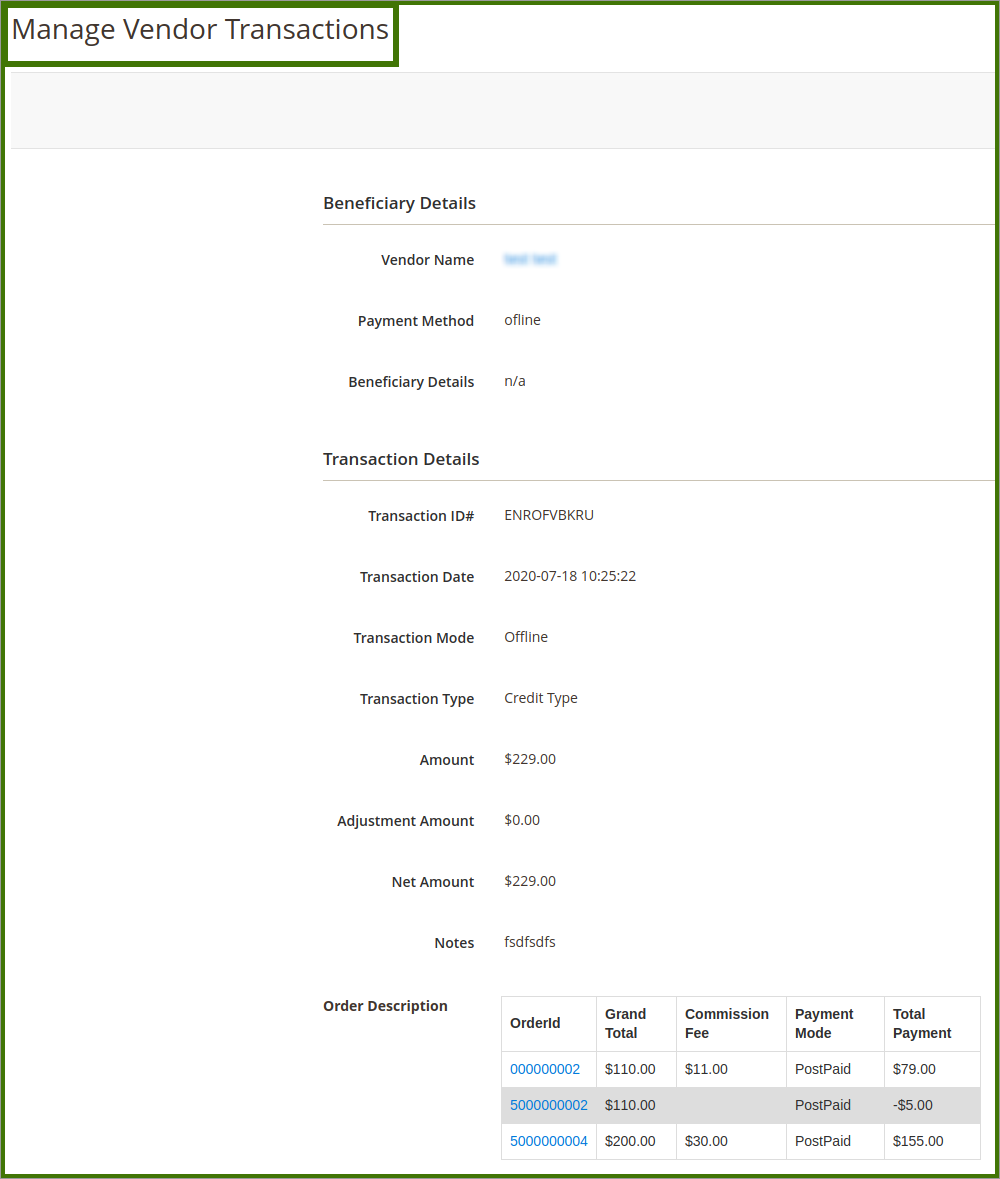
×












