
4.1.Add Fees For Vendors ↑ Back to Top
Admin can add different types of fees that are applicable to the vendor transaction.
To Add New Fee Details
- Go to the Admin panel.
- On the left navigation bar, click the CED MARKETPLACE menu, and then click on the Add Fees For Vendors appearing under the Vendor Advance Transaction Tab.
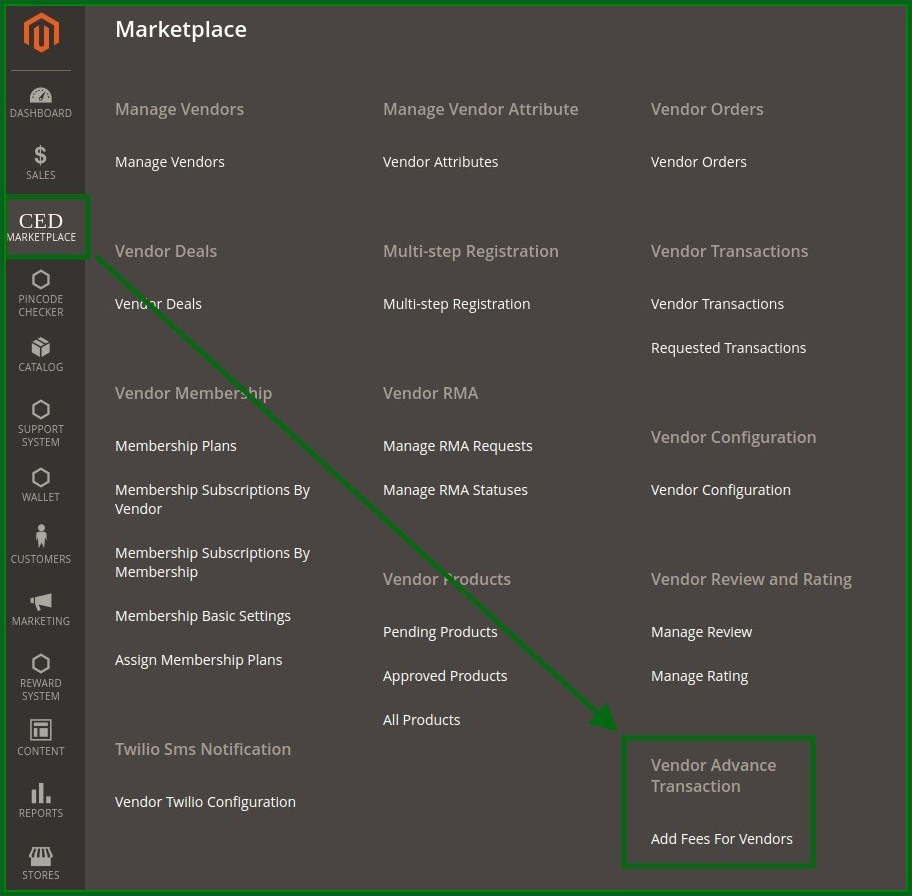
The page appears as shown in the following figure:
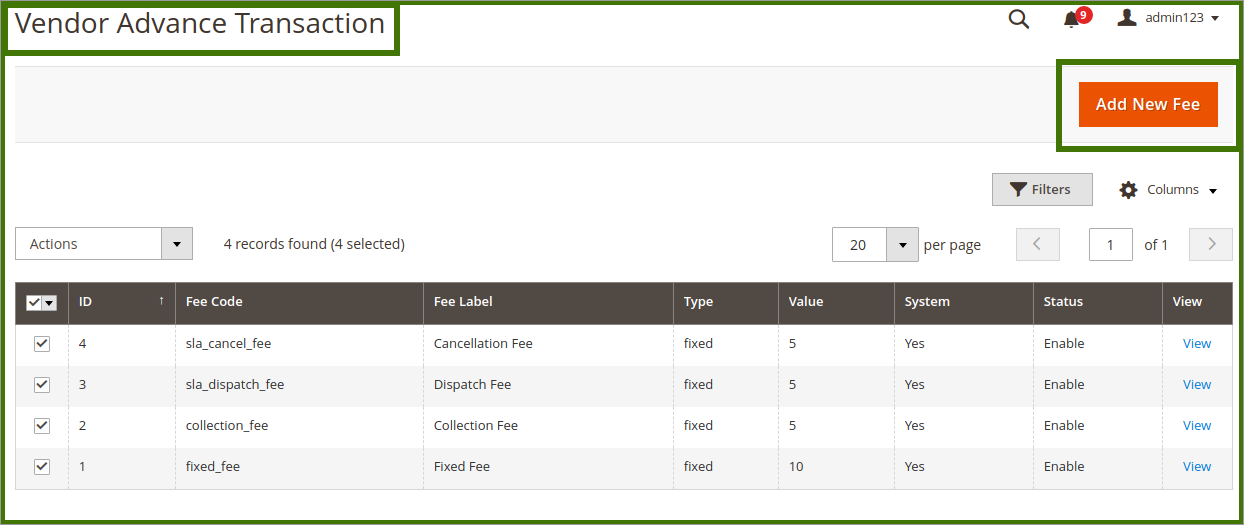
- If the admin wants to view any existing Fee Code then click on the View option that appears on the right side.
- If an admin wants to add a new then click the Add New Fee button.
The page appears as shown in the following figure:
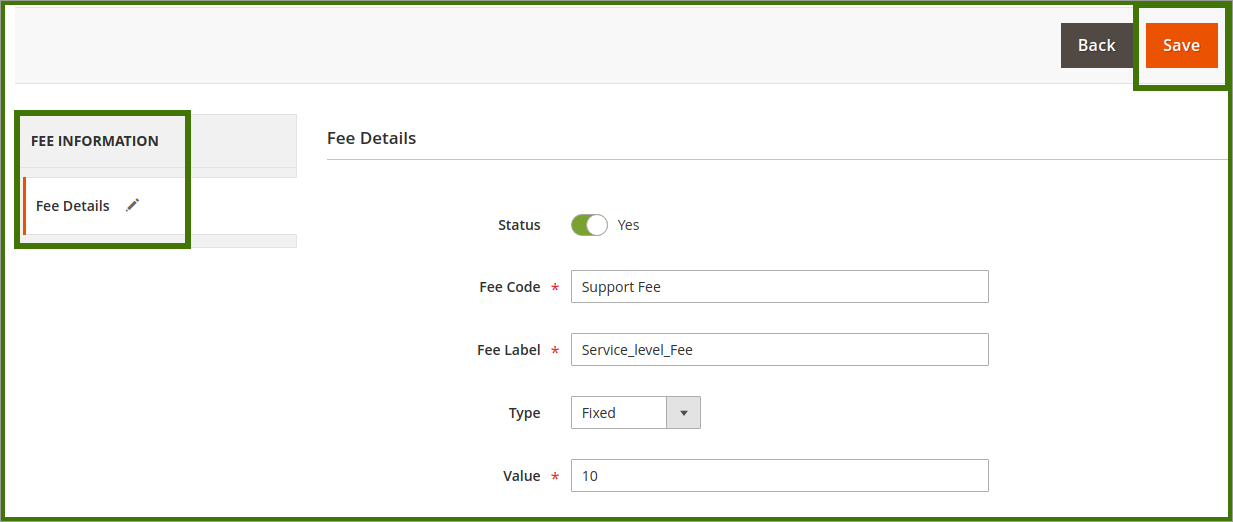
For this panel, do the following steps:
- Click the Status icon to switch to enable or disable mode.
Tips: : Resemble the Enable mode.
: Resemble the Enable mode.
 : Resembles the Disable mode.
: Resembles the Disable mode.
- In the Fee Code box, enter the fee code.
- In the Fee Label box, enter the fee name.
- In the Type list, select the required type of value.
Fixed if the value entered in the Value box is a fixed amount or Percentage if the value entered in the Value box is in percentage. - In the Value box, enter the required value, based on the selected option from the Type list.
- Click on the Save button.
The new fee entry is saved and a successful message appears.
×












