
2.3.Manage Chat Conversation with Team Member ↑ Back to Top
Admin can have an online chat conversation with the team member on the Coversation page and view the corresponding chat history at the same time. Also, the admin can send an offline message apart from an online conversation through one click from the Manage TeamMember page itself. The offline message are also saved in the Chat History section availale on the Coversation page. Thus, whatever conversation takes place between Admin and the team member either the online chat coversation or the offline message, it is saved in the Chat History section availale on the Coversation page.
To send an offline message
- Go to the Admin panel.
- On the left navigation bar, click the TEAM MEMBER menu.
Shown in the following figure:
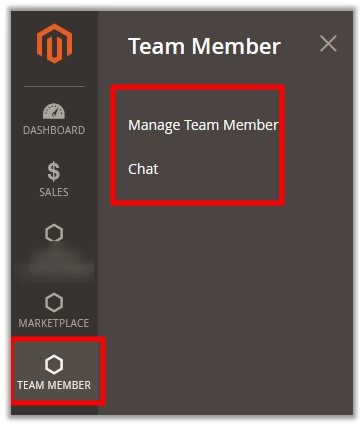
- Click Chat.
The Manage Chat page appears as shown in the following figure: - Scroll down to the required team member listed on the page.
- In the Offline Message column, click the Send Message link.
A dialog box appears. - In the Send Message To TeamMember box, enter the required message, and then click the Send button.
The message is sent to the team member and a success message appears. The admin can view the sent message in the Chat history section availale on the Coversation page later on.
To have an online chat conversation
- Go to the Admin panel.
- On the left navigation bar, click the TEAM MEMBER menu.
Shown in the following figure:
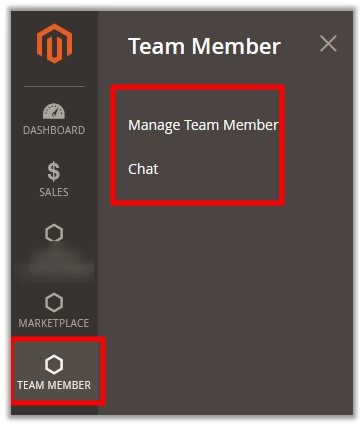
- Click Chat.
The Manage Chat page appears as shown in the following figure: - Scroll down to the required team member listed on the page.
- In the Online Conversation column, click the Conversation link.
The Conversation page appears as shown in the following figure: - Under Comments Section, in the Comments box, enter the message, and then click the Send button.
The sent message appears in the Chat history section.
×













Leave a Reply
You must be logged in to post a comment.