
8.Order Management ↑ Back to Top
- All the Reverb orders are displayed under this section.
- You can easily fetch the orders placed on Reverb manually by clicking on the ‘Fetch’ order button.
- You can also enable the auto fetch order feature in Schedulers here.
- Make sure you have the SKUs present in all your product/variations for the order syncing process.
- You can also submit the tracking details from WooCommerce to the Reverb marketplace.
- All you need to do is follow the order edit section using the ‘Edit’ option in the order in the table below:
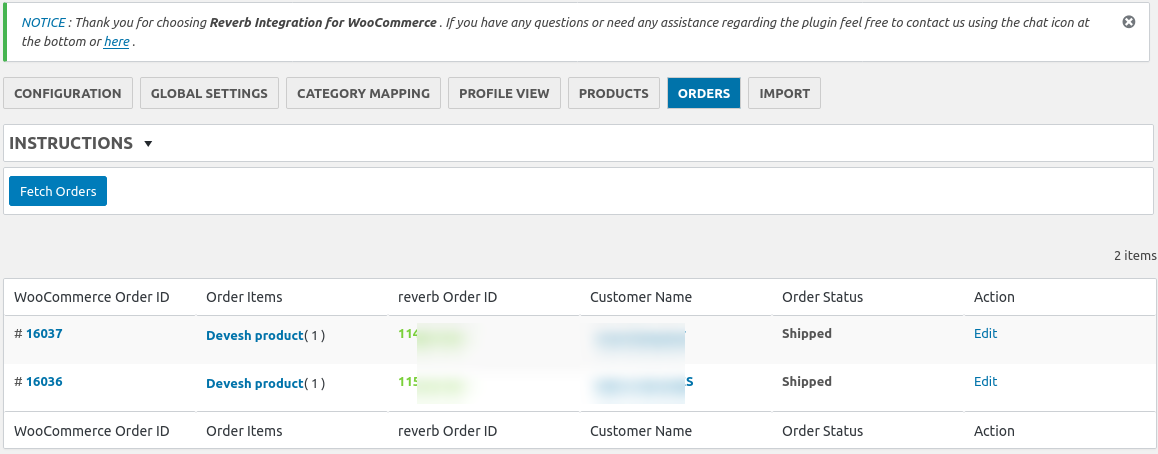
- Once you go in the order edit section you will find the section at the bottom where you can enter tracking info and update them on Reverb.
- The orders are updated and kept in sync with the Reverb marketplace and the WooCommerce store with the Update Shipment tracking feature.
- Clicking on edit will redirect you to the order edit page where you can access the Submit Shipment section. Refer to the captured image below:
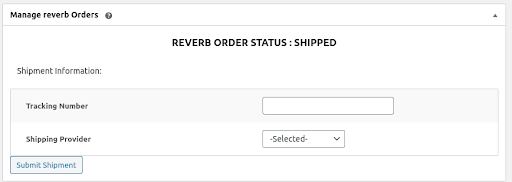
×












