
2.Qoo10 Configuration Settings ↑ Back to Top
Once you have successfully installed this extension in the WooCommerce store, the Qoo10 menu appears on the left navigation bar of its Admin Panel. The merchant has to first create a seller account in the Qoo10 seller dashboard. Once the seller account is built and is approved by Qoo10, the store owners will receive Qoo10 API credentials from Qoo10. Now, the store owners can use the Qoo10 API credentials provided by Qoo10 while setting up the Qoo10 Configuration settings in the WooCommerce store Admin panel.
For setting up the configuration settings in the WooCommerce Admin panel
- Go to the WooCommerce Admin panel.
- On the left navigation bar, click the Qoo10 menu.
The menu appears as shown in the following figure:
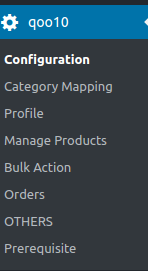
- Click Configuration.
The menu moves to the left navigation bar, below Qoo10 as shown in the following figure:
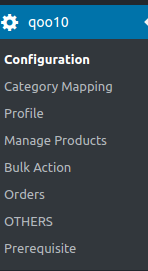
The Qoo10 CONFIGURATION page appears as shown in the following figure:
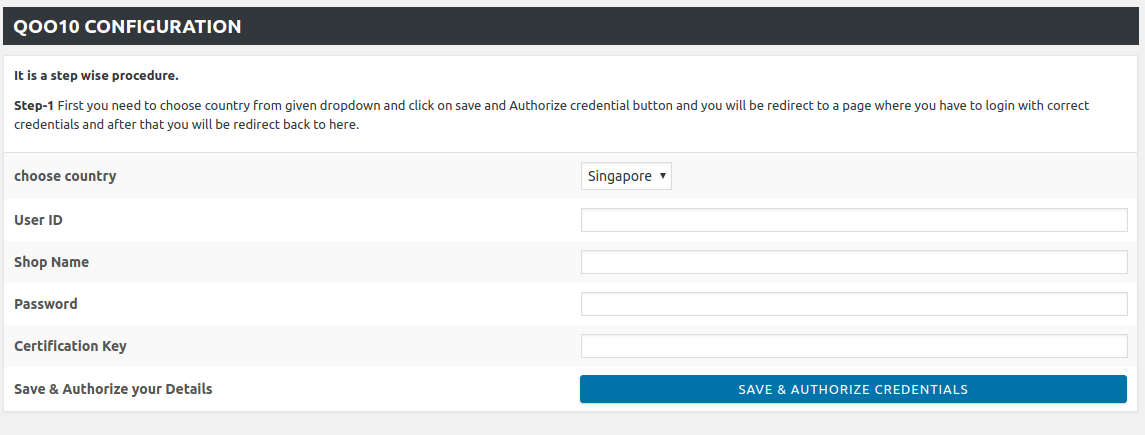
- In the Choose your Country list, select the required country.
- In the Qoo10 User Id box, enter the Qoo10 Seller Account user id.
- In the Qoo10 shop name box, enter the shop name of Qoo10.
- In the Password box, enter the password.
- In the Certification Key box, enter the key value provided by the Qoo10 Support.
- Click the SAVE and Authorize CREDENTIALS button.
The credentials are saved.
×












