
5.2.Assign the Profile to the Product ↑ Back to Top
For assigning the profile to the product
- Go to the WooCommerce Admin panel.
- On the left navigation bar, click the Qoo10 menu.
A Submenu appears below the qoo10 menu as shown in the following figure: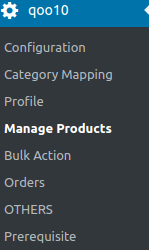
- Click Manage Products.
OR
In the right panel, click the MANAGE PRODUCTS tab.
The MANAGE PRODUCTS page appears as shown in the following figure: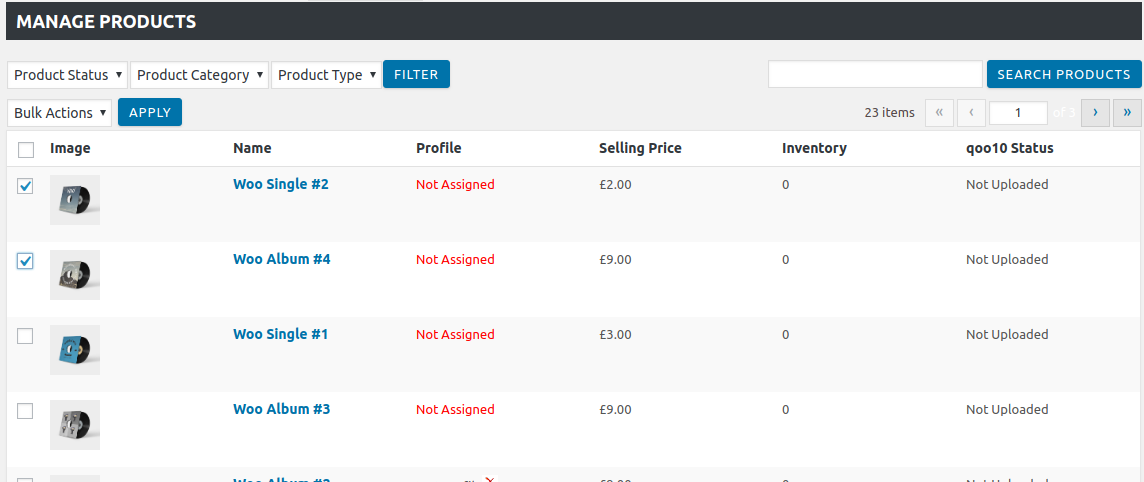
- Move the cursor over the required product to assign the selected profile.
The Profile links appear as shown in the figure.
- Click the Profile link.
A dialog box appears as shown in the following figure: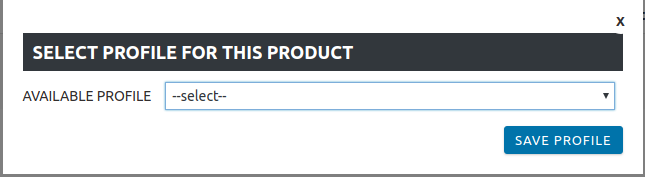
- In the AVAILABLE PROFILE list, select the profile to assign it to the individual product.
- Click the SAVE PROFILE button.
The profile is assigned to the product.
×












