
4.1.Add new profile ↑ Back to Top
To add a new profile
- Go to the WooCommerce Admin panel.
- On the left navigation bar, click the Presto Mall menu.
A Submenu appears below the presto mall menu as shown in the following figure:
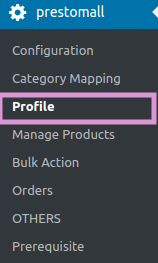
- Click Profile.
OR
In the right panel, click the PROFILE tab.
The PROFILES page appears as shown in the following figure:
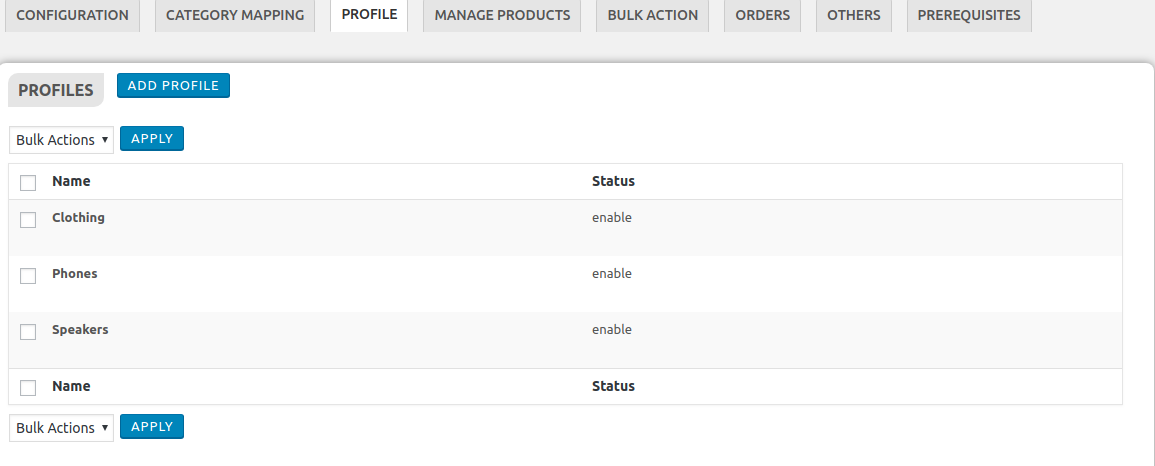
- Click the ADD PROFILE button.
The page appears as shown in the following figure:
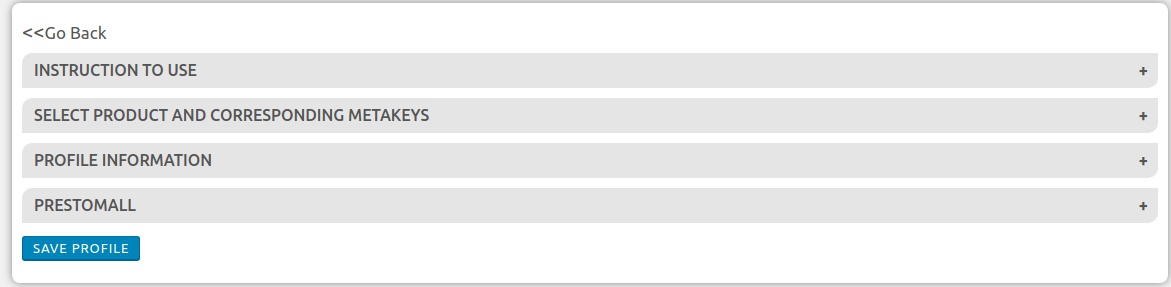
Note: Click the INSTRUCTION TO USE tab, to view the instruction. - Click the SELECT PRODUCT AND CORRESPONDING METAKEYS tab.
The section appears as shown in the following figure:
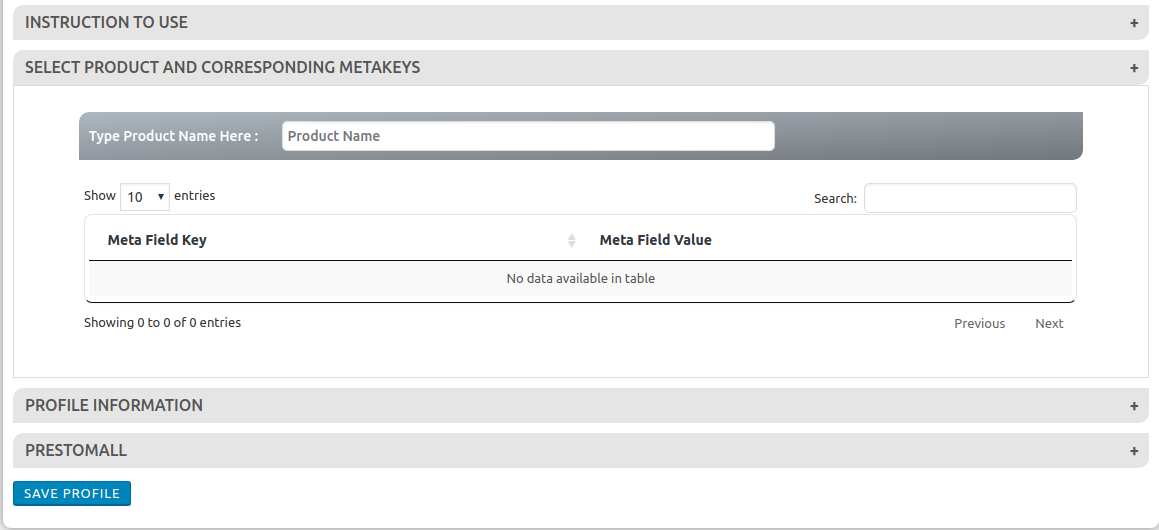
- In the Type Product Name Here box, enter the required product name to get the attributes of the entered product name.
Note: Enter the initials of the product and a list appears. Select the required one from the list. - Scroll down to the PROFILE INFORMATION tab, and then click the tab.
The section appears as shown in the following figure: - Under BASIC INFO, do the following steps:
In the Profile Name box, enter the name of the profile and enable the checkbox

- Click the PRESTO MALL CATEGORY tab.
The page appears as shown in the following figure:

- In the Presto Mall Category list, click to select the required category.
A list appears as shown in the following figure:

- Click the PRODUCT FIELD INFO tab
Here you have to fill all the details which are marked as mandatory (*)
The page appears as shown in the following figure
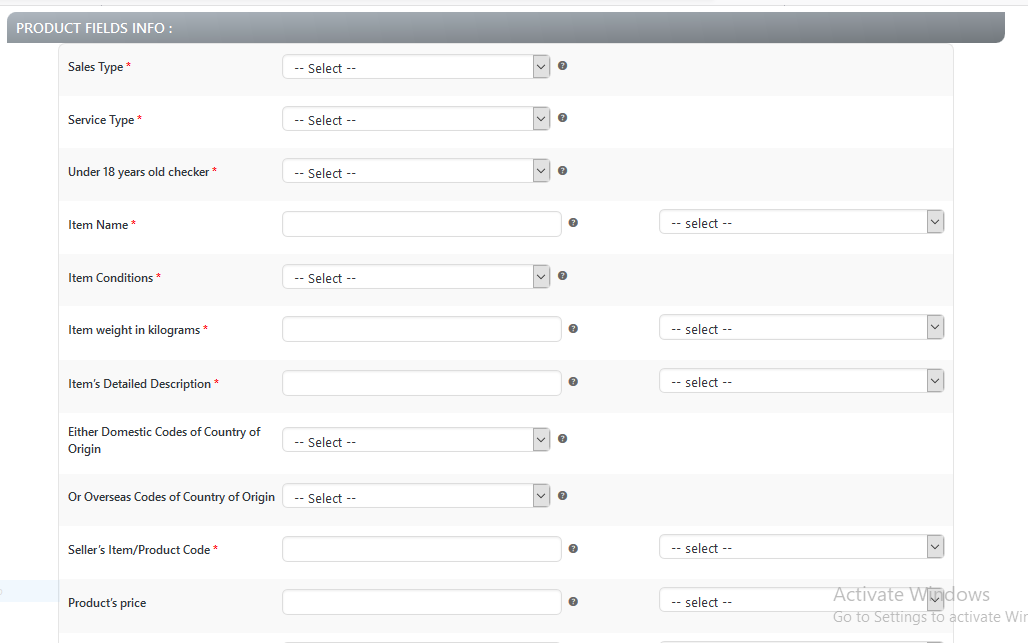
- Click the SHIPPING INFO tab
Again fill all the details which are marked as mandatory (*)
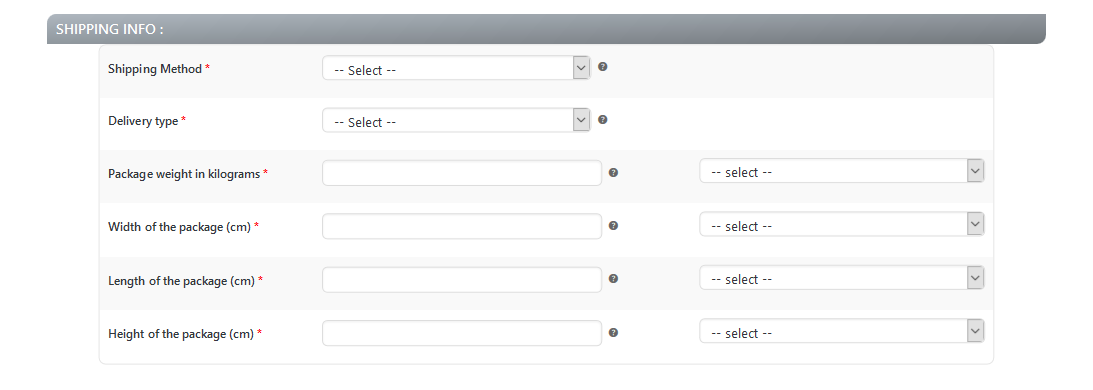
- Click the PRESTOMALL tab
Fill all the details as per your chosen category
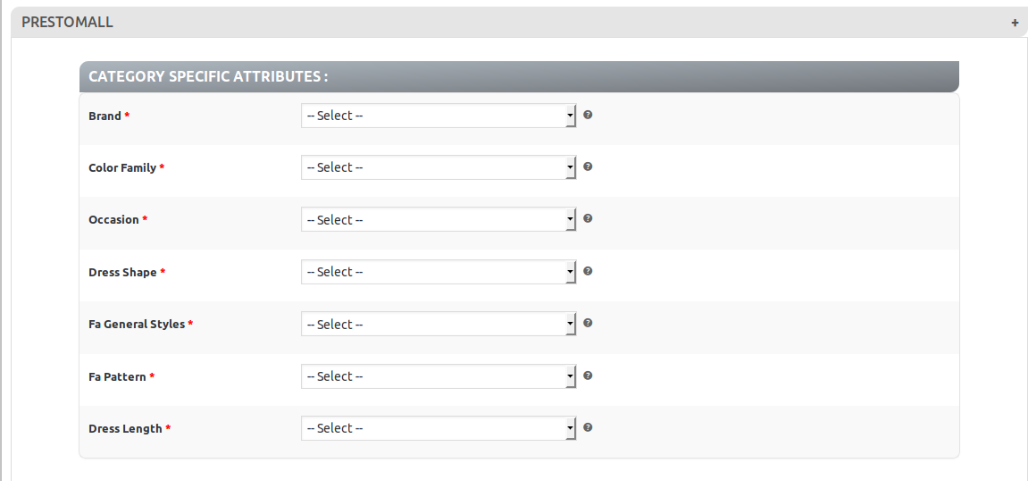
- Click SAVE PROFILE button.
The created profile is saved.
×












